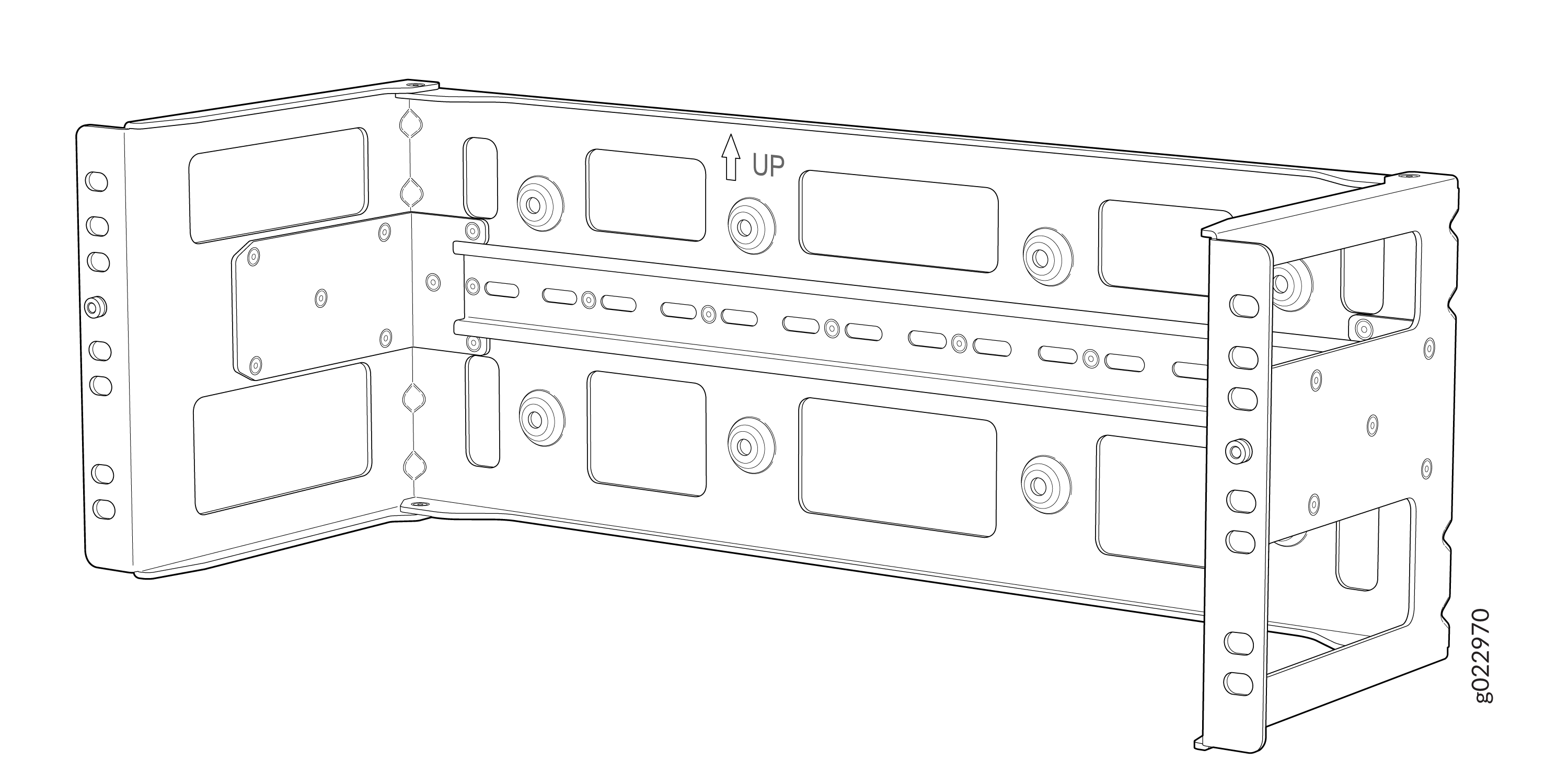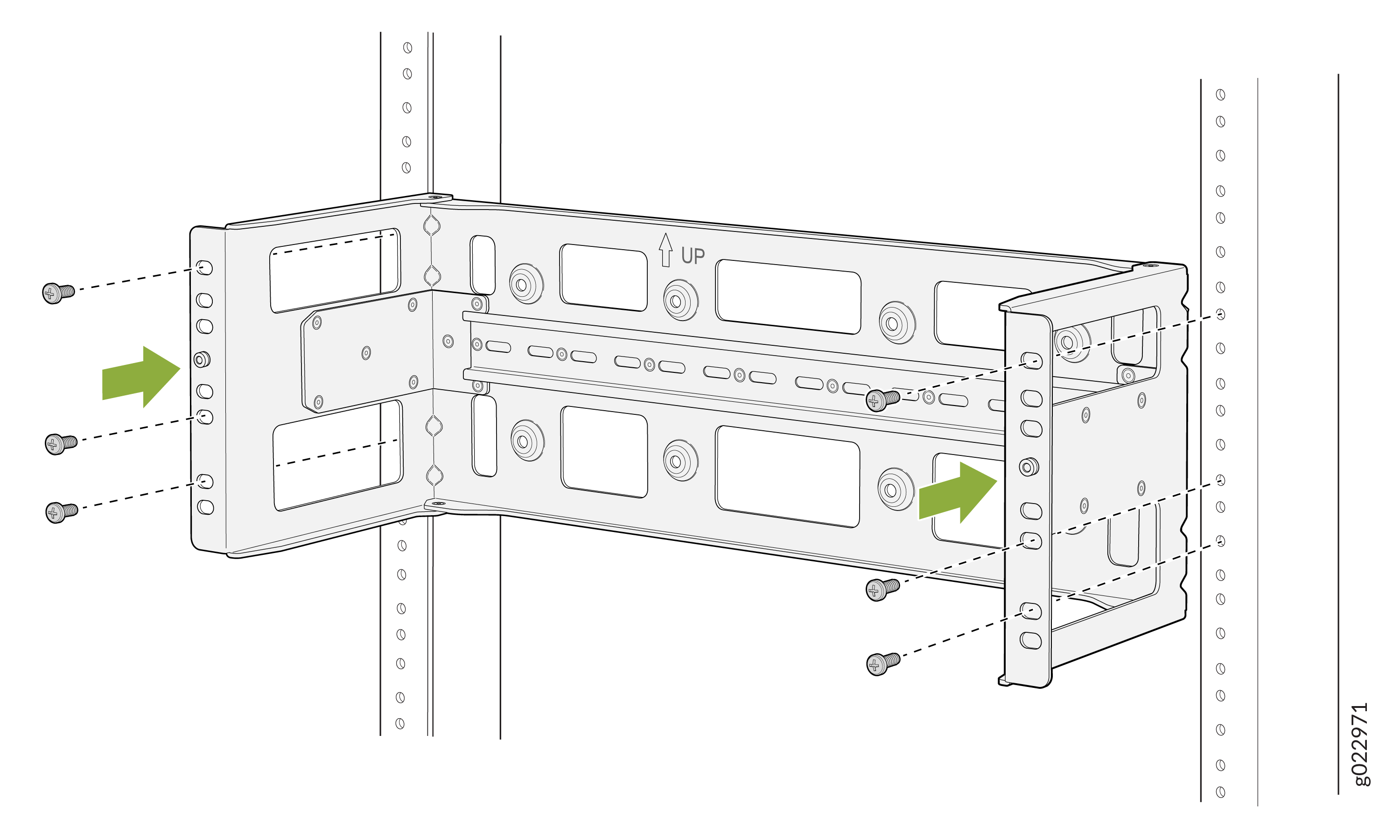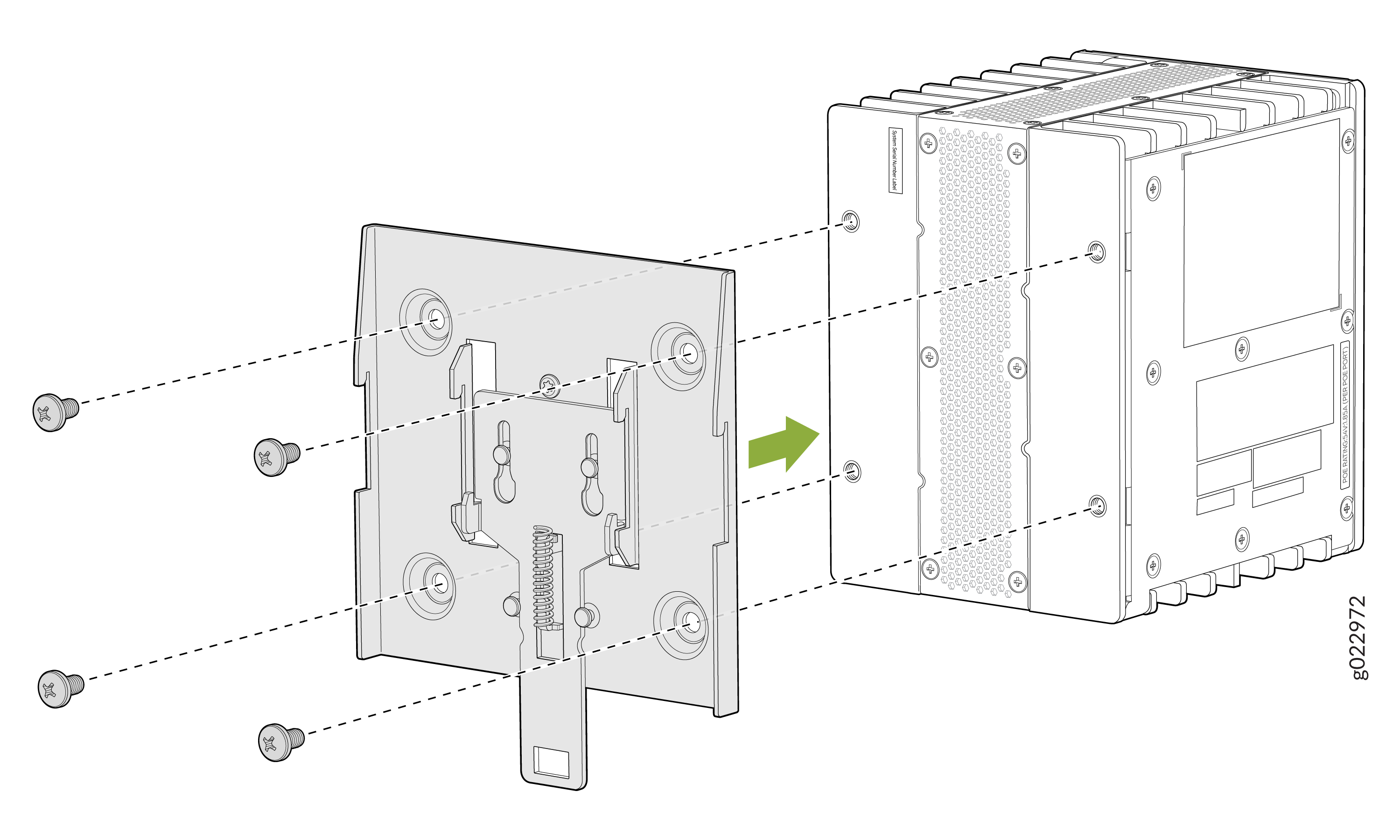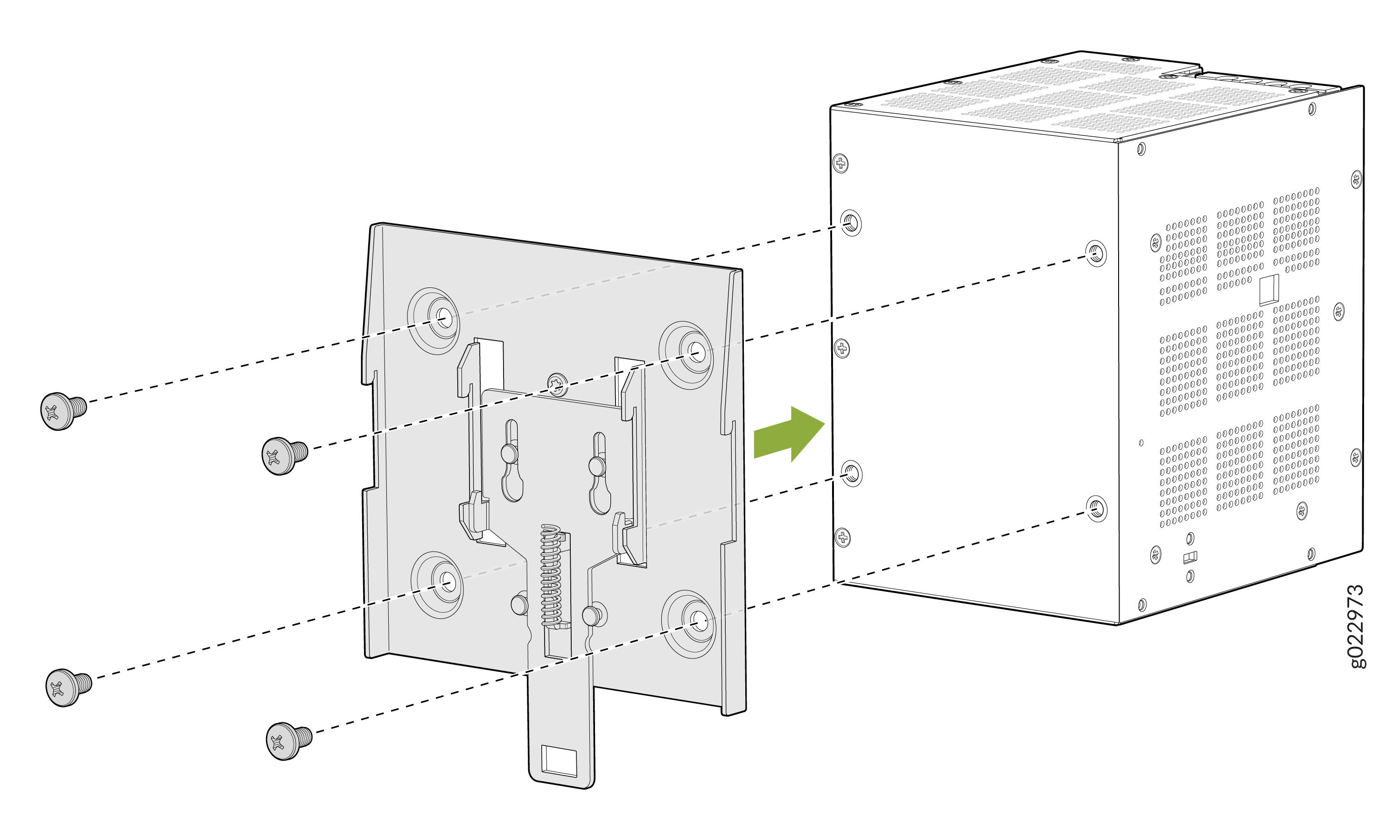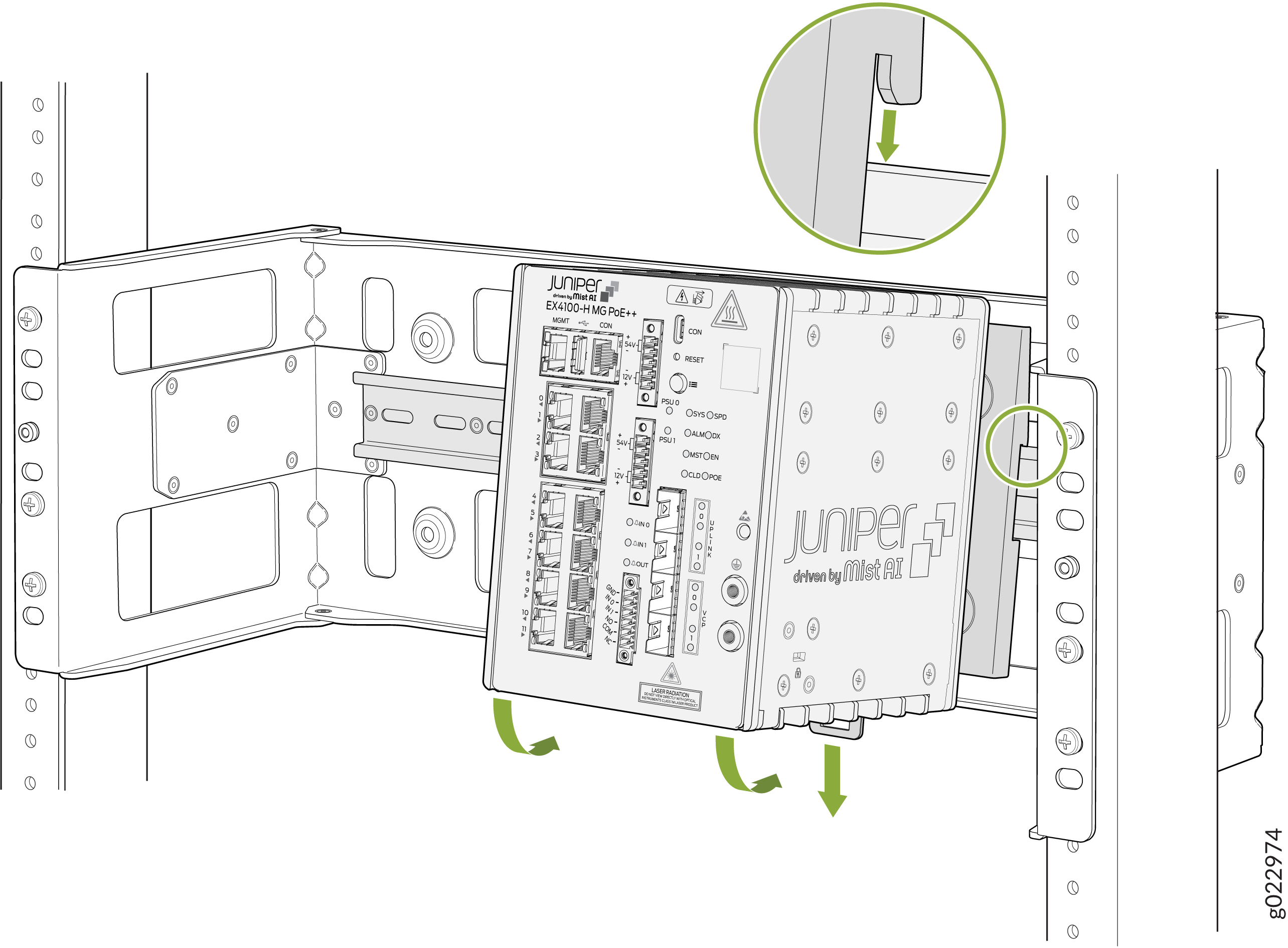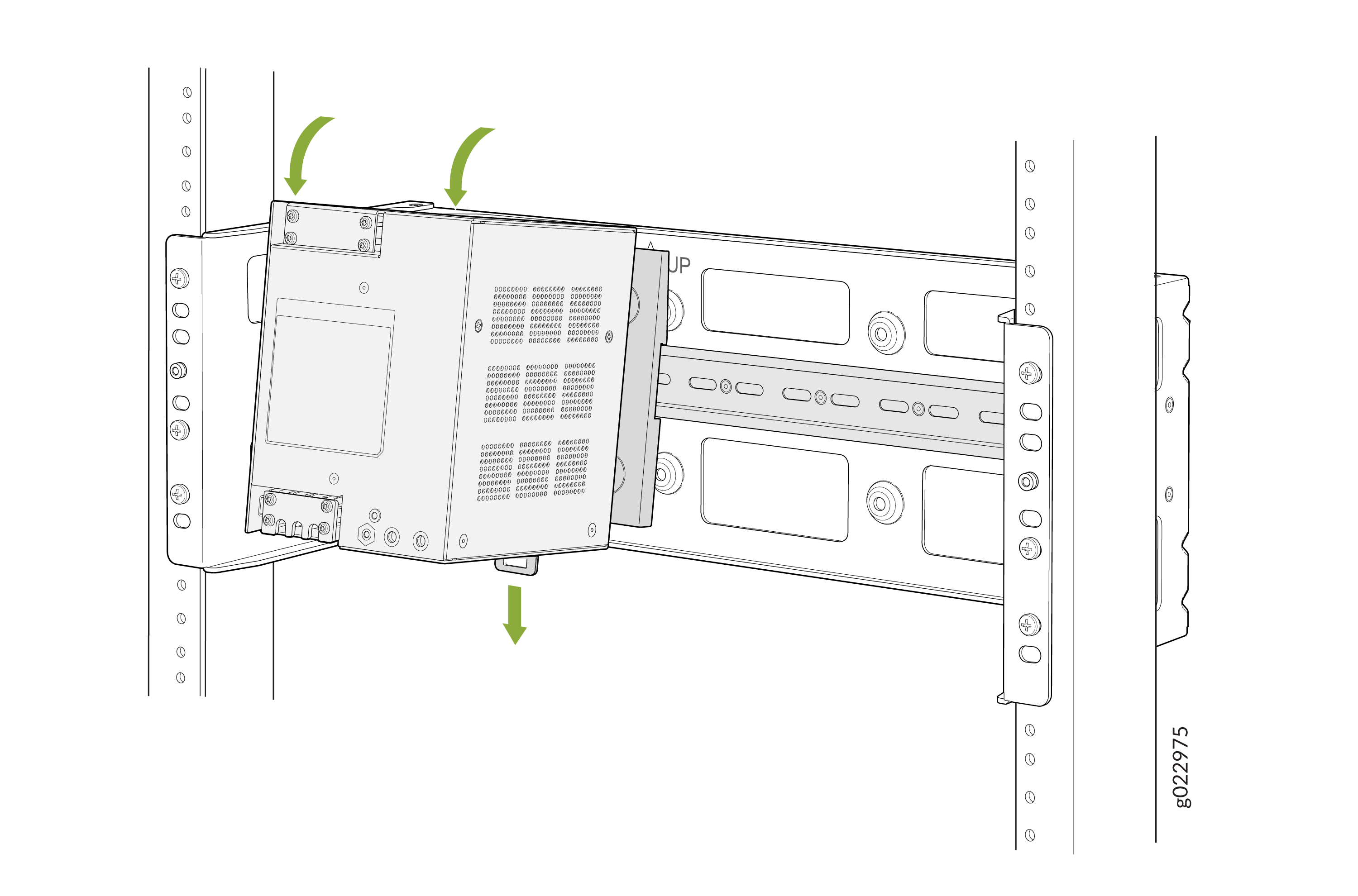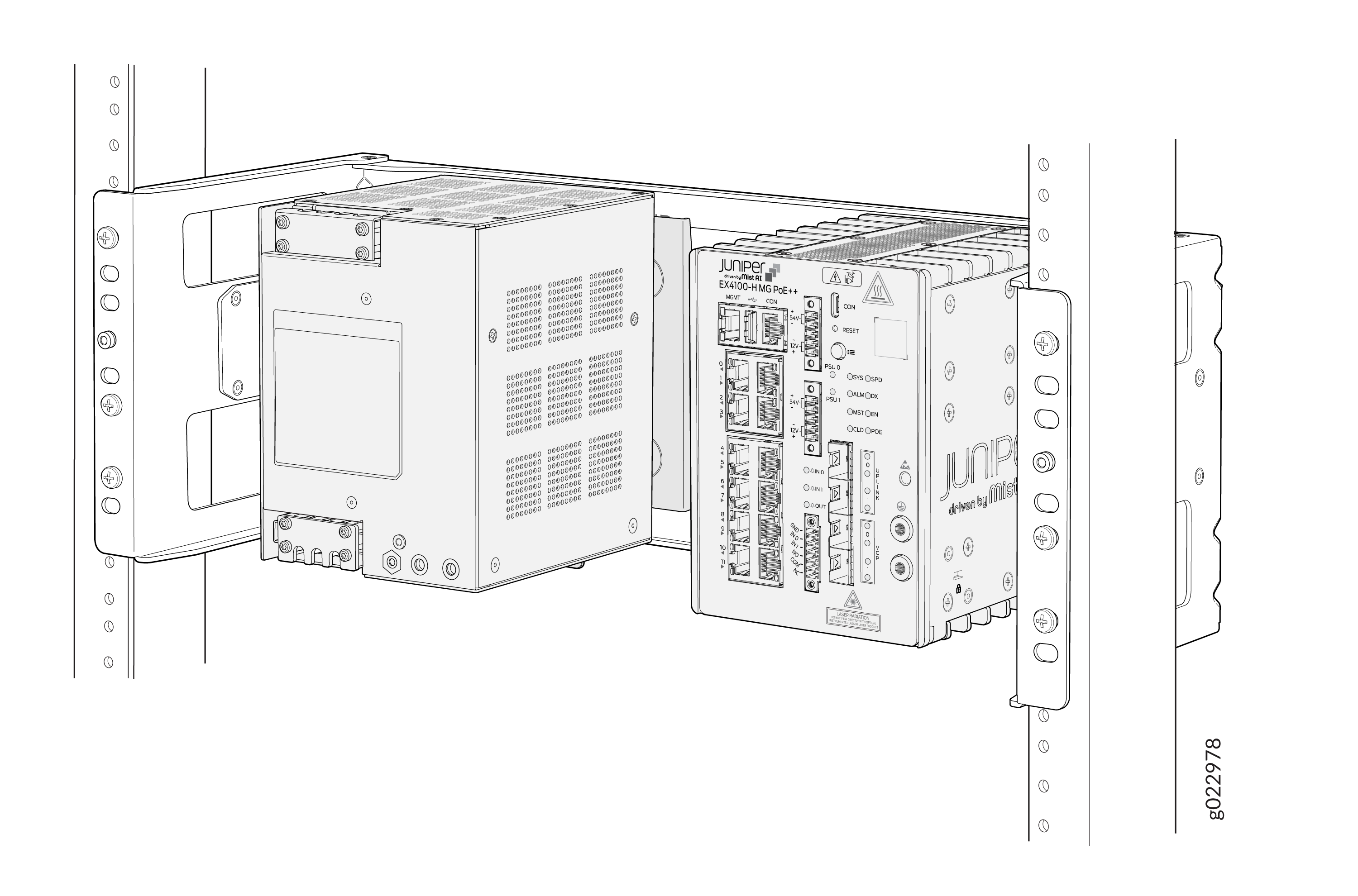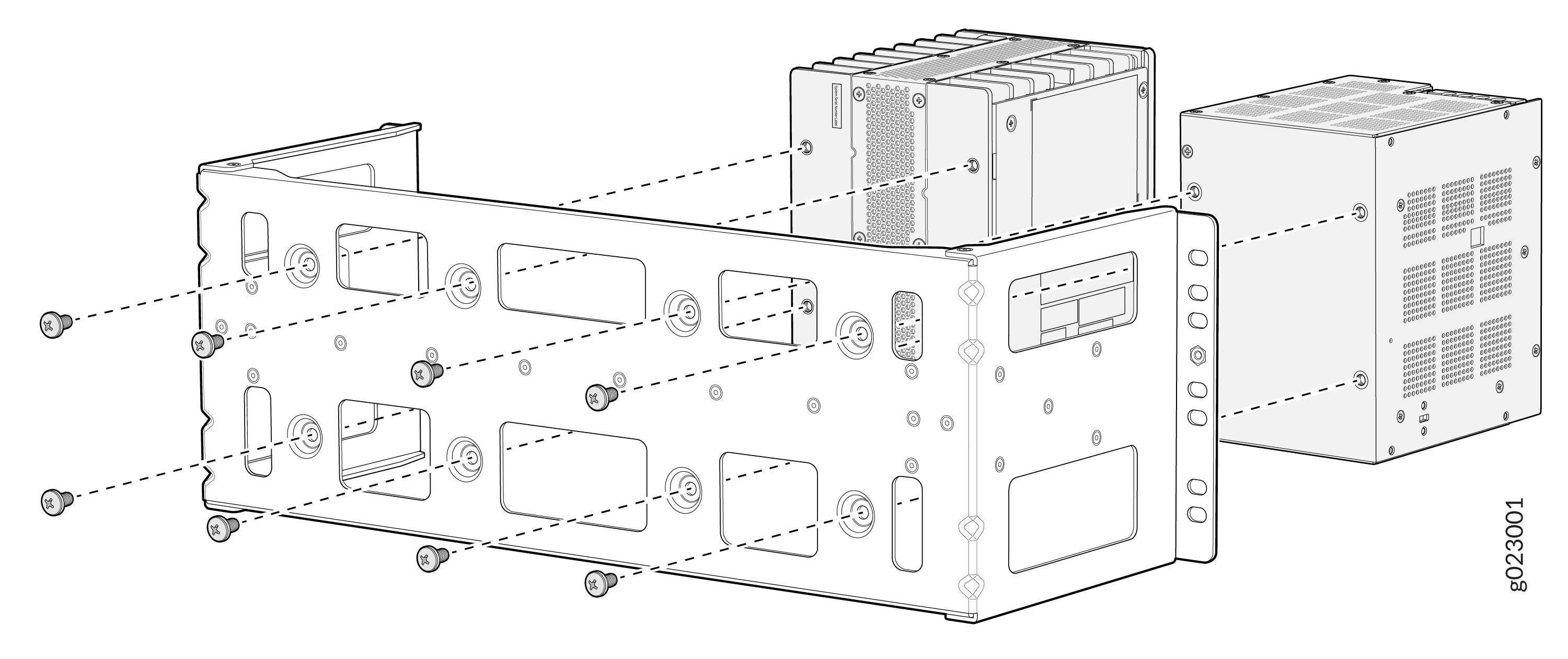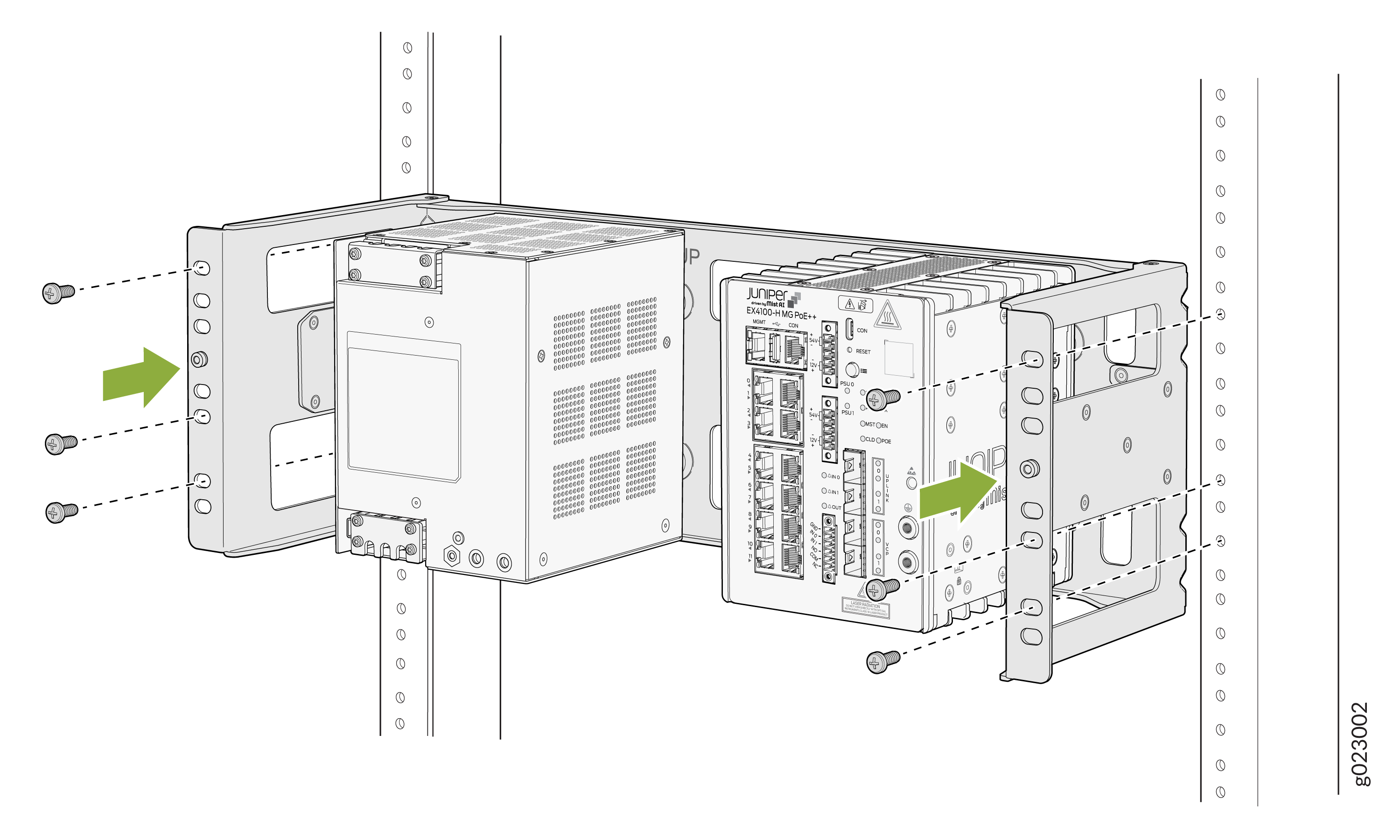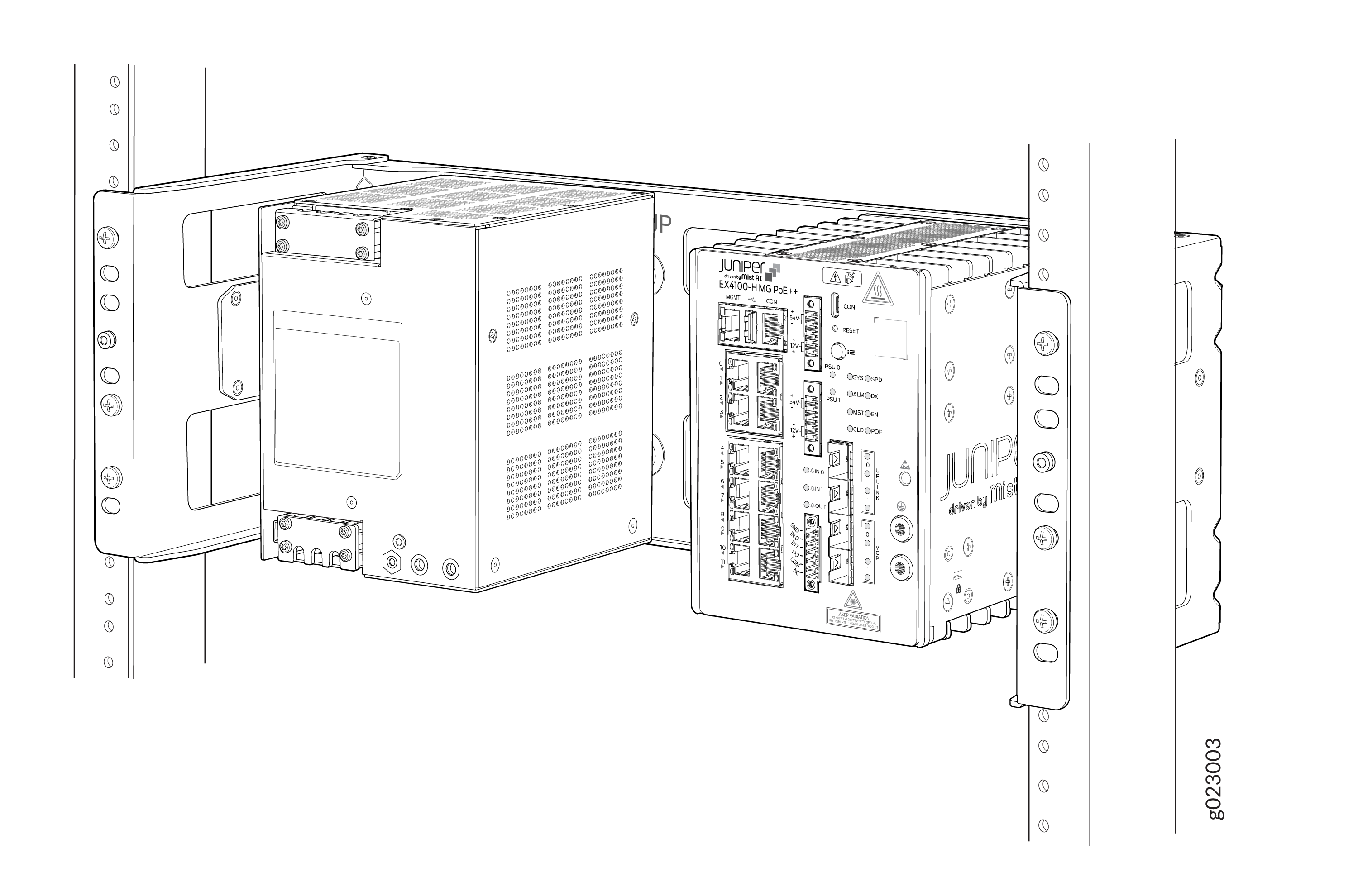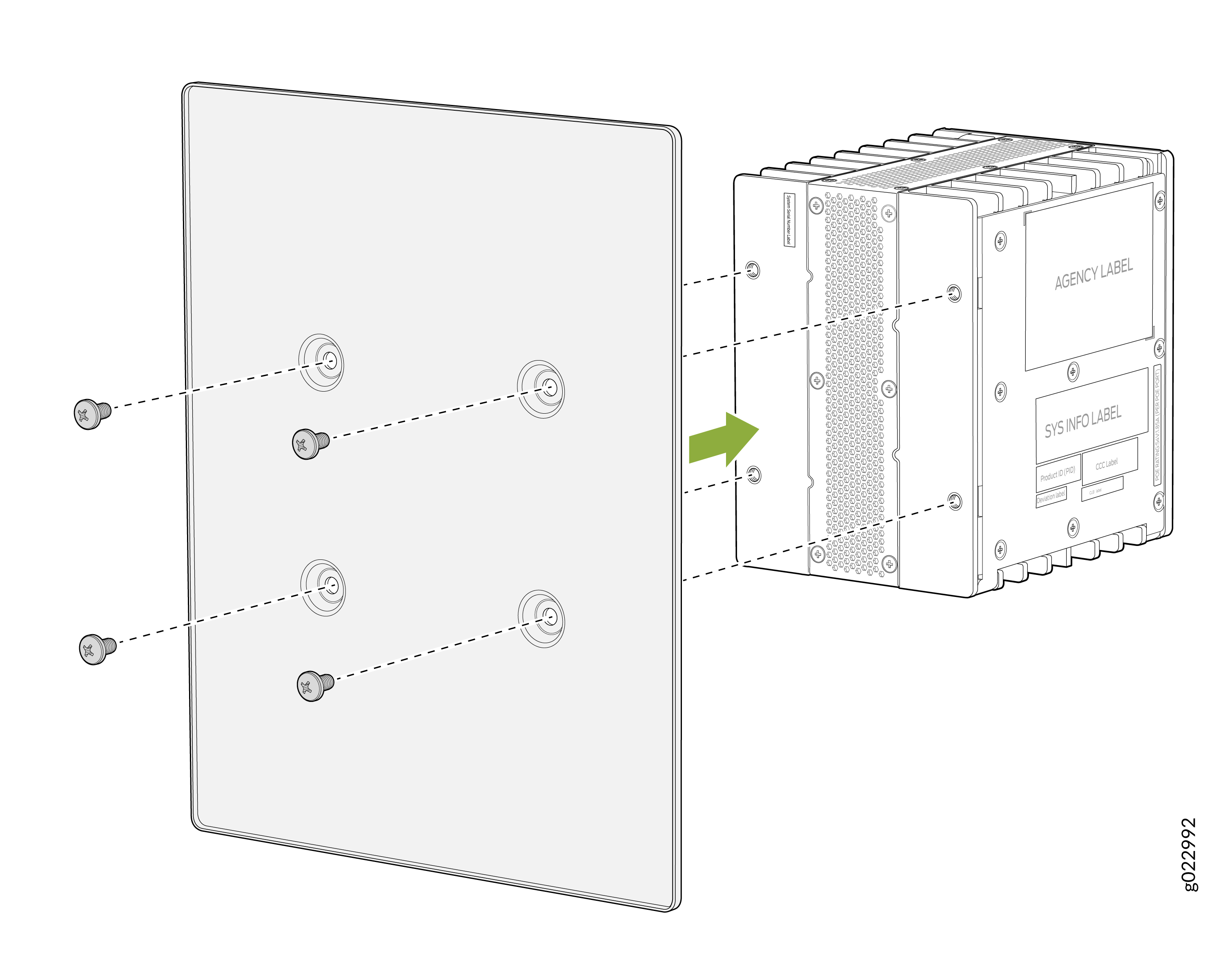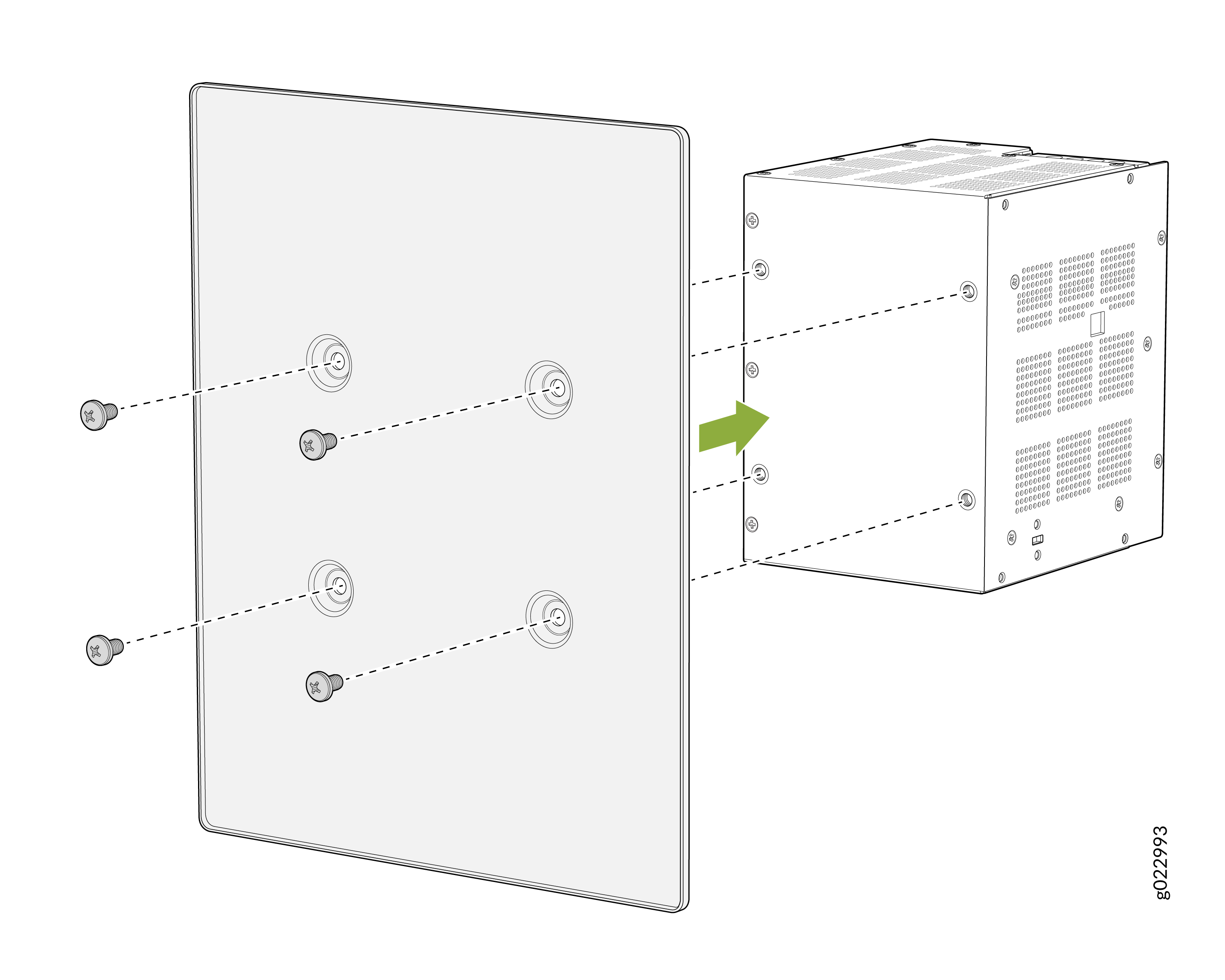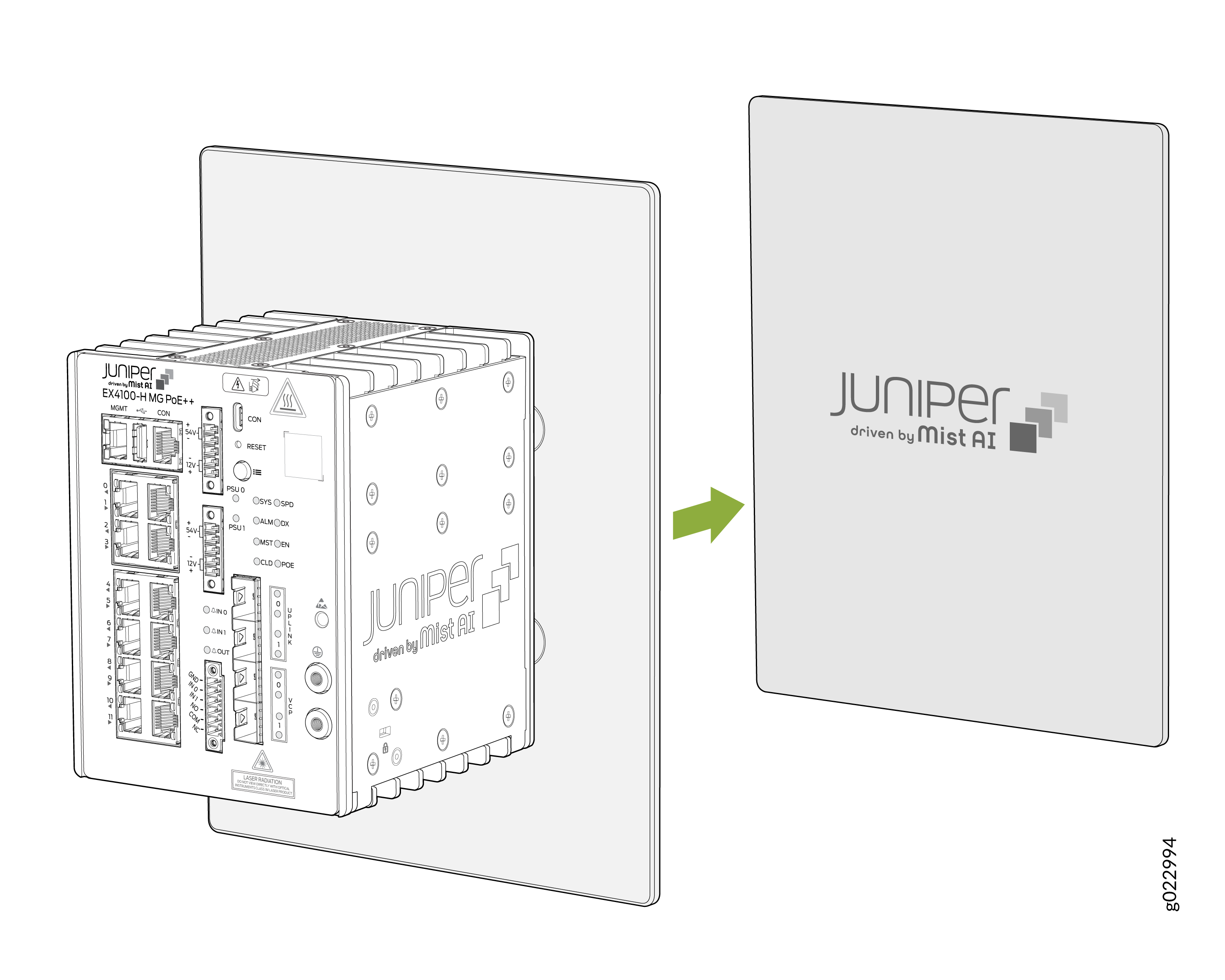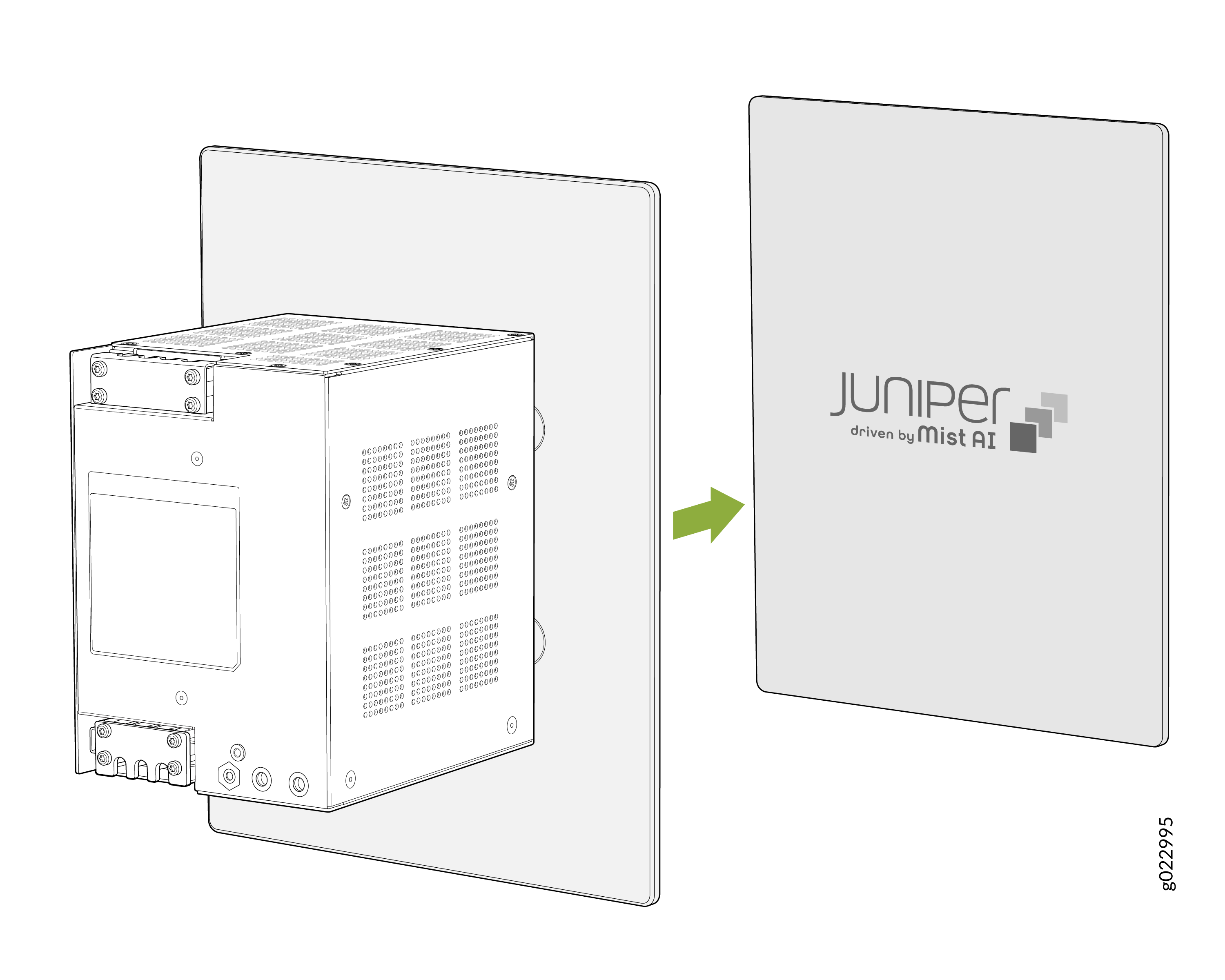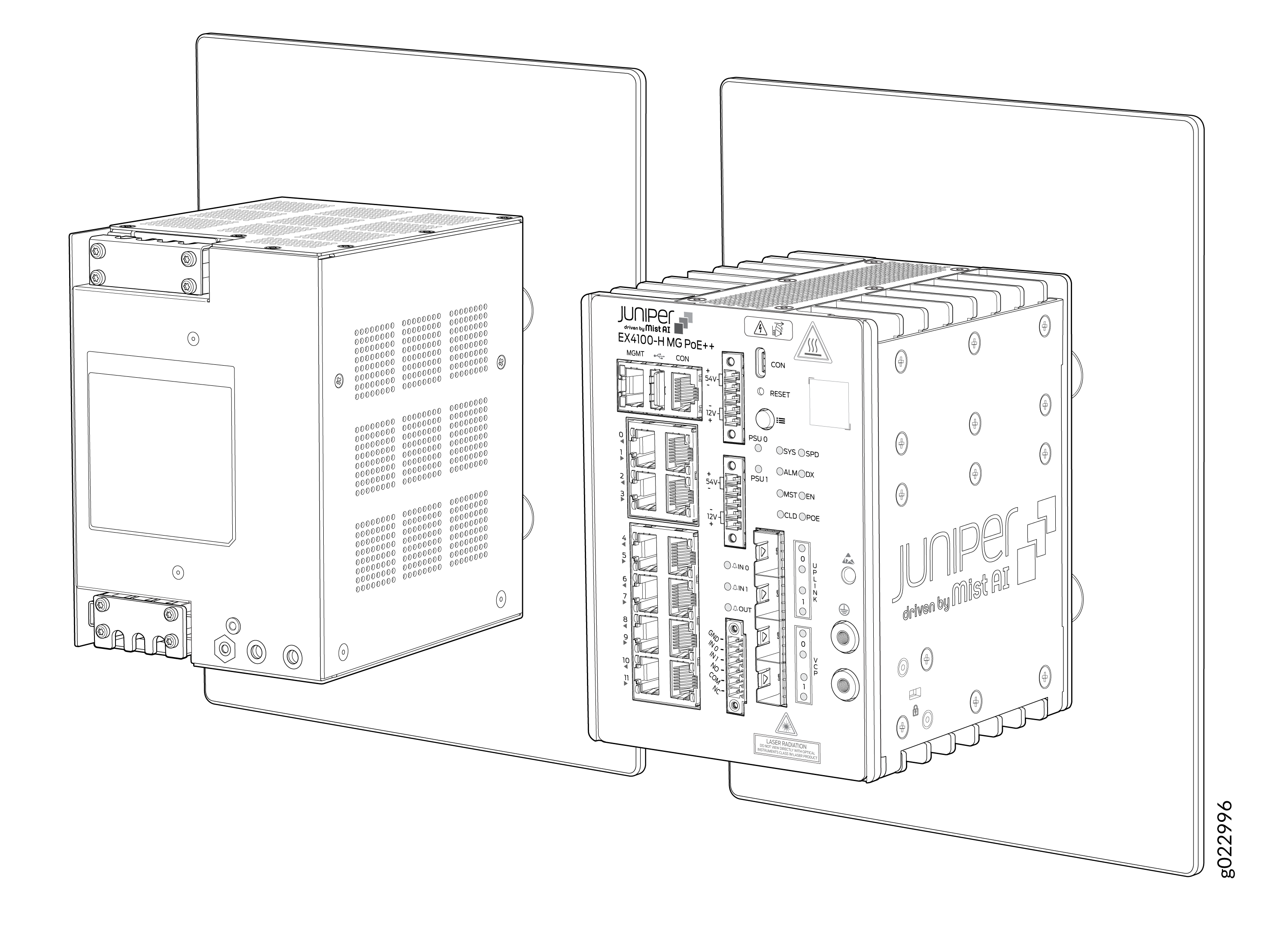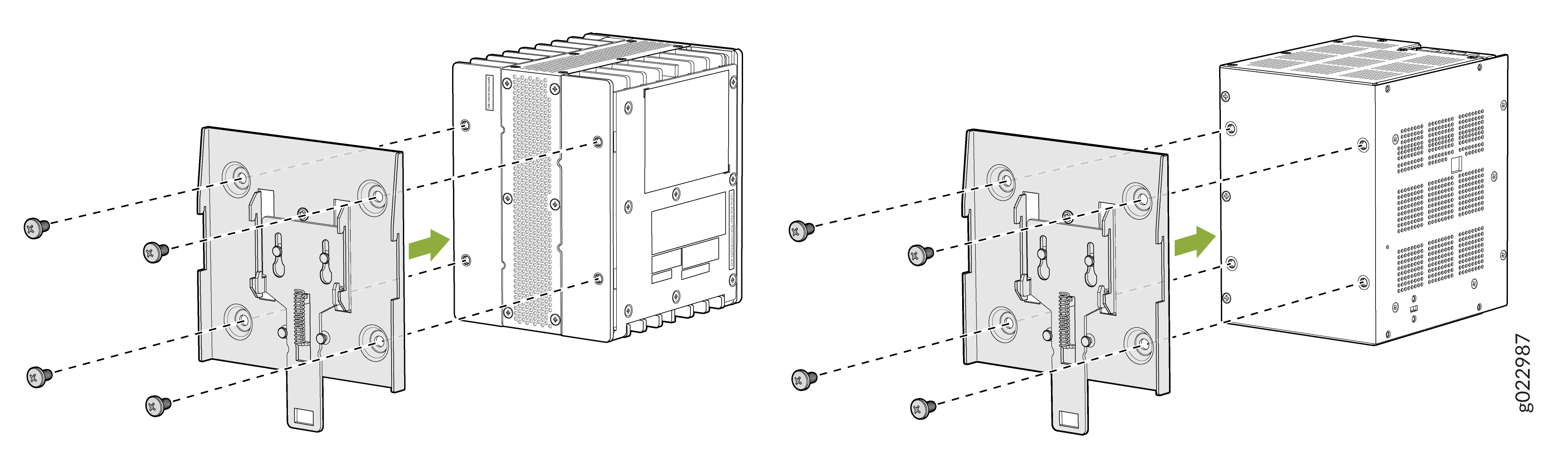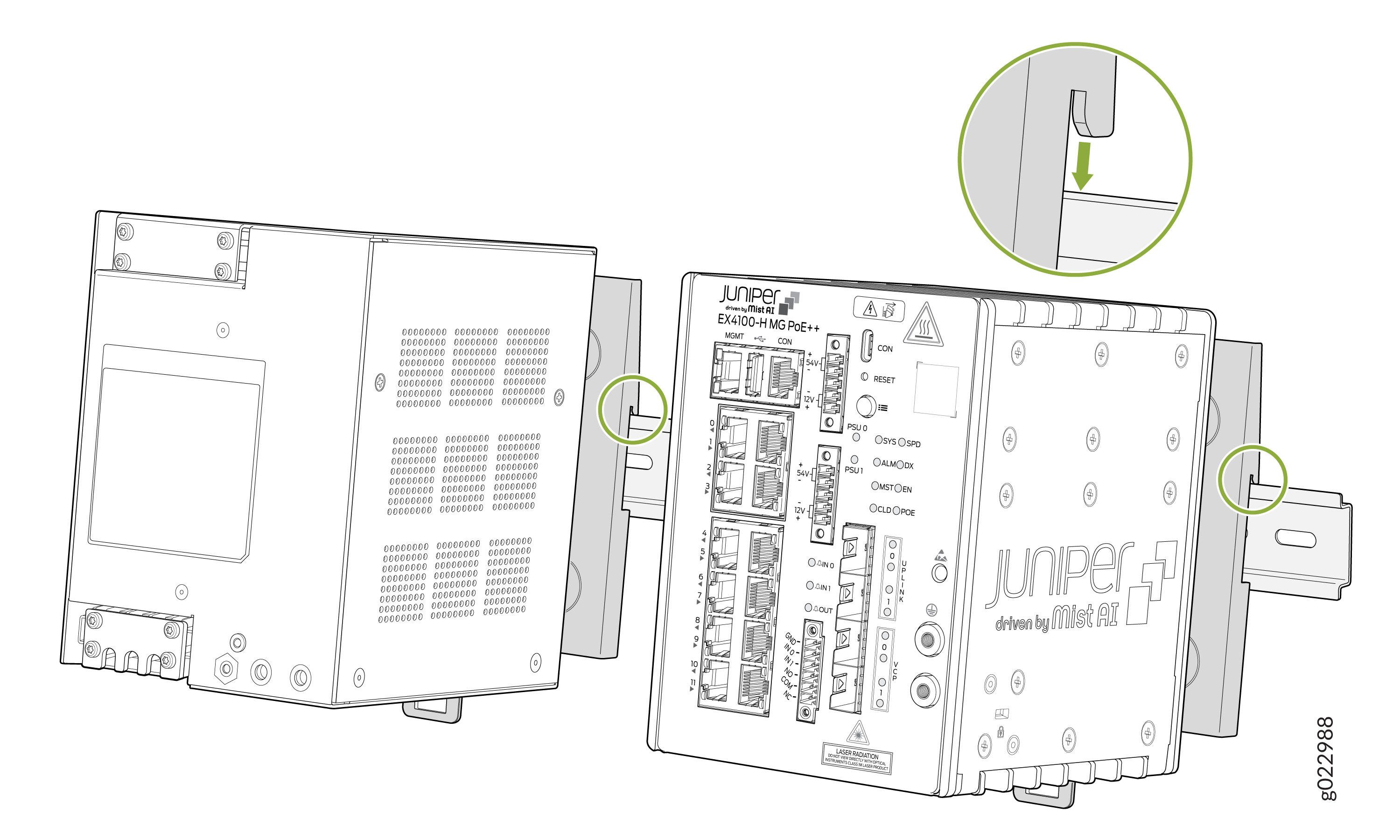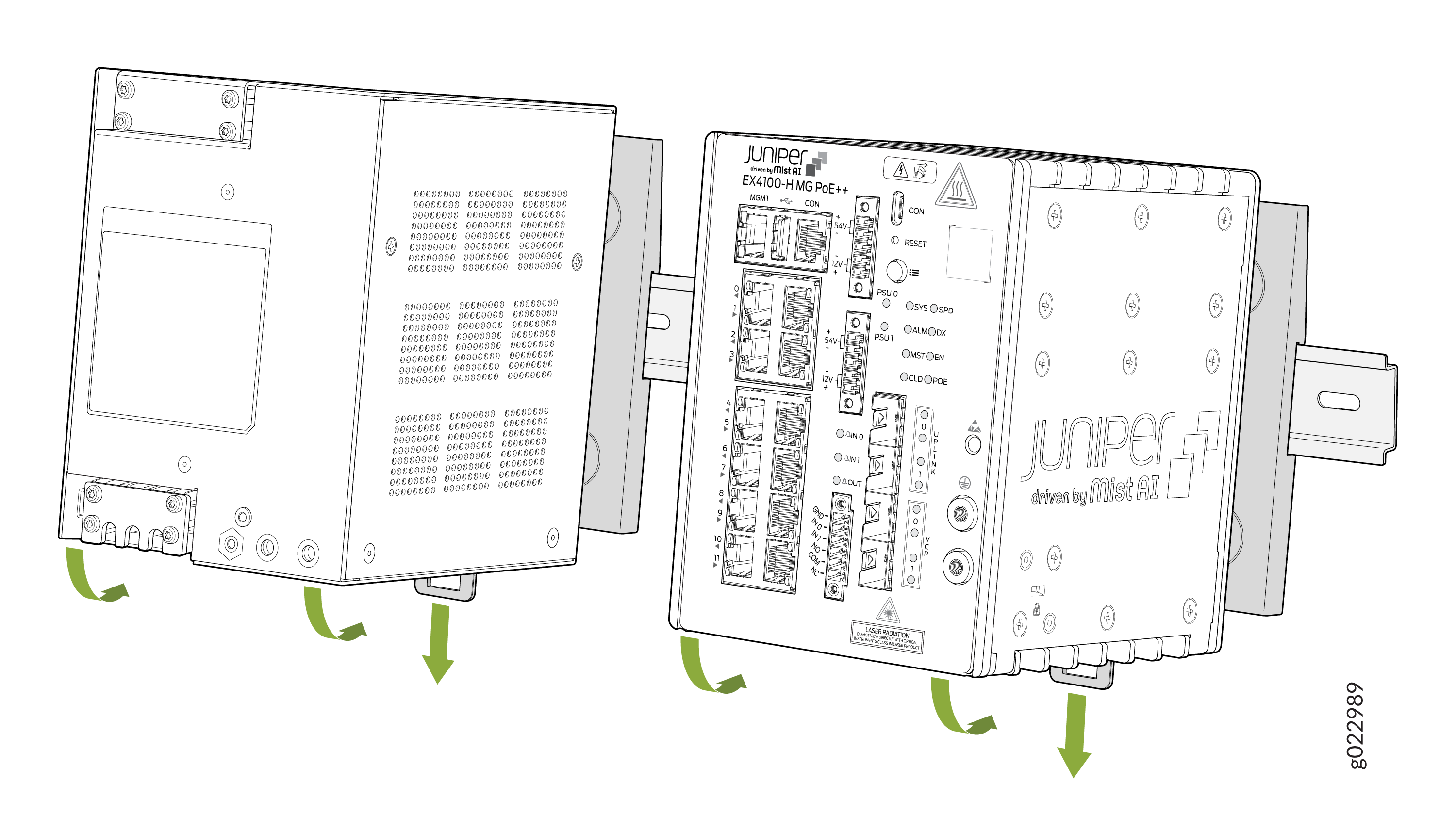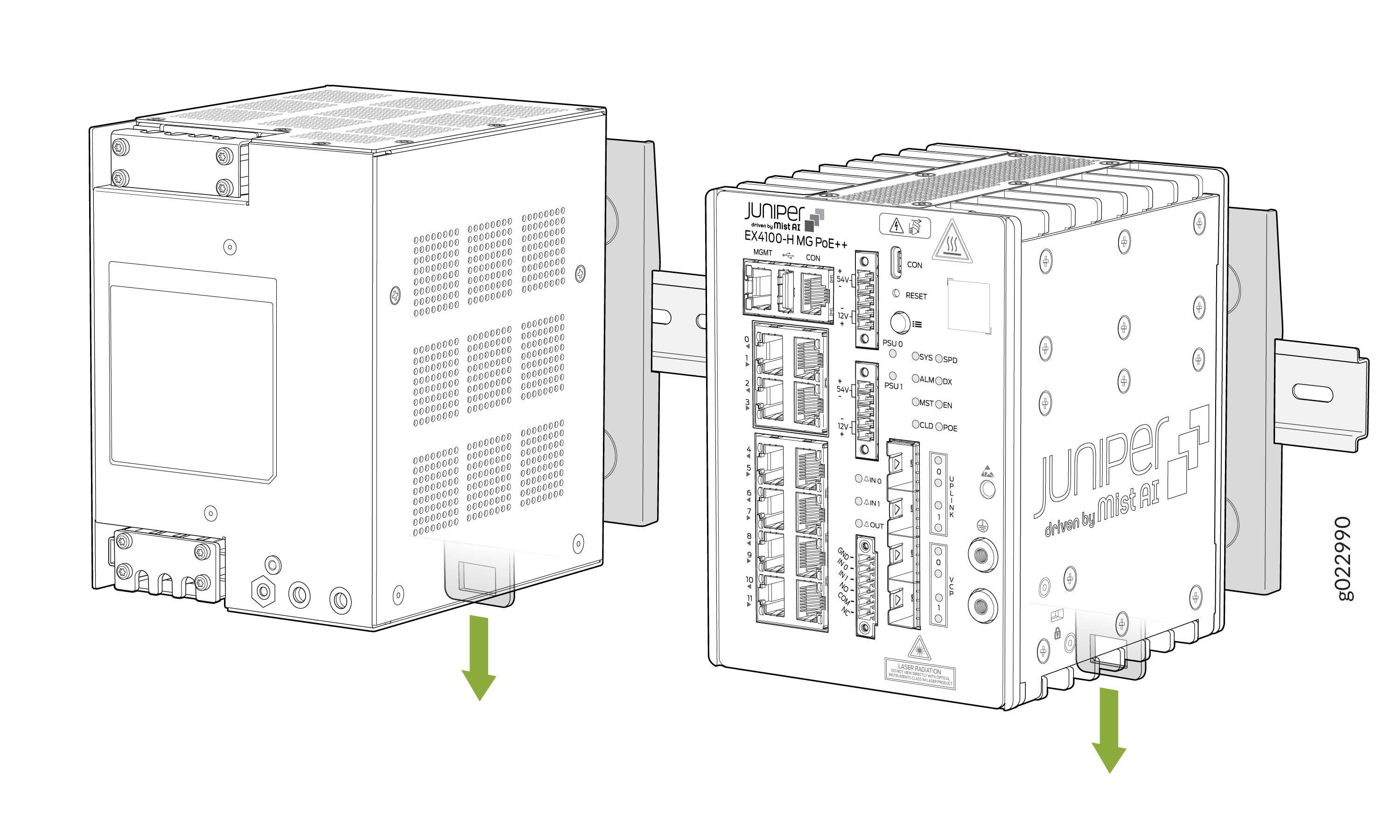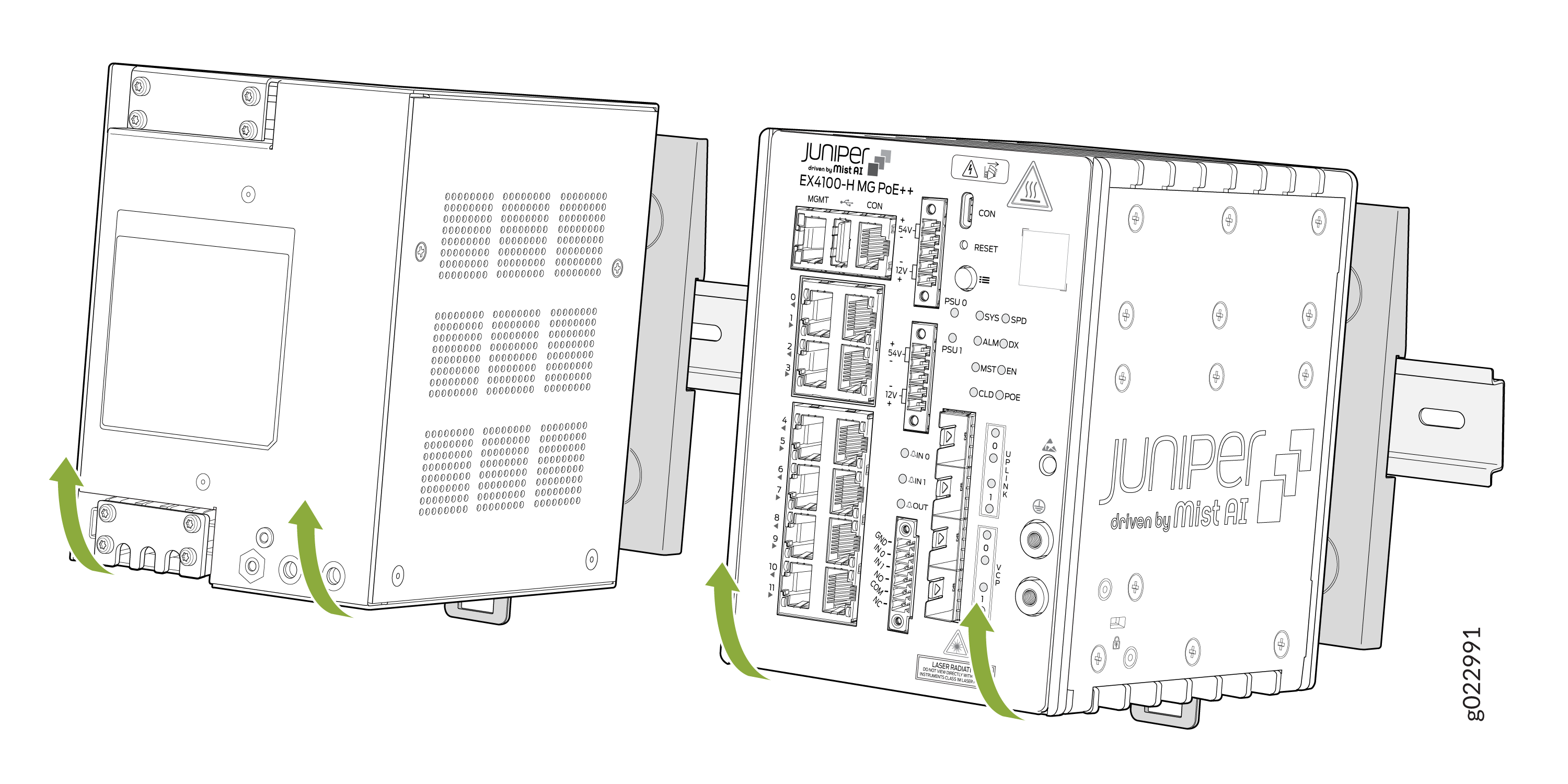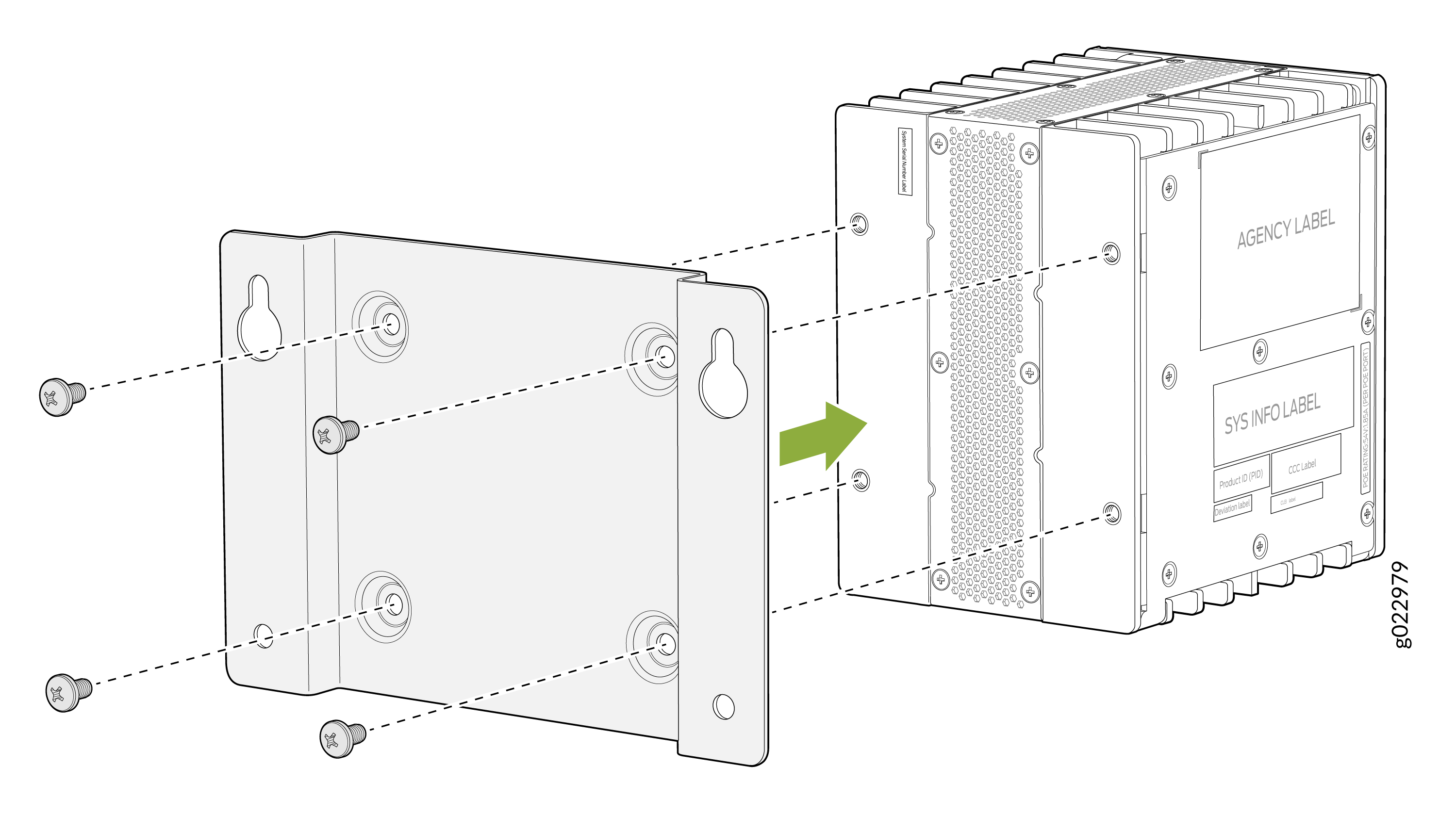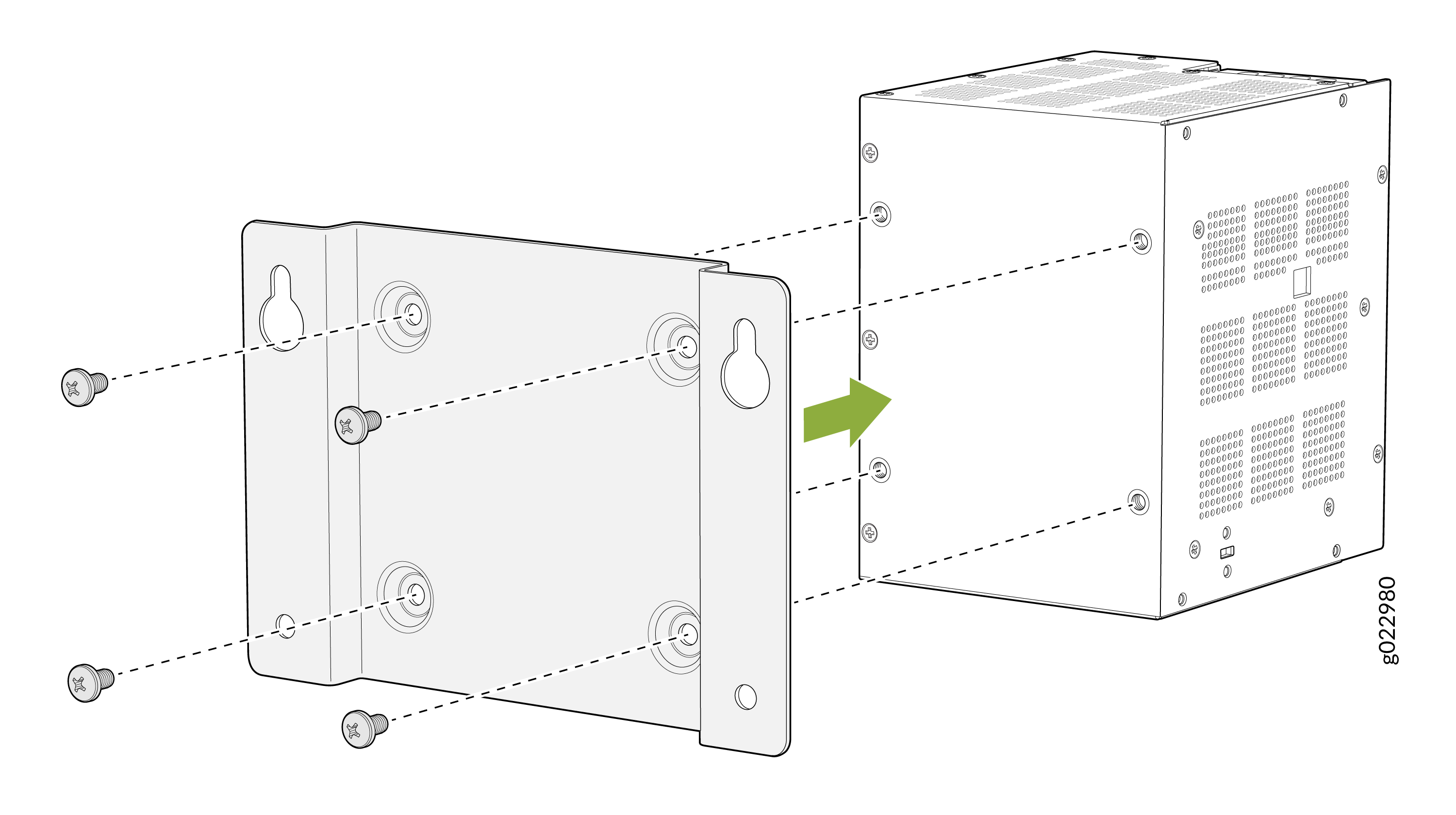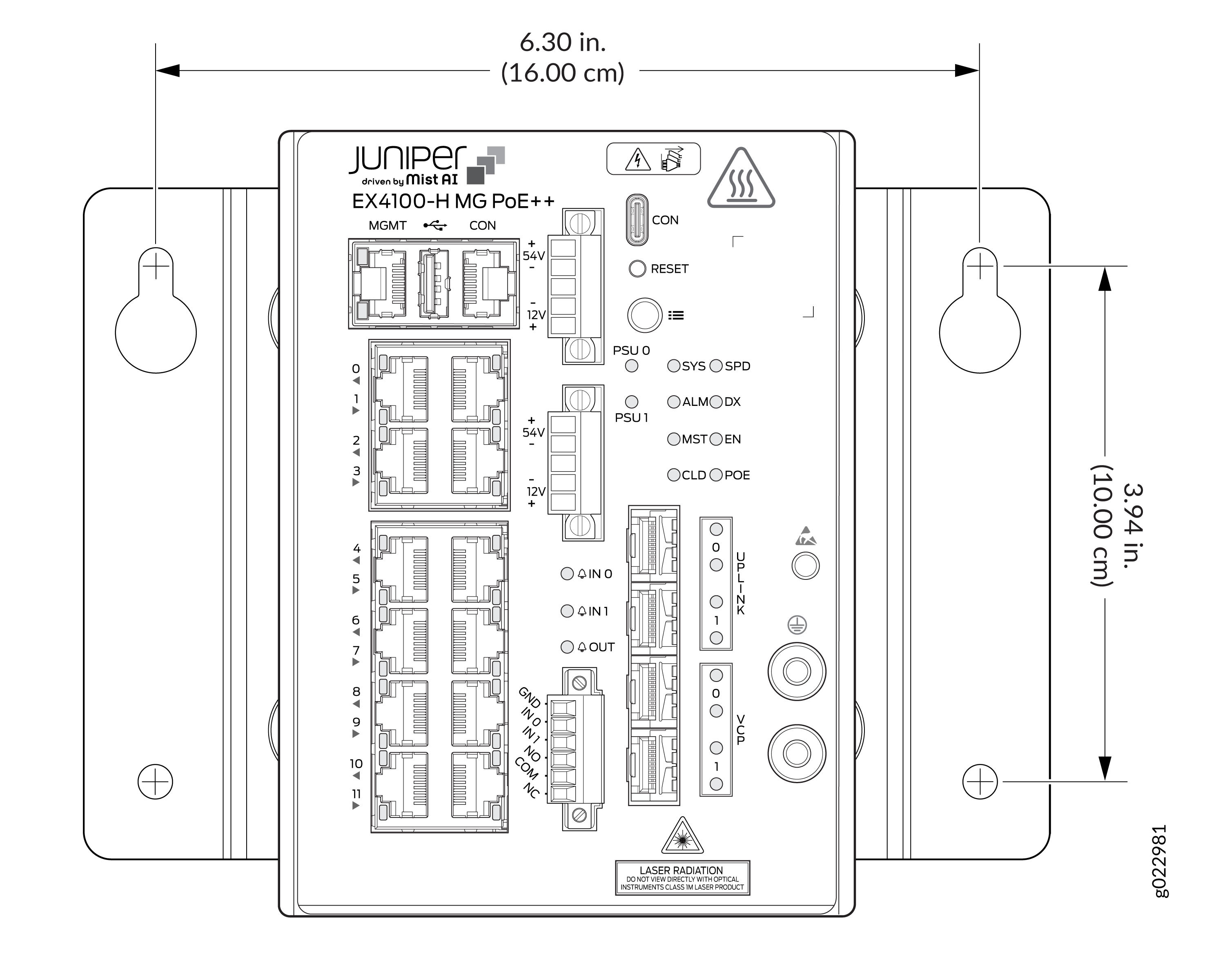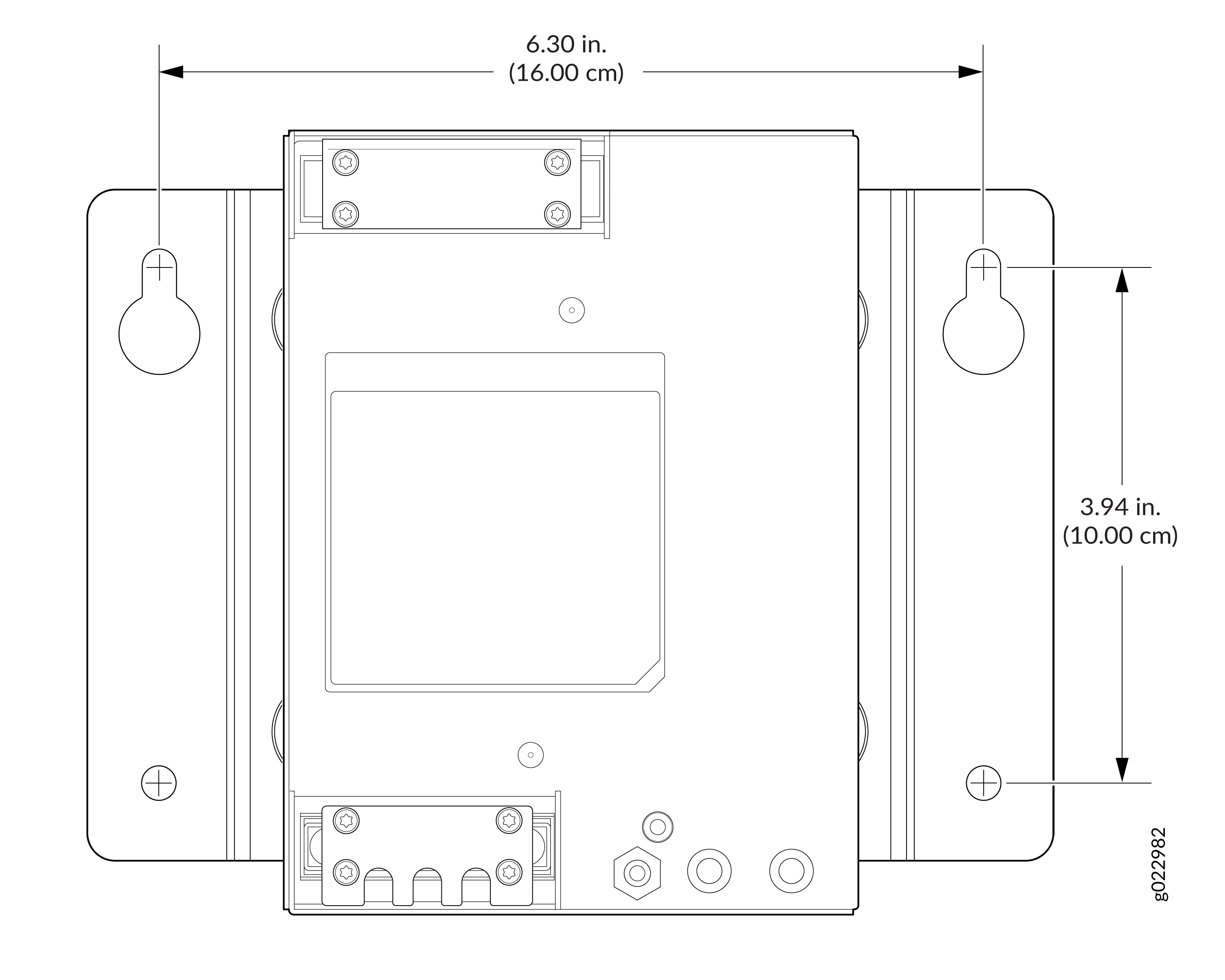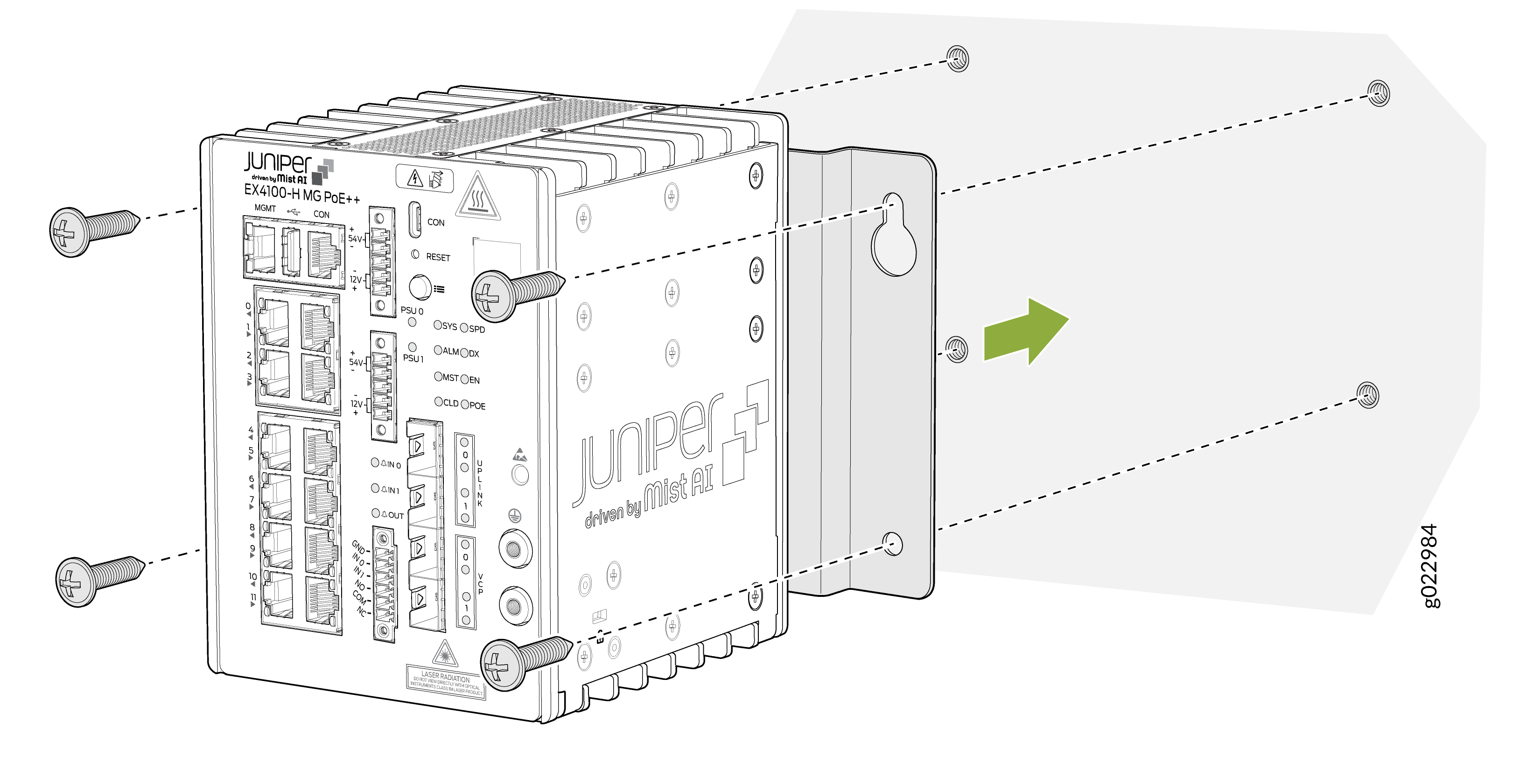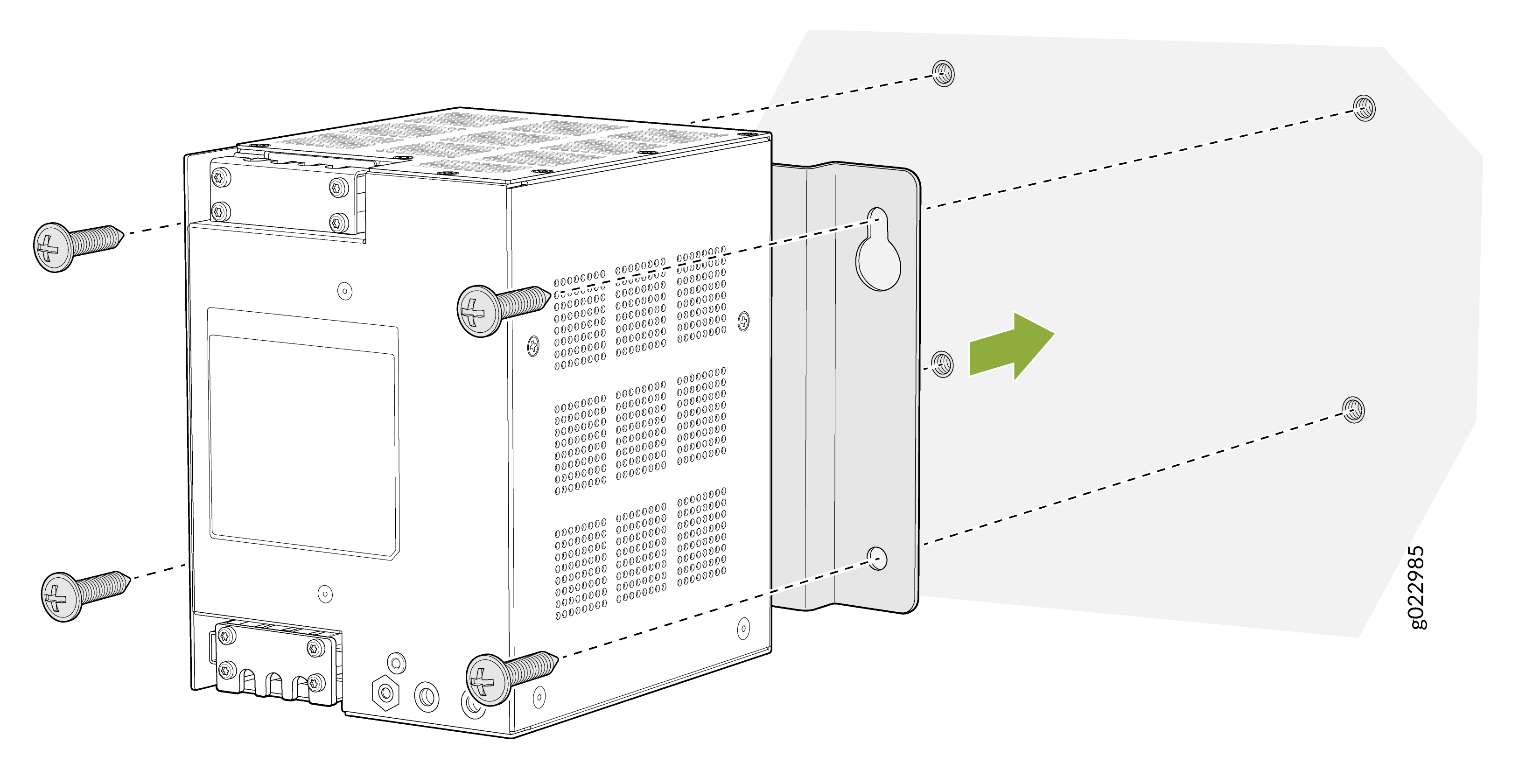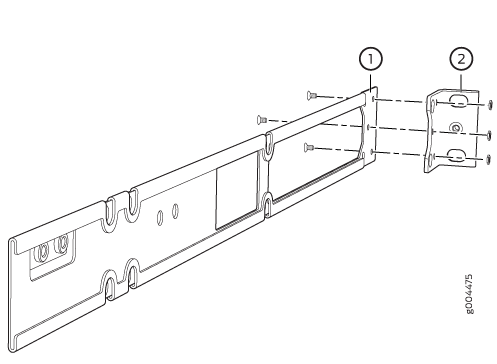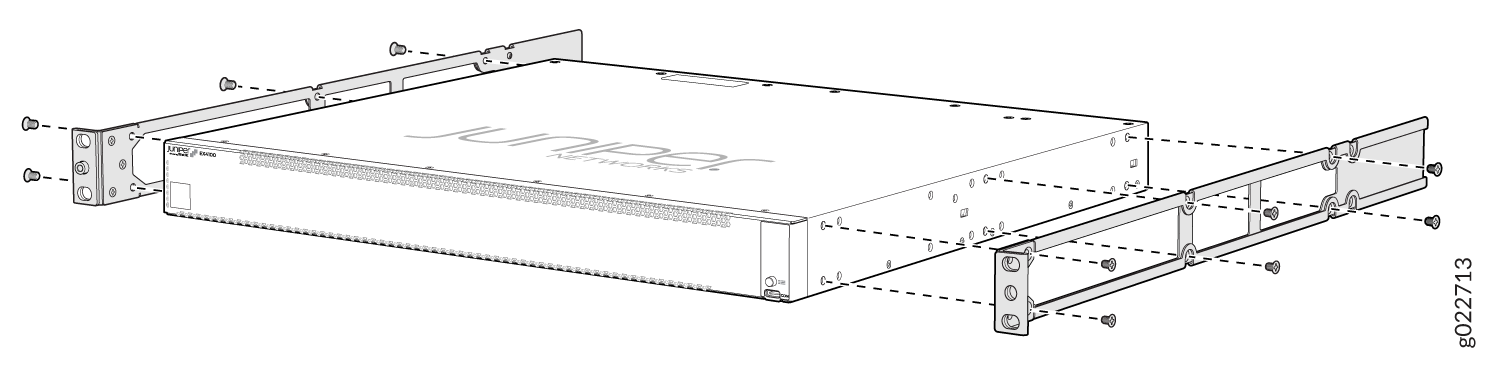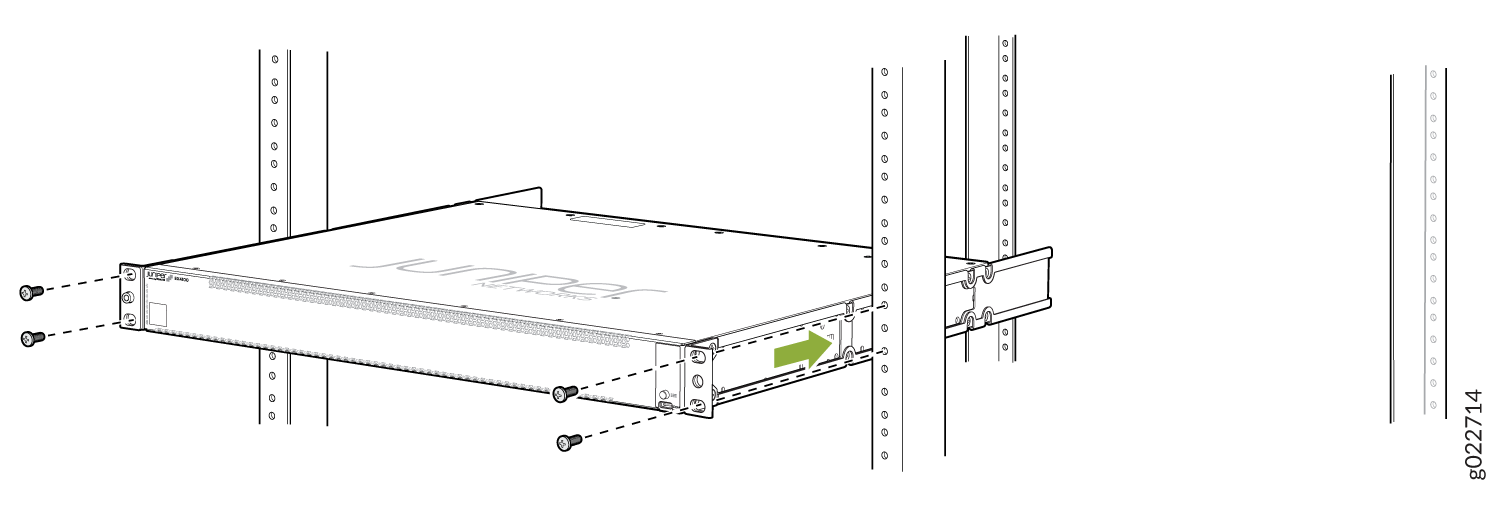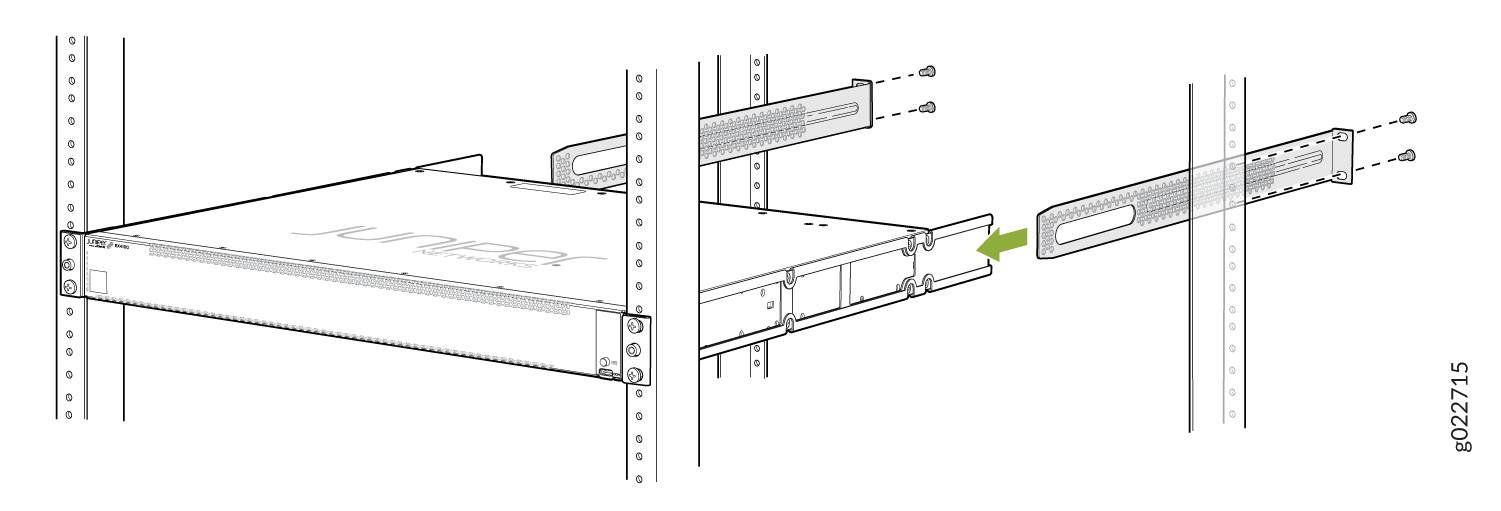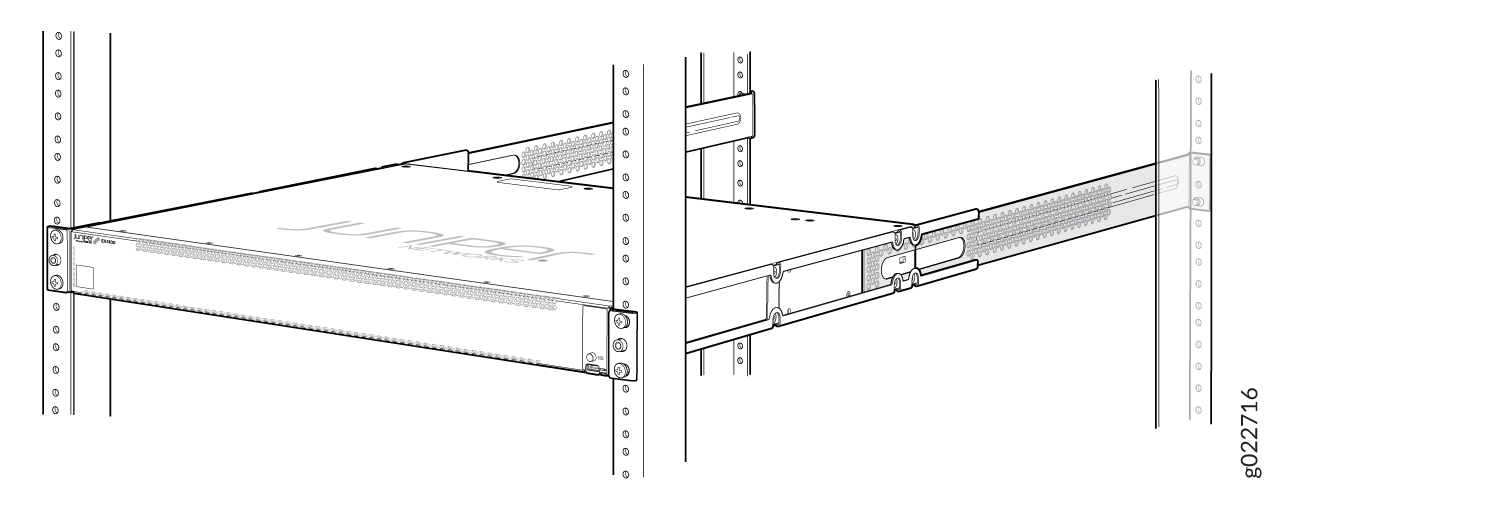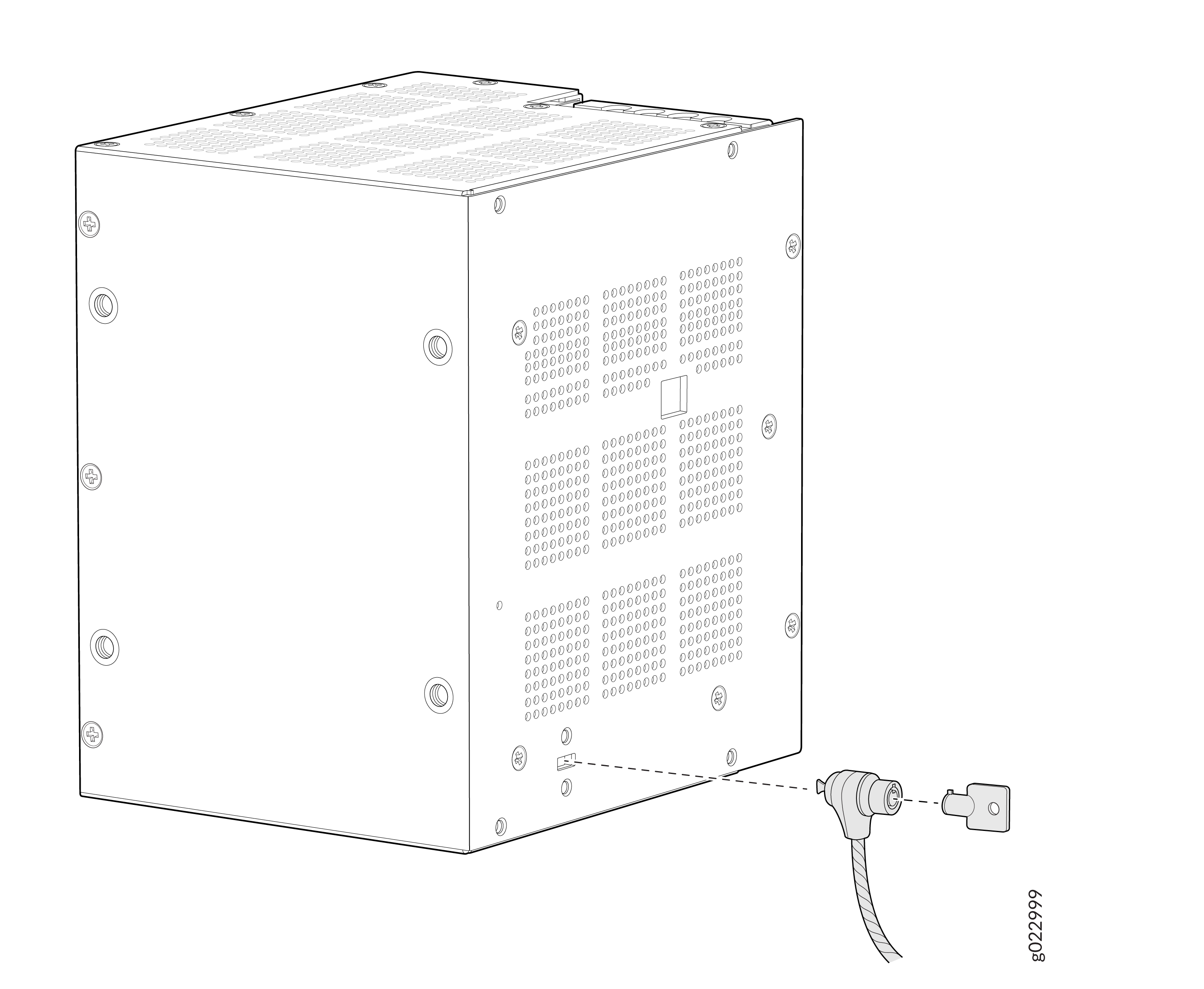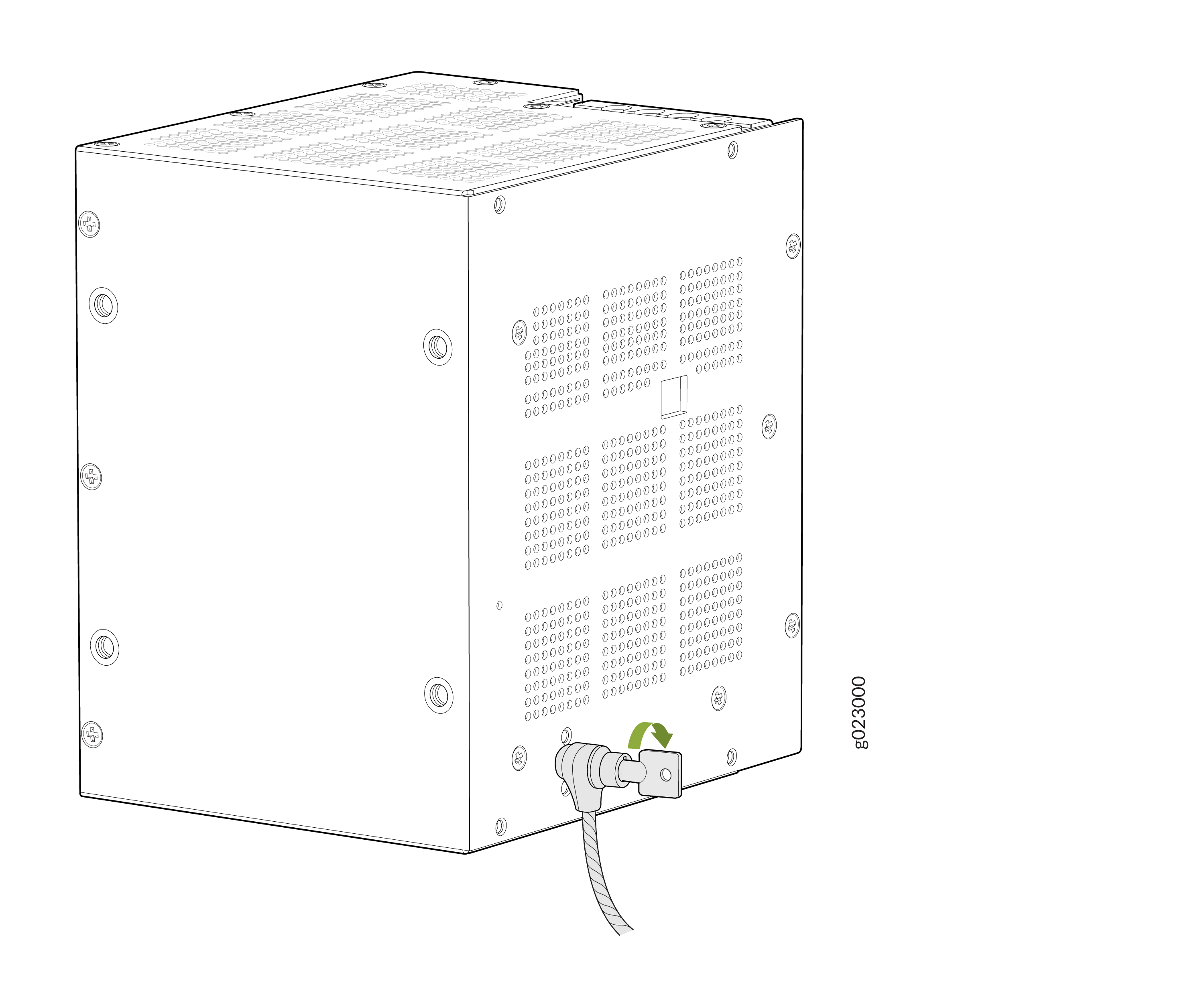- play_arrow Fast Track: Initial Installation
- play_arrow System Overview and Specifications
- play_arrow Site Planning and Preparation
- play_arrow Maintain Components
- play_arrow Troubleshoot Hardware
- play_arrow Contact Customer Support and Return the Chassis or Components
- play_arrow Safety and Compliance Information
- Safety Information for EX4100-H
- AC Power Electrical Safety Guidelines
- General Laser Safety Guidelines
- General Safety Guidelines and Warnings
- Laser LED Safety Guidelines
- Multiple Power Supplies Disconnection Warning
- Qualified Personnel Warning
- Restricted Access Warning
- TN Power Warning
- Hazardous Area Installation Warning
- General Electrical Safety Guidelines and Warnings
- Definitions of Safety Warning Levels
- Qualified Personnel Warning
- Warning Statement for Norway and Sweden
- Fire Safety Requirements
- Installation Instructions Warning
- Chassis and Component Lifting Guidelines
- Restricted Access Warning
- Ramp Warning
- Cabinet-Mounting Warnings
- Grounded Equipment Warning
- Radiation from Open Port Apertures Warning
- Laser and LED Safety Guidelines and Warnings
- Maintenance and Operational Safety Guidelines and Warnings
- Action to Take After an Electrical Accident
- Prevention of Electrostatic Discharge Damage
- Compliance Standards for EX4100-H Switches
- Compliance Statements for EMC Requirements for EX Series Switches
- Statements of Volatility for Juniper Network Devices
ON THIS PAGE
Mount an EX4100-H-12MP Switch Using Rack Mount Kit (with DIN Rail) Within a Cabinet
Mount an EX4100-H-12MP Switch Using Rack Mount Kit (Fixed) Within a Cabinet
Mount an EX4100-H-12MP Switch on a Ferrous Wall or Surface Using Magnet Pads Within a Cabinet
Mount an EX4100-H-12MP Switch in a Desktop Orientation or on a Flat Surface Within a Cabinet
Mount an EX4100-H-12MP Switch Using DIN Rail Mount Kit Within a Cabinet
Unmounting an EX4100-H-12MP Switch from a DIN Rail Within a Cabinet
Install the EX4100-H Switch
This topic guides you through the steps to install EX4100-H switches.
Unpack the EX4100-H Switch
We ship the EX4100-H switches in a cardboard carton, secured with foam packing material. The carton has an accessory compartment.
The shipping carton completely protects the EX4100-H switches. Leave the switches safely in the carton until you are ready to begin installation.
To unpack the switch:
- Move the shipping carton to a staging area as close to the installation site as possible, but where you have enough room to remove the system components.
- Position the carton so that the arrows are pointing up.
- Open the top flaps on the shipping carton.
- Pull out the packing material holding the switch in place.
- Verify the parts received against the inventory on the label attached to the carton (see Packing List for an EX4100-H Switch).
- Save the shipping carton and packing materials in case you need to move or ship the switch later.
Packing List for an EX4100-H Switch
The switch shipment includes a packing list. Check the parts you receive with the switch against the items on the packing list. The packing list specifies the part number and provides a description of each part in your order. The parts shipped match the switch model you ordered (see EX4100-H Models and Specifications).
If any part on the packing list is missing, contact your customer service representative or contact Juniper customer care from within the U.S. or Canada by telephone at 1-888-314-5822. For international-dial or direct-dial options in countries without toll-free numbers, see https://www.juniper.net/support/requesting-support.html.
Table 1 provides details on inventory of components provided with EX4100-H-12MP models.
Component | Quantity | |
|---|---|---|
Switch | 1 | |
Power supply unit | 1 (specific to the switch—AC or DC) | |
AC power cord appropriate for your geographical location | 1 | |
Cable between the system and the PSU | 1 | |
DC cable | 1 (not shipped with AC SKUs) | |
Dust covers | 20 (preassembled): SFP (4), RJ45 (14), USB-A (1), USB-C (1) | |
Alarm connector | 1 (preassembled to switch) | |
PSU terminal connectors | 2 (preassembled to switch) | |
Documentation roadmap/warranty card | 1 | |
Juniper Networks Product Warranty | 1 | |
End User License Agreement | 1 | |
Update Base Installation Data
Update the installation base data if any addition or change to the installation base occurs or if the installation base is moved. Juniper Networks is not responsible for not meeting the hardware replacement SLA for products that do not have accurate installation base data.
Update your installation base at https://supportportal.juniper.net/s/CreateCase .
Mount an EX4100-H-12MP Switch Using Rack Mount Kit (with DIN Rail) Within a Cabinet
- The EX4100-H-12MP with an AC PSU or DC PSU must be installed in an IP 54 or a NEMA 4 enclosure for all outdoor/non-office installation. The switch must be installed in a cabinet or an enclosure regardless of the switch being installed outdoors or indoors.
- The switch and the PSU must be installed in a suitable enclosure to prevent any personal injury due to access to live parts. The enclosure must be accessible by using a tool. The EX4100-H-12MP must have restricted access only.
- Only skilled persons must be allowed to connect or do the wiring of AC PSU to AC mains.
- In all mounting options, the cables must be routed and held in position with suitable cable organizer or holder, so that the cables do not hang from the switch or the PSU which can accidentally pull down the unit.
When the switch is installed in a cabinet, the temperature within the cabinet is greater than the room temperature outside the cabinet. Ensure the temperature inside the cabinet and around the switch conforms to device specification detailed in Table 2.
For railways and power substation installations, use off-the-shelf (OTS) DIN metal stoppers adjacent to the switch and the PSU.
Footpads are preassembled onto the bottom of the switch and the PSU. If you do not require the footpads, you can unassemble them.
Before mounting the switch using rack mount kit (with DIN Rail) within a cabinet:
Verify that the site meets the requirements described in Environmental Requirements and Specifications for EX4100-H Switches.
Place the rack in its permanent location, allowing adequate clearance for airflow and maintenance, and secure it to the building structure.
Read General Safety Guidelines and Warnings, with particular attention to Chassis and Component Lifting Guidelines.
Ensure that you have the following parts and tools available:
Rack mounting bracket with DIN rail channel (EX4100-H-12-RM-DRK)
DIN rail kit
Mount an EX4100-H-12MP Switch Using Rack Mount Kit (Fixed) Within a Cabinet
- The EX4100-H-12MP with AC/DC PSU must be installed in IP 54 or NEMA 4 enclosure for all outdoor/non-office installation. EX4100-H-12MP switch must be installed in cabinet or enclosure whether the switch is installed outdoor or indoor.
- The system and the PSU must be installed in a suitable enclosure to prevent any personal injury due to access to live parts. The enclosure shall be accessible by using a tool. The access to EX4100-H-12MP shall be restricted access only.
- Only skilled person shall be allowed to connect/do the wiring of AC PSU to AC Mains.
- In all mounting options, the cables shall be routed and held in position with suitable cable organizer/holder, so that cables do not hang from the switch/PSU which can accidentally pull down the unit.
When the switch is installed in a cabinet, the temperature within the cabinet is greater than the room temperature outside the cabinet. Ensure the temperature inside the cabinet and around the switch conforms to device specification detailed in Table 2.
Footpads are preassembled onto the bottom of switch and PSU. If not required, you can unassemble the footpads.
Before mounting the switch in a rack:
Verify that the site meets the requirements described in Environmental Requirements and Specifications for EX4100-H Switches.
Place the rack in its permanent location, allowing adequate clearance for airflow and maintenance, and secure it to the building structure.
Read General Safety Guidelines and Warnings, with particular attention to Chassis and Component Lifting Guidelines.
Ensure that you have the following parts and tools available:
One rack mounting bracket
Eight M5 L8 screws
An EX4100-H-12-RMK kit
Mount an EX4100-H-12MP Switch on a Ferrous Wall or Surface Using Magnet Pads Within a Cabinet
- The EX4100-H-12MP with AC/DC PSU must be installed in an IP 54 or an NEMA 4 enclosure for all outdoor/non-office installation. EX4100-H-12MP switch must be installed in a cabinet or an enclosure whether the switch is installed outdoor or indoor.
- The system and the PSU must be installed in a suitable enclosure to prevent any personal injury due to access to live parts. The enclosure shall be accessible by using a tool. The access to EX4100-H-12MP shall be restricted access only.
- Only skilled person shall be allowed to connect or do the wiring of AC PSU to AC mains.
- In all mounting options, the cables shall be routed and held in position with suitable cable organizer or holder, so that cables do not hang from the switch/PSU which can accidentally pull down the unit.
When the switch is installed in a cabinet, the temperature within the cabinet is greater than the room temperature outside the cabinet. Ensure the temperature inside the cabinet and around the switch conforms to device specification detailed in Table 2.
Footpads are preassembled onto the bottom of the switch and the PSU. If not required, you can unassemble the footpads.
Before mounting the switch on a wall. ensure that you have the following parts and tools available:
Two magnet support plates(one for the switch and the other for the PSU)
Eight M5 L8 screws
Two magnet pads
Magnet mounting is to be done within the building only, not to be installed outside of building. Switch and PSU has to be mounted in a location where there is no direct sunlight on the switch and PSU. Switch and PSU should not be installed near to heat source as the temperature affects magnet performance.
You can mount the units on a ferrous wall using magnet pads, at a height of no more than 2 m.
Make sure the ferrous wall is smooth and free of any contaminants like oil, grease, dirt, etc., as otherwise the unit may fall.
Ensure that the ferrous wall on which the switch is mounted isn’t close to any area where any vibration or impact may occur. Also, you must not mount the product near any heat-generating area as it can cause the mounting to malfunction.
Allow a sufficient space of 2 in. all around the switch for cooling. Insufficient space can lead to overheating of the switch chassis.
- The ferrous wall on which the switch will be mounted shall be flat and the surface shall be without any undulation. The ferrous wall shall be well supported and strong enough to support the switch.
Mount an EX4100-H-12MP Switch in a Desktop Orientation or on a Flat Surface Within a Cabinet
- The EX4100-H-12MP with AC/DC PSU must be installed in IP 54 or NEMA 4 enclosure for all outdoor/non-office installation. EX4100-H-12MP switch must be installed in cabinet or enclosure whether the switch is installed outdoor or indoor.
- The system and the PSU must be installed in a suitable enclosure to prevent any personal injury due to access to live parts. The enclosure shall be accessible by using a tool. The access to EX4100-H-12MP shall be restricted access only.
- Only skilled person shall be allowed to connect/do the wiring of AC PSU to AC Mains.
- In all mounting options, the cables shall be routed and held in position with suitable cable organizer/holder, so that cables do not hang from the switch/PSU which can accidentally pull down the unit.
When the switch is installed in a cabinet, the temperature within the cabinet is greater than the room temperature outside the cabinet. Ensure the temperature inside the cabinet and around the switch conforms to device specification detailed in Table 2.
Footpads are preassembled onto the bottom of switch and PSU. For desktop mounting within a cabinet, do not unassemble the footpads, because using the footpads is mandatory.
You can mount the switch and its PSU on a desk or any other level surface within a cabinet. The surface or the area must not be an inclined.
Allow a sufficient space of 2 in. all around the switch for cooling. Insufficient space can lead to overheating of the switch chassis.
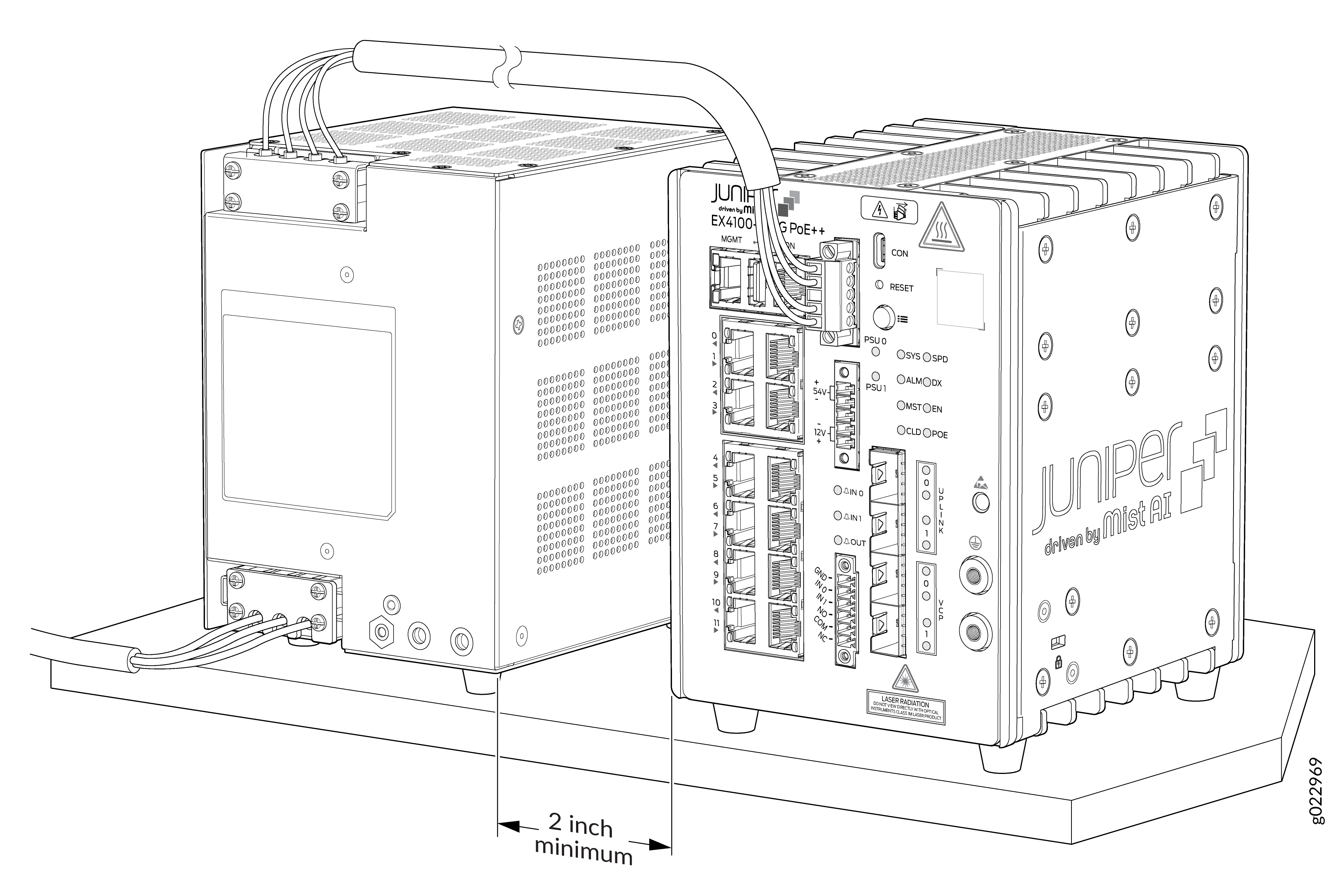
Mount an EX4100-H-12MP Switch Using DIN Rail Mount Kit Within a Cabinet
- The EX4100-H-12MP with AC/DC PSU must be installed in IP 54 or NEMA 4 enclosure for all outdoor/non-office installation. EX4100-H-12MP switch must be installed in cabinet or enclosure whether the switch is installed outdoor or indoor.
- The system and the PSU must be installed in a suitable enclosure to prevent any personal injury due to access to live parts. The enclosure shall be accessible by using a tool. The access to EX4100-H-12MP shall be restricted access only.
- Only skilled person shall be allowed to connect/do the wiring of AC PSU to AC Mains.
- In all mounting options, the cables shall be routed and held in position with suitable cable organizer/holder, so that cables do not hang from the switch/PSU which can accidentally pull down the unit.
When the switch is installed in a cabinet, the temperature within the cabinet is greater than the room temperature outside the cabinet. Ensure the temperature inside the cabinet and around the switch conforms to device specification detailed in Table 2.
For railways and power substation installations, use OTS (off the shelf) DIN metal stoppers adjacent to the unit and power supply.
Footpads are preassembled onto the bottom of switch and PSU. If not required, you can unassemble the footpads.
Ensure that you have the following parts and tools available:
Two DIN mounting brackets (one for the switch and the other for the PSU)
Eight M5 L8 screws
The product can be mounted onto a standard 35 mm DIN Rail
Allow a sufficient space of 2 in all around the switch for cooling. Insufficient space can lead to overheating of the switch chassis.
Mount an EX4100-H-12MP Switch on a Wall Within a Cabinet
- The EX4100-H-12MP with AC/DC PSU must be installed in IP 54 or NEMA 4 enclosure for all outdoor/non-office installation. EX4100-H-12MP switch must be installed in cabinet or enclosure whether the switch is installed outdoor or indoor.
- The system and the PSU must be installed in a suitable enclosure to prevent any personal injury due to access to live parts. The enclosure shall be accessible by using a tool. The access to EX4100-H-12MP shall be restricted access only.
- Only skilled person shall be allowed to connect/do the wiring of AC PSU to AC Mains.
- In all mounting options, the cables shall be routed and held in position with suitable cable organizer/holder, so that cables do not hang from the switch/PSU which can accidentally pull down the unit.
When the switch is installed in a cabinet, the temperature within the cabinet is greater than the room temperature outside the cabinet. Ensure the temperature inside the cabinet and around the switch conforms to device specification detailed in Table 2.
Footpads are preassembled onto the bottom of switch and PSU. If not required, you can unassemble the footpads.
Before mounting the switch on a wall:
Verify that the site meets the requirements described in Site Preparation Checklist for EX4100 Switches .
Read General Safety Guidelines and Warnings with particular attention to Chassis and Component Lifting Guidelines.
. Ensure that you have the following parts and tools available:
Two wall-mounting brackets (provided in the wall-mounting kit)
Eight wall-mounting bracket screws (provided in the wall-mounting kit)
Eight mounting screws to attach the switch and the external PSU using M5 x 8 mm (provided in the wall-mounting kit)
Hollow wall anchors (provided in the wall-mounting kit)
A Number 2 Phillips (+) screwdriver (not provided)
You can mount an EX4100-H-12MP switch on a wall by using the separately orderable wall-mounting kit.
To mount the switch and the external PSU on a wall within a cabinet:
Mount an EX4100-H Switch on Four Posts in a Rack or Cabinet
Verify that the site meets the requirements described in Environmental Requirements and Specifications
Place the rack in its permanent location, allowing adequate clearance for airflow and maintenance, and secure it to the building structure.
Read General Safety Guidelines and Warnings, with particular attention to Chassis and Component Lifting Guidelines.
Ensure that you have the following parts and tools available:
Phillips (+) screwdriver, number 2
6 flat-head 4-40 mounting screws (provided with the four-post rack-mounting kit)
12 flat-head 4x6-mm Phillips mounting screws (provided with the four-post rack-mounting kit)
One pair each of flush or 2-in.-recessed front-mounting brackets (provided with the four-post rack-mounting kit)
One pair of side-mounting rails (provided with the four-post rack-mounting kit)
One pair of rear-mounting blades (provided with the four-post rack-mounting kit)
Screws to secure the chassis and the rear-mounting blades to the rack (not provided)
You can mount an EX4100-H switch on four posts of a 19-in. rack or cabinet by using the separately orderable four-post rack-mounting kit. (The remainder of this topic uses rack to mean rack or cabinet.)
If you need to mount the switch in a recessed position on either a two-post rack or a four-post rack, you can use the 2-in.-recessed front-mounting brackets provided in the separately orderable four-post rack-mounting kit.
One person must be available to lift the switch while another secures the switch to the rack.
If you are mounting multiple units on a rack, mount the heaviest unit at the bottom of the rack and mount the other units from the bottom of the rack to the top in decreasing order of the weight of the units.
To mount the switch on four posts in a rack: