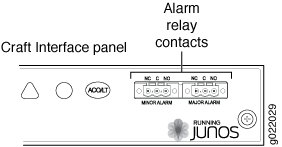- play_arrow Fast Track: Initial Installation
- play_arrow Overview
- play_arrow Site Planning, Preparation, and Specifications
- play_arrow Maintaining Components
- Routine Maintenance Procedures for EX9200 Switches
- Maintaining the EX9200 Cooling System
- Maintaining the EX9208 Power System
- Maintaining the EX9200 Host Subsystem
- Maintaining the EX9200 Line Cards
- Maintain Transceivers
- Maintaining Alarm Relay Wire
- Maintain Fiber-Optic Cables
- Maintaining the EX9208 Cable Management Brackets
- Removing an EX9208 from a Rack or Cabinet
- play_arrow Troubleshooting Hardware
- play_arrow Contacting Customer Support and Returning the Chassis or Components
- play_arrow Safety and Compliance Information
- General Safety Guidelines and Warnings
- Definitions of Safety Warning Levels
- Qualified Personnel Warning
- Warning Statement for Norway and Sweden
- Fire Safety Requirements
- Installation Instructions Warning
- Chassis and Component Lifting Guidelines
- Restricted Access Warning
- Ramp Warning
- Rack-Mounting and Cabinet-Mounting Warnings
- Grounded Equipment Warning
- Radiation from Open Port Apertures Warning
- Laser and LED Safety Guidelines and Warnings
- Maintenance and Operational Safety Guidelines and Warnings
- General Electrical Safety Guidelines and Warnings
- Action to Take After an Electrical Accident
- Prevention of Electrostatic Discharge Damage
- AC Power Electrical Safety Guidelines
- AC Power Disconnection Warning
- DC Power Electrical Safety Guidelines
- DC Power Disconnection Warning
- DC Power Grounding Requirements and Warning
- DC Power Wiring Sequence Warning
- DC Power Wiring Terminations Warning
- Multiple Power Supplies Disconnection Warning
- TN Power Warning
- Agency Approvals for EX Series Switches
- Battery Compliance Statement for Environmental Requirements for EX Series Switches
- Compliance Statements for EMC Requirements for EX Series Switches
- Compliance Statements for Acoustic Noise for EX Series Switches
Connecting the EX9200 to External Devices
Connecting an EX9200 Switch to a Network for Out-of-Band Management
Ensure that you have an Ethernet cable with an RJ-45 connector available. Figure 1 shows the RJ-45 connector of the Ethernet cable supplied with the switch.
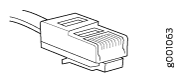
You can monitor and manage an EX9200 switch by using a dedicated management channel. Each switch has an Ethernet management port labeled with an RJ-45 connector for out-of-band management. Use the Ethernet management port to connect the EX9200 switch to the management device.
To connect a switch to a network for out-of-band management:
Connecting an EX9200 Switch to a Management Console or an Auxiliary Device
Ensure that you have an Ethernet cable with an RJ-45 connector available.
Figure 3 shows the RJ-45 connector of the Ethernet cable supplied with the switch.
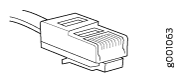
If your laptop or PC does not have a DB-9 plug connector pin and you want to connect your laptop or PC directly to the device, use a combination of the RJ-45 to DB-9 socket adapter and a USB to DB-9 plug adapter. You must provide the USB to DB-9 plug adapter.
We no longer include the RJ-45 console cable with the DB-9 adapter as part of the device package. If the console cable and adapter are not included in your device package, or if you need a different type of adapter, you can order the following separately:
RJ-45 to DB-9 adapter (JNP-CBL-RJ45-DB9)
RJ-45 to USB-A adapter (JNP-CBL-RJ45-USBA)
RJ-45 to USB-C adapter (JNP-CBL-RJ45-USBC)
If you want to use RJ-45 to USB-A or RJ-45 to USB-C adapter you must have X64 (64-Bit) Virtual COM port (VCP) driver installed on your PC. See, https://ftdichip.com/drivers/vcp-drivers/ to download the driver.
To use a system console to configure and manage the Routing Engine, connect it to the appropriate Console port labeled CONSOLE on the Routing Engine module (RE module) in an EX9200 switch. To use a laptop, modem, or other auxiliary device, connect it to the auxiliary (labeled AUX) port on the RE module or front panel. Both ports accept a cable with an RJ-45 connector. To connect a device to the console port and another device to the auxiliary port, you must supply two separate cables.
To connect the device to a management console or auxiliary device:
Connecting the EX9200 Switch to an External Alarm-Reporting Device
To connect the switch to external alarm-reporting devices, attach wires to the MAJOR ALARM and MINOR ALARM relay contacts on the craft interface. See Figure 5. A system condition that triggers the major or minor alarm LED on the craft interface also activates the corresponding alarm relay contact.
The terminal blocks that plug into the alarm relay contacts are supplied with the switch. They accept wire of any gauge between 28 AWG (0.08 mm2) and 14 AWG (2.08 mm2), which is not provided. Use the gauge of wire appropriate for the external device you are connecting.
To connect an external device to an alarm relay contact (see Figure 5):
- Prepare the required length of wire with gauge between 28 AWG (0.08 mm2) and 14 AWG (2.08 mm2).
- While the terminal block is not plugged into the relay contact, use a 2.5 mm flat-blade screwdriver to loosen the small screws on its side. With the small screws on its side facing left, insert wires into the slots in the front of the block based on the wiring for the external device. Tighten the screws to secure the wire.
- Plug the terminal block into the relay contact, and use a 2.5-mm flat-blade screwdriver to tighten the screws on the face of the block.
- Attach the other end of the wires to the external device.
To attach a reporting device for the other kind of alarm, repeat the procedure.