Returning an EX9208 Chassis or Components
Returning an EX9200 Switch or Component for Repair or Replacement
If you need to return a switch or hardware component to Juniper Networks for repair or replacement, follow this procedure:
For more information about return and repair policies, see the customer support page at https://www.juniper.net/support/guidelines.html .
Locating the Serial Number on an EX9208 Switch or Component
If you are returning a switch or hardware component to Juniper Networks for repair or replacement, you must locate the serial number of the switch or component. You must provide the serial number to the Juniper Networks Technical Assistance Center (JTAC) when you contact them to obtain Return Materials Authorization (RMA). See Contact Customer Support to Obtain Return Material Authorization.
If the switch is operational and you can access the command-line interface (CLI), you can list serial numbers for the switch and for some components with a CLI command. If you do not have access to the CLI or if the serial number for the component does not appear in the command output, you can locate the serial number ID label on the physical switch or component.
If you want to find the serial number on the physical switch component, you will need to remove the component from the switch chassis, for which you must have the required parts and tools available. See Installing and Removing EX9208 Switch Hardware Components.
- Listing the Switch and Components Details with the CLI
- Locating the Serial Number ID Label on an EX9200 Switch Chassis
- Locating Serial Number ID Labels on FRU Components
Listing the Switch and Components Details with the CLI
To list the switch and switch components and their serial numbers,
use the show chassis hardware CLI command:
The following output lists the switch components and serial numbers for an EX9208 switch:
user@switch> show chassis hardware
Hardware inventory:
Item Version Part number Serial number Description
Chassis JN120AAEERFB EX9208
Midplane REV 05 710-017414 ACAX0183 EX9208-BP
FPM Board REV 02 710-017254 CAAN4584 Front Panel Display
PEM 0 Rev 03 740-022697 QCS1229C00F PS 1.2-1.7kW; 100-240V AC in
PEM 1 Rev 03 740-022697 QCS1229C00T PS 1.2-1.7kW; 100-240V AC in
PEM 2 Rev 03 740-022697 QCS1229C06J PS 1.2-1.7kW; 100-240V AC in
Routing Engine 0 REV 07 740-031116 9009114067 RE-S-EX9200-1800X4
Routing Engine 1 REV 07 740-031116 9009118544 RE-S-EX9200-1800X4
CB 0 REV 15 750-031391 CAAT6718 EX9200-SCBE
CB 1 REV 15 750-031391 CAAT6562 EX9200-SCBE
FPC 0 REV 10 710-013699 CAAN3523 EX9200 40x1G Copper
CPU REV 04 711-038484 CAAL7616 MPCE PMB 2G
MIC 0 REV 15 750-028390 CAAM7850 3D 40x 1GE(LAN) RJ45
PIC 0 BUILTIN BUILTIN 10x 1GE(LAN) RJ45
PIC 1 BUILTIN BUILTIN 10x 1GE(LAN) RJ45
PIC 2 BUILTIN BUILTIN 10x 1GE(LAN) RJ45
PIC 3 BUILTIN BUILTIN 10x 1GE(LAN) RJ45
FPC 1 REV 08 710-013699 CAAK1684 EX9200-40x1G-SFP
CPU REV 04 711-038484 CAAK7874 MPCE PMB 2G
MIC 0 REV 26 750-028392 CAAR8623 3D 20x 1GE(LAN) SFP
PIC 0 BUILTIN BUILTIN 10x 1GE(LAN) SFP
Xcvr 0 REV 02 740-013111 C073096 SFP-T
Xcvr 1 REV 02 740-013111 C073186 SFP-T
Xcvr 2 REV 02 740-013111 C074505 SFP-T
Xcvr 3 REV 02 740-013111 A430631 SFP-T
Xcvr 4 REV 02 740-013111 C074224 SFP-T
Xcvr 5 REV 02 740-013111 C075093 SFP-T
Xcvr 6 REV 02 740-013111 C074246 SFP-T
Xcvr 7 REV 02 740-013111 C074538 SFP-T
Xcvr 8 REV 02 740-013111 C222865 SFP-T
Xcvr 9 REV 02 740-013111 C075105 SFP-T
PIC 1 BUILTIN BUILTIN 10x 1GE(LAN) SFP
Xcvr 0 REV 02 740-013111 C070599 SFP-T
Xcvr 1 REV 02 740-013111 C074392 SFP-T
Xcvr 2 REV 02 740-013111 C071908 SFP-T
Xcvr 3 REV 02 740-013111 C075090 SFP-T
Xcvr 4 REV 02 740-013111 C070640 SFP-T
Xcvr 5 REV 02 740-013111 C074929 SFP-T
Xcvr 6 REV 02 740-013111 A430759 SFP-T
Xcvr 7 REV 02 740-013111 C074337 SFP-T
Xcvr 8 REV 02 740-013111 C075096 SFP-T
Xcvr 9 REV 02 740-013111 C074303 SFP-T
FPC 2 REV 10 710-013699 CAAM2323 EX9200-40x1G-SFP
CPU REV 04 711-038484 CAAN4287 MPCE PMB 2G
MIC 0 REV 26 750-028392 CAAR8305 3D 20x 1GE(LAN) SFP
PIC 0 BUILTIN BUILTIN 10x 1GE(LAN) SFP
Xcvr 0 REV 02 740-013111 A430831 SFP-T
Xcvr 1 REV 02 740-013111 C075100 SFP-T
Xcvr 2 REV 02 740-013111 C074525 SFP-T
Xcvr 3 REV 02 740-013111 C075158 SFP-T
Xcvr 4 REV 02 740-013111 C074209 SFP-T
Xcvr 5 REV 02 740-013111 C222303 SFP-T
Xcvr 6 REV 02 740-013111 C074225 SFP-T
Xcvr 7 REV 02 740-013111 A431203 SFP-T
Xcvr 8 REV 02 740-013111 C074558 SFP-T
Xcvr 9 REV 02 740-013111 A431178 SFP-T
PIC 1 BUILTIN BUILTIN 10x 1GE(LAN) SFP
Xcvr 0 REV 02 740-013111 A430800 SFP-T
Xcvr 1 REV 02 740-013111 C074354 SFP-T
Xcvr 2 REV 02 740-013111 C073948 SFP-T
Xcvr 3 REV 02 740-013111 C071967 SFP-T
Xcvr 4 REV 02 740-013111 C074208 SFP-T
Xcvr 5 REV 02 740-013111 C074709 SFP-T
Xcvr 6 REV 02 740-013111 C073150 SFP-T
Xcvr 7 REV 02 740-013111 C075106 SFP-T
Xcvr 8 REV 02 740-013111 C073953 SFP-T
Xcvr 9 REV 01 740-013111 8512252 SFP-T
FPC 3 REV 10 750-038489 CAAM2342 EX9200-40x1G-SFP
CPU REV 04 711-038484 CAAN4157 MPCE PMB 2G
MIC 0 REV 26 750-028392 CAAR8666 3D 20x 1GE(LAN) SFP
PIC 0 BUILTIN BUILTIN 10x 1GE(LAN) SFP
Xcvr 0 REV 02 740-013111 C074418 SFP-T
Xcvr 1 REV 02 740-013111 A431151 SFP-T
Xcvr 2 REV 02 740-013111 C073957 SFP-T
Xcvr 3 REV 02 740-013111 C073920 SFP-T
Xcvr 4 REV 02 740-013111 A430809 SFP-T
Xcvr 5 REV 02 740-013111 C074949 SFP-T
Xcvr 6 REV 02 740-013111 C074911 SFP-T
Xcvr 7 REV 02 740-013111 C075092 SFP-T
Xcvr 8 REV 02 740-013111 C075181 SFP-T
Xcvr 9 REV 02 740-013111 C075071 SFP-T
PIC 1 BUILTIN BUILTIN 10x 1GE(LAN) SFP
Xcvr 0 REV 02 740-013111 C075019 SFP-T
Xcvr 1 REV 02 740-013111 A434447 SFP-T
Xcvr 2 REV 02 740-013111 A430280 SFP-T
Xcvr 3 REV 02 740-013111 C070861 SFP-T
Xcvr 4 REV 02 740-013111 A430732 SFP-T
Xcvr 5 REV 02 740-013111 A431229 SFP-T
Xcvr 6 REV 02 740-013111 B388861 SFP-T
Xcvr 7 REV 02 740-013111 C222819 SFP-T
Xcvr 8 REV 02 740-013111 9332952 SFP-T
Xcvr 9 REV 02 740-013111 A430234 SFP-T
FPC 4 REV 10 710-013699 CAAM2337 EX9200-40x1G-SFP
CPU REV 04 711-038484 CAAN4153 MPCE PMB 2G
MIC 0 REV 15 750-028390 CAAH1550 3D 40x 1GE(LAN) RJ45
PIC 0 BUILTIN BUILTIN 10x 1GE(LAN) RJ45
PIC 1 BUILTIN BUILTIN 10x 1GE(LAN) RJ45
PIC 2 BUILTIN BUILTIN 10x 1GE(LAN) RJ45
PIC 3 BUILTIN BUILTIN 10x 1GE(LAN) RJ45
FPC 5 REV 10 710-013699 CAAM2335 EX9200-40x1G-SFP
CPU REV 04 711-038484 CAAN4293 MPCE PMB 2G
MIC 1 REV 26 750-028392 CAAR8483 3D 20x 1GE(LAN) SFP
PIC 2 BUILTIN BUILTIN 10x 1GE(LAN) SFP
Xcvr 0 REV 02 740-013111 C074218 SFP-T
Xcvr 1 REV 02 740-013111 B041352 SFP-T
Xcvr 2 REV 02 740-013111 C074523 SFP-T
Xcvr 3 REV 02 740-013111 A431001 SFP-T
Xcvr 4 REV 02 740-013111 C074987 SFP-T
Xcvr 5 REV 02 740-013111 C222844 SFP-T
Xcvr 6 REV 02 740-013111 C074994 SFP-T
Xcvr 7 REV 02 740-013111 C074339 SFP-T
Xcvr 8 REV 02 740-013111 C222894 SFP-T
Xcvr 9 REV 01 740-013111 8511928 SFP-T
PIC 3 BUILTIN BUILTIN 10x 1GE(LAN) SFP
Xcvr 0 REV 02 740-013111 C070239 SFP-T
Xcvr 1 REV 02 740-013111 C074438 SFP-T
Xcvr 2 REV 02 740-013111 C074276 SFP-T
Xcvr 3 REV 02 740-013111 C075173 SFP-T
Xcvr 4 REV 02 740-013111 C074262 SFP-T
Xcvr 5 REV 02 740-013111 C074536 SFP-T
Xcvr 6 REV 02 740-013111 C074546 SFP-T
Xcvr 7 REV 02 740-013111 C074573 SFP-T
Xcvr 8 REV 02 740-013111 C073158 SFP-T
Xcvr 9 REV 02 740-013111 C070783 SFP-T
Fan Tray Enhanced Left Fan Tray
Locating the Serial Number ID Label on an EX9200 Switch Chassis
The serial number ID label is located on the side of the chassis on an EX9208 switch. See Figure 1.
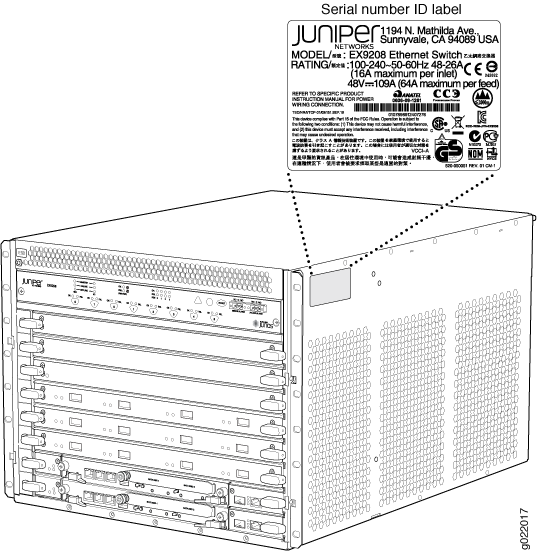
Locating Serial Number ID Labels on FRU Components
The power supplies, fan tray, Routing Engine modules (RE modules), Switch Fabric module (SF module), and line cards installed in an EX9200 switch are field-replaceable units (FRUs). For each of these FRUs, you must remove the FRU from the switch chassis to see the FRU’s serial number ID label.
-
AC Power supply—The serial number ID label is on the top of the AC power supply. See Figure 2. Also see Removing an AC Power Supply from an EX9208 Switch.
Figure 2: Location of the Serial Number ID Label on an AC Power Supply
-
DC Power supply—The serial number ID label is on the top of the DC power supply (see Figure 3). Also see Removing an AC Power Supply from an EX9208 Switch.
Figure 3: Location of the Serial Number ID Label on a DC Power Supply
-
SF module—The serial number is located on the right side of the top of the SF module (see Figure 4). See Removing an SF Module from an EX9200 Switch.
Figure 4: Location of the Serial Number ID Label on the SF Module
-
Routing Engine module (RE module)—The serial number label is located on the left side of the top of the RE module (see Figure 5). See Removing an RE Module from an EX9200 Switch.
Figure 5: Location of the Serial Number ID Label on the RE Module
Contact Customer Support to Obtain a Return Material Authorization
If you need to return a device or hardware component to Juniper Networks for repair or replacement, obtain an RMA number from JTAC. You must obtain an RMA number before you attempt to return the component.
After locating the serial number of the device or hardware component you want to return, open a service request with the JTAC on the Web or by telephone.
Before you request an RMA number from JTAC, be prepared to provide the following information:
-
Your existing service request number, if you have one
-
Serial number of the component
-
Your name, organization name, telephone number, fax number, and shipping address
-
Details of the failure or problem
-
Type of activity being performed on the device when the problem occurred
-
Configuration data displayed by one or more
showcommands
You can contact JTAC 24 hours a day, seven days a week, on the Web or by telephone:
-
Service Request Manager: https://support.juniper.net/support
-
Telephone: +1-888-314-JTAC (+1-888-314-5822), toll free in U.S., Canada, and Mexico
For international or direct-dial options in countries without toll free numbers, see https://support.juniper.net/support.
If you are contacting JTAC by telephone, enter your 12-digit service request number followed by the pound (#) key for an existing case, or press the star (*) key to be routed to the next available support engineer.
The support representative validates your request and issues an RMA number for return of the component.
Packing an EX9200 Switch or Component
If you are returning an EX9200 switch or component to Juniper Networks for repair or replacement, pack the item as described in this topic.
Before you begin packing the switch or component, ensure you have:
Followed all the steps listed in Contact Customer Support to Obtain Return Material Authorization.
Retrieved the original shipping carton and packing materials. Contact your JTAC representative if you do not have these materials, to learn about approved packing materials. See Contact Customer Support to Obtain Return Material Authorization.
Ensure you understand how to prevent electrostatic discharge (ESD) damage. See Prevention of Electrostatic Discharge Damage.
Ensure that you have the following parts and tools available:
An ESD wrist strap
Packing an EX9200 Switch
If you need to transport the switch to another location or return the switch to Juniper Networks, you need to pack the switch securely in its original packaging to prevent damage during transportation.
To pack the switch for shipment:
Packing EX9200 Switch Components for Shipping
Before you begin packing a switch component, ensure that you have the following parts and tools available:
Antistatic bag, one for each component
An ESD wrist strap
To pack EX9200 switch components, follow the instructions here.
Do not stack switch components. Return individual components in separate boxes if they do not fit together on one level in the shipping box.
To pack EX9200 switch components:
Place individual components in antistatic bags.
Use the original packing materials if they are available. If the original packing materials are not available, ensure the component is adequately packed to prevent damage during transit. The packing material you use must be able to support the weight of the component.
Ensure that the components are adequately protected by wrapping them well with packing materials. Pack the component in an oversized box (if the original box is not available) with extra packing material around the unit so that the component is prevented from moving around inside the box.
Securely tape the box closed.
Write the RMA number on the exterior of the box to ensure proper tracking.
