- play_arrow Fast Track: Initial Installation
- play_arrow Overview
- play_arrow MX2020 System Overview and Architecture
- MX2020 Universal Edge Router Overview
- MX Series Router Architecture
- MX2020 Chassis Description
- MX2020 Backplane Description
- MX2020 Component Redundancy
- MX2020 Field-Replaceable Units
- MX Series Router Packet Forwarding Engine (PFE) Architecture
- Line Cards Supported on MX Series Routers
- Ethernet Frame Counts and Statistics on MX Series Routers
- MX2020 Router Hardware Components and CLI Terminology
- Understanding Trio Layer 2 Feature Parity
- play_arrow Alarm and Display Components
- play_arrow Cable and Rack Management
- play_arrow Cooling System Components and Descriptions
- play_arrow Host Subsystem Components
- MX2000 Host Subsystem CB-RE Description
- RE-MX2000-1800x4 CB-RE Description
- REMX2K-X8-64G and REMX2K-X8-64G-LT CB-RE Description
- CB-RE LEDs
- REMX2K-X8-128G CB-RE Description
- MX2000 Switch Fabric Board (SFB) Overview
- MX2000-SFB-S Switch Fabric Board Description
- MX2000-SFB2-S Enhanced Switch Fabric Board Description
- MX2000-SFB3 Switch Fabric Board Description
- play_arrow Interface Modules— ADCs, MPCs, and MICs
- MX Series Interface Module Reference
- MX2000 Modular Interface Card (MIC) Description
- MICs Supported by MX Series Routers
- MX2020 Modular Interface Card LEDs
- MX2020 Modular Port Concentrator (MPC) Description
- MPCs Supported by MX Series Routers
- MX2020 Modular Port Concentrator LEDs
- MX2000 Adapter Card (ADC) Description
- MPC Terminology
- MX2020 Port and Interface Numbering
- play_arrow Power Subsystem
- MX2020 Power Subsystem Description
- MX2020 Power Midplane Description
- MX2000 Three-Phase Delta AC Power Distribution Module Description
- MX2000 Three-Phase Wye AC Power Distribution Module Description
- MX2000 Seven-Feed Single-Phase AC Power Distribution Module Description
- MX2000 Nine-Feed Single-Phase AC Power Distribution Module Description
- MX2000 Three-Phase Delta and Wye AC Power Distribution Module LEDs
- MX2000 AC Power Supply Module Description
- MX2020 AC Power Supply Module LEDs
- MX2020 DC Power Distribution Module (-48 V) Description
- MX2000 DC Power Distribution Module (240 V China) Description
- MX2020 DC Power Distribution Module (-48 V) LEDs
- MX2000 DC Power Distribution Module (240 V China) LEDs
- MX2020 DC Power Supply Module (-48 V) Description
- MX2000 DC Power Supply Module (240 V China) Description
- MX2020 DC Power Supply Module LEDs
- MX2000 High-Voltage Universal (HVAC/HVDC) Power Distribution Module Description
- MX2000 High-Voltage Universal (HVAC/HVDC) Power Distribution Module LEDs
- MX2000 High-Voltage Universal (HVAC/HVDC) Power Supply Module Description
- MX2020 High-Voltage Universal Power Supply Module LEDs
-
- play_arrow Site Planning, Preparation, and Specifications
- play_arrow Planning and Preparing the Site
- Overview of Preparing the Site for the MX2020 Router
- MX2020 Site Preparation Checklist
- MX2020 Physical Specifications
- MX2020 Rack Requirements
- MX2020 Cabinet Size and Clearance Requirements
- Clearance Requirements for Airflow and Hardware Maintenance for the MX2020 Router
- MX2020 Cabinet Airflow Requirements
- MX2020 Router Environmental Specifications
- MX2000 Router Grounding Specifications
- MX2020 Chassis Moving Guidelines
- MX2020 Moving Requirements and Guidelines Using a Router Transport Kit
- Rack-Mounting Requirements
- play_arrow Transceiver and Cable Specifications
- play_arrow Pinout Specifications
- RJ-45 Connector Pinouts for MX Series CB-RE Auxiliary and Console Ports
- RJ-45 Connector Pinouts for an MX Series CB-RE or RCB Management Port
- Management Cable Specifications
- Console Port Connector Pinout Information
- RJ-45 to DB-9 Serial Port Adapter Pinout Information
- Mini-USB Port Pinout Specifications
- RJ-45 Management Port Connector Pinout Information
- RJ-45 Port, SFP Port, SFP+ Port, QSFP+ Port, and QSFP28 Port Connector Pinout Information
- play_arrow AC Power Requirements, Specifications, and Guidelines
- MX2020 AC Power Requirements
- MX2000 AC Power Cord Specifications
- MX2000 AC Power System Electrical Specifications
- MX2000 Router Grounding Specifications
- MX2000 Three-Phase Delta AC Power Distribution Module Electrical Specifications
- MX2000 Three-Phase Wye AC Power Distribution Module Electrical Specifications
- MX2000 Single-Phase AC Power Distribution Module Electrical Specifications
- Calculating AC Power Requirements for MX2020 Routers
- Mapping Input Power from AC Power Distribution Modules to AC Power Supply Modules on MX2000 Routers
- play_arrow DC Power Requirements, Specifications, and Guidelines
- MX2020 DC Power Requirements
- MX2020 DC Power Distribution Description
- MX2020 DC Power Distribution (240 V China) Description
- MX2000 Router DC (-48 V) Power Subsystem Electrical Specifications
- MX2000 Router DC (240 V China) Power Subsystem Electrical Specifications
- Determining DC Power Requirements for Your MX2020 Router
- DC Power (-48 V) Circuit Breaker Requirements for the MX2020 Router
- DC Power (240 V China) Circuit Breaker Requirements for the MX2000 Router
- DC Power Cable Specifications for the MX2020 Router
- play_arrow Universal (HVAC/HVDC) Power Requirements, Specifications, and Guidelines
- MX2020 High-Voltage Universal Power Requirements
- MX2000 High-Voltage Universal PDM (MX2K-PDM-HV) Power Cord Specifications
- MX2000 Router High-Voltage Universal (HVAC/HVDC) Power Subsystem Electrical Specifications
- Determining High-Voltage Universal Power Requirements for Your MX2020 Router
- High-Voltage Universal (HVAC/HVDC) Power Circuit Breaker Requirements for the MX2000 Router
-
- play_arrow Initial Installation and Configuration
- play_arrow Installation Overview
- Installing an MX2020 Router Overview
- Tools and Parts Required to Unpack the MX2020 Router
- Tools Required to Install the MX2020 Router Using a Pallet Jack
- Tools Required to Install the MX2020 Router Using a Router Transport Kit
- Tools and Parts Required for Connecting an MX2000 Router to Power
- Tools and Parts Required to Maintain the MX2020 Hardware Components
- Tools and Parts Required for MX2020 Router Connections
- play_arrow Unpacking the Router
- play_arrow Installing the Mounting Hardware
- play_arrow Installing the Router
- Removing Components from the MX2020 Router Chassis Before Installing it in a Rack
- Installing a MX2020 Router Using a Pallet Jack Overview
- Installing the Pallet Jack Attachment
- Installing the MX2020 Router Using a Pallet Jack with Attachment
- Installing a MX2020 Router Using a Router Transport Kit Overview
- Installing the Router Transport Kit on the MX2020 Router
- Securing the MX2020 Router to the Router Transport Platform
- Installing the MX2020 Router Using a Router Transport Kit
- Reinstalling Components in the MX2020 Router After Installing in a Rack
- play_arrow Connecting the MX2020 to Ground
- play_arrow Providing Power to the MX2020
- Connecting Power to an MX2000 Single-Phase AC Power Distribution Module
- Connecting AC Power to an MX2000 Router with Three-Phase Delta AC Power Distribution Modules
- Connecting AC Power to an MX2000 Router with Three-Phase Wye AC Power Distribution Modules
- Mapping Input Power from AC Power Distribution Modules to AC Power Supply Modules on MX2000 Routers
- Installing MX2020 AC Power Supply Modules
- Installing MX2000 Router DC Power Supply Modules (-48 V)
- Installing MX2000 Router DC Power Supply Modules (240 V China) or High-Voltage Universal (HVAC/HVDC) Power Supply Modules
- Connecting Power to a DC-Powered MX2020 Router with Power Distribution Modules (-48 V)
- Connecting Power to a DC-Powered MX2000 Router with DC Power Distribution Modules (240 V China)
- Connecting an MX2000 DC Router Power Distribution Module (-48 V) Cable
- Connecting an MX2000 DC Router Power Distribution Module (240 V China) Cable
- Connecting Power to a High Voltage-Powered MX2000 Router with Power Distribution Modules
- Powering On the DC-Powered (-48 V) MX2020 Router
- Powering On the DC-Powered (240 V China) MX2000 Router
- Powering On a Three-Phase AC-Powered MX2000 Router
- Powering On the High-Voltage Powered Universal (HVAC/HVDC) MX2000 Router
- play_arrow Connecting the MX2020 to the Network
- Connecting the MX2020 Router to Management and Alarm Devices
- Connecting the MX2020 Router to a Network for Out-of-Band Management
- Connecting the MX2020 Router to a Console or Auxiliary Device
- Connecting an MX2020 Router to an External Alarm-Reporting Device
- Connecting the Alarm Relay Wires to the MX2020 Craft Interface
- Disconnecting the Alarm Relay Wires from the MX2020 Craft Interface
- Connecting MPC or MIC Cables to the MX2020 Router
- Register Products—Mandatory to Validate SLAs
- play_arrow Configuring the Junos OS Software
-
- play_arrow Troubleshooting Hardware
- play_arrow Contacting Customer Support and Returning the Chassis or Components
- play_arrow Contacting Customer Support
- play_arrow Locating Component Serial Numbers
- Displaying MX2020 Router Components and Serial Numbers
- MX2020 CB-RE Serial Number Label
- MX2020 Craft Interface Serial Number Label
- MX2020 Fan Tray Serial Number Label
- MX2020 MIC Serial Number Label
- MX2020 MPC Serial Number Label
- MX2020 Power Distribution Module Serial Number Label
- MX2020 Power Supply Module Serial Number Label
- MX2020 SFB Serial Number Label
- play_arrow Packing and Returning Components
-
- play_arrow Safety and Compliance Information
- play_arrow General Safety Guidelines and Warnings
- play_arrow Installation and Maintenance Safety Guidelines and Warnings
- play_arrow Radiation and Laser Warnings
- play_arrow Maintenance and Operational Safety Guidelines and Warnings
- play_arrow Electrical Safety Guidelines and Warnings
- General Electrical Safety Guidelines and Warnings
- Prevention of Electrostatic Discharge Damage
- AC Power Electrical Safety Guidelines
- AC Power Disconnection Warning
- DC Power Copper Conductors Warning
- DC Power Disconnection Warning
- DC Power Grounding Requirements and Warning
- DC Power Wiring Sequence Warning
- DC Power Wiring Terminations Warning
- Midplane Energy Hazard Warning
- Multiple Power Supplies Disconnection Warning
- Action to Take After an Electrical Accident
- play_arrow Agency Approvals and Compliance Statements
-
Replacing the MX2020 Cable Managers
The MX2020 router consists of an upper, middle card-cage, lower, and DC cable management system used for routing and securing cables away from system components. There are two types of cable management systems: standard and extended. The following instructions represent both.
The middle card-cage cable manager is permanently installed on the MX2020 system chassis, and cannot be removed.
Removing the MX2020 Upper Cable Manager
To accommodate additional clearance, you may order an extended upper cable manager from Juniper Networks.
To remove the upper cable manager (see Figure 1):
- Attach an electrostatic discharge (ESD) grounding strap to your bare wrist, and connect the strap to one of the ESD points on the chassis.
- Loosen the two captive screws on the upper cable manager cover, and remove it.
- Using a Phillips (+) screwdriver (number 1 or 2), loosen the mounting screws on the upper cable manager.
- Grasp the upper cable manager, and pull it straight out from the studs on the front of the chassis.
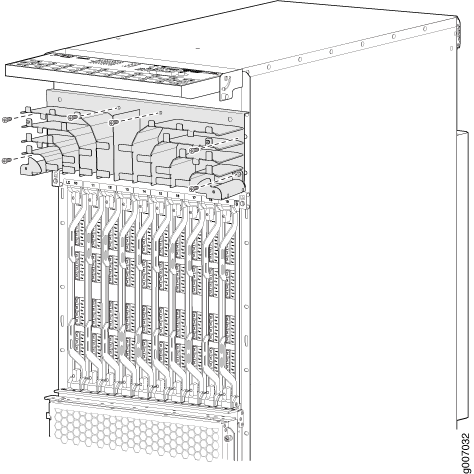
See Also
Removing the MX2020 Lower Cable Manager
To accommodate additional clearance, you may order an extended lower cable manager from Juniper Networks.
To remove the lower cable manager (see Figure 2):
- Attach an electrostatic discharge (ESD) grounding strap to your bare wrist, and connect the strap to one of the ESD points on the chassis.
- Loosen the two captive screws on the lower cable manager cover, and remove it.
- Using a Phillips (+) screwdriver (number 1 or 2), loosen the mounting screws on the lower cable manager.
- Grasp the lower cable manager, and pull it straight out from the studs on the front of the chassis.
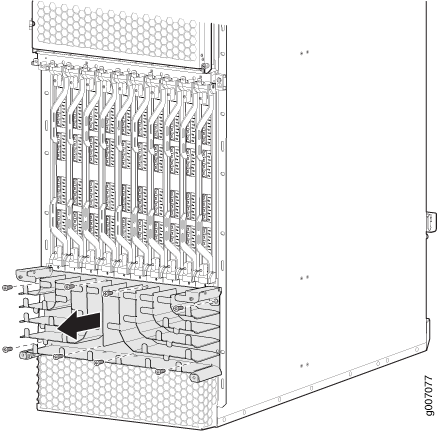
See Also
Removing the MX2020 DC Cable Manager
To remove the standard DC cable manager (see Figure 3):
- Attach an electrostatic discharge (ESD) grounding strap to your bare wrist, and connect the strap to an approved site ESD grounding point. See the instructions for your site.
- Grasp the DC cable manager, lift up and pull straight out from the DC PDM on the rear of the chassis.
- Place the DC cable manager into an electrostatic bag and set it aside.
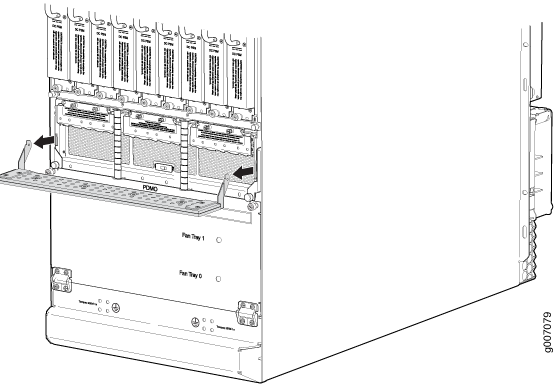
To remove the cable manager for the DC PDM (240 V China) and the universal (HVAC/HVDC) PDM (see Figure 4):
Attach an electrostatic discharge (ESD) grounding strap to your bare wrist, and connect the strap to an approved site ESD grounding point. See the instructions for your site.
Using a screwdriver, loosen the two screws on each side of the cable manager (see Figure 4
Figure 4: Removing the DC Cable Manager for DC PDM (240 V China) and the Universal (HVAC/HVDC) PDM
Grasp the DC cable manager, lift up and pull straight out from the DC PDM on the rear of the chassis.
Place the DC cable manager into an electrostatic bag and set it aside.
See Also
Installing the MX2020 Lower Cable Manager
To accommodate additional clearance, you may order an extended lower cable manager from Juniper Networks.
To install the lower cable manager (see Figure 5):
- Position the lower cable manager on the studs on the lower front of the chassis, just below the MPCs.
- Insert the screws into the corners in the lower cable manager onto the studs on the chassis.
- Using a Phillips (+) screwdriver (number 1 or 2), tighten the mounting screws securely.
- Replace the cable manager cover, and secure it with the two captive screws.
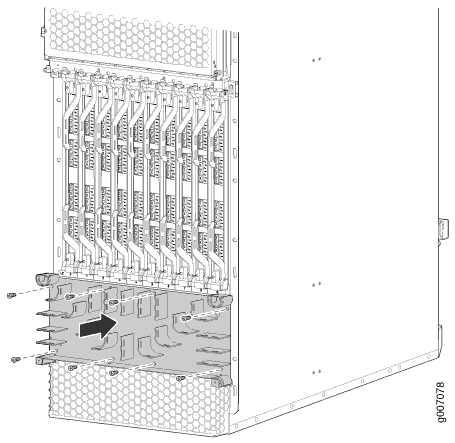
See Also
Installing the MX2020 Upper Cable Manager
To accommodate additional clearance, you may order an extended upper cable manager from Juniper Networks.
To install the upper cable manager (see Figure 6):
- Position the upper cable manager on the studs on the upper front of the chassis, just below the craft interface.
- Insert the screws into the corners in the upper cable manager onto the studs on the chassis.
- Using a Phillips (+) screwdriver (number 1 or 2), tighten the mounting screws securely.
- Replace the cable manager cover, and secure the two captive screws.
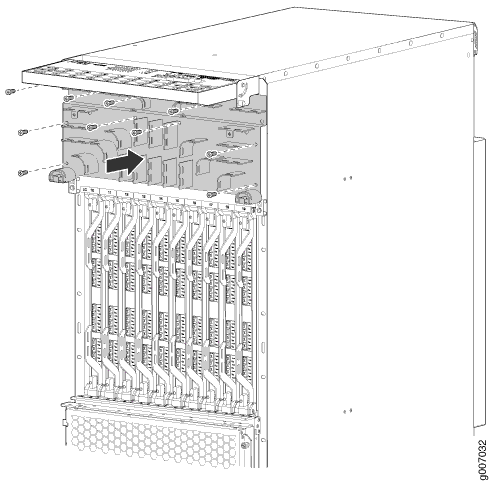
See Also
Installing the MX2020 DC Cable Manager
To accommodate additional clearance, you may order an extended DC cable manager from Juniper Networks.
To install the DC cable manager (see Figure 7):
- Attach an electrostatic discharge (ESD) grounding strap to your bare wrist, and connect the strap to one of the ESD points on the chassis.
- Position the DC cable manager over the two slots located on both sides of the DC PDM.
- Lift the DC cable manager slightly up while inserting the two flanges into the slots on both sides of the DC PDM.
- Push down to secure the DC cable manager in place.
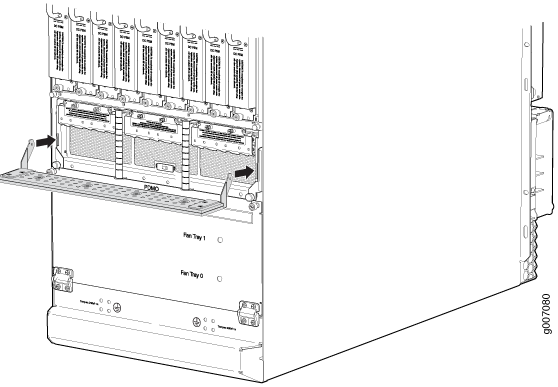
To install the DC cable manager for the DC PDM (240 V China) or the universal (HVAC/HVDC) PDM (see Installing the MX2020 DC Cable Manager):
Attach an electrostatic discharge (ESD) grounding strap to your bare wrist, and connect the strap to one of the ESD points on the chassis.
Position the DC cable manager over the two slots located on both sides of the DC PDM.
Lift the DC cable manager slightly up while inserting the two flanges into the slots on both sides of the DC PDM.
Figure 8: Installing the DC Cable Manager on the DC PDM (240 V China) and Universal (HVAC/HVDC) PDM
Push down to secure the DC cable manager in place. Tighten the screws using a screwdriver. See Figure 8.





















