Installing the MX204
Tools Required to Install the MX204 Chassis in Rack
To install the router, you need the following tools and parts:
Phillips (+) screwdriver, number 2
ESD grounding wrist strap
Blank panels to cover any slots not occupied by a component
Mounting brackets, supplied with the router
Sixteen screws for securing the mounting brackets to the chassis, supplied with therouter
Four mounting screws, supplied with the router
See Also
Installing the MX204 Chassis in a Rack
-
If you are installing more than one router in a rack, install the lowest one first. Installing a router in an upper position in a rack or cabinet requires a lift.
-
Before front-mounting the router in a rack, have a qualified technician verify that the rack is strong enough to support the router's weight and is adequately supported at the installation site.
-
Lifting the chassis and mounting it in a rack requires two people (one person to hold the router in place and a second person to install the screws). The fully loaded chassis weighs approximately 22.7 lb (10.3 kg).
The MX204 router is designed for installation in a rack that complies with either of the following standards:
-
19-in. rack—A 19-in. (450 mm) rack as defined in Cabinets, Racks, Panels, and Associated Equipment (document number EIA-310-D) published by the Electronics Industry Association (http://www.ecianow.org/).
-
ETSI rack—A 21-in. (500 mm) ETSI rack as defined in the European Telecommunications Standards Institute (ETS 300 119) published by the European Telecommunications Standards Institute (ETSI).
Based on the rack, follow the steps mentioned on the below topics to install the router:
Installing the MX204 Chassis in a 19-in. Rack
To install the router in a 19-in. rack or cabinet:
Installing the MX204 in a 21-in. ETSI Rack
The ETSI racks are little wider than the standard 19-in. rack. To install the router in an ETSI rack, you need to install the ETSI brackets on to the router. Figure 7 shows the ETSI brackets supported by MX204 router.
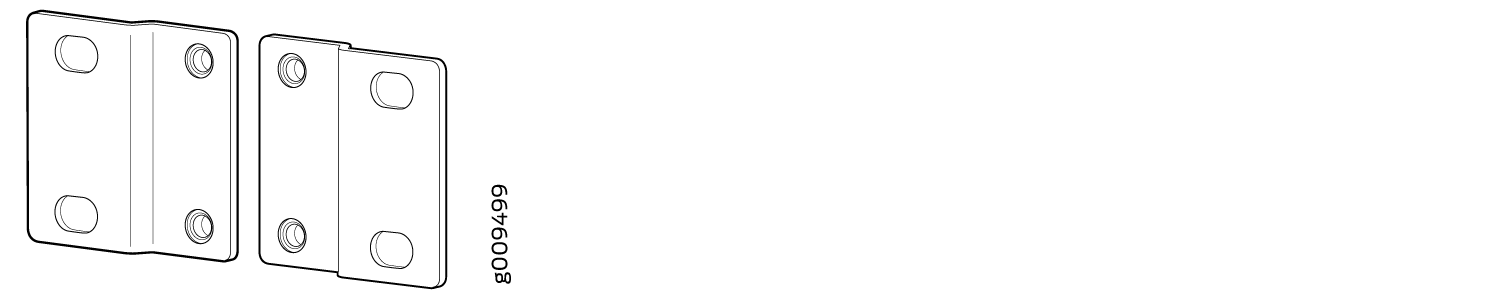
To install the router in a 21-in. ETSI rack or cabinet:












