- play_arrow Fast Track: Initial Installation
- play_arrow Overview
- play_arrow Site Planning, Preparation, and Specifications
- play_arrow Initial Installation and Configuration
- PTX10004 Installation Overview
- Unpack the PTX10004 Router
- Mount the PTX10004 by Using the JNP10004-RMK-4POST Rack Mount Kit
- Mount the PTX10004 by Using the JNP10K-RMK-4PST-XT Rack Mount Kit
- Install the Front Door on a PTX10004 Router
- Connect the PTX10004 to Power
- Connect the PTX10004 to External Devices
- Register Products—Mandatory to Validate SLAs
- Perform the Initial Configuration for the PTX10004
- play_arrow Maintaining Components
- Install and Remove PTX10004 Routing and Control Boards
- Install and Remove PTX10004 Cooling System Components
- Install and Remove PTX10004 Power System Components
- Install and Remove PTX10004 Switch Fabric Components
- Install and Remove PTX10004 Line Card Components
- PTX10004 Transceiver and Fiber Optic Cable Installation and Removal
- Remove the PTX10004 Router
- play_arrow Troubleshooting Hardware
- play_arrow Safety and Compliance Information
- General Safety Guidelines and Warnings
- Definitions of Safety Warning Levels
- Qualified Personnel Warning
- Warning Statement for Norway and Sweden
- Fire Safety Requirements
- Installation Instructions Warning
- Chassis and Component Lifting Guidelines
- Restricted Access Warning
- Ramp Warning
- Rack-Mounting and Cabinet-Mounting Warnings
- Grounded Equipment Warning
- Laser and LED Safety Guidelines and Warnings
- Radiation from Open Port Apertures Warning
- Maintenance and Operational Safety Guidelines and Warnings
- General Electrical Safety Guidelines and Warnings
- Action to Take After an Electrical Accident
- Prevention of Electrostatic Discharge Damage
- AC Power Electrical Safety Guidelines
- AC Power Disconnection Warning
- DC Power Electrical Safety Guidelines
- DC Power Copper Conductors Warning
- DC Power Disconnection Warning
- DC Power Grounding Requirements and Warning
- DC Power Wiring Sequence Warning
- DC Power Wiring Terminations Warning
- Multiple Power Supplies Disconnection Warning
- TN Power Warning
- PTX10004 Agency Approvals and Compliance Statements
Return Procedures for the PTX10004 Chassis or Components
Return Procedure Overview
If you need to return a PTX10004 router or a PTX10004 component to Juniper Networks for repair or replacement, follow these steps:
For more information about return and repair policies, see the customer support page at https://www.juniper.net/support/guidelines.html.
Locate the Serial Number on a PTX10004 Router or Component
If you want to return a router or component to Juniper Networks for repair or replacement, you must locate the serial number of the router or component. You must provide the serial number to the Juniper Networks Technical Assistance Center (JTAC) when you contact them to obtain an RMA. See Contact Customer Support to Obtain a Return Materials Authorization for a PTX10004 Router or Component.
If the router is operational and you can access the CLI, you can list serial numbers for the router and for some components with a CLI command. If you don’t have access to the CLI or if the serial number for the component doesn’t appear in the command output, you can locate the serial number ID label on the router or component.
If you want to find the serial number ID label on a component, you need to remove the component from the router chassis, for which you must have the required parts and tools available.
- List the PTX10004 Chassis and Component Details Using the CLI
- Locate the Chassis Serial Number ID Label on a PTX10004
- Locate the Serial Number ID Label on a PTX10004 Power Supply
- Locate the Serial Number ID Labels on PTX10004 Fan Trays and Fan Tray Controllers
- Locate the Serial Number ID Labels on PTX10004 Routing and Control Boards
- Locate the Serial Number ID Labels on a PTX10004 Line Card
- Locate the Serial Number ID Labels on a PTX10004 Switch Interface Board
List the PTX10004 Chassis and Component Details Using the CLI
To list the PTX10004 chassis and the components and their serial
numbers, use the show chassis hardware CLI operational
mode command. See the following example and the related output.
user@device> show chassis hardware
Hardware inventory:
Item Version Part number Serial number Description
Chassis EL409 JNP10004 [PTX10004]
Midplane 0 REV 09 750-099025 BCBH2295 Midplane 4
FPM 0 REV 02 711-086964 BCBF8510 Front Panel Display
PSM 0 Rev 03 740-069994 1F219340457 JNP10K 5500W AC/HVDC Po wer Supply Unit
PSM 1 Rev 03 740-069994 1F219340458 JNP10K 5500W AC/HVDC Po wer Supply Unit
Routing Engine 0 BUILTIN BUILTIN JNP10K-RE1-E
CB 0 REV 19 750-079562 BCBJ6711 Control Board
CB 1 REV 19 750-079562 BCBJ6721 Control Board
FPC 3 REV 31 750-093524 BCBD9284 JNP10K-LC1201
CPU REV 07 711-072984 BCBD3758 JNP10K-LC1201 PMB Board
PIC 0 BUILTIN BUILTIN JNP10K-36QDD-LC-PIC
Xcvr 0 REV 01 740-061405 1ECQ1445065 QSFP-100GBASE-SR4-T2
Xcvr 1 REV 01 740-067443 QI2902BC QSFP+-40G-SR4
Xcvr 2 REV 01 720-087757 1J1C46A438069 QSFP56-DD-400G-CR8-CU-2 1M
Xcvr 3 REV 01 720-088939 1P1C48A45118R QSFP56-DD-400G-CR8-CU-2 .5M
Xcvr 4 REV 01 740-058734 1ECQ144608L QSFP-100GBASE-SR4
Xcvr 5 REV 01 740-061405 1ECQ15140J6 QSFP-100GBASE-SR4-T2
Xcvr 6 REV 01 740-061408 1F2CQ5A4440KC QSFP-100G-CWDM4
Xcvr 7 REV 01 740-061408 1F2CQ5A4440WZ QSFP-100G-CWDM4
Xcvr 8 REV 01 720-087757 1J1C46A438066 QSFP56-DD-400G-CR8-CU-2M
Xcvr 9 REV 01 720-087757 1J1C46A438092 QSFP56-DD-400G-CR8-CU-2M
Xcvr 10 REV 01 740-067442 1ACP133009J QSFP+-40G-SR4
Xcvr 11 REV 01 740-061001 1RC4251600U QSFP28-100G-CU3M
Xcvr 12 REV 01 720-087757 1J1C46A438062 QSFP56-DD-400G-CR8-CU-2M
Xcvr 13 REV 01 720-087757 1J1C46A438076 QSFP56-DD-400G-CR8-CU-2M
Xcvr 14 REV 01 720-087757 1J1C46A438098 QSFP56-DD-400G-CR8-CU-2M
Xcvr 15 REV 01 720-087757 1J1C46A438086 QSFP56-DD-400G-CR8-CU-2M
Xcvr 16 REV 01 740-067443 QJ510316 QSFP+-40G-SR4
Xcvr 17 REV 01 740-085354 1W1CZDA443003 QSFP56-DD-4X100G-FR
Xcvr 18 REV 01 720-087757 1J1C46A438047 QSFP56-DD-400G-CR8-CU-2M
Xcvr 19 REV 01 740-032986 QD371878 QSFP+-40G-SR4
Xcvr 20 REV 01 720-087757 1J1C46A438084 QSFP56-DD-400G-CR8-CU-2M
Xcvr 21 REV 01 720-087757 1J1C46A438091 QSFP56-DD-400G-CR8-CU-2M
Xcvr 22 REV 01 740-058734 1ECQ144608J QSFP-100GBASE-SR4
Xcvr 24 REV 01 740-061001 1RC42516034 QSFP28-100G-CU3M
Xcvr 26 REV 01 720-087757 1J1C46A438097 QSFP56-DD-400G-CR8-CU-2M
Xcvr 27 REV 01 720-087757 1J1C46A438080 QSFP56-DD-400G-CR8-CU-2M
Xcvr 28 REV 01 740-067442 1ACP135301R QSFP+-40G-SR4
Xcvr 29 REV 01 740-067443 QJ1400W2 QSFP+-40G-SR4
Xcvr 30 REV 01 720-087757 1J1C46A438083 QSFP56-DD-400G-CR8-CU-2M
Xcvr 31 REV 01 740-061001 1RC4251602J QSFP28-100G-CU3M
Xcvr 34 REV 01 720-088939 1J1C48A450057 QSFP56-DD-400G-CR8-CU-2.5M
Xcvr 35 REV 01 720-088939 1J1C48A450004 QSFP56-DD-400G-CR8-CU-2.5M
MEZZ 0 REV 09 711-084968 BCBD9368 JNP10K-LC1201 MEZZ Board
SIB 0 REV 06 750-094060 BCBH4883 SIB-JNP10004
FTC 0 REV 16 750-086270 BCBD9805 Fan Controller 4
FTC 1 REV 16 750-086270 BCBD9770 Fan Controller 4
Fan Tray 0 REV 04 760-099039 BCBH2782 Fan tray 4
Fan Tray 1 REV 04 760-099039 BCBJ3212 Fan tray 4
Locate the Chassis Serial Number ID Label on a PTX10004
The serial number ID label is located on a label on the left side as you face the front of the chassis. See Figure 1 for the location on a PTX10004.
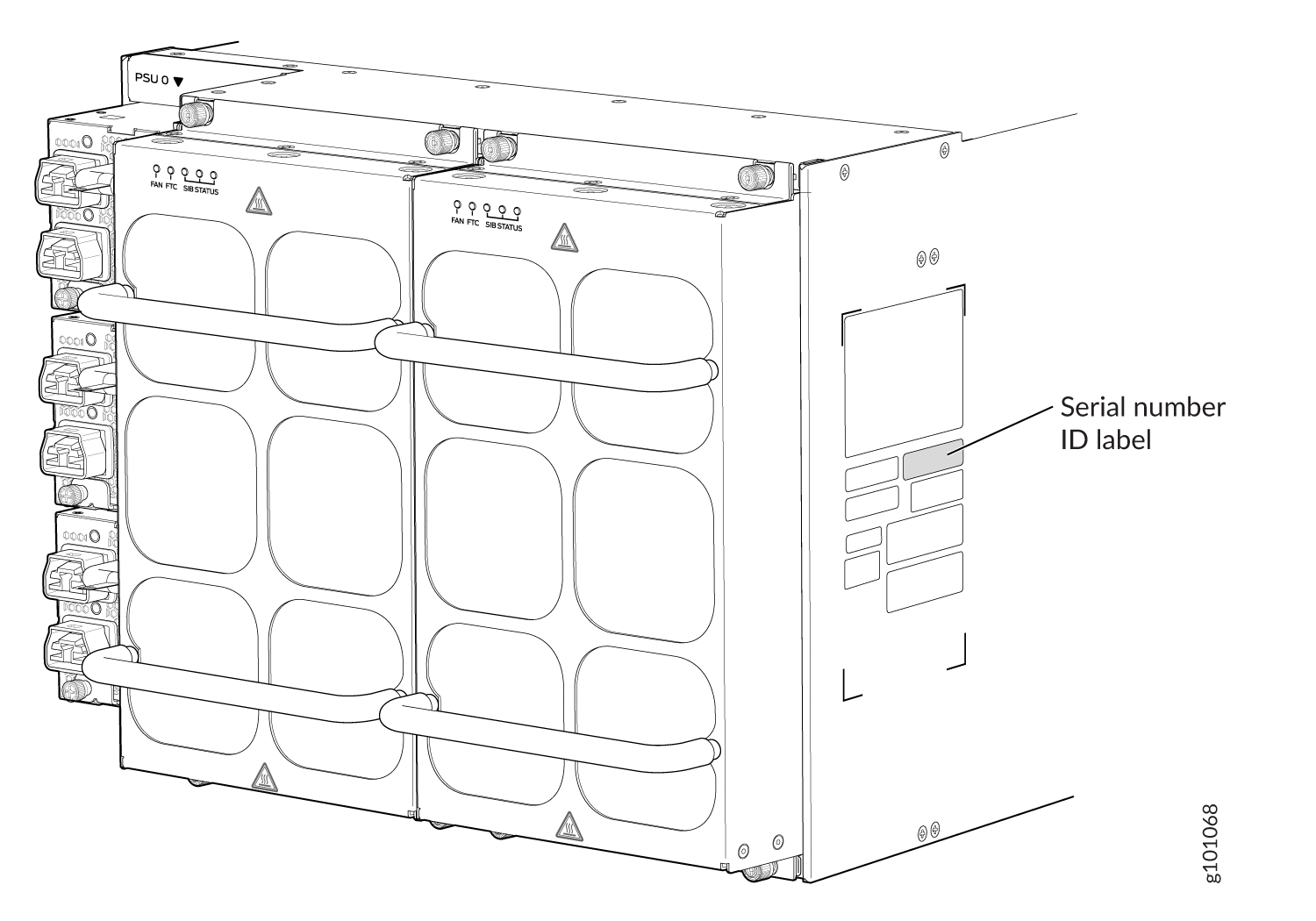
Locate the Serial Number ID Label on a PTX10004 Power Supply
The power supplies installed in a PTX10004 are field-replaceable units (FRUs). For each FRU, you must remove the FRU from the router chassis to see the FRU serial number ID label.
JNP10K-PWR-AC2 power supply—The serial ID label is on the right side of the power supply. See Figure 2.
Figure 2: JNP10K-PWR-AC2 Power Supply Serial Number Location
JNP10K-PWR-DC3 power supply—The serial number ID label is on the right side of the power supply. See Figure 3.
Figure 3: JNP10K-PWR-DC3 Power Supply Serial Number Location 1—
1—Serial number ID label
JNP10K-PWR-DC2 power supply—The serial number ID label is on the left side of the power supply. See Figure 4.
Figure 4: JNP10K-PWR-DC2 Power Supply Serial Number Location
Locate the Serial Number ID Labels on PTX10004 Fan Trays and Fan Tray Controllers
The two fan trays and their associated fan tray controllers installed in a PTX10004 are field-replaceable units (FRUs). For each FRU, you must remove the FRU from the router chassis to see the FRU serial number ID label.
Fan tray–The serial number ID label for the fan tray (JNP10004-FAN2) is located on the inside of the fan tray at the base of the fan tray Control Board. See Figure 5.
Figure 5: PTX10004 Fan Tray Serial Number Location
Fan tray controller–The serial number ID label for the fan tray controller (JNP10004-FTC2) is located on the top of the fan tray controller. See Figure 6.
Figure 6: PTX10004 Fan Tray Controller Serial Number Location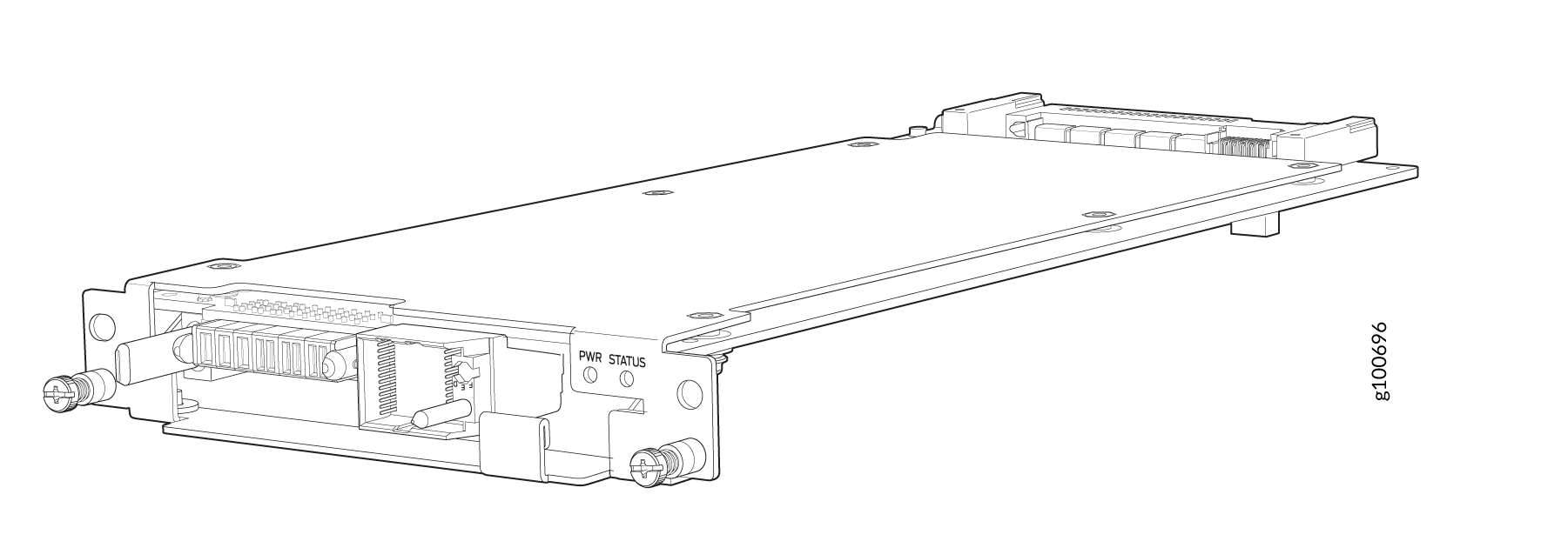
Locate the Serial Number ID Labels on PTX10004 Routing and Control Boards
The serial number ID label for a Routing and Control Board (RCB) is located on the connector end of the unit. See Figure 7.
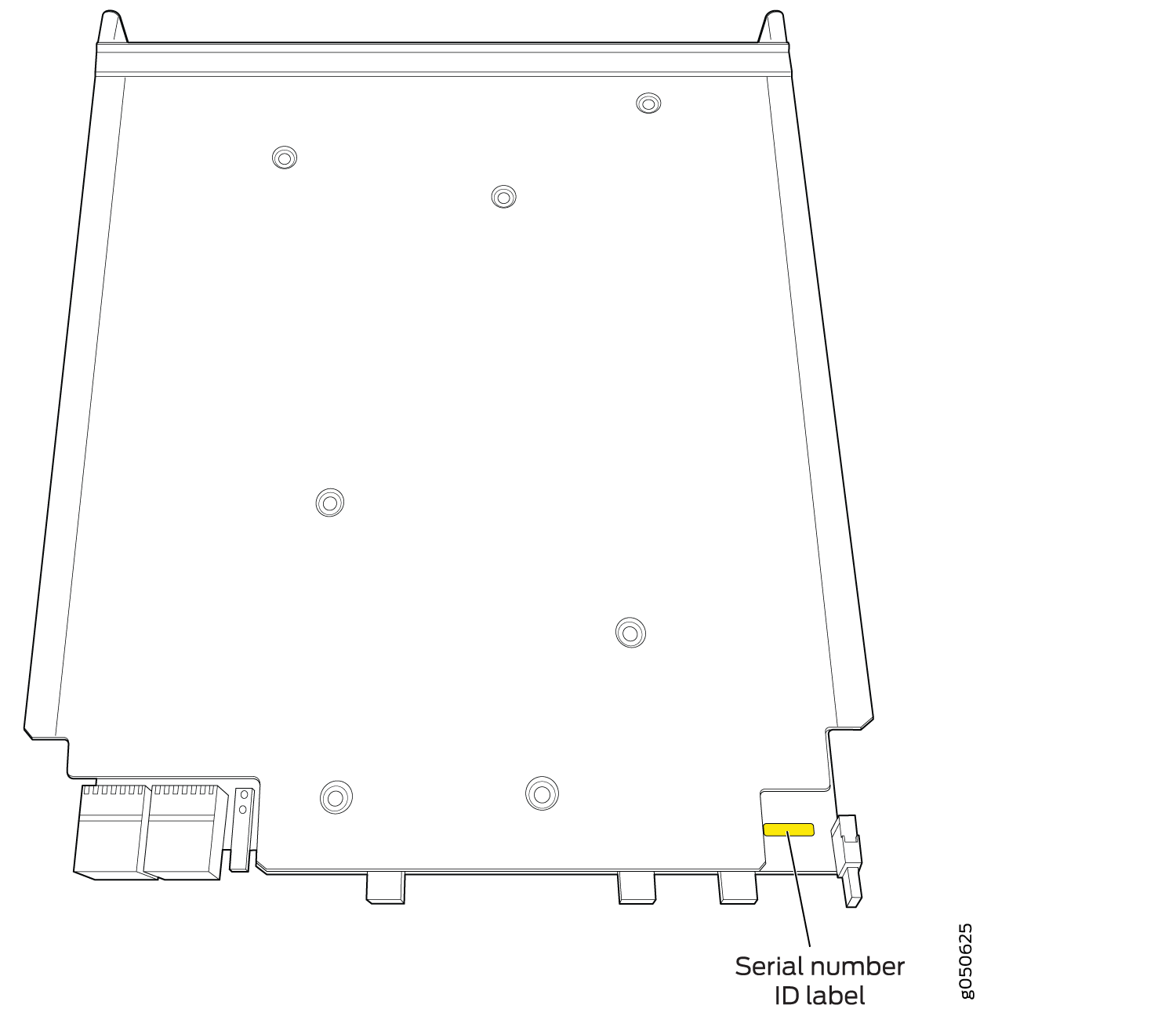
Locate the Serial Number ID Labels on a PTX10004 Line Card
The serial number ID label for a line card is located on the connector end of the card (see Figure 8).
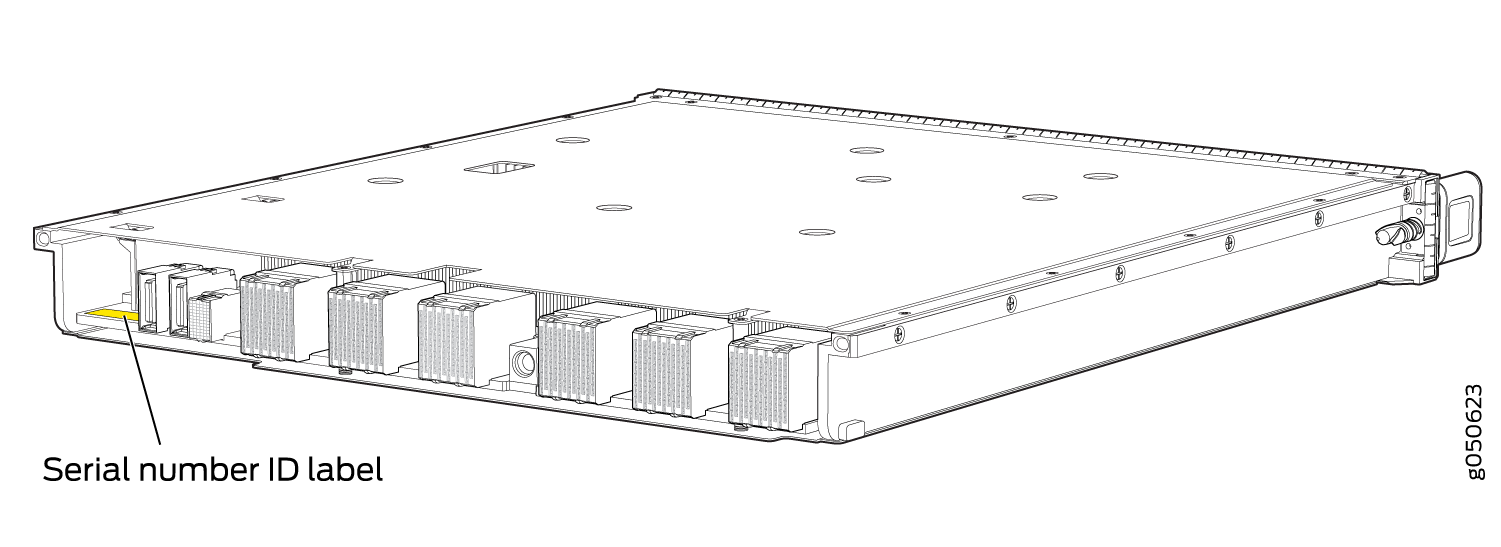
Locate the Serial Number ID Labels on a PTX10004 Switch Interface Board
The serial number ID label for a Switch Interface Board (SIB) is located on the side of the board. See Figure 9.
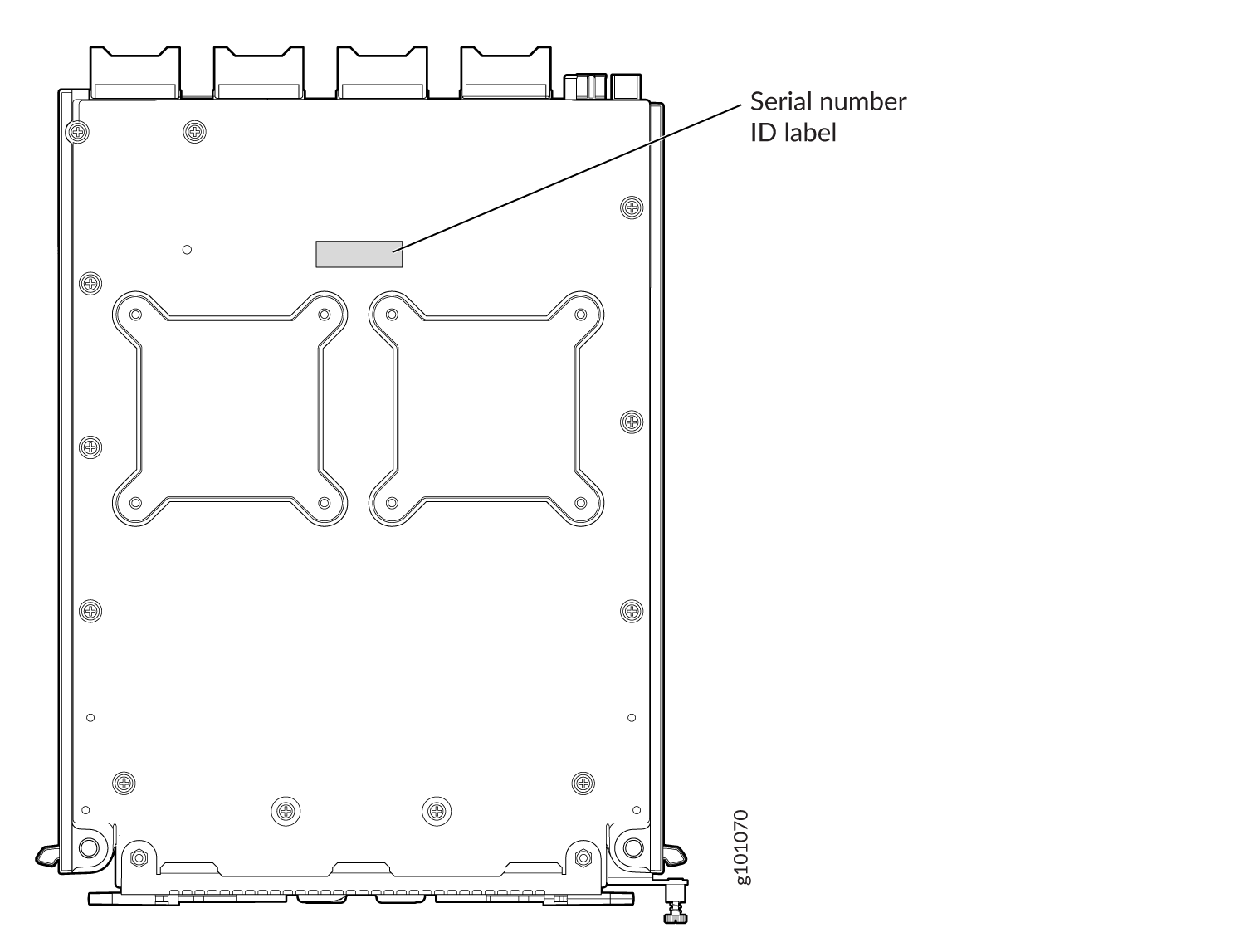
Contact Customer Support to Obtain a Return Materials Authorization for a PTX10004 Router or Component
If you want to return a PTX10004 router or component to Juniper Networks for repair or replacement, you must first obtain a Return Materials Authorization (RMA) from the Juniper Networks Technical Assistance Center (JTAC).
After locating the serial number of the device or component you want to return, open a service request with Juniper Networks Technical Assistance Center (JTAC) on the Web or by telephone.
For instructions on locating the serial number of the device or component you want to return, see the following device instructions:
Before you request an RMA from JTAC, be prepared to provide the following information:
Your existing service request number, if you have one
Serial number of the component
Your name, organization name, telephone number, fax number, and shipping address
Details of the failure or problem
Type of activity being performed on the device when the problem occurred
Configuration data displayed by one or more
showcommands
You can contact JTAC 24 hours a day, seven days a week on the Web or by telephone:
Service Request Manager: https://support.juniper.net/support/
Telephone: +1-888-314-JTAC (+1-888-314-5822), toll-free in the USA, Canada, and Mexico
For international or direct-dial options in countries without toll-free numbers, see https://www.juniper.net/support/requesting-support.html.
If you are contacting JTAC by telephone, enter your 12-digit service request number followed by the pound (#) key for an existing case, or press the star (*) key to be routed to the next available support engineer.
The support representative validates your request and issues an RMA number for return of the component.
See Also
How to Pack a PTX10004 Router or Component for Shipping
Follow this procedure if you want to return a PTX10004 chassis or router component to Juniper Networks for repair or replacement.
Before you pack a PTX10004 router or router component:
Ensure that you have taken the necessary precautions to prevent electrostatic discharge (ESD) damage. See Prevention of Electrostatic Discharge Damage.
Pack your chassis or component using one of these materials:
Use the packing material from the replacement chassis or component
Retrieve the original shipping carton and packing materials
Contact your JTAC representative if you do not have these materials, to learn about approved packing materials. See Contact Customer Support to Obtain a Return Materials Authorization for a PTX10004 Router or Component.
Ensure that you have the following parts and tools available:
ESD grounding strap.
Electrostatic bag, one for each component.
If you want to returnthe chassis:
A 13/32-in. or 10-mm open-end or socket wrench to install the bracket bolts on the chassis and shipping pallet
An appropriate screwdriver for the mounting screws used on your rack
How to Pack a PTX10004 Chassis for Shipping
The PTX10004 is shipped in a cardboard box that has a two-layer wooden pallet base with foam cushioning between the layers. The router chassis is bolted to the pallet base with four pallet fasteners, two on each side of the chassis. See Figure 10 for the stacking configuration of the PTX10004.
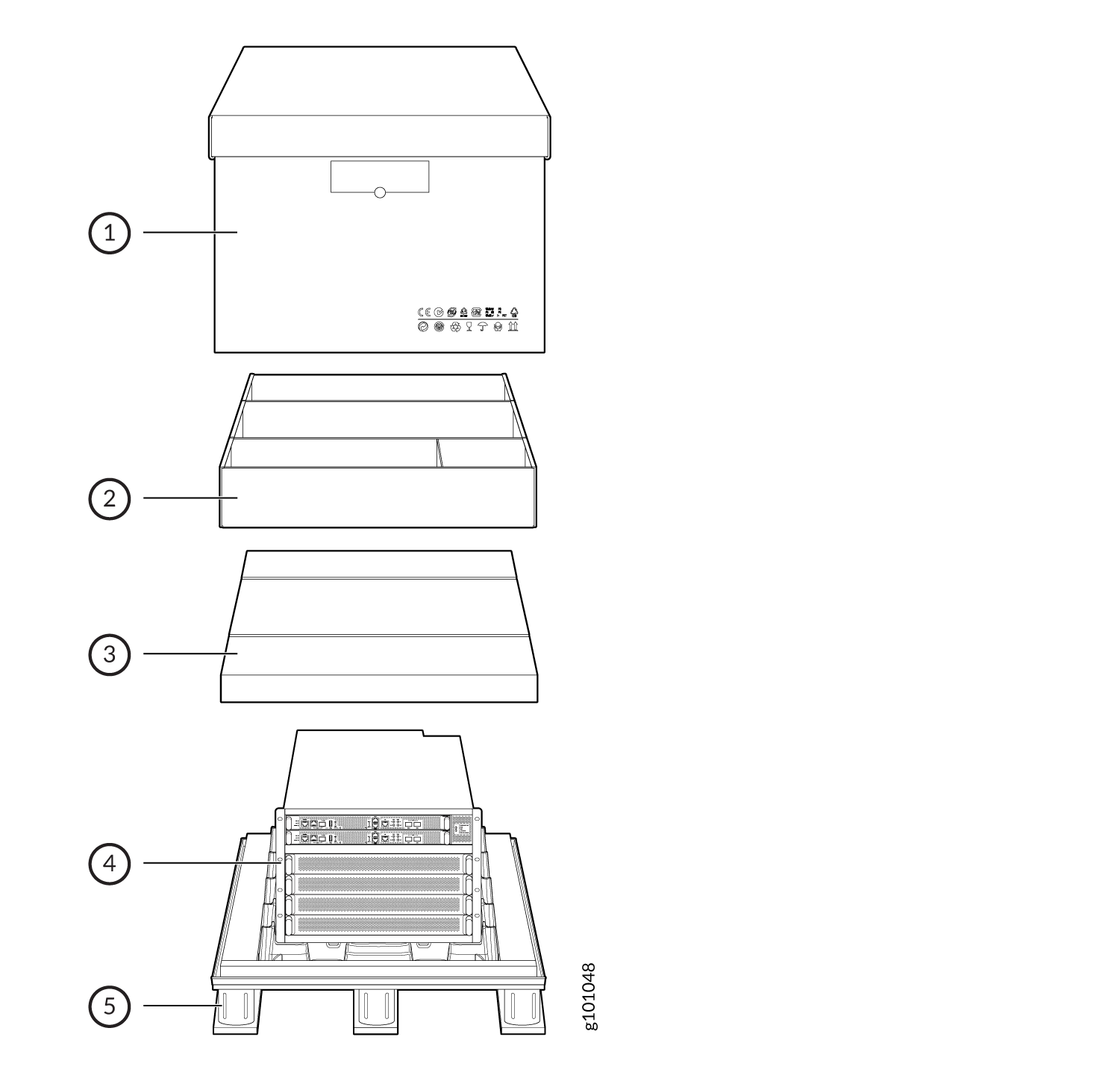
To pack a PTX10004 for shipping:
How to Pack PTX10004 Components for Shipping
Before you begin to pack a router component, ensure that you have the following parts and tools available:
Antistatic bag, one for each component
Electrostatic discharge (ESD) grounding strap
Do not stack router components. Return individual components in separate boxes if they do not fit together on one level in the shipping box.
To pack and ship PTX10004 components:
- Place individual FRUs in antistatic bags.
- Use the original packing materials if they are available. If the original packing materials are not available, ensure that the component is adequately packed to prevent damage during transit. The packing material you use must be able to support the weight of the component.
- Ensure that the components are adequately protected with packing materials and packed so that the pieces are prevented from moving around inside the carton.
- Close the top of the cardboard shipping box and seal it with packing tape.
- Write the RMA number on the exterior of the box to ensure proper tracking.






















