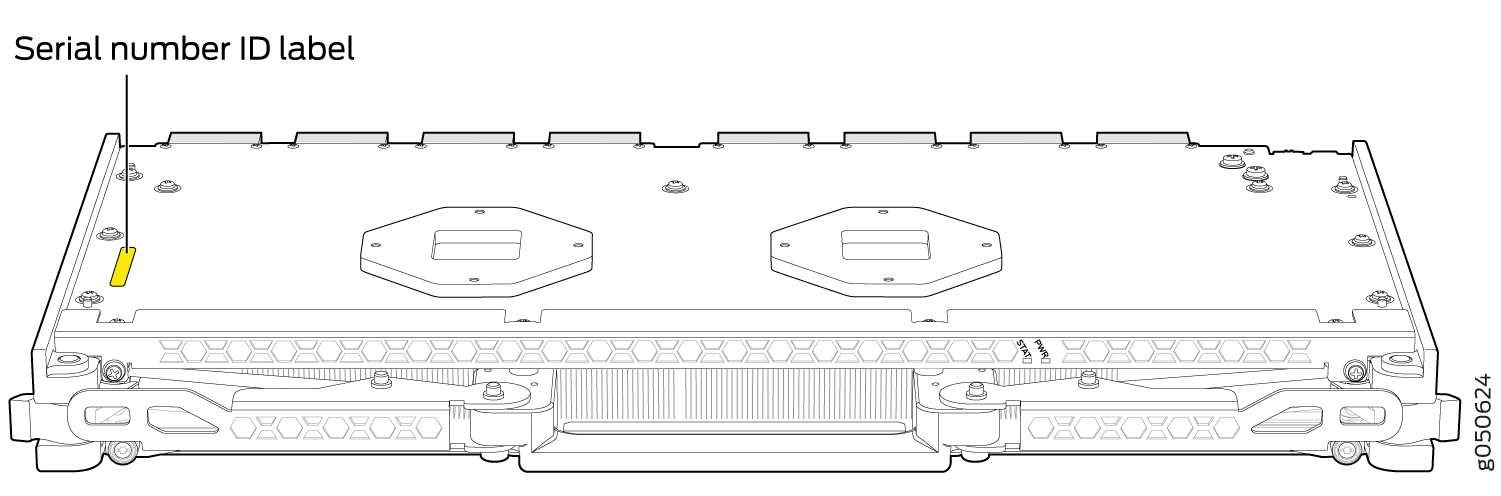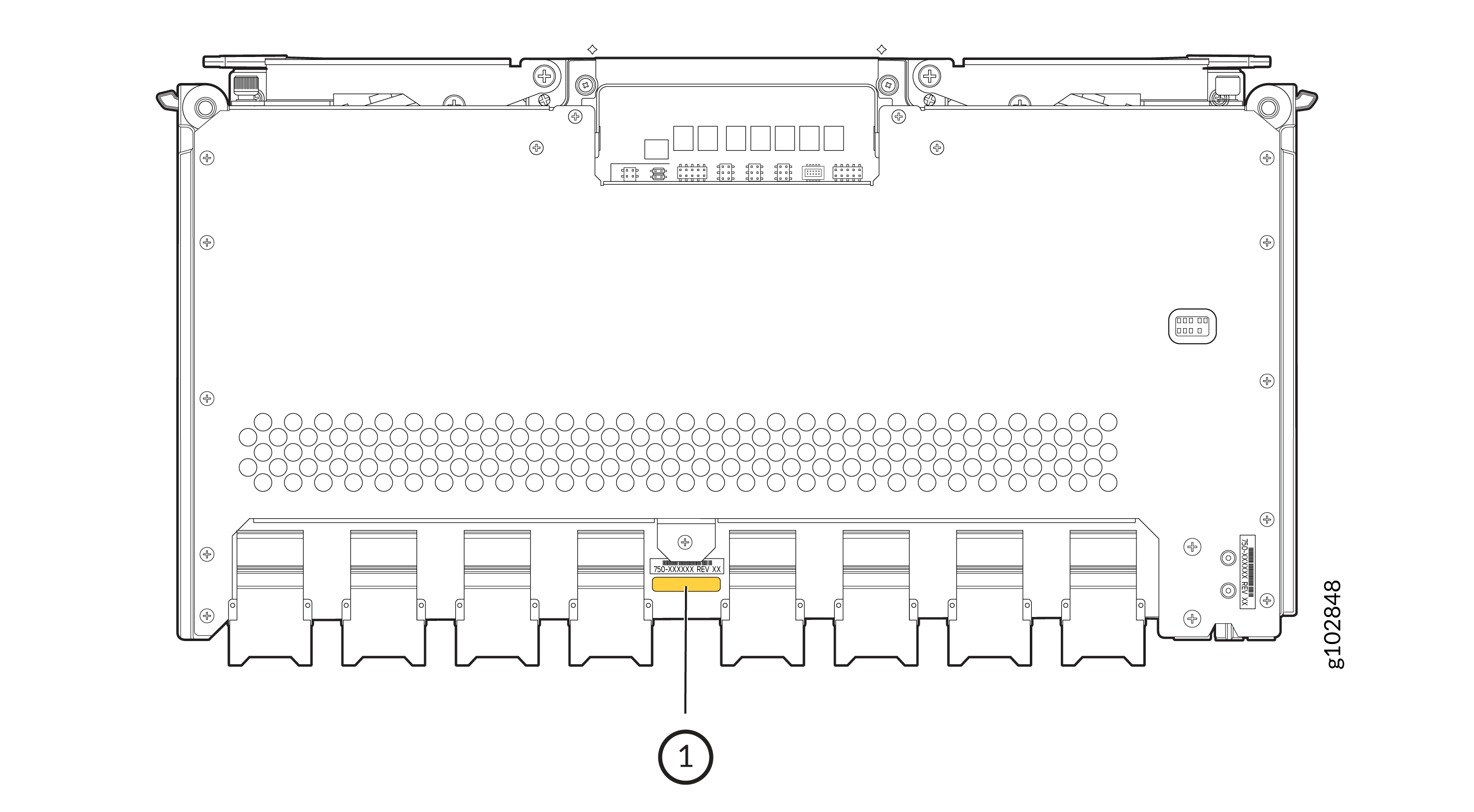Return Procedures for the PTX10008 Chassis or Components
To return a PTX10008 router or component, read the following sections:
Return a PTX10008 Router or Component for Repair or Replacement
If you need to return a PTX10008 router, or a component to Juniper Networks for repair or replacement, follow this procedure:
For more information about return and repair policies, see the customer support page at https://www.juniper.net/support/guidelines.html.
See Also
Locate the Serial Number on a PTX10008 Router or Component
If you are returning a router or component to Juniper Networks for repair or replacement, you must locate the serial number of the router or component. You must provide the serial number to the Juniper Networks Technical Assistance Center (JTAC) when you contact them to obtain a Return Materials Authorization (RMA). See Contact Customer Support to Obtain a Return Materials Authorization for a PTX10008 Router or Component.
If the router is operational and you can access the command-line interface (CLI), you can use a CLI command to list serial numbers for the router and for some components. If you do not have access to the CLI or if the serial number for the component does not appear in the command output, you can locate the serial number ID label on the router or component.
If you want to find the serial number ID label on a component, you need to remove the component from the router chassis, for which you must have the required parts and tools available.
- List the PTX10008 Chassis and Component Details Using the CLI
- Locate the Chassis Serial Number ID Label on a PTX10008 Chassis
- Locate the Serial Number ID Labels on PTX10008 Power Supplies
- Locate the Serial Number ID Labels on PTX10008 Fan Trays and Fan Tray Controllers
- Locate the Serial Number ID Labels on PTX10008 Routing and Control Boards
- Locate the Serial Number ID Labels on a PTX10008 Line Card
- Locate the Serial Number ID Labels on a PTX10008 Switch Interface Board
- Locate the Serial Number ID Label on a PTX10008 SATA SSD
List the PTX10008 Chassis and Component Details Using the CLI
To list the PTX10008 chassis and the components and their serial
numbers, use the show chassis hardware CLI operational
mode command. See the following examples for different types of configurations
and the related output.
-
This example shows a PTX10008 with a JNP10008-SF SIB running Junos OS.
user@device> show chassis hardware Hardware inventory: Item Version Part number Serial number Description Chassis DE519 JNP10008 [PTX10008] Midplane REV 27 750-071974 ACPD6951 Midplane 8 Routing Engine 1 BUILTIN BUILTIN RE-PTX-2X00x4 CB 1 REV 31 750-052688 ACPB6939 Control Board FPC 0 REV 35 750-071976 ACNS6795 LC1101 - 30C / 30Q / 96X CPU BUILTIN BUILTIN FPC CPU PIC 0 BUILTIN BUILTIN 30x100GE/30x40GE/96x10GE Xcvr 0 REV 01 740-061405 1ACQ103601D QSFP-100GBASE-SR4 FPC 1 REV 35 750-071976 ACPD2139 LC1101 - 30C / 30Q / 96X CPU BUILTIN BUILTIN FPC CPU PIC 0 BUILTIN BUILTIN 30x100GE/30x40GE/96x10GE FPC 2 REV 37 750-071976 ACNP1701 LC1101 - 30C / 30Q / 96X CPU BUILTIN BUILTIN FPC CPU PIC 0 BUILTIN BUILTIN 30x100GE/30x40GE/96x10GE Xcvr 0 REV 01 740-061405 1ACQ12110AU QSFP-100GBASE-SR4 Xcvr 1 REV 01 740-061405 1ACQ12110NW QSFP-100GBASE-SR4 Xcvr 2 REV 01 740-061405 1ACQ12110NV QSFP-100GBASE-SR4 Xcvr 3 REV 01 740-061405 1ACQ12110AE QSFP-100GBASE-SR4 Xcvr 4 REV 01 740-061405 1ACQ12110HA QSFP-100GBASE-SR4 Xcvr 5 REV 01 740-061405 1ACQ12110NY QSFP-100GBASE-SR4 Xcvr 6 REV 01 740-061405 1ACQ12110GX QSFP-100GBASE-SR4 Xcvr 7 REV 01 740-061405 1ACQ121107B QSFP-100GBASE-SR4 Xcvr 8 REV 01 740-061405 1ACQ12110AD QSFP-100GBASE-SR4 Xcvr 9 REV 01 740-061405 1ACQ12110NC QSFP-100GBASE-SR4 FPC 3 REV 32 750-071976 ACNS7312 LC1101 - 30C / 30Q / 96X CPU BUILTIN BUILTIN FPC CPU PIC 0 BUILTIN BUILTIN 30x100GE/30x40GE/96x10GE FPC 4 REV 35 750-071976 ACPH7094 LC1101 - 30C / 30Q / 96X CPU BUILTIN BUILTIN FPC CPU PIC 0 BUILTIN BUILTIN 30x100GE/30x40GE/96x10GE Xcvr 0 REV 01 740-054053 QF3208KQ QSFP+-4X10G-SR Xcvr 1 REV 01 740-054053 QF4605YH QSFP+-4X10G-SR Xcvr 2 REV 01 740-054053 QG1500SJ QSFP+-4X10G-SR Xcvr 3 REV 01 740-054053 QF4605YM QSFP+-4X10G-SR FPC 5 REV 35 750-071976 ACPD3055 LC1101 - 30C / 30Q / 96X CPU BUILTIN BUILTIN FPC CPU PIC 0 BUILTIN BUILTIN 30x100GE/30x40GE/96x10GE FPC 6 REV 35 750-071976 ACPD1831 LC1101 - 30C / 30Q / 96X CPU BUILTIN BUILTIN FPC CPU PIC 0 BUILTIN BUILTIN 30x100GE/30x40GE/96x10GE FPC 7 REV 35 750-071976 ACPD2168 LC1101 - 30C / 30Q / 96X CPU BUILTIN BUILTIN FPC CPU PIC 0 BUILTIN BUILTIN 30x100GE/30x40GE/96x10GE Xcvr 28 REV 01 740-058734 1ECQ113834H QSFP-100GBASE-SR4 Xcvr 29 REV 01 740-032986 QF4303FE QSFP+-40G-SR4 FPD Board REV 07 711-054687 ACPC7192 Front Panel Display Power Supply 0 REV 01 740-073147 1EDM6130223 Power Supply DC Power Supply 1 REV 01 740-073147 1EDM6130145 Power Supply DC Power Supply 2 REV 01 740-073147 1EDM6130205 Power Supply DC Power Supply 3 REV 01 740-073147 1EDM6130288 Power Supply DC Power Supply 4 REV 01 740-073147 1EDM6171060 Power Supply DC Power Supply 5 REV 01 740-073147 1EDM6130352 Power Supply DC FTC 0 REV 14 750-072657 ACNZ3483 Fan Controller 8 FTC 1 REV 14 750-072657 ACPE3951 Fan Controller 8 Fan Tray 0 REV 09 760-072656 ACNX9388 Fan Tray 8 Fan Tray 1 REV 09 760-072656 ACNV1977 Fan Tray 8 SIB 0 REV 24 750-072655 ACNZ2090 Switch Fabric 8 SIB 1 REV 24 750-072655 ACNZ2155 Switch Fabric 8 SIB 2 REV 24 750-072655 ACNY6520 Switch Fabric 8 SIB 3 REV 24 750-072655 ACNX7482 Switch Fabric 8 SIB 4 REV 24 750-072655 ACNZ2246 Switch Fabric 8 SIB 5 REV 24 750-072655 ACNZ2234 Switch Fabric 8 -
This example shows a PTX10008 with a JNP10008-SF3 SIB running Junos OS Evolved.
user@device> show chassis hardware Hardware inventory: Item Version Part number Serial number Description Chassis JN001 JNP10008 [PTX10008] Midplane 0 REV 06 750-054097 ACAM4922 Midplane 8 PSM 0 Rev 02 740-069994 1F219110277 JNP10K 5500W AC/HVDC Power Supply Unit PSM 1 Rev 03 740-069994 1F269200064 JNP10K 5500W AC/HVDC Power Supply Unit PSM 2 Rev 02 740-069994 1F219110456 JNP10K 5500W AC/HVDC Power Supply Unit PSM 3 Rev 02 740-069994 1F219110340 JNP10K 5500W AC/HVDC Power Supply Unit PSM 4 Rev 02 740-069994 1F219110310 JNP10K 5500W AC/HVDC Power Supply Unit PSM 5 Rev 02 740-069994 1F219110329 JNP10K 5500W AC/HVDC Power Supply Unit Routing Engine 0 BUILTIN BUILTIN JNP10K-RE1-E Routing Engine 1 BUILTIN BUILTIN JNP10K-RE1-E CB 0 REV 14 750-079562 CAKY1871 Control Board CB 1 REV 14 750-079562 CAKY1881 Control Board FPC 0 REV 07 750-093524 BCBA1286 JNP10K-LC1201 CPU REV 03 711-072984 CALJ4961 JNP10K-LC1201 PMB Board PIC 0 BUILTIN BUILTIN JNP10K-36QDD-LC-PIC Xcvr 0 XXXX NON-JNPR 1829730235 QSFP56-DD-400G-CR8-CU-1M Xcvr 1 REV 01 720-087756 1J1C45A414100 QSFP56-DD-400G-CR8-CU-1M Xcvr 2 REV 01 720-087756 1J1C45A414100 QSFP56-DD-400G-CR8-CU-1M Xcvr 3 REV 01 720-087756 1J1C45A414048 QSFP56-DD-400G-CR8-CU-1M Xcvr 4 REV 01 720-087756 1J1C45A414048 QSFP56-DD-400G-CR8-CU-1M Xcvr 5 REV 01 720-087756 1J1C45A414107 QSFP56-DD-400G-CR8-CU-1M MEZZ 0 REV 03 711-084968 BCAY0470 JNP10K-LC1201 MEZZ Board FPC 1 REV 07 750-093524 BCAY8271 JNP10K-LC1201 CPU REV 03 711-072984 CALJ4968 JNP10K-LC1201 PMB Board PIC 0 BUILTIN BUILTIN JNP10K-36QDD-LC-PIC Xcvr 32 REV 01 720-087756 1J1C45A414140 QSFP56-DD-400G-CR8-CU-1M Xcvr 33 REV 01 720-087756 1J1C45A414137 QSFP56-DD-400G-CR8-CU-1M Xcvr 34 REV 01 720-087756 1J1C45A414137 QSFP56-DD-400G-CR8-CU-1M Xcvr 35 XXXX NON-JNPR 1829730171 QSFP56-DD-400G-CR8-CU-1M MEZZ 0 REV 03 711-084968 CALS8492 JNP10K-LC1201 MEZZ Board FPC 2 REV 07 750-093524 BCAZ2821 JNP10K-LC1201 CPU REV 03 711-072984 BCAY0404 JNP10K-LC1201 PMB Board PIC 0 BUILTIN BUILTIN JNP10K-36QDD-LC-PIC MEZZ 0 REV 03 711-084968 BCAY0449 JNP10K-LC1201 MEZZ Board FPC 3 REV 07 750-093524 BCAY8286 JNP10K-LC1201 CPU REV 03 711-072984 CALJ4944 JNP10K-LC1201 PMB Board PIC 0 BUILTIN BUILTIN JNP10K-36QDD-LC-PIC FPC 4 REV 07 750-093524 BCAY8278 JNP10K-LC1201 CPU REV 03 711-072984 CALJ4964 JNP10K-LC1201 PMB Board PIC 0 BUILTIN BUILTIN JNP10K-36QDD-LC-PIC MEZZ 0 REV 03 711-084968 CALS8503 JNP10K-LC1201 MEZZ Board FPC 6 REV 07 750-093524 BCBA1277 JNP10K-LC1201 CPU REV 03 711-072984 BCAY0388 JNP10K-LC1201 PMB Board PIC 0 BUILTIN BUILTIN JNP10K-36QDD-LC-PIC MEZZ 0 REV 03 711-084968 BCAY0456 JNP10K-LC1201 MEZZ Board FPC 7 REV 07 750-093524 BCAY8288 JNP10K-LC1201 CPU REV 03 711-072984 BCAW3545 JNP10K-LC1201 PMB Board PIC 0 BUILTIN BUILTIN JNP10K-36QDD-LC-PIC MEZZ 0 REV 03 711-084968 CALS8484 JNP10K-LC1201 MEZZ Board SIB 0 REV 11 750-083423 BCAY0351 SIB-JNP10008 SIB 1 REV 06 750-083423 BCAN8992 SIB-JNP10008 SIB 2 REV 11 750-083423 BCAY0349 SIB-JNP10008 SIB 3 REV 06 750-083423 BCAN8990 SIB-JNP10008 SIB 4 REV 06 750-083423 BCAP3582 SIB-JNP10008 SIB 5 REV 06 750-083423 BCAP3563 SIB-JNP10008 FTC 0 REV 02 750-083435 BCAJ6881 Fan Controller 8 FTC 1 REV 02 750-083435 BCAJ3351 Fan Controller 8 Fan Tray 0 REV 05 760-086563 BCAF4564 Fan Tray 8 Fan Tray 1 REV 05 760-086563 BCAF4569 Fan Tray 8
Locate the Chassis Serial Number ID Label on a PTX10008 Chassis
The serial number ID label is located on a label on the right side of the chassis.
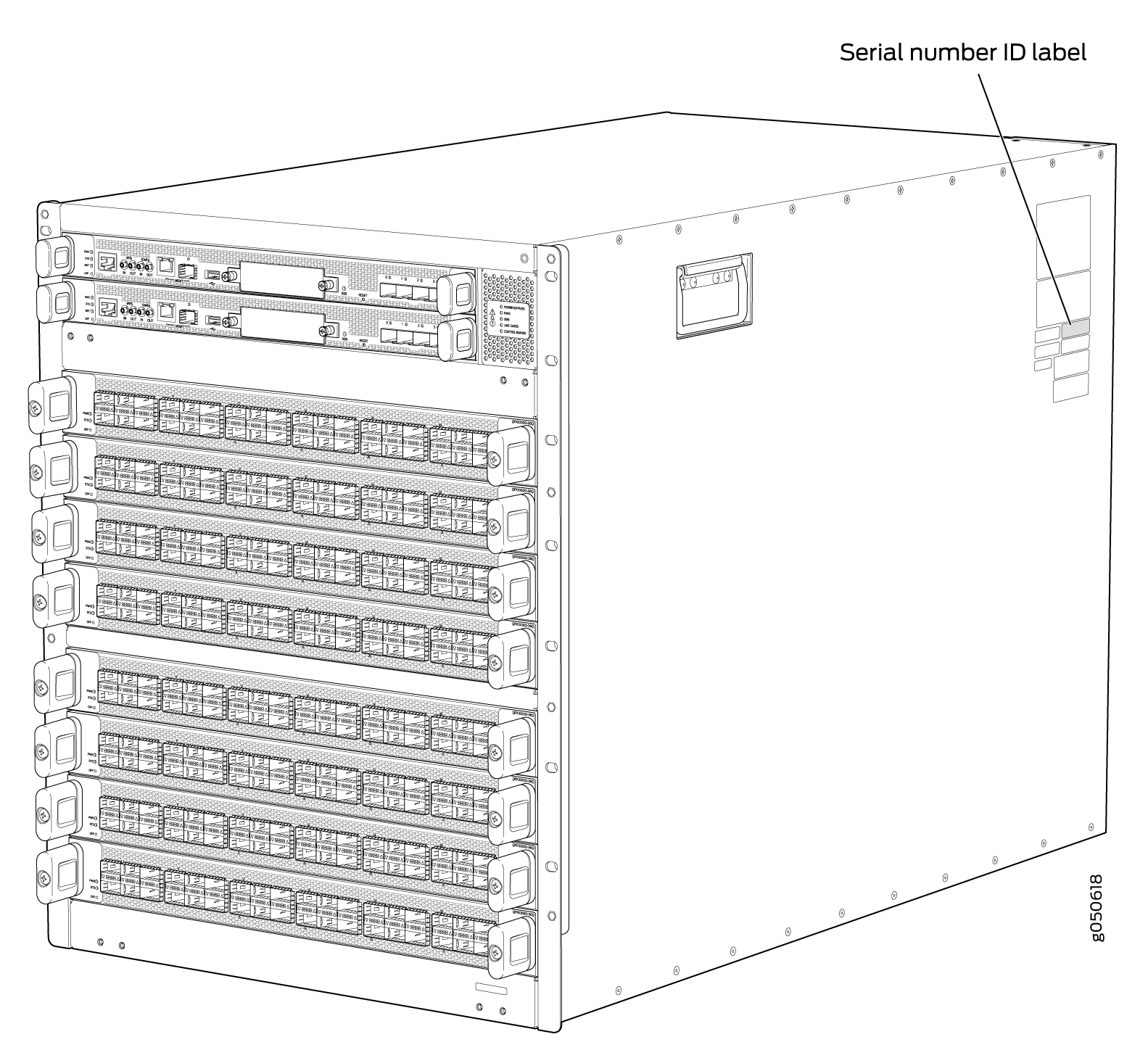
Locate the Serial Number ID Labels on PTX10008 Power Supplies
The power supplies installed in a PTX10008 are field-replaceable units (FRUs). You must remove each FRU from the router chassis to see the FRU serial number ID label.
-
JNP10K-PWR-AC3 power supply—The serial number ID label is on the right side of the power supply. See Figure 2.
Figure 2: JNP10K-PWR-AC3 Power Supply Serial Number Location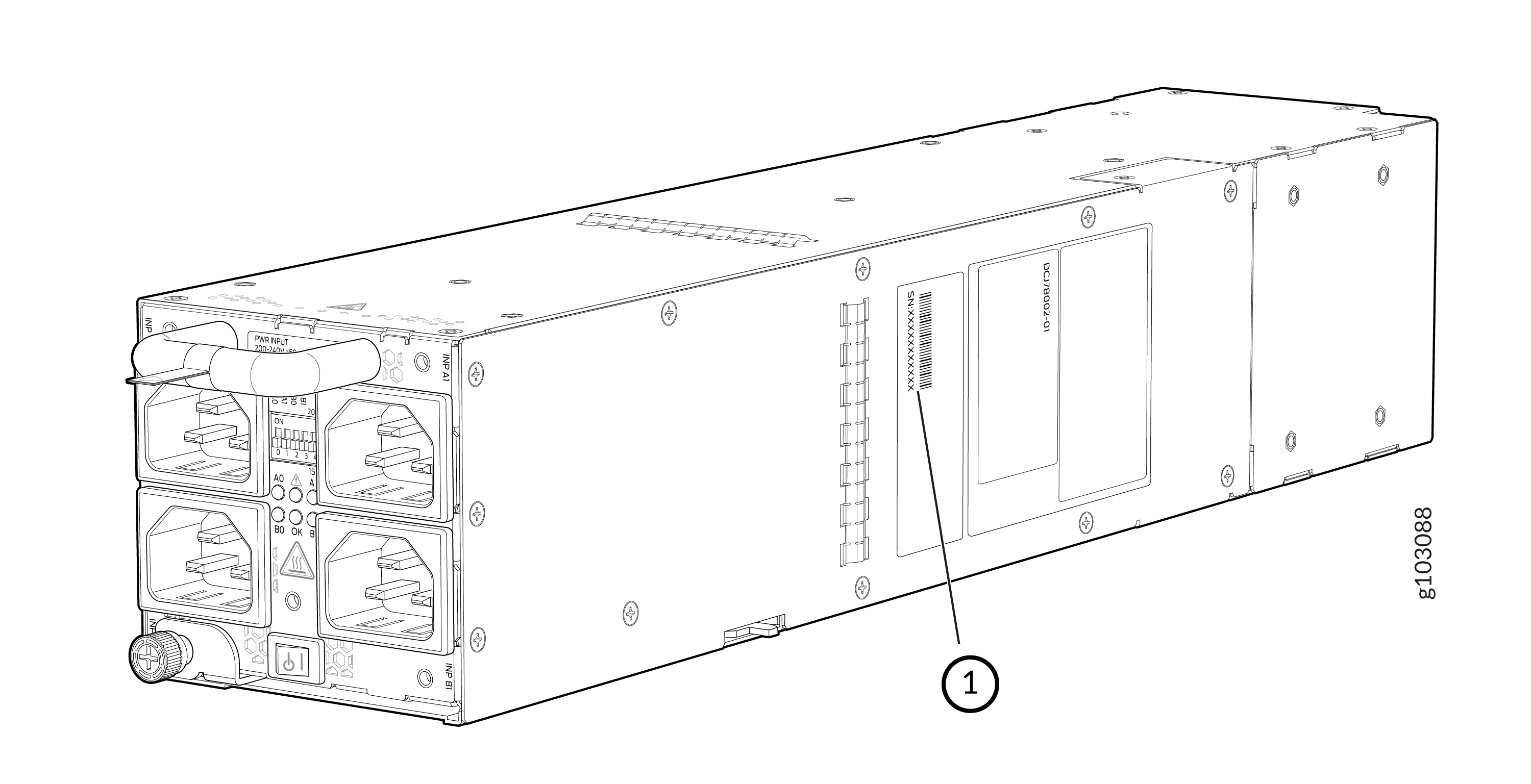 1—
1—Serial number ID label
-
JNP10K-PWR-AC power supply—The serial number ID label is on the right side of the JNP10K-PWR-AC power supply.
Figure 3: JNP10K-PWR-AC Power Supply Serial Number Location
-
JNP10K-PWR-AC2 power supply—The serial ID label is on the right side of the power supply.
Figure 4: JNP10K-PWR-AC2 Power Supply Serial Number Location
-
JNP10K-PWR-DC power supply—The serial number ID label is on the top surface of the DC power supply.
Figure 5: JNP10K-PWR DC Power Supply Serial Number Location
-
JNP10K-PWR-DC2 power supply—The serial number ID label is on the left side of the power supply.
Figure 6: JNP10K-PWR-DC2 Power Supply Serial Number Location
-
JNP10K-PWR-DC3 power supply—The serial number ID label is on the right side of the power supply. See Figure 7.
Figure 7: JNP10K-PWR-DC3 Power Supply Serial Number Location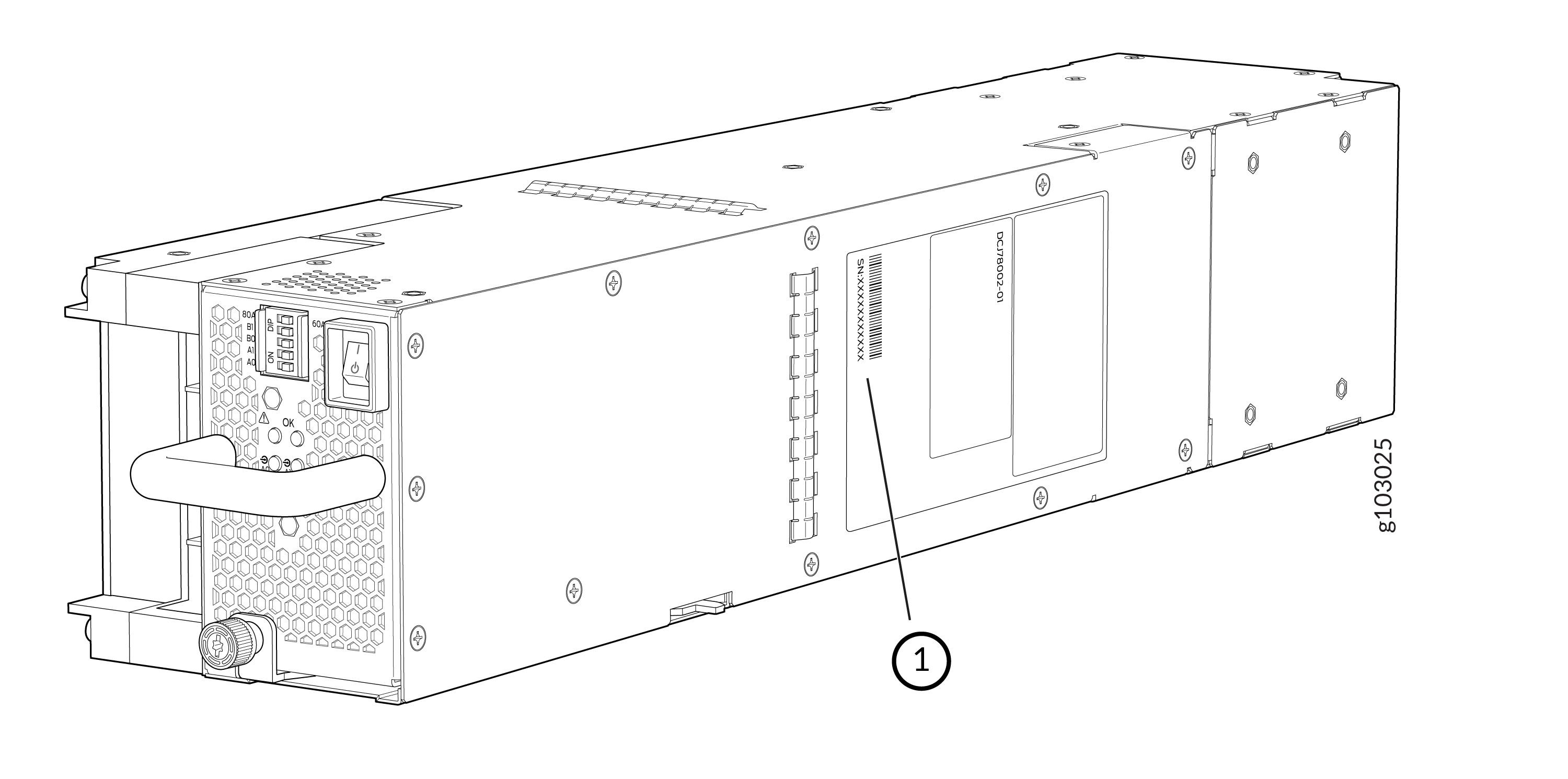 1—
1—Serial number ID label
-
JNP10K-PWR-AC3H power supply—The serial number ID label is on the right side of the power supply. See Figure 8.
Figure 8: JNP10K-PWR-AC3H Power Supply Serial Number Location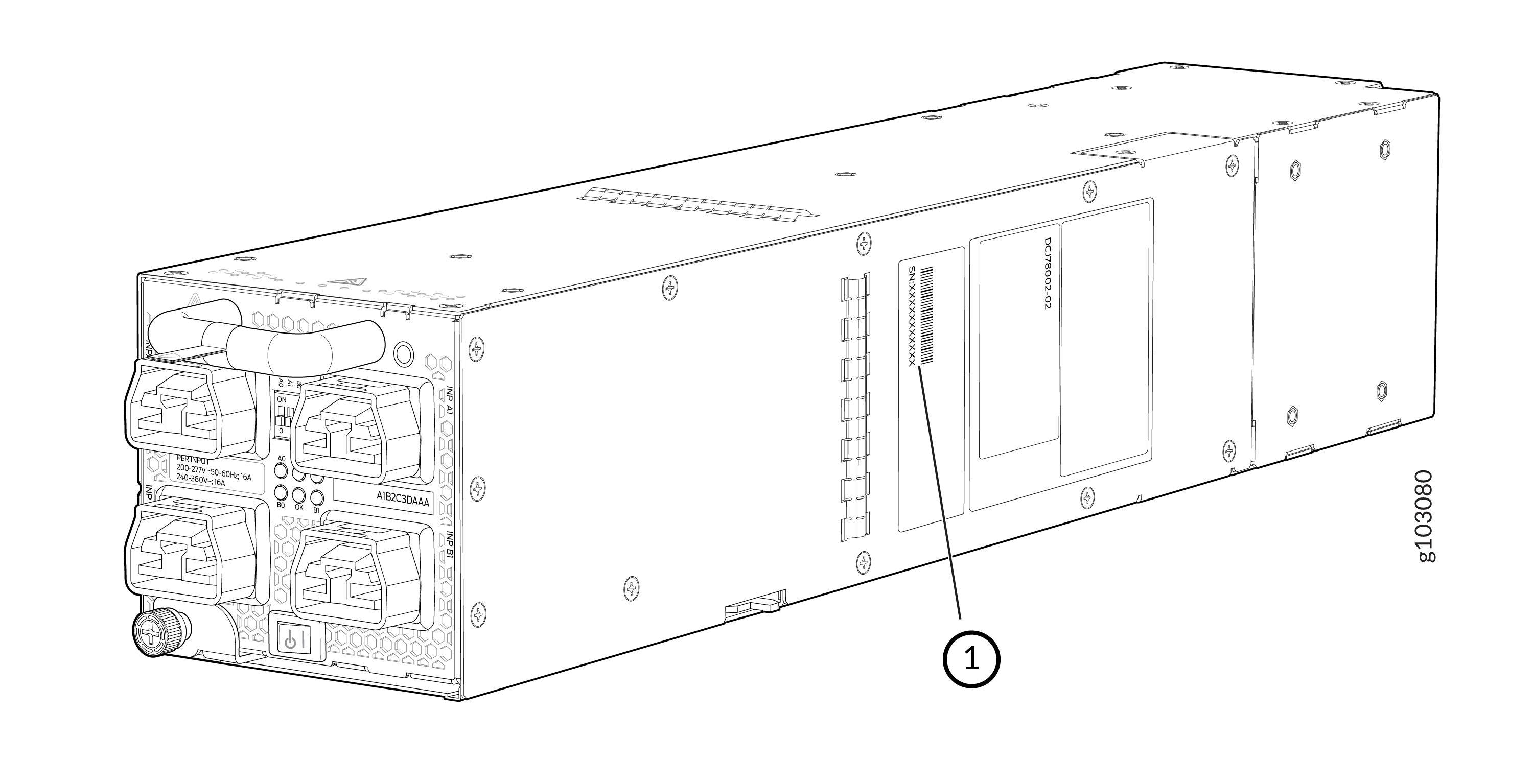 1—
1—Serial number ID label
Locate the Serial Number ID Labels on PTX10008 Fan Trays and Fan Tray Controllers
The two fan trays and their associated fan tray controllers installed in a PTX10008 are field-replaceable units (FRUs). You must remove each FRU from the router chassis to see the FRU serial number ID label.
-
Fan tray—The serial number ID label for all fan tray models (JNP10008-FAN and JNP10008-FAN2) is located on the inside of the fan tray at the base of the fan tray Control Board.
Figure 9: PTX10008 Fan Tray Serial Number Location
-
Fan tray controller—The serial number ID label for all fan tray controller models (JNP10008-FAN-CTRL and JNP10008-FTC2) is located on the top of the fan tray controller.
Figure 10: PTX10008 Fan Tray Controller Serial Number Location
Locate the Serial Number ID Labels on PTX10008 Routing and Control Boards
The serial number ID label for a Routing and Control Board (RCB) is located on the connector end of the unit.
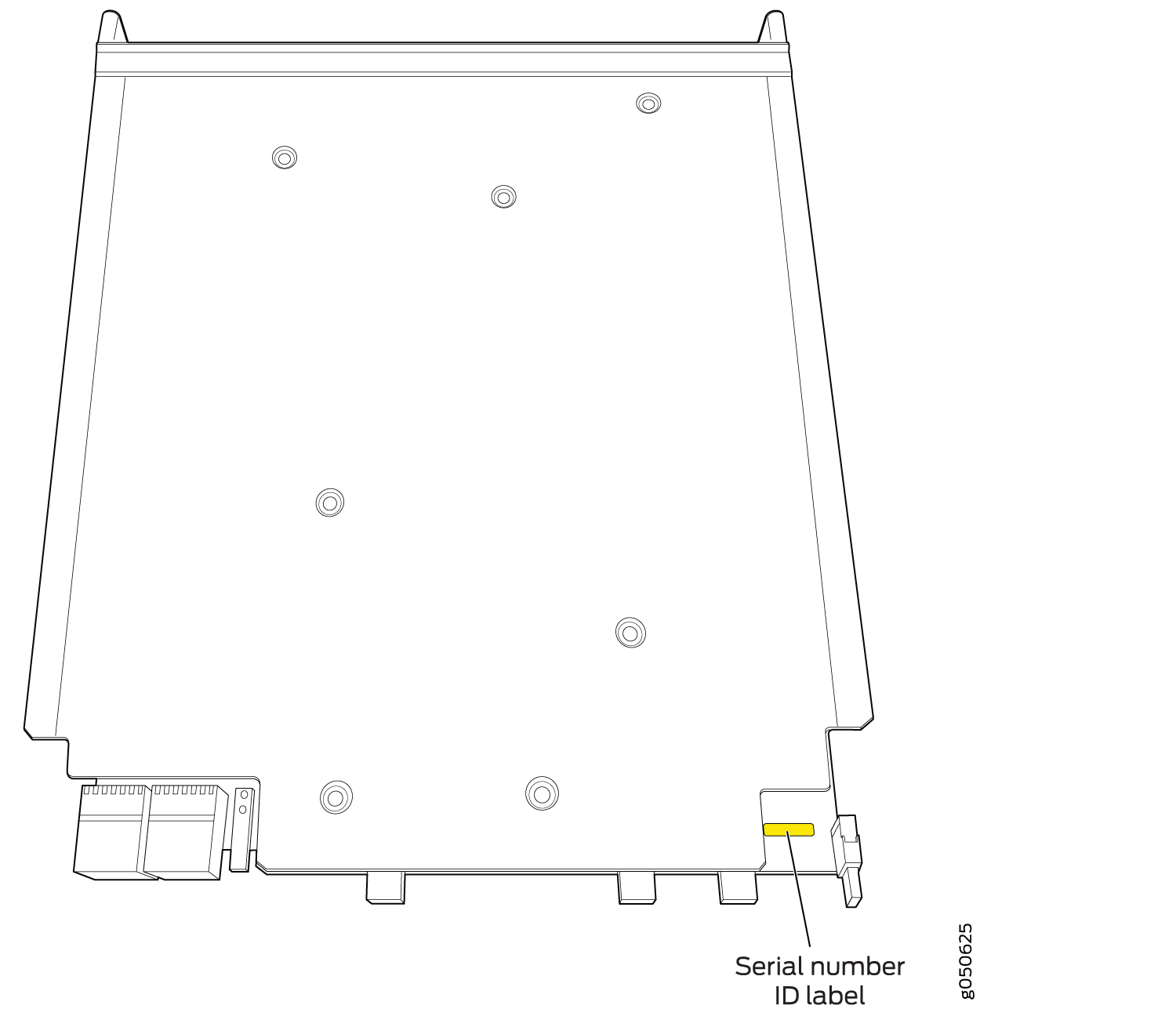
Locate the Serial Number ID Labels on a PTX10008 Line Card
The serial number ID label for a line card is located on the connector end of the card.
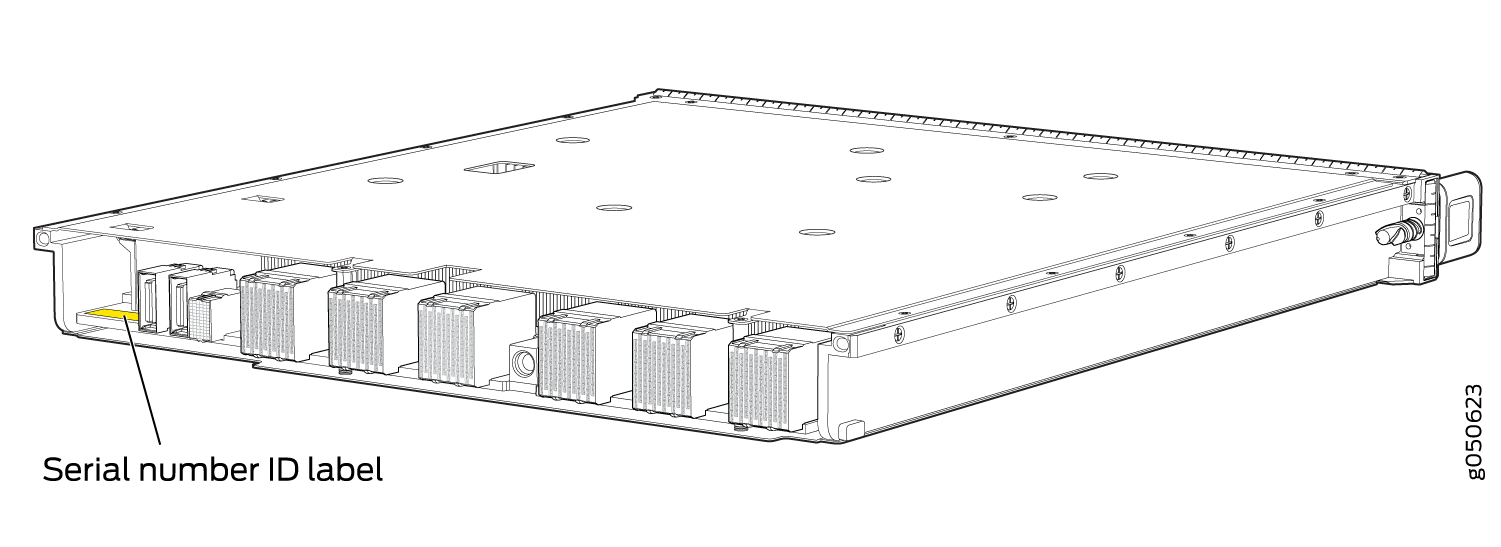
Locate the Serial Number ID Labels on a PTX10008 Switch Interface Board
Locate the Serial Number ID Label on a PTX10008 SATA SSD
The serial number for a SATA SSD is located on top of the drive.
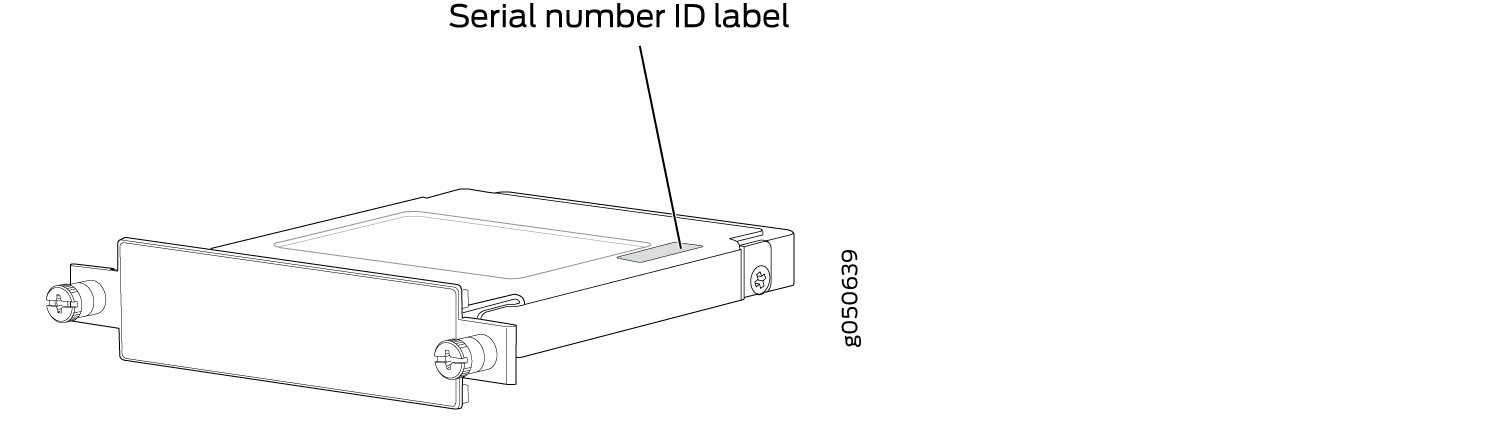
Contact Customer Support to Obtain a Return Materials Authorization for a PTX10008 Router or Component
If you are returning a PTX10008 router or component to Juniper Networks for repair or replacement, you must first obtain a Return Materials Authorization (RMA) from the Juniper Networks Technical Assistance Center (JTAC).
After locating the serial number of the device or component you want to return, open a service request with Juniper Networks Technical Assistance Center (JTAC) on the Web or by telephone.
For instructions on locating the serial number of the device or component you want to return, see the following device instructions:
Before you request an RMA from JTAC, be prepared to provide the following information:
Your existing service request number, if you have one
Serial number of the component
Your name, organization name, telephone number, fax number, and shipping address
Details of the failure or problem
Type of activity being performed on the device when the problem occurred
Configuration data displayed by one or more
showcommands
You can contact JTAC 24 hours a day, seven days a week on the Web or by telephone:
Service Request Manager: https://support.juniper.net/support/
Telephone: +1-888-314-JTAC (+1-888-314-5822), toll-free in the USA, Canada, and Mexico
For international or direct-dial options in countries without toll-free numbers, see https://www.juniper.net/support/requesting-support.html.
If you are contacting JTAC by telephone, enter your 12-digit service request number followed by the pound (#) key for an existing case, or press the star (*) key to be routed to the next available support engineer.
The support representative validates your request and issues an RMA number for return of the component.
How to Pack a PTX10008 or Component for Shipping
Follow this procedure if you are returning a PTX10008 chassis or component to Juniper Networks for repair or replacement.
Before you pack a PTX10008 or component:
Ensure that you have taken the necessary precautions to prevent electrostatic discharge (ESD) damage. See Prevention of Electrostatic Discharge Damage.
Pack your chassis or component using one of these materials:
Use the packing material from the replacement chassis or component
Retrieve the original shipping carton and packing materials
Contact your JTAC representative if you do not have these materials, to learn about approved packing materials. See Contact Customer Support to Obtain a Return Materials Authorization for a PTX10008 Router or Component.
Ensure that you have the following parts and tools available:
ESD grounding strap.
Electrostatic bag, one for each component.
If you are returning the chassis:
A 13/32-in. or 10-mm open-end or socket wrench to install the bracket bolts on the chassis and shipping pallet
An appropriate screwdriver for the mounting screws used on your rack.
How to Pack a PTX10008 Chassis for Shipping
The PTX10008 is shipped in a cardboard box that has a two-layer wooden pallet base with foam cushioning between the layers. The router chassis is bolted to the pallet base with four pallet fasteners, two on each side of the chassis. See Figure 16 for the stacking configuration of the PTX10008.
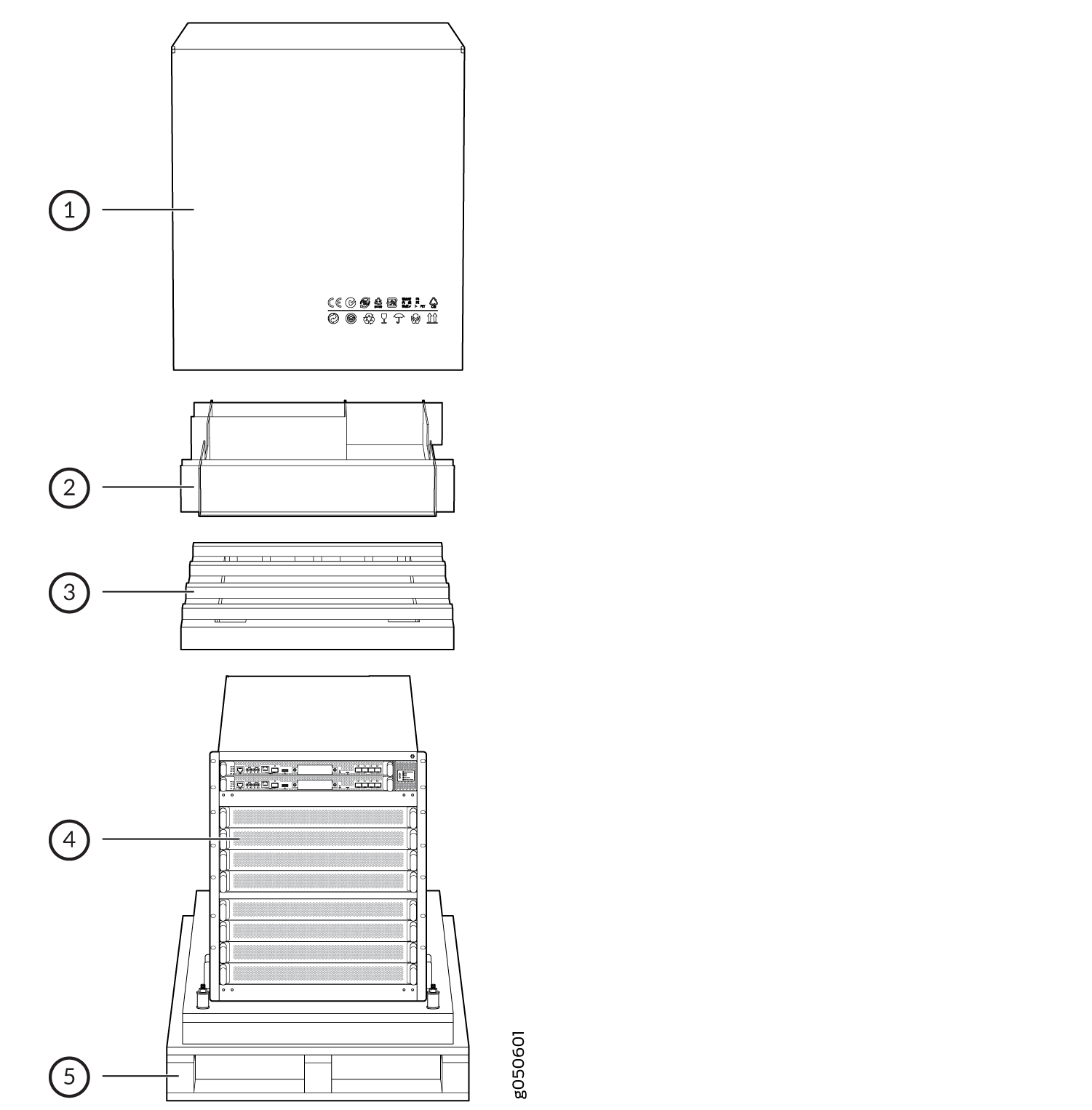
To pack a PTX10008 for shipping:
How to Pack PTX10008 Components for Shipping
Before you begin packing a router component, ensure that you have the following parts and tools available:
Antistatic bag, one for each component
Electrostatic discharge (ESD) grounding strap
Do not stack router components. Return individual components in separate boxes if they do not fit together on one level in the shipping box.
To pack and ship PTX10008 components:
- Place individual FRUs in antistatic bags.
- Use the original packing materials if they are available. If the original packing materials are not available, ensure the component is adequately packed to prevent damage during transit. The packing material you use must be able to support the weight of the component.
- Ensure that the components are adequately protected with packing materials and packed so that the pieces are prevented from moving around inside the carton.
- Close the top of the cardboard shipping box and seal it with packing tape.
- Write the RMA number on the exterior of the box to ensure proper tracking.