- play_arrow Fast Track: Initial Installation
- play_arrow Overview
- play_arrow Site Planning, Preparation, and Specifications
- PTX10008 Site Preparation Overview
- PTX10008 Power Planning for JNP10008-SF Switch Fabric
- PTX10008 Power Planning for JNP10008-SF3 Switch Fabric
- PTX10008 Grounding Cable and Lug Specifications
- PTX10008 Transceiver and Cable Specifications
- PTX10008 Console and Management Cable Specifications and Pinouts
- play_arrow Initial Installation and Configuration for New Systems
- PTX10008 Installation Overview
- Unpack the PTX10008 Router
- Mount the PTX10008 by Using the JNP10004-RMK-4POST Rack Mount Kit
- Mount the PTX10008 by Using the EX-MOD-RMK-4POST Rack Mount Kit
- Mount the PTX10008 by Using the JNP10K-RMK-4PST-XT Rack Mount Kit
- Install and Maintain the Front Door and its Components on the PTX10008 Router
- Connect the PTX10008 to Power
- Connect the PTX10008 to External Devices
- Register Products—Mandatory to Validate SLAs
- Perform the Initial Configuration for the PTX10008 Router
- play_arrow Hardware Upgrades
- play_arrow Troubleshoot Hardware
- play_arrow Contact Customer Support and Return the Chassis or Components
- play_arrow Safety and Compliance Information
- General Safety Guidelines and Warnings
- Definitions of Safety Warning Levels
- Qualified Personnel Warning
- Warning Statement for Norway and Sweden
- Fire Safety Requirements
- Installation Instructions Warning
- PTX10008 Chassis Lifting Guidelines
- Restricted Access Warning
- Ramp Warning
- Rack-Mounting and Cabinet-Mounting Warnings
- Grounded Equipment Warning
- Radiation from Open Port Apertures Warning
- Laser and LED Safety Guidelines and Warnings
- Maintenance and Operational Safety Guidelines and Warnings
- General Electrical Safety Guidelines and Warnings
- Action to Take After an Electrical Accident
- Prevention of Electrostatic Discharge Damage
- AC Power Electrical Safety Guidelines
- AC Power Disconnection Warning
- DC Power Electrical Safety Guidelines for the PTX10008 and PTX10016 Routers
- DC Power Copper Conductors Warning
- DC Power Disconnection Warning
- DC Power Grounding Requirements and Warning
- DC Power Wiring Sequence Warning
- DC Power Wiring Terminations Warning
- Multiple Power Supplies Disconnection Warning
- TN Power Warning
- PTX10008 and PTX10016 Agency Approvals and Compliance Statements
Install and Remove PTX10008 Cooling System Components
The PTX10008 router has two independent, field-replaceable fan trays. To install or remove the fan trays and fan tray controller, see the following sections.
Install a PTX10008 Fan Tray
Before you begin to install a fan tray:
Ensure that you understand how to prevent ESD damage. See Prevention of Electrostatic Discharge Damage.
Ensure that you have the following parts and tools available to install a fan tray in a PTX10008 router:
Electrostatic discharge (ESD) grounding strap
A Phillips (+) screwdriver, number 1 or 2 (optional), for the captive screws
A replacement fan tray
If you are upgrading a JNP10008-SF fabric system to use JNP10008-FAN2 and JNP10008-FTC2 cooling, also upgrade your power supplies to ensure the proper airflow. JNP10008-FAN2 and JNP10008-FTC2, or JNP10008-FAN3 and JNP10008-FTC2 cooling systems require either JNP10K-PWR-AC2, JNP10K-PWR-AC3, or JNP10K-PWR-DC2 power supplies.
Each fan tray is a hot-removable and hot-insertable field-replaceable unit (FRU); you can remove and replace the fan tray while the router is running without turning off power to the router or disrupting routing functions. There are three models of the fan tray, JNP10008-FAN, JNP10008-FAN2, and JNP10008-FAN3.
Each fan tray is installed vertically on the rear, or FRU side, of the chassis.
To install any PTX10008 fan tray:
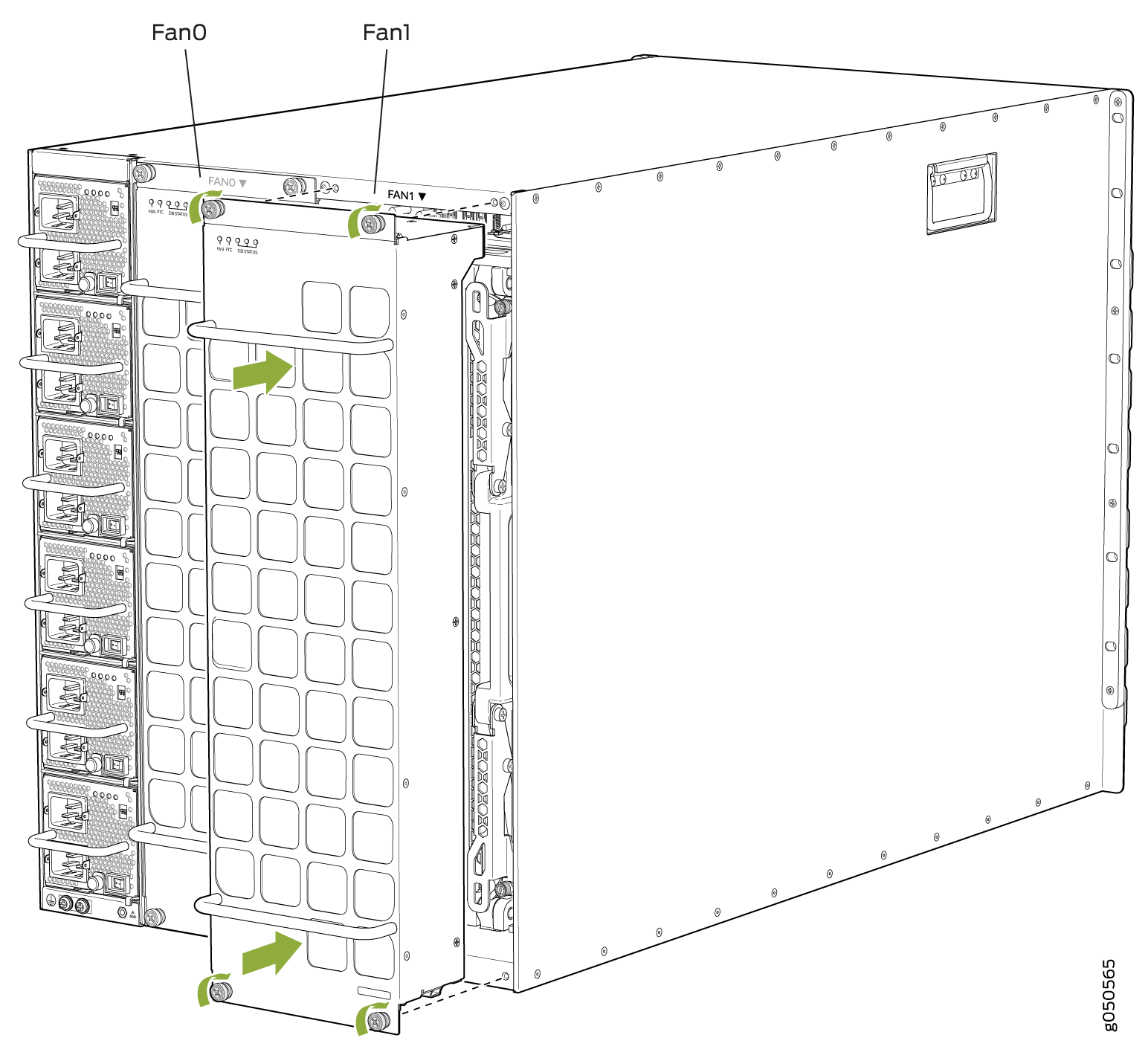
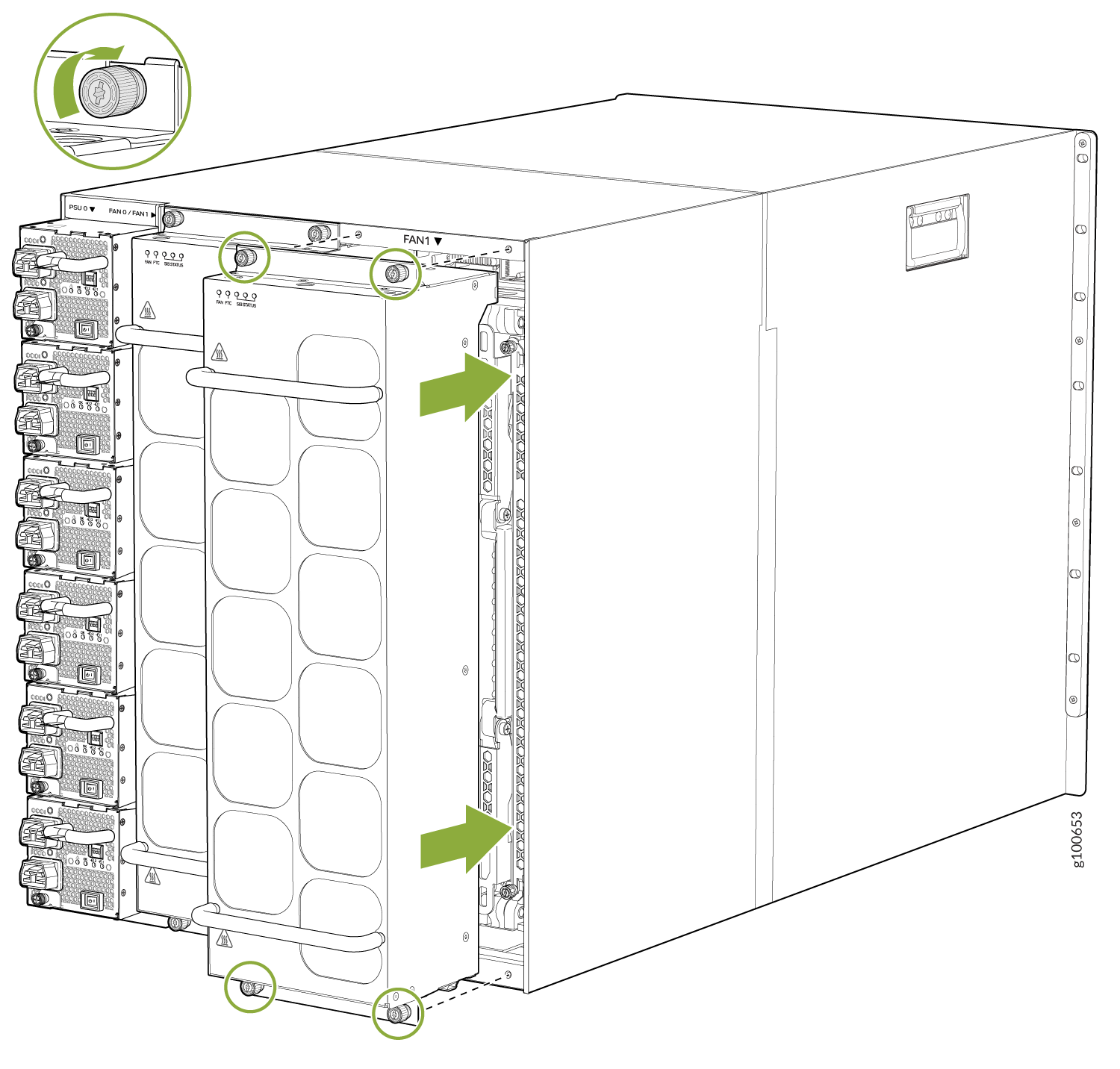

Remove a PTX10008 Fan Tray
The PTX10008 chassis has two independent, field-replaceable fan trays. Each fan tray is a hot-removable and hot-insertable field-replaceable unit (FRU); you can remove and replace the fan tray while the router is running without turning off power to the router or disrupting routing functions. There are three models of fan tray for the PTX10008 (JNP10008-FAN, JNP10008-FAN2, and JNP10008-FAN3).
Each fan tray is installed vertically on the rear, or FRU-side, of the chassis.
Before you remove a fan tray:
Ensure that you understand how to prevent ESD damage. See Prevention of Electrostatic Discharge Damage.
Ensure that you have the following parts and tools available:
Electrostatic discharge (ESD) grounding strap
A replacement fan tray
A Phillips (+) screwdriver, number 1 or 2 (optional), for the captive screws
If you are replacing the fans, run the fans at 100% speed for at least 10 minutes before you start the repalcement procedure.
If Junos OS is installed in your router, use the test chassis fan tray 0
speed full-speed and test chassis fan
tray 1 speed full-speed commands to configure
the fans to operate at 100% speed.
If Junos OS Evolved is installed in your router, use the request chassis
fan tray 0 speed 100 and request chassis fan tray 1 speed
100 commands to configure the fans to operate at 100% speed.
After you replace the fan tray, you must configure the fan trays to operate at
the normal speed. If Junos OS is installed in your router, use the test
chassis fan tray 0 speed normal and test
chassis fan tray 1 speed normal commands to
configure the fan trays to operate at the normal speed.
If Junos OS Evolved is installed in your router, use the request chassis
fan tray 0 speed normal and request chassis fan tray 1
speed normal commands to configure the fan trays to operate at the
normal speed.
You must replace only one fan tray at a time.
You must replace the fan tray within the time mentioned in Table 1 of removing the fan tray to prevent overheating of the chassis. If you are removing a JNP10008-FAN2 or JNP10008-FAN3 fan tray to access a JNP10008-SF3 Switch Interface Board (SIB), we recommend that you either perform the necessary work during a maintenance window or reinstall the fan tray within time mentioned in Table 1.
Chassis Ambient Temperature | Duration |
|---|---|
20° C | 5 minutes |
30° C | 2.3 minutes |
40° C | 1.2 minutes |
To remove a PTX10008 fan tray (JNP10008-FAN, JNP10008-FAN2, or JNP10008-FAN3):
Install a PTX10008 Fan Tray Controller
For each of the two fan trays, there is a fan tray controller. Each controller is a hot-removable and hot-insertable field-replaceable unit (FRU); you can remove and replace one fan tray controller while the router is running without turning off power to the router or disrupting routing functions. There are three models of fan tray controller for the PTX10008, JNP10008-FAN-CTRL, JNP10008-FTC2, and JNP10008-FTC3. See .Figure 9 and Figure 10.
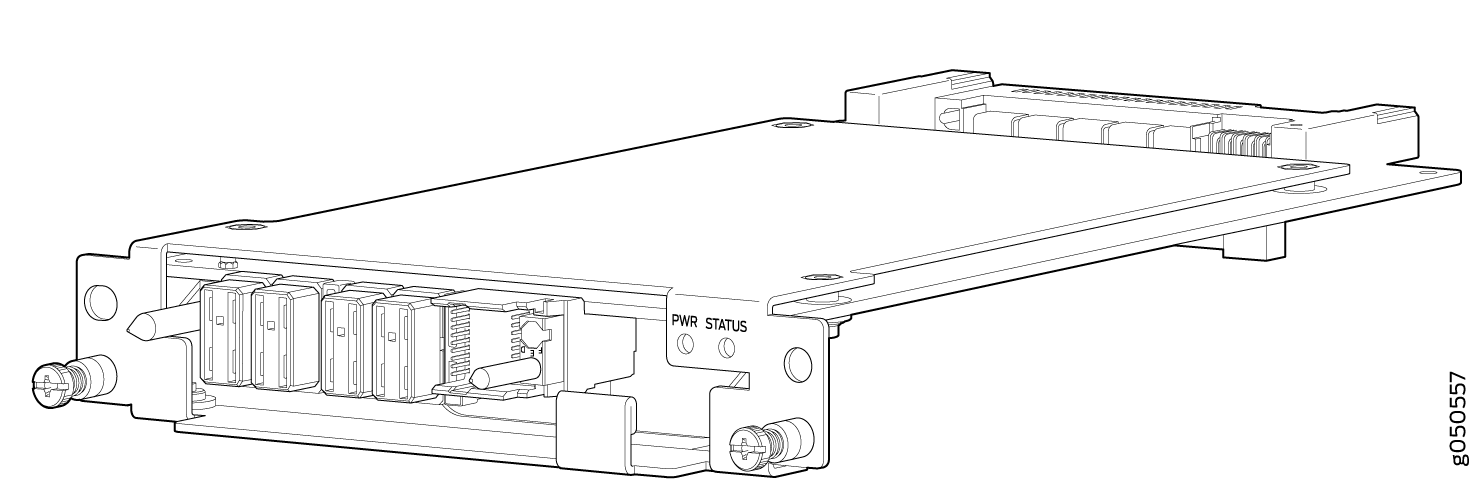
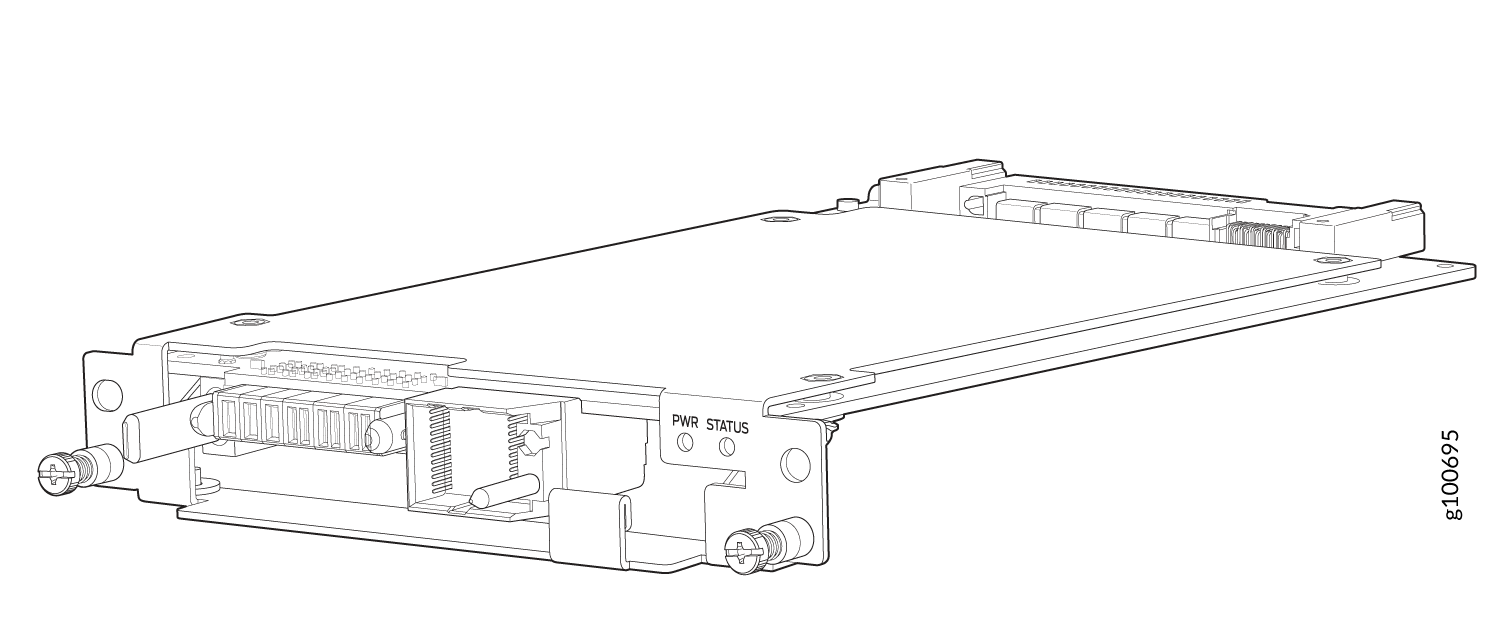
Do not remove the fan tray controller unless you have a replacement controller available.
In order to install a fan tray controller, you must first remove the associated fan tray. With the fan tray removed, the fan tray controller is installed horizontally above the Switch Interface Boards (SIBs) at the top of the chassis.
Before you install a fan tray controller:
Ensure that you have removed the associated fan tray and fan tray controller. See Remove a PTX10008 Fan Tray and Remove a PTX10008 Fan Tray Controller.
Ensure that you understand how to prevent ESD damage. See Prevention of Electrostatic Discharge Damage.
Ensure that you have the following parts and tools available to install a fan tray controller into a PTX10008:
Electrostatic discharge (ESD) grounding strap
Replacement fan tray controller (JNP10008-FAN-CTRL, JNP10008-FTC2 or JNP10008-FTC3)
A Phillips (+) screwdriver, number 1, for the captive screws
To install a fan tray controller:
Remove a PTX10008 Fan Tray Controller
For each of the two fan trays, there is a fan tray controller. Each controller is a hot-removable and hot-insertable field-replaceable unit (FRU); you can remove and replace one fan tray controller while the router is running without turning off power to the router or disrupting routing functions. There are three models of fan tray controller:
JNP10008-FAN-CTRL, which supports fan tray JNP10008-FAN
JNP10008-FTC2, which supports fan tray JNP10008-FAN2
JNP10008-FTC3, which supports fan tray JNP10008-FAN3
See Figure 13 for the JNP10008-FAN-CTRL and Figure 14 for the JNP10008-FTC2.
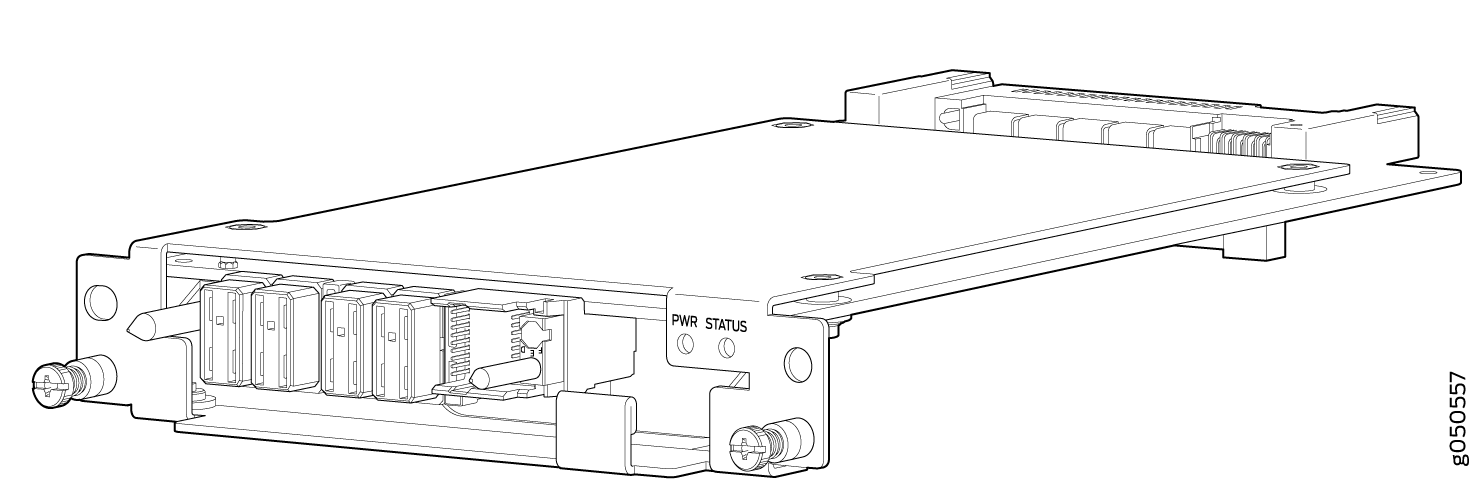
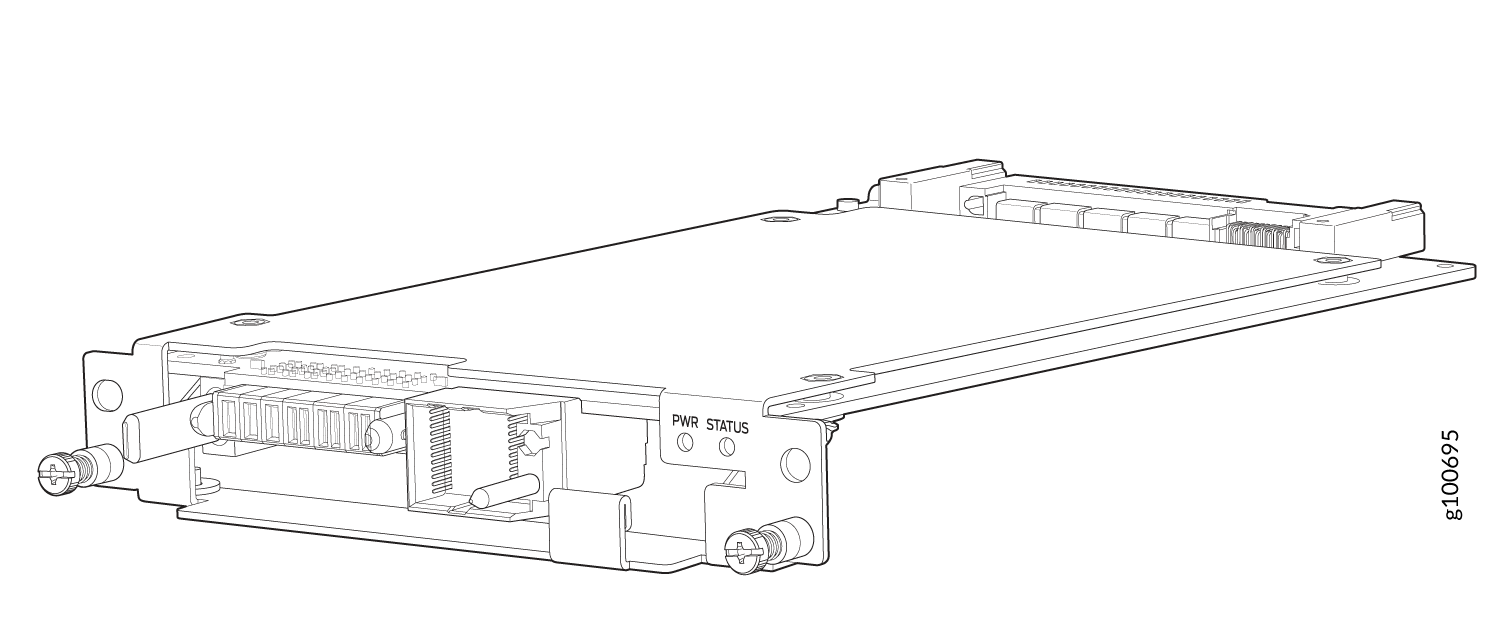
Do not remove the fan tray controller unless you have a replacement controller available.
In order to access a fan tray controller, you must first remove the fan tray. With the fan tray removed, the fan tray controller is installed horizontally above the switch interface boards (SIBs) at the top of the chassis.
Before you remove a fan tray controller:
Ensure that you understand how to prevent ESD damage. See Prevention of Electrostatic Discharge Damage.
Ensure that you have the following parts and tools available to remove a fan tray controller from a PTX10008:
Electrostatic discharge (ESD) grounding strap
An electrostatic bag or an antistatic mat
Replacement fan tray controller
A Phillips (+) screwdriver, number 1, for the captive screws
Both models of fan controller are removed using the same procedure.




























