BFD for BGP Sessions
Understanding BFD for BGP
The Bidirectional Forwarding Detection (BFD) protocol is a simple hello mechanism that detects failures in a network. Hello packets are sent at a specified, regular interval. A neighbor failure is detected when the routing device stops receiving a reply after a specified interval. BFD works with a wide variety of network environments and topologies. The failure detection timers for BFD have shorter time limits than default failure detection mechanisms for BGP, so they provide faster detection.
Use Feature Explorer to confirm platform and release support for specific features.
Review the Platform-Specific BFD for BGP Behavior section for notes related to your platform.
Configuring both BFD and graceful restart for BGP on the same device is counterproductive. When an interface goes down, BFD detects this instantly, stops traffic forwarding and the BGP session goes down whereas graceful restart forwards traffic despite the interface failure, this behavior might cause network issues. Hence we do not recommend configuring both BFD and graceful restart on the same device.
The BFD failure detection timers can be adjusted to be faster or slower. The lower the BFD failure detection timer value, the faster the failure detection and vice versa. For example, the timers can adapt to a higher value if the adjacency fails (that is, the timer detects failures more slowly). Or a neighbor can negotiate a higher value for a timer than the configured value. The timers adapt to a higher value when a BFD session flap occurs more than three times in a span of 15 seconds (15000 milliseconds). A back-off algorithm increases the receive (Rx) interval by two if the local BFD instance is the reason for the session flap. The transmission (Tx) interval is increased by two if the remote BFD instance is the reason for the session flap. You can use the clear bfd adaptation command to return BFD interval timers to their configured values. The clear bfd adaptation command is hitless, meaning that the command does not affect traffic flow on the routing device.
BFD strict mode for BGP peer sessions
Junos OS supports BFD strict mode for BGP peer sessions. When strict mode is enabled, BGP waits for the associated BFD session to be established and stable before allowing the BGP session to transition to Established. Strict mode helps reduce route churn when BFD is unavailable or unstable.
Behavior
When
strict-bfdis configured underbfd-liveness-detection, the BGP finite-state machine waits for the associated BFD session to report Up before allowing the BGP session to enter Established.If BFD does not report Up within the allowed wait interval, the BGP session is reset and the router sends a BGP notification with subcode BFD Down to the peer.
The wait interval used is:
the BGP hold-time when the hold-time is nonzero, or
the configured
bfd-up-wait-intervalwhen the BGP hold-time is0.
strict-bfdis disabled by default and must be configured explicitly.Changes to
strict-bfdorbfd-up-wait-intervalapply immediately for non-Established sessions. For Established sessions changes take effect on the next session restart.Both peers must advertise support for strict-BFD capability for strict behavior to take effect on that session.
Example: Configuring Strict BFD Wait Interval for a BGP Neighbor
You can configure BGP to operate in BFD strict mode, ensuring that a BGP session is not established until the associated BFD session is successfully established and stable.
This configuration helps prevent routing churn and improves session reliability in networks where the data-plane path may be unstable.
To configure BGP to wait up to 20 seconds for the BFD session to come up before establishing the BGP session:
[edit protocols bgp] user@host# set group EBGP neighbor 198.51.100.1 bfd-liveness-detection strict-bfd bfd-up-wait-interval 20
In this example:
The router waits up to 20 seconds for the BFD session to come up if the BGP hold-time is
0.If the hold-time is nonzero, that value overrides the wait interval.
If the BFD session comes up before the interval expires, the timer is canceled.
If the interval expires without BFD becoming operational, the BGP session is reset and a BGP notification message is sent to the peer.
Limits and Defaults
Default wait interval: 30 seconds (applies when used)
Supported range: 10–255 seconds
Minimum practical BFD startup on Junos (platform dependent): Typically takes about 4–6 seconds. Use the minimum allowed 10 seconds to provide sufficient time for a new BFD session to complete initialization.
See Also
Example: Configuring BFD on Internal BGP Peer Sessions
This example shows how to configure internal BGP (IBGP) peer sessions with the Bidirectional Forwarding Detection (BFD) protocol to detect failures in a network.
Requirements
No special configuration beyond device initialization is required before you configure this example.
Overview
The minimum configuration to enable BFD on IBGP sessions is
to include the bfd-liveness-detection minimum-interval statement
in the BGP configuration of all neighbors participating in the BFD
session. The minimum-interval statement specifies the minimum
transmit and receive intervals for failure detection. Specifically,
this value represents the minimum interval after which the local routing
device transmits hello packets as well as the minimum interval that
the routing device expects to receive a reply from a neighbor with
which it has established a BFD session. You can configure a value
from 1 through 255,000 milliseconds.
Optionally, you can specify the minimum transmit and receive
intervals separately using the transmit-interval minimum-interval and minimum-receive-interval statements. For information
about these and other optional BFD configuration statements, see bfd-liveness-detection.
Depending on your network environment, these additional recommendations might apply:
To prevent BFD flapping during the general Routing Engine switchover event, specify a minimum interval of 5000 milliseconds for Routing Engine-based sessions. This minimum value is required because, during the general Routing Engine switchover event, processes such as RPD, MIBD, and SNMPD utilize CPU resources for more than the specified threshold value. Hence, BFD processing and scheduling is affected because of this lack of CPU resources.
For BFD sessions to remain up during the dual chassis cluster control link scenario, when the first control link fails, specify the minimum interval of 6000 milliseconds to prevent the LACP from flapping on the secondary node for Routing Engine-based sessions.
For large-scale network deployments with a large number of BFD sessions, specify a minimum interval of 300 milliseconds for Routing Engine-based sessions and 100 milliseconds for distributed BFD sessions.
For very large-scale network deployments with a large number of BFD sessions, contact Juniper Networks customer support for more information.
For BFD sessions to remain up during a Routing Engine switchover event when nonstop active routing (NSR) is configured, specify a minimum interval of 2500 milliseconds for Routing Engine-based sessions. For distributed BFD sessions with NSR configured, the minimum interval recommendations are unchanged and depend only on your network deployment.
BFD is supported on the default routing instance (the main router), routing instances, and logical systems. This example shows BFD on logical systems.
Figure 1 shows a typical network with internal peer sessions.
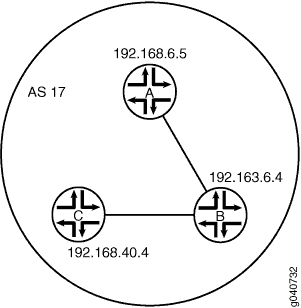
Configuration
CLI Quick Configuration
To quickly configure this example, copy the
following commands, paste them into a text file, remove any line breaks,
change any details necessary to match your network configuration,
and then copy and paste the commands into the CLI at the [edit] hierarchy level.
Device A
set logical-systems A interfaces lt-1/2/0 unit 1 description to-B set logical-systems A interfaces lt-1/2/0 unit 1 encapsulation ethernet set logical-systems A interfaces lt-1/2/0 unit 1 peer-unit 2 set logical-systems A interfaces lt-1/2/0 unit 1 family inet address 10.10.10.1/30 set logical-systems A interfaces lo0 unit 1 family inet address 192.168.6.5/32 set logical-systems A protocols bgp group internal-peers type internal set logical-systems A protocols bgp group internal-peers traceoptions file bgp-bfd set logical-systems A protocols bgp group internal-peers traceoptions flag bfd detail set logical-systems A protocols bgp group internal-peers local-address 192.168.6.5 set logical-systems A protocols bgp group internal-peers export send-direct set logical-systems A protocols bgp group internal-peers bfd-liveness-detection minimum-interval 1000 set logical-systems A protocols bgp group internal-peers neighbor 192.163.6.4 set logical-systems A protocols bgp group internal-peers neighbor 192.168.40.4 set logical-systems A protocols ospf area 0.0.0.0 interface lo0.1 passive set logical-systems A protocols ospf area 0.0.0.0 interface lt-1/2/0.1 set logical-systems A policy-options policy-statement send-direct term 2 from protocol direct set logical-systems A policy-options policy-statement send-direct term 2 then accept set logical-systems A routing-options router-id 192.168.6.5 set logical-systems A routing-options autonomous-system 17
Device B
set logical-systems B interfaces lt-1/2/0 unit 2 description to-A set logical-systems B interfaces lt-1/2/0 unit 2 encapsulation ethernet set logical-systems B interfaces lt-1/2/0 unit 2 peer-unit 1 set logical-systems B interfaces lt-1/2/0 unit 2 family inet address 10.10.10.2/30 set logical-systems B interfaces lt-1/2/0 unit 5 description to-C set logical-systems B interfaces lt-1/2/0 unit 5 encapsulation ethernet set logical-systems B interfaces lt-1/2/0 unit 5 peer-unit 6 set logical-systems B interfaces lt-1/2/0 unit 5 family inet address 10.10.10.5/30 set logical-systems B interfaces lo0 unit 2 family inet address 192.163.6.4/32 set logical-systems B protocols bgp group internal-peers type internal set logical-systems B protocols bgp group internal-peers local-address 192.163.6.4 set logical-systems B protocols bgp group internal-peers export send-direct set logical-systems B protocols bgp group internal-peers bfd-liveness-detection minimum-interval 1000 set logical-systems B protocols bgp group internal-peers neighbor 192.168.40.4 set logical-systems B protocols bgp group internal-peers neighbor 192.168.6.5 set logical-systems B protocols ospf area 0.0.0.0 interface lo0.2 passive set logical-systems B protocols ospf area 0.0.0.0 interface lt-1/2/0.2 set logical-systems B protocols ospf area 0.0.0.0 interface lt-1/2/0.5 set logical-systems B policy-options policy-statement send-direct term 2 from protocol direct set logical-systems B policy-options policy-statement send-direct term 2 then accept set logical-systems B routing-options router-id 192.163.6.4 set logical-systems B routing-options autonomous-system 17
Device C
set logical-systems C interfaces lt-1/2/0 unit 6 description to-B set logical-systems C interfaces lt-1/2/0 unit 6 encapsulation ethernet set logical-systems C interfaces lt-1/2/0 unit 6 peer-unit 5 set logical-systems C interfaces lt-1/2/0 unit 6 family inet address 10.10.10.6/30 set logical-systems C interfaces lo0 unit 3 family inet address 192.168.40.4/32 set logical-systems C protocols bgp group internal-peers type internal set logical-systems C protocols bgp group internal-peers local-address 192.168.40.4 set logical-systems C protocols bgp group internal-peers export send-direct set logical-systems C protocols bgp group internal-peers bfd-liveness-detection minimum-interval 1000 set logical-systems C protocols bgp group internal-peers neighbor 192.163.6.4 set logical-systems C protocols bgp group internal-peers neighbor 192.168.6.5 set logical-systems C protocols ospf area 0.0.0.0 interface lo0.3 passive set logical-systems C protocols ospf area 0.0.0.0 interface lt-1/2/0.6 set logical-systems C policy-options policy-statement send-direct term 2 from protocol direct set logical-systems C policy-options policy-statement send-direct term 2 then accept set logical-systems C routing-options router-id 192.168.40.4 set logical-systems C routing-options autonomous-system 17
Configuring Device A
Step-by-Step Procedure
The following example requires that you navigate various levels in the configuration hierarchy. For information about navigating the CLI, see Using the CLI Editor in Configuration Mode in the CLI User Guide.
To configure Device A:
Set the CLI to Logical System A.
user@host> set cli logical-system A
Configure the interfaces.
[edit interfaces lt-1/2/0 unit 1] user@host:A# set description to-B user@host:A# set encapsulation ethernet user@host:A# set peer-unit 2 user@host:A# set family inet address 10.10.10.1/30 [edit interfaces lo0 unit 1] user@host:A# set family inet address 192.168.6.5/32
Configure BGP.
The
neighborstatements are included for both Device B and Device C, even though Device A is not directly connected to Device C.[edit protocols bgp group internal-peers] user@host:A# set type internal user@host:A# set local-address 192.168.6.5 user@host:A# set export send-direct user@host:A# set neighbor 192.163.6.4 user@host:A# set neighbor 192.168.40.4
Configure BFD.
[edit protocols bgp group internal-peers] user@host:A# set bfd-liveness-detection minimum-interval 1000
You must configure the same minimum interval on the connecting peer.
(Optional) Configure BFD tracing.
[edit protocols bgp group internal-peers] user@host:A# set traceoptions file bgp-bfd user@host:A# set traceoptions flag bfd detail
Configure OSPF.
[edit protocols ospf area 0.0.0.0] user@host:A# set interface lo0.1 passive user@host:A# set interface lt-1/2/0.1
Configure a policy that accepts direct routes.
Other useful options for this scenario might be to accept routes learned through OSPF or local routes.
[edit policy-options policy-statement send-direct term 2] user@host:A# set from protocol direct user@host:A# set then accept
Configure the router ID and the autonomous system (AS) number.
[edit routing-options] user@host:A# set router-id 192.168.6.5 user@host:A# set autonomous-system 17
If you are done configuring the device, enter
commitfrom configuration mode. Repeat these steps to configure Device B and Device C.
Results
From configuration mode, confirm your configuration
by entering the show interfaces, show policy-options, show protocols, and show routing-options commands.
If the output does not display the intended configuration, repeat
the instructions in this example to correct the configuration.
user@host:A# show interfaces
lt-1/2/0 {
unit 1 {
description to-B;
encapsulation ethernet;
peer-unit 2;
family inet {
address 10.10.10.1/30;
}
}
}
lo0 {
unit 1 {
family inet {
address 192.168.6.5/32;
}
}
}
user@host:A# show policy-options
policy-statement send-direct {
term 2 {
from protocol direct;
then accept;
}
}
user@host:A# show protocols
bgp {
group internal-peers {
type internal;
traceoptions {
file bgp-bfd;
flag bfd detail;
}
local-address 192.168.6.5;
export send-direct;
bfd-liveness-detection {
minimum-interval 1000;
}
neighbor 192.163.6.4;
neighbor 192.168.40.4;
}
}
ospf {
area 0.0.0.0 {
interface lo0.1 {
passive;
}
interface lt-1/2/0.1;
}
}
user@host:A# show routing-options router-id 192.168.6.5; autonomous-system 17;
Verification
Confirm that the configuration is working properly.
- Verifying That BFD Is Enabled
- Verifying That BFD Sessions Are Up
- Viewing Detailed BFD Events
- Viewing Detailed BFD Events After Deactivating and Reactivating a Loopback Interface
Verifying That BFD Is Enabled
Purpose
Verify that BFD is enabled between the IBGP peers.
Action
From operational mode, enter the show bgp neighbor command. You can use the | match bfd filter to narrow
the output.
user@host:A> show bgp neighbor | match bfd Options: <BfdEnabled> BFD: enabled, up Trace file: /var/log/A/bgp-bfd size 131072 files 10 Options: <BfdEnabled> BFD: enabled, up Trace file: /var/log/A/bgp-bfd size 131072 files 10
Meaning
The output shows that Logical System A has two neighbors
with BFD enabled. When BFD is not enabled, the output displays BFD: disabled, down, and the <BfdEnabled> option
is absent. If BFD is enabled and the session is down, the output displays BFD: enabled, down. The output also shows that BFD-related
events are being written to a log file because trace operations are
configured.
Verifying That BFD Sessions Are Up
Purpose
Verify that the BFD sessions are up, and view details about the BFD sessions.
Action
From operational mode, enter the show bfd session extensive command.
user@host:A> show bfd session extensive
Detect Transmit
Address State Interface Time Interval Multiplier
192.163.6.4 Up 3.000 1.000 3
Client BGP, TX interval 1.000, RX interval 1.000
Session up time 00:54:40
Local diagnostic None, remote diagnostic None
Remote state Up, version 1
Logical system 12, routing table index 25
Min async interval 1.000, min slow interval 1.000
Adaptive async TX interval 1.000, RX interval 1.000
Local min TX interval 1.000, minimum RX interval 1.000, multiplier 3
Remote min TX interval 1.000, min RX interval 1.000, multiplier 3
Local discriminator 10, remote discriminator 9
Echo mode disabled/inactive
Multi-hop route table 25, local-address 192.168.6.5
Detect Transmit
Address State Interface Time Interval Multiplier
192.168.40.4 Up 3.000 1.000 3
Client BGP, TX interval 1.000, RX interval 1.000
Session up time 00:48:03
Local diagnostic None, remote diagnostic None
Remote state Up, version 1
Logical system 12, routing table index 25
Min async interval 1.000, min slow interval 1.000
Adaptive async TX interval 1.000, RX interval 1.000
Local min TX interval 1.000, minimum RX interval 1.000, multiplier 3
Remote min TX interval 1.000, min RX interval 1.000, multiplier 3
Local discriminator 14, remote discriminator 13
Echo mode disabled/inactive
Multi-hop route table 25, local-address 192.168.6.5
2 sessions, 2 clients
Cumulative transmit rate 2.0 pps, cumulative receive rate 2.0 ppsMeaning
The TX interval 1.000, RX interval 1.000 output represents the setting configured with the minimum-interval statement. All of the other output represents the default settings
for BFD. To modify the default settings, include the optional statements
under the bfd-liveness-detection statement.
Viewing Detailed BFD Events
Purpose
View the contents of the BFD trace file to assist in troubleshooting, if needed.
Action
From operational mode, enter the file show /var/log/A/bgp-bfd command.
user@host:A> file show /var/log/A/bgp-bfd Aug 15 17:07:25 trace_on: Tracing to "/var/log/A/bgp-bfd" started Aug 15 17:07:26.492190 bgp_peer_init: BGP peer 192.163.6.4 (Internal AS 17) local address 192.168.6.5 not found. Leaving peer idled Aug 15 17:07:26.493176 bgp_peer_init: BGP peer 192.168.40.4 (Internal AS 17) local address 192.168.6.5 not found. Leaving peer idled Aug 15 17:07:32.597979 task_connect: task BGP_17.192.163.6.4+179 addr 192.163.6.4+179: No route to host Aug 15 17:07:32.599623 bgp_connect_start: connect 192.163.6.4 (Internal AS 17): No route to host Aug 15 17:07:36.869394 task_connect: task BGP_17.192.168.40.4+179 addr 192.168.40.4+179: No route to host Aug 15 17:07:36.870624 bgp_connect_start: connect 192.168.40.4 (Internal AS 17): No route to host Aug 15 17:08:04.599220 task_connect: task BGP_17.192.163.6.4+179 addr 192.163.6.4+179: No route to host Aug 15 17:08:04.601135 bgp_connect_start: connect 192.163.6.4 (Internal AS 17): No route to host Aug 15 17:08:08.869717 task_connect: task BGP_17.192.168.40.4+179 addr 192.168.40.4+179: No route to host Aug 15 17:08:08.869934 bgp_connect_start: connect 192.168.40.4 (Internal AS 17): No route to host Aug 15 17:08:36.603544 advertising receiving-speaker only capabilty to neighbor 192.163.6.4 (Internal AS 17) Aug 15 17:08:36.606726 bgp_read_message: 192.163.6.4 (Internal AS 17): 0 bytes buffered Aug 15 17:08:36.609119 Initiated BFD session to peer 192.163.6.4 (Internal AS 17): address=192.163.6.4 ifindex=0 ifname=(none) txivl=1000 rxivl=1000 mult=3 ver=255 Aug 15 17:08:36.734033 advertising receiving-speaker only capabilty to neighbor 192.168.40.4 (Internal AS 17) Aug 15 17:08:36.738436 Initiated BFD session to peer 192.168.40.4 (Internal AS 17): address=192.168.40.4 ifindex=0 ifname=(none) txivl=1000 rxivl=1000 mult=3 ver=255 Aug 15 17:08:40.537552 BFD session to peer 192.163.6.4 (Internal AS 17) up Aug 15 17:08:40.694410 BFD session to peer 192.168.40.4 (Internal AS 17) up
Meaning
Before the routes are established, the No route
to host message appears in the output. After the routes are
established, the last two lines show that both BFD sessions come up.
Viewing Detailed BFD Events After Deactivating and Reactivating a Loopback Interface
Purpose
Check to see what happens after bringing down a router or switch and then bringing it back up. To simulate bringing down a router or switch, deactivate the loopback interface on Logical System B.
Action
From configuration mode, enter the
deactivate logical-systems B interfaces lo0 unit 2 family inetcommand.user@host:A# deactivate logical-systems B interfaces lo0 unit 2 family inet user@host:A# commit
From operational mode, enter the
file show /var/log/A/bgp-bfdcommand.user@host:A> file show /var/log/A/bgp-bfd ... Aug 15 17:20:55.995648 bgp_read_v4_message:9747: NOTIFICATION received from 192.163.6.4 (Internal AS 17): code 6 (Cease) subcode 6 (Other Configuration Change) Aug 15 17:20:56.004508 Terminated BFD session to peer 192.163.6.4 (Internal AS 17) Aug 15 17:21:28.007755 task_connect: task BGP_17.192.163.6.4+179 addr 192.163.6.4+179: No route to host Aug 15 17:21:28.008597 bgp_connect_start: connect 192.163.6.4 (Internal AS 17): No route to host
From configuration mode, enter the
activate logical-systems B interfaces lo0 unit 2 family inetcommand.user@host:A# activate logical-systems B interfaces lo0 unit 2 family inet user@host:A# commit
From operational mode, enter the
file show /var/log/A/bgp-bfdcommand.user@host:A> file show /var/log/A/bgp-bfd ... Aug 15 17:25:53.623743 advertising receiving-speaker only capabilty to neighbor 192.163.6.4 (Internal AS 17) Aug 15 17:25:53.631314 Initiated BFD session to peer 192.163.6.4 (Internal AS 17): address=192.163.6.4 ifindex=0 ifname=(none) txivl=1000 rxivl=1000 mult=3 ver=255 Aug 15 17:25:57.570932 BFD session to peer 192.163.6.4 (Internal AS 17) up
Understanding BFD Authentication for BGP
Bidirectional Forwarding Detection protocol (BFD) enables rapid detection of communication failures between adjacent systems. By default, authentication for BFD sessions is disabled. However, when you run BFD over Network Layer protocols, the risk of service attacks can be significant. We strongly recommend using authentication if you are running BFD over multiple hops or through insecure tunnels. Junos OS supports authentication for BFD sessions running over BGP. BFD authentication is not supported on MPLS OAM sessions. BFD authentication is only supported in the Canada and United States version of the Junos OS image and is not available in the export version.
You authenticate BFD sessions by specifying an authentication algorithm and keychain, and then associating that configuration information with a security authentication keychain using the keychain name.
The following sections describe the supported authentication algorithms, security keychains, and level of authentication that can be configured:
BFD Authentication Algorithms
Junos OS supports the following algorithms for BFD authentication:
simple-password—Plain-text password. One to 16 bytes of plain text are used to authenticate the BFD session. One or more passwords can be configured. This method is the least secure and should be used only when BFD sessions are not subject to packet interception.
keyed-md5—Keyed Message Digest 5 hash algorithm for sessions with transmit and receive intervals greater than 100 ms. To authenticate the BFD session, keyed MD5 uses one or more secret keys (generated by the algorithm) and a sequence number that is updated periodically. With this method, packets are accepted at the receiving end of the session if one of the keys matches and the sequence number is greater than or equal to the last sequence number received. Although more secure than a simple password, this method is vulnerable to replay attacks. Increasing the rate at which the sequence number is updated can reduce this risk.
meticulous-keyed-md5—Meticulous keyed Message Digest 5 hash algorithm. This method works in the same manner as keyed MD5, but the sequence number is updated with every packet. Although more secure than keyed MD5 and simple passwords, this method might take additional time to authenticate the session.
keyed-sha-1—Keyed Secure Hash Algorithm I for sessions with transmit and receive intervals greater than 100 ms. To authenticate the BFD session, keyed SHA uses one or more secret keys (generated by the algorithm) and a sequence number that is updated periodically. The key is not carried within the packets. With this method, packets are accepted at the receiving end of the session if one of the keys matches and the sequence number is greater than the last sequence number received.
meticulous-keyed-sha-1—Meticulous keyed Secure Hash Algorithm I. This method works in the same manner as keyed SHA, but the sequence number is updated with every packet. Although more secure than keyed SHA and simple passwords, this method might take additional time to authenticate the session.
Nonstop active routing (NSR) is not supported with meticulous-keyed-md5 and meticulous-keyed-sha-1 authentication algorithms. BFD sessions using these algorithms might go down after a switchover.
Security Authentication Keychains
The security authentication keychain defines the authentication attributes used for authentication key updates. When the security authentication keychain is configured and associated with a protocol through the keychain name, authentication key updates can occur without interrupting routing and signaling protocols.
The authentication keychain contains one or more keychains. Each keychain contains one or more keys. Each key holds the secret data and the time at which the key becomes valid. The algorithm and keychain must be configured on both ends of the BFD session, and they must match. Any mismatch in configuration prevents the BFD session from being created.
BFD allows multiple clients per session, and each client can have its own keychain and algorithm defined. To avoid confusion, we recommend specifying only one security authentication keychain.
Strict Versus Loose Authentication
By default, strict authentication is enabled and authentication is checked at both ends of each BFD session. Optionally, to smooth migration from nonauthenticated sessions to authenticated sessions, you can configure loose checking. When loose checking is configured, packets are accepted without authentication being checked at each end of the session. This feature is intended for transitional periods only.
See Also
Example: Configuring BFD Authentication for BGP
Beginning with Junos OS Release 9.6, you can configure authentication for BFD sessions running over BGP. Only three steps are needed to configure authentication on a BFD session:
Specify the BFD authentication algorithm for the BGP protocol.
Associate the authentication keychain with the BGP protocol.
Configure the related security authentication keychain.
The following sections provide instructions for configuring and viewing BFD authentication on BGP:
Configuring BFD Authentication Parameters
BFD authentication can be configured for the entire BGP protocol, or a specific BGP group, neighbor, or routing instance.
The following example requires you to navigate various levels in the configuration hierarchy. For information about navigating the CLI, see Using the CLI Editor in Configuration Mode in the Junos OS CLI User Guide.
To configure BFD authentication:
BFD authentication is only supported in the Canada and United States version of the Junos OS image and is not available in the export version.
Viewing Authentication Information for BFD Sessions
You can view the existing BFD authentication configuration using
the show bfd session detail and show bfd session extensive commands.
The following example shows BFD authentication configured for
the bgp-gr1 BGP group. It specifies the keyed SHA-1 authentication
algorithm and a keychain name of bfd-bgp. The authentication
keychain is configured with two keys. Key 1 contains the
secret data “$ABC123$ABC123” and a start time
of June 1, 2009, at 9:46:02 AM PST. Key 2 contains the secret
data “$ABC123$ABC123” and a start time of June
1, 2009, at 3:29:20 PM PST.
[edit protocols bgp]
group bgp-gr1 {
bfd-liveness-detection {
authentication {
algorithm keyed-sha-1;
key-chain bfd-bgp;
}
}
}
[edit security]
authentication key-chains {
key-chain bfd-bgp {
key 1 {
secret “$ABC123$ABC123”;
start-time “2009-6-1.09:46:02 -0700”;
}
key 2 {
secret “$ABC123$ABC123”;
start-time “2009-6-1.15:29:20 -0700”;
}
}
}
If you commit these updates to your configuration, you see output
similar to the following. In the output for the show bfd session
detail command, Authenticate is displayed to indicate
that BFD authentication is configured. For more information about
the configuration, use the show bfd session extensive command.
The output for this command provides the keychain name, the authentication
algorithm and mode for each client in the session, and the overall
BFD authentication configuration status, keychain name, and authentication
algorithm and mode.
show bfd session detail
user@host# show bfd session detail
Detect Transmit
Address State Interface Time Interval Multiplier
192.0.2.2 Up ge-0/1/5.0 0.900 0.300 3
Client BGP, TX interval 0.300, RX interval 0.300, Authenticate
Session up time 3d 00:34
Local diagnostic None, remote diagnostic NbrSignal
Remote state Up, version 1
Replicated
show bfd session extensive
user@host# show bfd session extensive
Detect Transmit
Address State Interface Time Interval Multiplier
192.0.2.2 Up ge-0/1/5.0 0.900 0.300 3
Client BGP, TX interval 0.300, RX interval 0.300, Authenticate
keychain bfd-bgp, algo keyed-sha-1, mode strict
Session up time 00:04:42
Local diagnostic None, remote diagnostic NbrSignal
Remote state Up, version 1
Replicated
Min async interval 0.300, min slow interval 1.000
Adaptive async TX interval 0.300, RX interval 0.300
Local min TX interval 0.300, minimum RX interval 0.300, multiplier 3
Remote min TX interval 0.300, min RX interval 0.300, multiplier 3
Local discriminator 2, remote discriminator 2
Echo mode disabled/inactive
Authentication enabled/active, keychain bfd-bgp, algo keyed-sha-1, mode strict
Platform-Specific BFD for BGP Behavior
Use Feature Explorer to confirm platform and release support for specific features.
Use the following table to review platform-specific behaviors for your platform:
Platform-Specific BFD for BGP Behavior
| Platform | Difference |
|---|---|
|
ACX Series |
|
|
EX Series |
|
|
QFX Series |
|
Change History Table
Feature support is determined by the platform and release you are using. Use Feature Explorer to determine if a feature is supported on your platform.
