TCP Access Restriction for BGP
Understanding Security Options for BGP with TCP
Among routing protocols, BGP is unique in using TCP as its transport protocol. BGP peers are established by manual configuration between routing devices to create a TCP session on port 179. A BGP-enabled device periodically sends keepalive messages to maintain the connection.
Over time, BGP has become the dominant interdomain routing protocol on the Internet. However, it has limited guarantees of stability and security. Configuring security options for BGP must balance suitable security measures with acceptable costs. No one method has emerged as superior to other methods. Each network administrator must configure security measures that meet the needs of the network being used.
For detailed information about the security issues associated with BGP’s use of TCP as a transport protocol, see RFC 4272, BGP Security Vulnerabilities Analysis.
See Also
Example: Configuring a Filter to Block TCP Access to a Port Except from Specified BGP Peers
This example shows how to configure a standard stateless firewall filter that blocks all TCP connection attempts to port 179 from all requesters except from specified BGP peers.
Requirements
No special configuration beyond device initialization is required before you configure this example.
Overview
In this example, you create a stateless firewall filter that blocks all TCP connection attempts to port 179 from all requesters except the specified BGP peers.
The stateless firewall filter filter_bgp179 matches all packets from the directly connected interfaces on Device A and Device B to the destination port number 179.
Topology
Figure 1 shows the topology used in this example. Device C attempts to make a TCP connection to Device E. Device E blocks the connection attempt. This example shows the configuration on Device E.
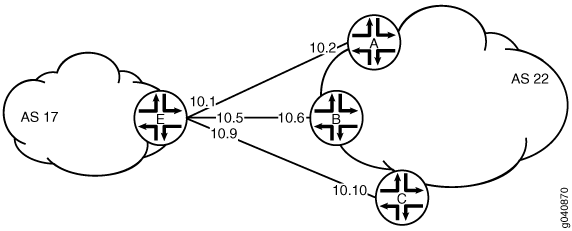
Configuration
CLI Quick Configuration
To quickly configure this example, copy the following commands, paste them into a text file, remove any line breaks, change any details necessary to match your network configuration, and then copy and paste the commands into the CLI at the [edit] hierarchy level.
Device C
set interfaces ge-1/2/0 unit 10 description to-E set interfaces ge-1/2/0 unit 10 family inet address 10.10.10.10/30 set protocols bgp group external-peers type external set protocols bgp group external-peers peer-as 17 set protocols bgp group external-peers neighbor 10.10.10.9 set routing-options autonomous-system 22
Device E
set interfaces ge-1/2/0 unit 0 description to-A set interfaces ge-1/2/0 unit 0 family inet address 10.10.10.1/30 set interfaces ge-1/2/1 unit 5 description to-B set interfaces ge-1/2/1 unit 5 family inet address 10.10.10.5/30 set interfaces ge-1/0/0 unit 9 description to-C set interfaces ge-1/0/0 unit 9 family inet address 10.10.10.9/30 set interfaces lo0 unit 2 family inet filter input filter_bgp179 set interfaces lo0 unit 2 family inet address 192.168.0.1/32 set protocols bgp group external-peers type external set protocols bgp group external-peers peer-as 22 set protocols bgp group external-peers neighbor 10.10.10.2 set protocols bgp group external-peers neighbor 10.10.10.6 set protocols bgp group external-peers neighbor 10.10.10.10 set routing-options autonomous-system 17 set firewall family inet filter filter_bgp179 term 1 from source-address 10.10.10.2/32 set firewall family inet filter filter_bgp179 term 1 from source-address 10.10.10.6/32 set firewall family inet filter filter_bgp179 term 1 from destination-port bgp set firewall family inet filter filter_bgp179 term 1 then accept set firewall family inet filter filter_bgp179 term 2 then reject
Configuring Device E
Step-by-Step Procedure
The following example requires that you navigate various levels in the configuration hierarchy. For information about navigating the CLI, see Using the CLI Editor in Configuration Mode in the Junos OS CLI User Guide.
To configure Device E with a stateless firewall filter that blocks all TCP connection attempts to port 179 from all requestors except specified BGP peers:
Configure the interfaces.
user@E# set interfaces ge-1/2/0 unit 0 description to-A user@E# set interfaces ge-1/2/0 unit 0 family inet address 10.10.10.1/30 user@E# set interfaces ge-1/2/1 unit 5 description to-B user@E# set interfaces ge-1/2/1 unit 5 family inet address 10.10.10.5/30 user@E# set interfaces ge-1/0/0 unit 9 description to-C user@E# set interfaces ge-1/0/0 unit 9 family inet address 10.10.10.9/30
Configure BGP.
[edit protocols bgp group external-peers] user@E# set type external user@E# set peer-as 22 user@E# set neighbor 10.10.10.2 user@E# set neighbor 10.10.10.6 user@E# set neighbor 10.10.10.10
Configure the autonomous system number.
[edit routing-options] user@E# set autonomous-system 17
Define the filter term that accepts TCP connection attempts to port 179 from the specified BGP peers.
[edit firewall family inet filter filter_bgp179] user@E# set term 1 from source-address 10.10.10.2/32 user@E# set term 1 from source-address 10.10.10.6/32 user@E# set term 1 from destination-port bgp user@E# set term 1 then accept
Define the other filter term to reject packets from other sources.
[edit firewall family inet filter filter_bgp179] user@E# set term 2 then reject
Apply the firewall filter to the loopback interface.
[edit interfaces lo0 unit 2 family inet] user@E# set filter input filter_bgp179 user@E# set address 192.168.0.1/32
Results
From configuration mode, confirm your configuration by entering the show firewall, show interfaces, show protocols, and show routing-options commands. If the output does not display the intended configuration, repeat the instructions in this example to correct the configuration.
user@E# show firewall
family inet {
filter filter_bgp179 {
term 1 {
from {
source-address {
10.10.10.2/32;
10.10.10.6/32;
}
destination-port bgp;
}
then accept;
}
term 2 {
then {
reject;
}
}
}
}
user@E# show interfaces
lo0 {
unit 2 {
family inet {
filter {
input filter_bgp179;
}
address 192.168.0.1/32;
}
}
}
ge-1/2/0 {
unit 0 {
description to-A;
family inet {
address 10.10.10.1/30;
}
}
}
ge-1/2/1 {
unit 5 {
description to-B;
family inet {
address 10.10.10.5/30;
}
}
}
ge-1/0/0 {
unit 9 {
description to-C;
family inet {
address 10.10.10.9/30;
}
}
}
user@E# show protocols
bgp {
group external-peers {
type external;
peer-as 22;
neighbor 10.10.10.2;
neighbor 10.10.10.6;
neighbor 10.10.10.10;
}
}
user@E# show routing-options autonomous-system 17;
If you are done configuring the device, enter commit from configuration mode.
Verification
Confirm that the configuration is working properly.
- Verifying That the Filter Is Configured
- Verifying the TCP Connections
- Monitoring Traffic on the Interfaces
Verifying That the Filter Is Configured
Purpose
Make sure that the filter is listed in output of the show firewall filter command.
Action
user@E> show firewall filter filter_bgp179 Filter: filter_bgp179
Verifying the TCP Connections
Purpose
Verify the TCP connections.
Action
From operational mode, run the show system connections
extensive command on Device C and Device E.
The output on Device C shows the attempt to establish a TCP connection. The output on Device E shows that connections are established with Device A and Device B only.
user@C> show system connections extensive | match 10.10.10 tcp4 0 0 10.10.10.9.51872 10.10.10.10.179 SYN_SENT
user@E> show system connections extensive | match 10.10.10 tcp4 0 0 10.10.10.5.179 10.10.10.6.62096 ESTABLISHED tcp4 0 0 10.10.10.6.62096 10.10.10.5.179 ESTABLISHED tcp4 0 0 10.10.10.1.179 10.10.10.2.61506 ESTABLISHED tcp4 0 0 10.10.10.2.61506 10.10.10.1.179 ESTABLISHED
Monitoring Traffic on the Interfaces
Purpose
Use the monitor traffic command to compare the traffic on an interface that establishes a TCP connection with the traffic on an interface that does not establish a TCP connection.
Action
From operational mode, run the monitor traffic command on the Device E interface to Device B and on the Device E interface to Device C. The following sample output verifies that in the first example, acknowledgment (ack) messages are received. In the second example, ack messages are not received.
user@E> monitor traffic size 1500 interface ge-1/2/1.5 19:02:49.700912 Out IP 10.10.10.5.bgp > 10.10.10.6.62096: P 3330573561:3330573580(19) ack 915601686 win 16384 <nop,nop,timestamp 1869518816 1869504850>: BGP, length: 19 19:02:49.801244 In IP 10.10.10.6.62096 > 10.10.10.5.bgp: . ack 19 win 16384 <nop,nop,timestamp 1869518916 1869518816> 19:03:03.323018 In IP 10.10.10.6.62096 > 10.10.10.5.bgp: P 1:20(19) ack 19 win 16384 <nop,nop,timestamp 1869532439 1869518816>: BGP, length: 19 19:03:03.422418 Out IP 10.10.10.5.bgp > 10.10.10.6.62096: . ack 20 win 16384 <nop,nop,timestamp 1869532539 1869532439> 19:03:17.220162 Out IP 10.10.10.5.bgp > 10.10.10.6.62096: P 19:38(19) ack 20 win 16384 <nop,nop,timestamp 1869546338 1869532439>: BGP, length: 19 19:03:17.320501 In IP 10.10.10.6.62096 > 10.10.10.5.bgp: . ack 38 win 16384 <nop,nop,timestamp 1869546438 1869546338>
user@E> monitor traffic size 1500 interface ge-1/0/0.9 18:54:20.175471 Out IP 10.10.10.9.61335 > 10.10.10.10.bgp: S 573929123:573929123(0) win 16384 <mss 1460,nop,wscale 0,nop,nop,timestamp 1869009240 0,sackOK,eol> 18:54:23.174422 Out IP 10.10.10.9.61335 > 10.10.10.10.bgp: S 573929123:573929123(0) win 16384 <mss 1460,nop,wscale 0,nop,nop,timestamp 1869012240 0,sackOK,eol> 18:54:26.374118 Out IP 10.10.10.9.61335 > 10.10.10.10.bgp: S 573929123:573929123(0) win 16384 <mss 1460,nop,wscale 0,nop,nop,timestamp 1869015440 0,sackOK,eol> 18:54:29.573799 Out IP 10.10.10.9.61335 > 10.10.10.10.bgp: S 573929123:573929123(0) win 16384 <mss 1460,sackOK,eol> 18:54:32.773493 Out IP 10.10.10.9.61335 > 10.10.10.10.bgp: S 573929123:573929123(0) win 16384 <mss 1460,sackOK,eol> 18:54:35.973185 Out IP 10.10.10.9.61335 > 10.10.10.10.bgp: S 573929123:573929123(0) win 16384 <mss 1460,sackOK,eol>
Example: Configuring a Filter to Limit TCP Access to a Port Based On a Prefix List
This example shows how to configure a standard stateless firewall filter that limits certain TCP and Internet Control Message Protocol (ICMP) traffic destined for the Routing Engine by specifying a list of prefix sources that contain allowed BGP peers.
Requirements
No special configuration beyond device initialization is required before configuring this example.
Overview
In this example, you create a stateless firewall filter that blocks all TCP connection attempts to port 179 from all requesters except BGP peers that have a specified prefix.
Topology
A source prefix list, plist_bgp179, is created that specifies the list of source prefixes that contain allowed BGP peers.
The stateless firewall filter filter_bgp179 matches all packets from the source prefix list plist_bgp179 to the destination port number 179.
Configuration
CLI Quick Configuration
To quickly configure this example, copy the following commands, paste them into a text file, remove any line breaks, change any details necessary to match your network configuration, and then copy and paste the commands into the CLI at the [edit] hierarchy level.
set policy-options prefix-list plist_bgp179 apply-path "protocols bgp group <*> neighbor <*>" set firewall family inet filter filter_bgp179 term 1 from source-address 0.0.0.0/0 set firewall family inet filter filter_bgp179 term 1 from source-prefix-list plist_bgp179 except set firewall family inet filter filter_bgp179 term 1 from destination-port bgp set firewall family inet filter filter_bgp179 term 1 then reject set firewall family inet filter filter_bgp179 term 2 then accept set interfaces lo0 unit 0 family inet filter input filter_bgp179 set interfaces lo0 unit 0 family inet address 127.0.0.1/32
Configure the Filter
Step-by-Step Procedure
The following example requires that you navigate various levels in the configuration hierarchy. For information about navigating the CLI, see Using the CLI Editor in Configuration Mode in the Junos OS CLI User Guide.
To configure the filter:
Expand the prefix list bgp179 to include all prefixes pointed to by the BGP peer group defined by protocols bgp group <*> neighbor <*>.
[edit policy-options prefix-list plist_bgp179] user@host# set apply-path " protocols bgp group <*> neighbor <*>"
Define the filter term that rejects TCP connection attempts to port 179 from all requesters except the specified BGP peers.
[edit firewall family inet filter filter_bgp179] user@host# set term term1 from source-address 0.0.0.0/0 user@host# set term term1 from source-prefix-list bgp179 except user@host# set term term1 from destination-port bgp user@host# set term term1 then reject
Define the other filter term to accept all packets.
[edit firewall family inet filter filter_bgp179] user@host# set term term2 then accept
Apply the firewall filter to the loopback interface.
[edit interfaces lo0 unit 0 family inet] user@host# set filter input filter_bgp179 user@host# set address 127.0.0.1/32
Results
From configuration mode, confirm your configuration by entering the show firewall, show interfaces, and show policy-options commands. If the output does not display the intended configuration, repeat the instructions in this example to correct the configuration.
user@host# show firewall
family inet {
filter filter_bgp179 {
term 1 {
from {
source-address {
0.0.0.0/0;
}
source-prefix-list {
plist_bgp179 except;
}
destination-port bgp;
}
then {
reject;
}
}
term 2 {
then {
accept;
}
}
}
}
user@host# show interfaces
lo0 {
unit 0 {
family inet {
filter {
input filter_bgp179;
}
address 127.0.0.1/32;
}
}
}
user@host# show policy-options
prefix-list plist_bgp179 {
apply-path "protocols bgp group <*> neighbor <*>";
}
If you are done configuring the device, enter commit from configuration mode.
Verification
Confirm that the configuration is working properly.
Displaying the Firewall Filter Applied to the Loopback Interface
Purpose
Verify that the firewall filter filter_bgp179 is applied to the IPv4 input traffic at logical interface lo0.0.
Action
Use the show interfaces statistics operational
mode command for logical interface lo0.0, and include
the detail option. Under the Protocol inet section of the command output section, the Input Filters field displays the name of the stateless firewall filter applied
to the logical interface in the input direction.
[edit]
user@host> show interfaces statistics lo0.0 detail
Logical interface lo0.0 (Index 321) (SNMP ifIndex 16) (Generation 130)
Flags: SNMP-Traps Encapsulation: Unspecified
Traffic statistics:
Input bytes : 0
Output bytes : 0
Input packets: 0
Output packets: 0
Local statistics:
Input bytes : 0
Output bytes : 0
Input packets: 0
Output packets: 0
Transit statistics:
Input bytes : 0 0 bps
Output bytes : 0 0 bps
Input packets: 0 0 pps
Output packets: 0 0 pps
Protocol inet, MTU: Unlimited, Generation: 145, Route table: 0
Flags: Sendbcast-pkt-to-re
Input Filters: filter_bgp179
Addresses, Flags: Primary
Destination: Unspecified, Local: 127.0.0.1, Broadcast: Unspecified, Generation: 138
Example: Limiting TCP Segment Size for BGP
This example shows how to avoid Internet Control Message Protocol (ICMP) vulnerability issues by limiting TCP segment size when you are using maximum transmission unit (MTU) discovery. Using MTU discovery on TCP paths is one method of avoiding BGP packet fragmentation.
Requirements
No special configuration beyond device initialization is required before you configure this example.
Overview
TCP negotiates a maximum segment size (MSS) value during session connection establishment between two peers. The MSS value negotiated is primarily based on the maximum transmission unit (MTU) of the interfaces to which the communicating peers are directly connected. However, due to variations in link MTU on the path taken by the TCP packets, some packets in the network that are well within the MSS value might be fragmented when the packet size exceeds the link's MTU.
To configure the TCP MSS value, include the
tcp-mss
statement with a segment size from 1 through 4096.
If the router receives a TCP packet with the SYN bit and the
MSS option set, and the MSS option specified in the packet is larger
than the MSS value specified by the tcp-mss statement,
the router replaces the MSS value in the packet with the lower value
specified by the tcp-mss statement.
The configured MSS value is used as the maximum segment size for the sender. The assumption is that the TCP MSS value used by the sender to communicate with the BGP neighbor is the same as the TCP MSS value that the sender can accept from the BGP neighbor. If the MSS value from the BGP neighbor is less than the MSS value configured, the MSS value from the BGP neighbor is used as the maximum segment size for the sender.
For indirect neighbors without the mtu-discovery statement, the default
MSS value is 512. For more information about mtu-discovery statement,
see https://www.juniper.net/documentation/us/en/software/junos/cli-reference/topics/ref/statement/mtu-discovery-edit-protocols-bgp.html#id-13368402__d674375e146.
This feature is supported with TCP over IPv4 and TCP over IPv6.
Topology Diagram
Figure 2 shows the topology used in this example.
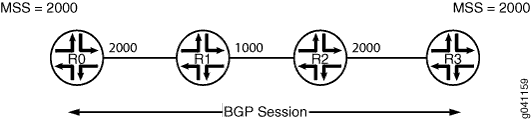
Configuration
CLI Quick Configuration
To quickly configure this example, copy the
following commands, paste them into a text file, remove any line breaks,
change any details necessary to match your network configuration,
and then copy and paste the commands into the CLI at the [edit] hierarchy level.
R0
set interfaces fe-1/2/0 unit 1 family inet address 1.1.0.1/30 set interfaces lo0 unit 1 family inet address 10.255.14.179/32 set protocols bgp group-int tcp-mss 2020 set protocols bgp group int type internal set protocols bgp group int local-address 10.255.14.179 set protocols bgp group int mtu-discovery set protocols bgp group int neighbor 10.255.71.24 tcp-mss 2000 set protocols bgp group int neighbor 10.255.14.177 set protocols bgp group int neighbor 10.0.14.4 tcp-mss 4000 set protocols ospf area 0.0.0.0 interface fe-1/2/0.1 set protocols ospf area 0.0.0.0 interface 10.255.14.179 set routing-options autonomous-system 65000
Procedure
Step-by-Step Procedure
The following example requires that you navigate various levels in the configuration hierarchy. For information about navigating the CLI, see Using the CLI Editor in Configuration Mode in the Junos OS CLI User Guide.
To configure Router R0:
-
Configure the interfaces.
[edit interfaces] user@R0# set fe-1/2/0 unit 1 family inet address 1.1.0.1/30 user@R0# set lo0 unit 1 family inet address 10.255.14.179/32
-
Configure an interior gateway protocol (IGP), OSPF in this example.
[edit protocols ospf area 0.0.0.0] user@R0# set interface fe-1/2/0.1 user@R0# set interface 10.255.14.179
-
Configure one or more BGP groups.
[edit protocols bgp group int] user@R0# set type internal user@R0# set local-address 10.255.14.179
-
Configure MTU discovery to prevent packet fragmentation.
[edit protocols bgp group int] user@R0# set mtu-discovery
-
Configure the BGP neighbors, with the TCP MSS set globally for the group or specifically for the various neighbors.
[edit protocols bgo group int] user@R0# set tcp-mss 2020 user@R0# set neighbor 10.255.14.177 user@R0# set neighbor 10.255.71.24 tcp-mss 2000 user@R0# set neighbor 10.0.14.4 tcp-mss 4000
Note:The TCP MSS neighbor setting overrides the group setting.
-
Configure the local autonomous system.
[edit routing-options] user@R0# set autonomous-system 65000
Results
From configuration mode, confirm your configuration
by entering the show interfaces, show protocols, and show routing-options commands. If the output does
not display the intended configuration, repeat the instructions in
this example to correct the configuration.
user@R0# show interfaces
fe-1/2/0 {
unit 1 {
family inet {
address 1.1.0.1/30;
}
}
}
lo0 {
unit 1 {
family inet {
address 10.255.14.179/32;
}
}
}user@R0# show protocols
bgp {
group int {
type internal;
local-address 10.255.14.179;
mtu-discovery;
tcp-mss 2020;
neighbor 10.255.71.24 {
tcp-mss 2000;
}
neighbor 10.255.14.177;
neighbor 10.0.14.4 {
tcp-mss 4000;
}
}
}
ospf {
area 0.0.0.0 {
interface fe-1/2/0.1;
interface 10.255.14.179;
}
}user@R0# show routing-options autonomous-system 65000;
If you are done configuring the device, enter commit from configuration mode.
Verification
To confirm that the configuration is working properly, run the following commands:
-
show system connections extensive | find <neighbor-address>, to check the negotiated TCP MSS value. -
monitor traffic interface, to monitor BGP traffic and to make sure that the configured TCP MSS value is used as the MSS option in the TCP SYN packet.
Troubleshooting
MSS Calculation with MTU Discovery
Problem
Consider an example in which two routing devices (R1 and R2) have an internal BGP (IBGP) connection. On both of the routers, the connected interfaces have 4034 as the IPv4 MTU.
user@R1# show protocols bgp | display set [edit] set protocols bgp group ibgp type internal set protocols bgp group ibgp local-address 45.45.45.2 set protocols bgp group ibgp mtu-discovery set protocols bgp group ibgp neighbor 45.45.45.1
user@R1# run show interfaces xe-0/0/3 extensive | match mtu
Link-level type: Ethernet, MTU: 4048, LAN-PHY mode, Speed: 10Gbps,
FIFO errors: 0, HS link CRC errors: 0, MTU errors: 0, Resource errors: 0
Protocol inet, MTU: 4034, Generation: 180, Route table: 0
Protocol multiservice, MTU: Unlimited, Generation: 181, Route table: 0In the following packet capture on Device R1, the negotiated
MSS is 3994. In the show system connections extensive information
for MSS, it is set to 2048.
05:50:01.575218 Out
Juniper PCAP Flags [Ext], PCAP Extension(s) total length 16
Device Media Type Extension TLV #3, length 1, value: Ethernet (1)
Logical Interface Encapsulation Extension TLV #6, length 1, value: Ethernet (14)
Device Interface Index Extension TLV #1, length 2, value: 137
Logical Interface Index Extension TLV #4, length 4, value: 69
-----original packet-----
00:21:59:e1:e8:03 > 00:19:e2:20:79:01, ethertype IPv4 (0x0800), length 78: (tos 0xc0, ttl 64, id 53193, offset 0, flags [DF], proto: TCP (6), length: 64) 45.45.45.2.62840 > 45.45.45.1.bgp: S 2939345813:2939345813(0) win 16384 **mss 3994,nop,wscale 0,nop,nop,timestamp 70559970 0,sackOK,eol>
05:50:01.575875 In
Juniper PCAP Flags [Ext, no-L2, In], PCAP Extension(s) total length 16
Device Media Type Extension TLV #3, length 1, value: Ethernet (1)
Logical Interface Encapsulation Extension TLV #6, length 1, value: Ethernet (14)
Device Interface Index Extension TLV #1, length 2, value: 137
Logical Interface Index Extension TLV #4, length 4, value: 69
-----original packet-----
PFE proto 2 (ipv4): (tos 0xc0, ttl 255, id 37709, offset 0, flags [DF], proto: TCP (6), length: 64) 45.45.45.1.bgp > 45.45.45.2.62840: S 2634967984:2634967984(0) ack 2939345814 win 16384 **mss 3994,nop,wscale 0,nop,nop,timestamp 174167273 70559970,sackOK,eol>user@R1# run show system connections extensive | find 45.45
tcp4 0 0 45.45.45.2.62840 45.45.45.1.179 ESTABLISHED
sndsbcc: 0 sndsbmbcnt: 0 sndsbmbmax: 131072
sndsblowat: 2048 sndsbhiwat: 16384
rcvsbcc: 0 rcvsbmbcnt: 0 rcvsbmbmax: 131072
rcvsblowat: 1 rcvsbhiwat: 16384
proc id: 19725 proc name: rpd
iss: 2939345813 sndup: 2939345972
snduna: 2939345991 sndnxt: 2939345991 sndwnd: 16384
sndmax: 2939345991 sndcwnd: 10240 sndssthresh: 1073725440
irs: 2634967984 rcvup: 2634968162
rcvnxt: 2634968162 rcvadv: 2634984546 rcvwnd: 16384
rtt: 0 srtt: 1538 rttv: 1040
rxtcur: 1200 rxtshift: 0 rtseq: 2939345972
rttmin: 1000 mss: 2048Solution
This is expected behavior with Junos OS. The MSS value
is equal to the MTU value minus the IP or IPv6 and TCP headers. This
means that the MSS value is generally 40 bytes less than the MTU (for
IPv4) and 60 bytes less than the MTU (for IPv6). This value is negotiated
between the peers. In this example, it is 4034 - 40 = 3994. Junos
OS then rounds this value to a multiple of 2 KB. The value is 3994
/ 2048 * 2048=2048. So it is not necessary to see same MSS value with
in the show system connections output.
3994 / 2048 = 1.95
1.95 is rounded to 1.
1 * 2048 = 2048
