- play_arrow EVPN-VXLAN
- play_arrow Overview
- Understanding EVPN with VXLAN Data Plane Encapsulation
- EVPN-over-VXLAN Supported Functionality
- Understanding VXLANs
- VXLAN Constraints on EX Series, QFX Series, PTX Series, and ACX Series Devices
- EVPN Over VXLAN Encapsulation Configuration Overview for QFX Series and EX4600 Switches
- Implementing EVPN-VXLAN for Data Centers
- PIM NSR and Unified ISSU Support for VXLAN Overview
- Routing IPv6 Data Traffic through an EVPN-VXLAN Network with an IPv4 Underlay
- Understanding How to Configure VXLANs and Layer 3 Logical Interfaces to Interoperate
- Understanding GBP Profiles
- play_arrow Configuring EVPN-VXLAN Interfaces
- Understanding Flexible Ethernet Services Support With EVPN-VXLAN
- EVPN-VXLAN Lightweight Leaf to Server Loop Detection
- Overlapping VLAN Support Using VLAN Translation in EVPN-VXLAN Networks
- Overlapping VLAN Support Using Multiple Forwarding Instances or VLAN Normalization
- Layer 2 Protocol Tunneling over VXLAN Tunnels in EVPN-VXLAN Bridged Overlay Networks
- MAC Filtering, Storm Control, and Port Mirroring Support in an EVPN-VXLAN Environment
- Example: Micro and Macro Segmentation using Group Based Policy in a VXLAN
- DHCP Smart Relay in EVPN-VXLAN
- play_arrow Configuring VLAN-Aware Bundle Services, VLAN-Based Services, and Virtual Switch Support
- play_arrow Load Balancing with EVPN-VXLAN Multihoming
- play_arrow Setting Up a Layer 3 VXLAN Gateway
- play_arrow Configuring an EVPN-VXLAN Centrally-Routed Bridged Overlay
- play_arrow Configuring an EVPN-VXLAN Edge-Routed Bridging Overlay
- play_arrow IPv6 Underlay for VXLAN Overlays
- play_arrow Multicast Features with EVPN-VXLAN
- Multicast Support in EVPN-VXLAN Overlay Networks
- Overview of Multicast Forwarding with IGMP Snooping or MLD Snooping in an EVPN-VXLAN Environment
- Example: Preserving Bandwidth with IGMP Snooping in an EVPN-VXLAN Environment
- Overview of Selective Multicast Forwarding
- Configuring the number of SMET Nexthops
- Assisted Replication Multicast Optimization in EVPN Networks
- Optimized Intersubnet Multicast in EVPN Networks
- play_arrow Configuring the Tunneling of Q-in-Q Traffic
- play_arrow Tunnel Traffic Inspection on SRX Series Devices
- play_arrow Fault Detection and Isolation in EVPN-VXLAN Fabrics
-
- play_arrow EVPN-MPLS
- play_arrow Overview
- play_arrow Convergence in an EVPN MPLS Network
- play_arrow Pseudowire Termination at an EVPN
- play_arrow Configuring the Distribution of Routes
- Configuring an IGP on the PE and P Routers on EX9200 Switches
- Configuring IBGP Sessions Between PE Routers in VPNs on EX9200 Switches
- Configuring a Signaling Protocol and LSPs for VPNs on EX9200 Switches
- Configuring Entropy Labels
- Configuring Control Word for EVPN-MPLS
- Understanding P2MPs LSP for the EVPN Inclusive Provider Tunnel
- Configuring Bud Node Support
- play_arrow Configuring VLAN Services and Virtual Switch Support
- play_arrow Configuring Integrated Bridging and Routing
- EVPN with IRB Solution Overview
- An EVPN with IRB Solution on EX9200 Switches Overview
- Anycast Gateways
- Configuring EVPN with IRB Solution
- Configuring an EVPN with IRB Solution on EX9200 Switches
- Example: Configuring EVPN with IRB Solution
- Example: Configuring an EVPN with IRB Solution on EX9200 Switches
- play_arrow Configuring IGMP or MLD Snooping with EVPN-MPLS
-
- play_arrow EVPN E-LAN Services
- play_arrow EVPN-VPWS
- play_arrow Configuring VPWS Service with EVPN Mechanisms
- Overview of VPWS with EVPN Signaling Mechanisms
- Control word for EVPN-VPWS
- Overview of Flexible Cross-Connect Support on VPWS with EVPN
- Overview of Headend Termination for EVPN VPWS for Business Services
- Configuring VPWS with EVPN Signaling Mechanisms
- Example: Configuring VPWS with EVPN Signaling Mechanisms
- FAT Flow Labels in EVPN-VPWS Routing Instances
- Configuring EVPN-VPWS over SRv6
- Configuring Micro-SIDs in EVPN-VPWS
-
- play_arrow EVPN-ETREE
- play_arrow Overview
- play_arrow Configuring EVPN-ETREE
-
- play_arrow Using EVPN for Interconnection
- play_arrow Interconnecting VXLAN Data Centers With EVPN
- play_arrow Interconnecting EVPN-VXLAN Data Centers Through an EVPN-MPLS WAN
- play_arrow Extending a Junos Fusion Enterprise Using EVPN-MPLS
-
- play_arrow PBB-EVPN
- play_arrow Configuring PBB-EVPN Integration
- play_arrow Configuring MAC Pinning for PBB-EVPNs
-
- play_arrow EVPN Standards
- play_arrow Supported EVPN Standards
-
- play_arrow VXLAN-Only Features
- play_arrow Flexible VXLAN Tunnels
- play_arrow Static VXLAN
-
- play_arrow Configuration Statements and Operational Commands
Understanding Automatically Generated ESIs in EVPN Networks
Starting with Junos OS Release 18.4R1, you can configure aggregated Ethernet interfaces and aggregated Ethernet logical interfaces to automatically derive Ethernet segment identifiers (ESIs) from the Link Aggregation Control Protocol (LACP) configuration. Figure 1 shows a simple multihomed network with a customer edge (CE) device multihomed to two provider edge (PE) devices with Link Aggregation Control Protocol (LACP). This feature automatically derives the ESI from the system ID and the administrative key on the local PE device in the LACP link (actor). Starting in Junos OS Release 22.2R1, we support other automatic ESI derivation methods. See Other Methods to Auto-Derive the ESI.
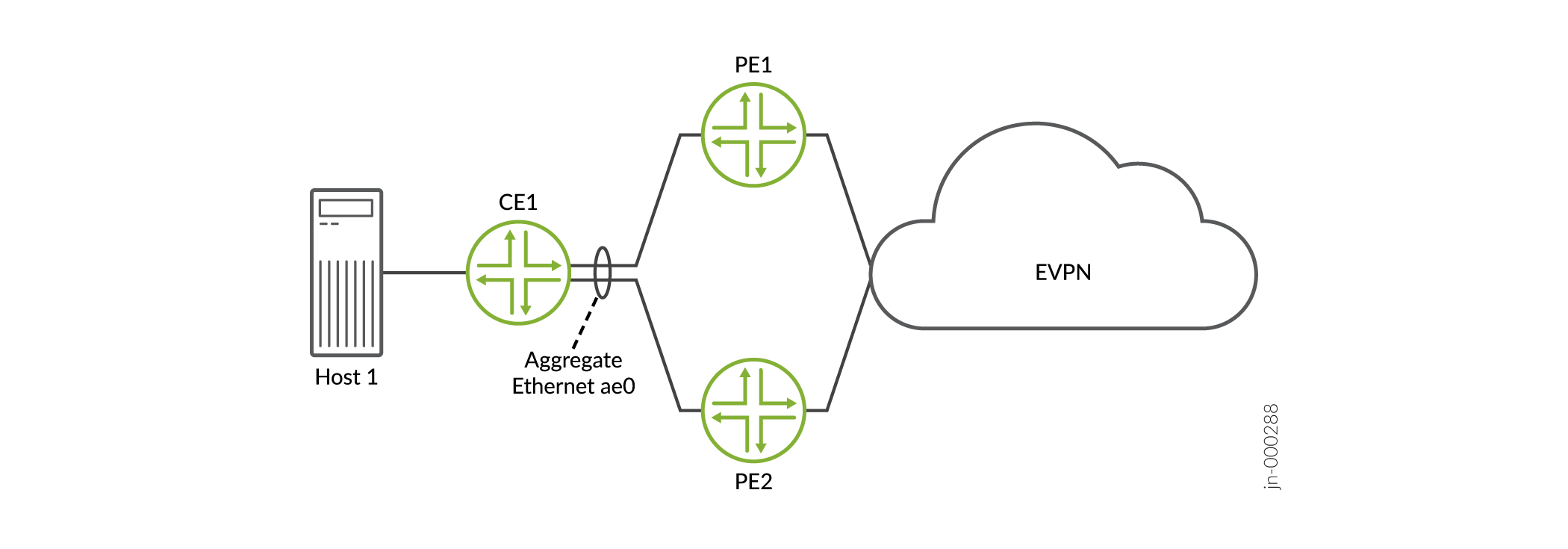
We support this feature on multihomed devices:
In all-active mode in an EVPN-VXLAN overlay network.
In active-standby or all-active mode in an EVPN-MPLS overlay network.
This topic includes the following information:
Benefits
Frees you from manually configuring ESIs in large EVPN-VXLAN and EVPN-MPLS overlay networks,
Eliminates the possibility of inadvertently configuring the same ESI for multiple Ethernet segments.
Automatic ESI Configuration
In general, you can configure ESIs on aggregated Ethernet interfaces and aggregated Ethernet logical interfaces using the following methods:
Method 1—You can configure automatic ESI on an aggregated Ethernet interface on which LACP is enabled. In this case, an ESI is generated, and that particular ESI is assigned to all logical interfaces on the aggregated Ethernet interface.
Method 2—You can configure automatic ESI on one or more logical interfaces of an aggregated Ethernet interface on which LACP is configured. In this case, an ESI is generated for each logical interface on which the feature is enabled and assigned to that particular logical interface.
Method 3—On an aggregated Ethernet interface on which LACP is enabled, you can manually configure an ESI using the
esi identifierconfiguration statement at the[edit interfaces aeX]hierarchy level. On one or more logical interfaces on that particular aggregated Ethernet interface, you can configure automatic ESI. In this case, an ESI is generated for each logical interface on which the feature is enabled and assigned to that particular logical interface.
Table 1 outlines the automatic ESI configuration options, how to configure each option, and how the ESI is derived for each option.
Configuration Options | How to Configure Automatic ESI | How ESI Is Derived |
|---|---|---|
Configure automatic ESI on an aggregated Ethernet interface on which LACP is enabled. | Include the | The ESI is derived from the configured values for the
|
Configure automatic ESI on an aggregated Ethernet logical interface. LACP is enabled on the parent aggregated Ethernet interface. | Include the | The ESI is derived from the configured values for the
|
Starting in Junos OS Release 22.2R1, the lacp configuration
statement
at the
[edit interfaces interface-name esi
auto-derive] hierarchy level and the [edit interfaces
interface-name unit
logical-unit-number esi auto-derive]
hierarchy level has been
renamed.
The new statement name at those hierarchy levels is
lacp-pe-system-id-and-admin-key.
The CLI aliases the old name to the new name, so you can still commit
configurations that use the old statement name lacp, although
you only see the new name in the
CLI.
When implementing the automatic ESI feature, keep the following in mind:
In your EVPN-VXLAN or EVPN-MPLS overlay network, you can configure automatic ESI using a mix of method 1, 2, and 3 configuration use cases.
If a local device is multihomed to two remote devices, we recommend that the aggregated Ethernet and aggregated Ethernet logical interfaces by which the three devices are multihomed have the automatic ESI feature enabled. If the automatic ESI feature is not enabled on one of the interfaces, that interface is not considered during the designated forwarder (DF) election process.
The automatically generated ESI is supported in both modulo operation- and preference-based DF election processes.
If you enable the automatic ESI feature and manually configure an ESI on a particular aggregated Ethernet interface or aggregated Ethernet logical interface, you will receive an error when you try to commit the configuration.
If you enable the automatic ESI feature on an aggregated Ethernet interface and one or more of the logical interfaces on that particular aggregated Ethernet interface, you will receive an error when you try to commit the configuration.
Method 1 Sample Configuration—Automatic ESI on An Aggregated Ethernet Interface
The following example shows the configuration of automatic ESI on aggregated Ethernet interface ae0, which is multihomed in all-active mode. This configuration results in an ESI that is automatically generated based on the LACP configuration and assigned to logical interfaces ae0.0, ae0.100, ae0.101, and ae0.102.
user@mx240> show configuration interfaces
ae0
flexible-vlan-tagging;
encapsulation flexible-ethernet-services;
esi {
auto-derive { ### Automatic ESI configuration.###
lacp; ### Automatic ESI configuration.###
}
all-active;
}
aggregated-ether-options {
lacp {
active;
system-id 00:00:00:00:11:01; ### ESI derived from this value.###
admin-key 40; ### ESI derived from this value.###
}
}
unit 0 {
encapsulation vlan-bridge;
vlan-id 10;
}
unit 100 {
family bridge {
interface-mode trunk;
vlan-id-list 100;
}
}
unit 101 {
family bridge {
interface-mode trunk;
vlan-id-list 101;
}
}
unit 102 {
family bridge {
interface-mode trunk;
vlan-id-list 102;
}
}
...Method 2 Sample Configuration—Automatic ESI On Aggregated Ethernet Logical Interfaces
The following example shows the configuration of automatic ESI on aggregated Ethernet logical interfaces ae0.0, ae0.100, ae0.101, and ae0.102, all of which are multihomed in all-active mode. This configuration results in ESIs that are automatically generated based on the LACP and VLAN ID configurations and assigned to each respective logical interface.
user@mx240> show configuration interfaces
ae0
flexible-vlan-tagging;
encapsulation flexible-ethernet-services;
aggregated-ether-options {
lacp {
active;
system-id 00:00:00:00:11:01; ### ESI derived from this value.###
}
}
unit 0 {
encapsulation vlan-bridge;
vlan-id 10; ### ESI derived from this value.###
esi {
auto-derive { ### Automatic ESI configuration.###
lacp; ### Automatic ESI configuration.###
}
all-active;
}
}
unit 100 {
esi {
auto-derive { ### Automatic ESI configuration.###
lacp; ### Automatic ESI configuration.###
}
all-active;
}
family bridge {
interface-mode trunk;
vlan-id-list 100; ### ESI derived from this value.###
}
}
unit 101 {
esi {
auto-derive { ### Automatic ESI configuration.###
lacp; ### Automatic ESI configuration.###
}
all-active;
}
family bridge {
interface-mode trunk;
vlan-id-list 101; ### ESI derived from this value.###
}
}
unit 102 {
esi {
auto-derive { ### Automatic ESI configuration.###
lacp; ### Automatic ESI configuration.###
}
all-active;
}
family bridge {
interface-mode trunk;
vlan-id-list 102; ### ESI derived from this value.###
}
}
...Method 3 Sample Configuration—Manual ESI on Aggregated Ethernet Interface and Automatic ESI on Logical Interfaces
The following example shows the manual configuration of an ESI on aggregrated Ethernet interface ae0, and the configuration of automatic ESI on logical interfaces ae0.0, ae0.100, ae0.101, and ae0.102. All interfaces are multihomed in all-active mode. This configuration results in ESI 00:11:22:33:44:55:66:77:88:99 being assigned to ae0, and ESIs that are automatically generated based on the LACP and VLAN ID configurations and assigned to the respective logical interfaces.
user@mx240> show configuration interfaces
ae0
flexible-vlan-tagging;
encapsulation flexible-ethernet-services;
esi 00:11:22:33:44:55:66:77:88:99; ### Manual ESI configuration.###
aggregated-ether-options {
lacp {
active;
system-id 00:00:00:00:11:01; ### Logical interface ESI derived from this value.###
}
}
unit 0 {
encapsulation vlan-bridge;
vlan-id 10; ### Logical interface ESI derived from this value.###
esi {
auto-derive { ### Automatic ESI configuration.###
lacp; ### Automatic ESI configuration.###
}
all-active;
}
}
unit 100 {
esi {
auto-derive { ### Automatic ESI configuration.###
lacp; ### Automatic ESI configuration.###
}
all-active;
}
family bridge {
interface-mode trunk;
vlan-id-list 100; ### Logical interface ESI derived from this value.###
}
}
unit 101 {
esi {
auto-derive { ### Automatic ESI configuration.###
lacp; ### Automatic ESI configuration.###
}
all-active;
}
family bridge {
interface-mode trunk;
vlan-id-list 101; ### Logical interface ESI derived from this value.###
}
}
unit 102 {
esi {
auto-derive { ### Automatic ESI configuration.###
lacp; ### Automatic ESI configuration.###
}
all-active;
}
family bridge {
interface-mode trunk;
vlan-id-list 102; ### Logical interface ESI derived from this value.###
}
}
...Other Methods to Auto-Derive the ESI
Network operators might not be managing all the devices in an EVPN network but they must still ensure that the ESI is unique. Juniper provides other methods to automatically derive an ESI.
Include the following statements at the [edit interfaces
aeX aggregated-ether-options lacp] hierarchy
level.
type-1-lacp—Type 1 uses the system ID and the administrative key on the remote CE device in the LACP link (partner).type-3-system-mac—Type 3 uses themacandlocal-discriminatorvalues that are configured on the PE device.
We support configuring type 1 and type 3 auto-derived ESI on multihomed devices in the all-active mode in both EVPN-VXLAN and EVPN-MPLS networks.
ESI Value Format
When the automatic ESI feature is configured, the aggregated Ethernet and aggregated Ethernet logical interfaces derive the ESIs from various configurations on the aggregated Ethernet interface. The 10-byte ESI value for the different auto-derived ESI options is shown in Figure 2 and described in Table 2.
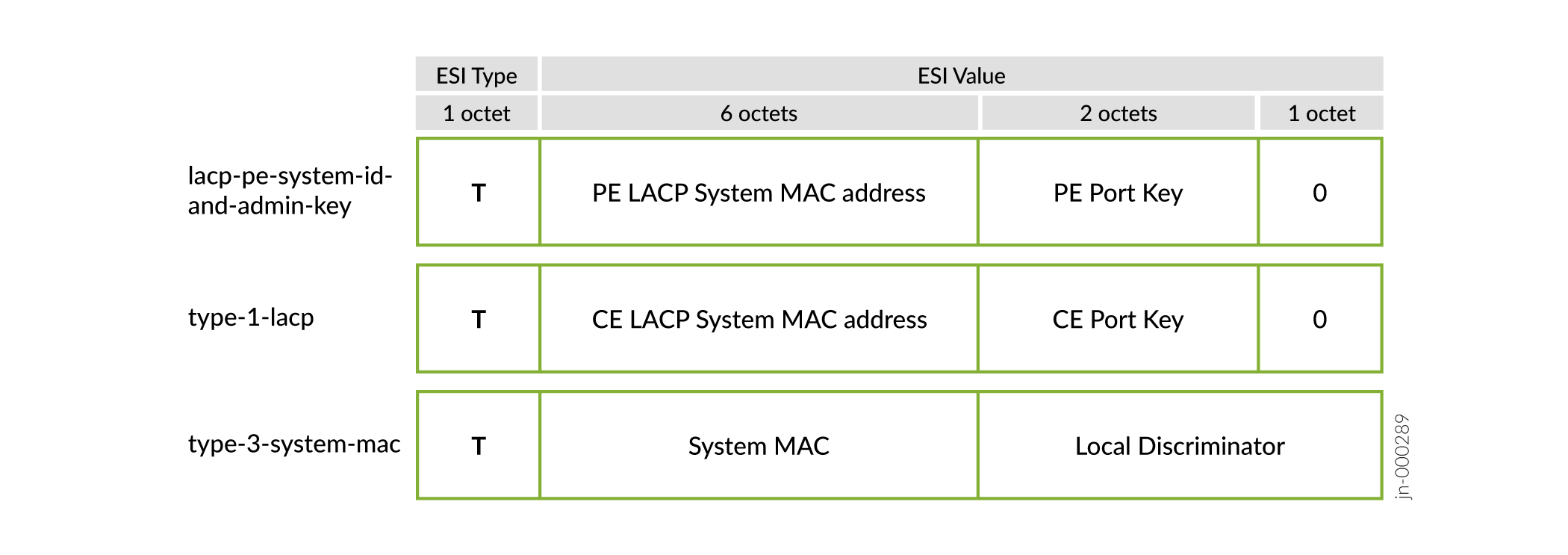
| Auto-Derived Option | T (ESI Type) | ESI Value |
|---|---|---|
lacp-pe-system-id-and-admin-key | Type 1—The first octet is encoded as 0x01. | The next eight octets are generated from the LACP configuration on the local PE device (actor):
The last octet is encoded as 0x00. |
type-1-lacp | Type 1—The first octet is encoded as 0x01. | The next eight octets are generated from the LACP configuration on the remote CE device (partner):
Note: The The last octet is encoded as 0x00. |
type-3-system-mac | Type 3—The first octet is encoded as 0x03. | The remaining octets are generated from the values of the
|
Configuring Type 1 and Type 3 Automatic Derivation
Figure 3 show a simple multihomed topology with PE1 and PE2 multihomed to CE1.
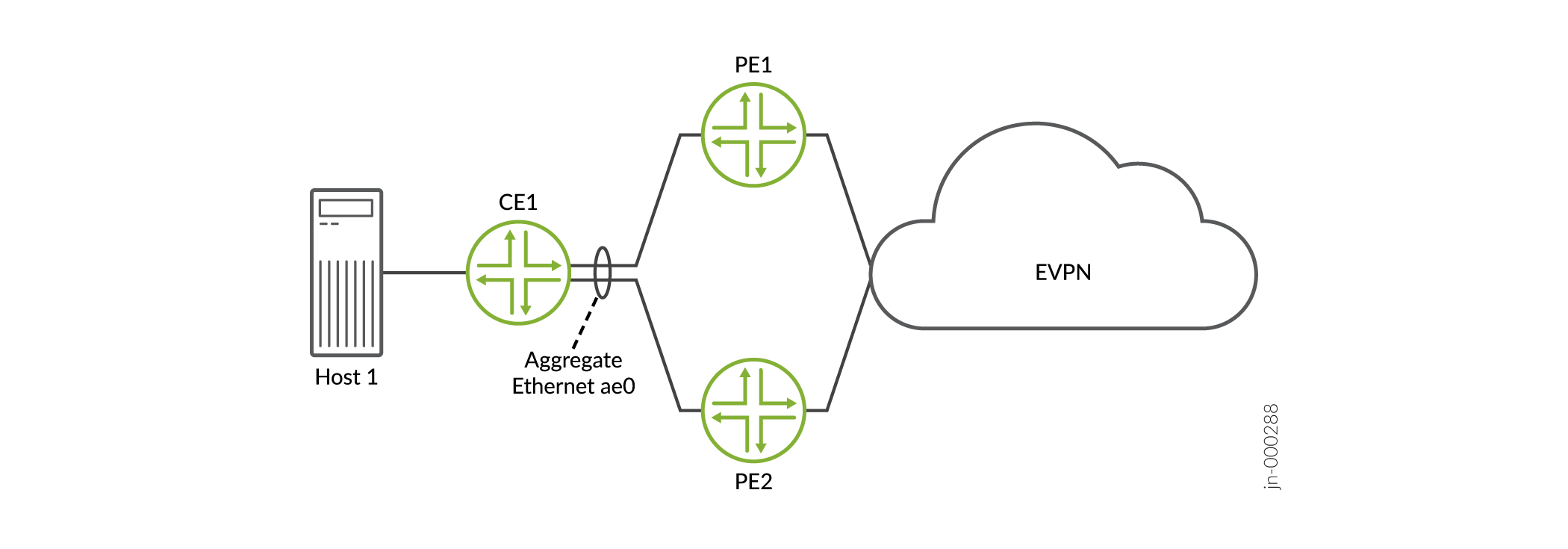
Configure Automatic Derivation Using Type 1
The following example shows a type 1 configuration on the aggregated Ethernet interfaces on CE1 and one PE device. The result is an ESI that is derived from the LACP configuration on CE1.
user@pe1 show configuration interfaces ae0
esi {
auto-derive {
type-1-lacp;
}
all-active;
}
aggregated-ether-options {
minimum-links 1;
lacp {
active;
system-id 00:11:22:33:44:55; ### system-id must be indentical on PE2
admin-key 1234; ### admin-key must be identical on PE2
}
}
unit 0 {
family ethernet-switching {
interface-mode trunk;
vlan {
members [ v100 v200 ];
}
}
}
...user@ce1# show interfaces ae0
flexible-vlan-tagging;
encapsulation flexible-ethernet-services;
aggregated-ether-options {
lacp {
active;
system-id aa:bb:cc:dd:ee:22; ### ESI derived from this value
admin-key 1234; ### ESI derived from this value
}
}
unit 1 {
vlan-id 100;
family inet {
address 10.1.1.200/24;
}
}
unit 2 {
vlan-id 200;
family inet {
address 10.1.2.200/24;
}
}
Configure Automatic Derivation Using Type 3
The following example shows the configuration of automatic ESI on the aggregated Ethernet interface that is using the locally configure system mac and local discriminator options on the PE1 device.
user@pe1# show interfaces ae0
esi {
auto-derive {
type-3-system-mac {
mac 00:aa:bb:cc:dd:ee; ### ESI derived from this value
local-discriminator 1000; ### ESI derived from this value
}
}
all-active;
}
aggregated-ether-options {
minimum-links 1;
lacp {
system-id 00:11:22:33:44:55;
admin-key 1234;
}
}
unit 0 {
family ethernet-switching {
interface-mode trunk;
vlan {
members [ v100 v200 ];
}
}
}
Change History Table
Feature support is determined by the platform and release you are using. Use Feature Explorer to determine if a feature is supported on your platform.





















