- play_arrow IPsec Fundamentals
- play_arrow IPsec VPN in Junos OS
- play_arrow VPN Configuration Overview
- play_arrow Policy Based VPN
- play_arrow Route Based VPN
- play_arrow Class-Of-Service Based VPN
- play_arrow Group VPN
- play_arrow ADVPN
- play_arrow AutoVPN
- play_arrow Remote Access VPN
- play_arrow Monitoring VPN
- play_arrow Performance Tuning
- play_arrow Troubleshooting
- play_arrow Configuration Statements and Operational Commands
Route-Based and Policy-Based VPNs with NAT-T
Network Address Translation-Traversal (NAT-T) is a method used for managing IP address translation-related issues encountered when the data protected by IPsec passes through a device configured with NAT for address translation.
Understanding NAT-T
Network Address Translation-Traversal (NAT-T) is a method for getting around IP address translation issues encountered when data protected by IPsec passes through a NAT device for address translation. Any changes to the IP addressing, which is the function of NAT, causes IKE to discard packets. After detecting one or more NAT devices along the datapath during Phase 1 exchanges, NAT-T adds a layer of User Datagram Protocol (UDP) encapsulation to IPsec packets so they are not discarded after address translation. NAT-T encapsulates both IKE and ESP traffic within UDP with port 4500 used as both the source and destination port. Because NAT devices age out stale UDP translations, keepalive messages are required between the peers.
NAT-T is enabled by default therefore you must use the no-nat-traversal statement at the [edit security ike gateway gateway-name hierarchy level for disabling the NAT-T.
There are two broad categories of NAT:
Static NAT, where there is a one-to-one relationship between the private and public addresses. Static NAT works in both inbound and outbound directions.
Dynamic NAT, where there is a many-to-one or many-to-many relationship between the private and public addresses. Dynamic NAT works in the outbound direction only.
The location of a NAT device can be such that:
Only the IKEv1 or IKEv2 initiator is behind a NAT device. Multiple initiators can be behind separate NAT devices. Initiators can also connect to the responder through multiple NAT devices.
Only the IKEv1 or IKEv2 responder is behind a NAT device.
Both the IKEv1 or IKEv2 initiator and the responder are behind a NAT device.
Dynamic endpoint VPN covers the situation where the initiator's IKE external address is not fixed and is therefore not known by the responder. This can occur when the initiator's address is dynamically assigned by an ISP or when the initiator's connection crosses a dynamic NAT device that allocates addresses from a dynamic address pool.
Configuration examples for NAT-T are provided for the topology
in which only the responder is behind a NAT device and the topology
in which both the initiator and responder are behind a NAT device.
Site-to-site IKE gateway configuration for NAT-T is supported on both
the initiator and responder. A remote IKE ID is used to validate a
peer’s local IKE ID during Phase 1 of IKE tunnel negotiation.
Both the initiator and responder require a local-identity and a remote-identity setting.
On SRX5400, SRX5600, and SRX5800 devices, the IPsec NAT-T tunnel scaling and sustaining issues are as follows:
For a given private IP address, the NAT device should translate both 500 and 4500 private ports to the same public IP address.
The total number of tunnels from a given public translated IP cannot exceed 1000 tunnels.
Starting from Junos OS Release 19.2R1, PowerMode IPSec (PMI) for NAT-T is supported only on SRX5400, SRX5600, and SRX5800 devices equipped with SRX5K-SPC3 Services Processing Card (SPC), or with vSRX Virtual Firewall.
See Also
Example: Configuring a Route-Based VPN with the Responder behind a NAT Device
This example shows how to configure a route-based VPN with a responder behind a NAT device between a branch office and the corporate office.
Requirements
Before you begin, read IPsec Overview.
Overview
In this example, you configure a route-based VPN. Host1 will use the VPN to connect to their corporate headquarters on SRX2.
Figure 1 shows an example of a topology for route-based VPN with only the responder behind a NAT device.
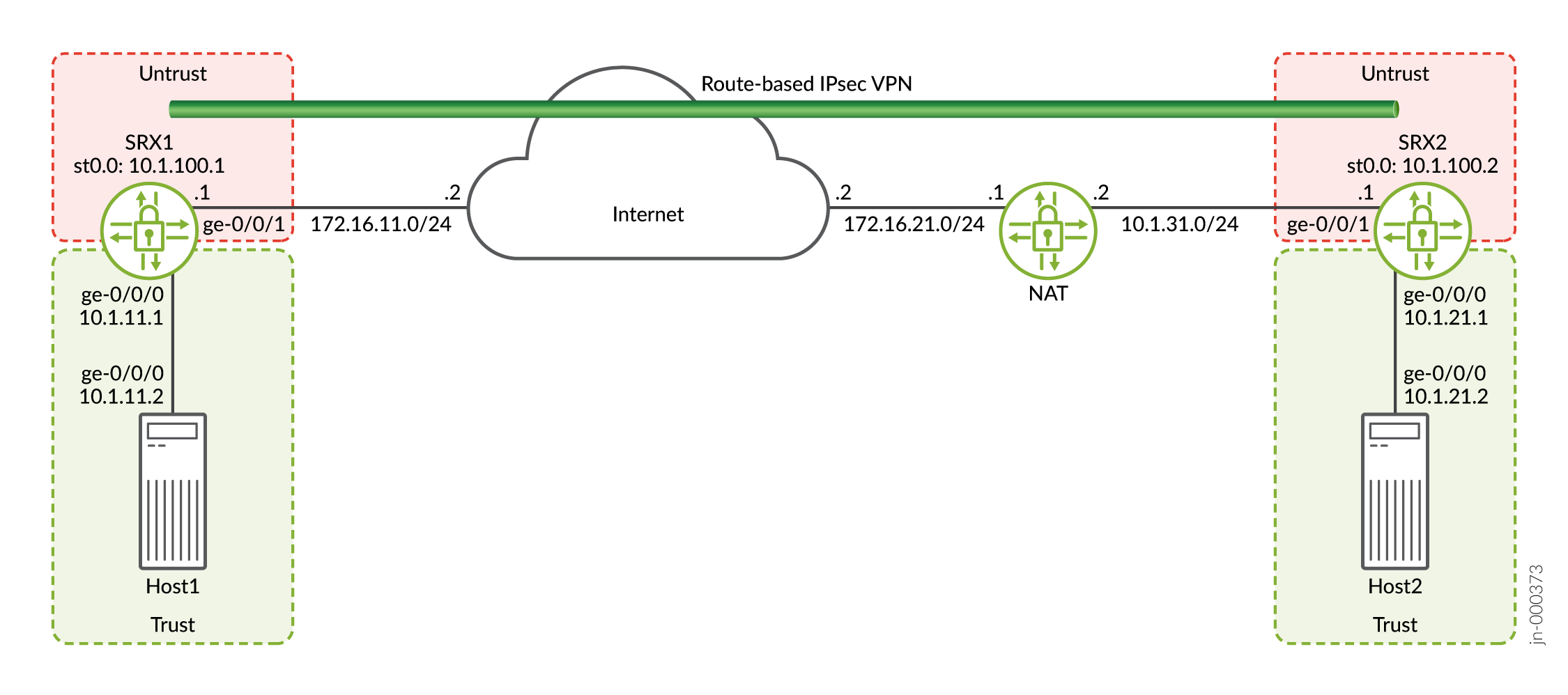
In this example, you configure interfaces, IPsec, and security policies for both an initiator in SRX1 and a responder in SRX2. Then you configure IKE Phase 1 and IPsec Phase 2 parameters.
SRX1 sends packets with the destination address of 172.16.21.1 to establish the VPN. The NAT device translates the destination address to 10.1.31.1.
See Table 1 through Table 3 for specific configuration parameters used for the initiator in the examples.
Feature | Name | Configuration Parameters |
|---|---|---|
Interfaces | ge-0/0/1 | 172.16.11.1/24 |
ge-0/0/0 | 10.1.11.1/24 | |
st0.0 (tunnel interface) | 10.1.100.1/24 | |
Static routes | 10.1.21.0/24 | The next hop is st0.0. |
172.16.21.1/32 | The next hop is 172.16.11.2. | |
Security zones | untrust |
|
trust |
| |
Security policies | to-SRX2 | Permit traffic from 10.1.11.0/24 in the trust zone to 10.1.21.0/24 in the untrust zone. |
from-SRX2 | Permit traffic from 10.1.21.0/24 in the untrust zone to 10.1.11.0/24 in the trust zone. |
Feature | Name | Configuration Parameters |
|---|---|---|
Proposal | ike_prop |
|
Policy | ike_pol |
|
Gateway | gw1 |
|
Feature | Name | Configuration Parameters |
|---|---|---|
Proposal | ipsec_prop |
|
Policy | ipsec_pol |
|
VPN | vpn1 |
|
See Table 4 through Table 6 for specific configuration parameters used for the responder in the examples.
Feature | Name | Configuration Parameters |
|---|---|---|
Interfaces | ge-0/0/1 | 10.1.31.1/24 |
ge-0/0/0 | 10.1.21.1/24 | |
st0.0 (tunnel interface) | 10.1.100.2/24 | |
Static routes | 172.16.11.1/32 | The next hop is 10.1.31.2. |
10.1.11.0/24 | The next hop is st0.0. | |
Security zones | untrust |
|
trust |
| |
Security policies | to-SRX1 | Permit traffic from 10.1.21.0/24 in the trust zone to 10.1.11.0/24 in the untrust zone. |
from-SRX1 | Permit traffic from 10.1.11.0/24 in the untrust zone to 10.1.21.0/24 in the trust zone. |
Feature | Name | Configuration Parameters |
|---|---|---|
Proposal | ike_prop |
|
Policy | ike_pol |
|
Gateway | gw1 |
|
Feature | Name | Configuration Parameters |
|---|---|---|
Proposal | ipsec_prop |
|
Policy | ipsec_pol |
|
VPN | vpn1 |
|
Configuration
- Configuring Interface, Routing Options, and Security Parameters for SRX1
- Configuring IKE for SRX1
- Configuring IPsec for SRX1
- Configuring Interfaces, Routing Options, and Security Parameters for SRX2
- Configuring IKE for SRX2
- Configuring IPsec for SRX2
- Configuration for the NAT Device
Configuring Interface, Routing Options, and Security Parameters for SRX1
CLI Quick Configuration
To quickly configure this example, copy the following commands, paste them
into a text file, remove any line breaks, change any details necessary to
match your network configuration, copy and paste the commands into the CLI
at the [edit] hierarchy level, and then enter
commit from configuration mode.
set security address-book book1 address Host1 10.1.11.0/24 set security address-book book1 attach zone trust set security address-book book2 address Host2 10.1.21.0/24 set security address-book book2 attach zone untrust set security policies from-zone trust to-zone untrust policy to-SRX2 match source-address Host1 set security policies from-zone trust to-zone untrust policy to-SRX2 match destination-address Host2 set security policies from-zone trust to-zone untrust policy to-SRX2 match application any set security policies from-zone trust to-zone untrust policy to-SRX2 then permit set security policies from-zone untrust to-zone trust policy from-SRX2 match source-address Host2 set security policies from-zone untrust to-zone trust policy from-SRX2 match destination-address Host1 set security policies from-zone untrust to-zone trust policy from-SRX2 match application any set security policies from-zone untrust to-zone trust policy from-SRX2 then permit set security zones security-zone untrust host-inbound-traffic system-services ike set security zones security-zone untrust host-inbound-traffic system-services ping set security zones security-zone untrust interfaces st0.0 set security zones security-zone untrust interfaces ge-0/0/1.0 set security zones security-zone trust host-inbound-traffic system-services all set security zones security-zone trust host-inbound-traffic protocols all set security zones security-zone trust interfaces ge-0/0/0.0 set interfaces ge-0/0/0 unit 0 family inet address 10.1.11.1/24 set interfaces ge-0/0/1 unit 0 family inet address 172.16.11.1/24 set interfaces st0 unit 0 family inet address 10.1.100.1/24 set routing-options static route 10.1.21.0/24 next-hop st0.0 set routing-options static route 172.16.21.1/32 next-hop 172.16.11.2
Step-by-Step Procedure
The following example requires you to navigate various levels in the configuration hierarchy. For instructions on how to do that, see Using the CLI Editor in Configuration Mode in the CLI User Guide.
To configure interfaces, static routes, and security parameters:
Configure the interfaces connected to the Internet, Host1, and the interface used for the VPN.
content_copy zoom_out_map[edit] user@SRX1# set interfaces ge-0/0/0 unit 0 family inet address 10.1.11.1/24 user@SRX1# set interfaces ge-0/0/1 unit 0 family inet address 172.16.11.1/24 user@SRX1# set interfaces st0 unit 0 family inet address 10.1.100.1/24
Configure static routes for the traffic that will use the VPN and for SRX1 to reach the NAT device.
content_copy zoom_out_map[edit] user@SRX1# set routing-options static route 10.1.21.0/24 next-hop st0.0 user@SRX1# set routing-options static route 172.16.21.1/32 next-hop 172.16.11.2
Configure the untrust security zone.
content_copy zoom_out_map[edit] user@SRX1# set security zones security-zone untrust host-inbound-traffic system-services ike user@SRX1# set security zones security-zone untrust host-inbound-traffic system-services ping user@SRX1# set security zones security-zone untrust interfaces st0.0 user@SRX1# set security zones security-zone untrust interfaces ge-0/0/1.0
Configure the trust security zone.
content_copy zoom_out_map[edit] user@SRX1# set security zones security-zone trust host-inbound-traffic system-services all user@SRX1# set security zones security-zone trust host-inbound-traffic protocols all user@SRX1# set security zones security-zone trust interfaces ge-0/0/0.0
Configure address books for the networks used in the security policies.
content_copy zoom_out_map[edit] user@SRX1# set security address-book book1 address Host1 10.1.11.0/24 user@SRX1# set security address-book book1 attach zone trust user@SRX1# set security address-book book2 address Host2 10.1.21.0/24 user@SRX1# set security address-book book2 attach zone untrust
Create security policies to allow traffic between the hosts.
content_copy zoom_out_map[edit] user@SRX1# set security policies from-zone trust to-zone untrust policy to-SRX2 match source-address Host1 user@SRX1# set security policies from-zone trust to-zone untrust policy to-SRX2 match destination-address Host2 user@SRX1# set security policies from-zone trust to-zone untrust policy to-SRX2 match application any user@SRX1# set security policies from-zone trust to-zone untrust policy to-SRX2 then permit user@SRX1# set security policies from-zone untrust to-zone trust policy from-SRX2 match source-address Host2 user@SRX1# set security policies from-zone untrust to-zone trust policy from-SRX2 match destination-address Host1 user@SRX1# set security policies from-zone untrust to-zone trust policy from-SRX2 match application any user@SRX1# set security policies from-zone untrust to-zone trust policy from-SRX2 then permit
Results
From configuration mode, confirm your configuration by entering the
show interfaces, show routing-options,
and
show
security
commands.
If the output does not display the intended configuration, repeat the
instructions in this example to correct the configuration.
[edit]
user@SRX1# show interfaces
ge-0/0/0 {
unit 0 {
family inet {
address 10.1.11.1/24;
}
}
}
ge-0/0/1 {
unit 0 {
family inet {
address 172.16.11.1/24;
}
}
}
st0 {
unit 0 {
family inet {
address 10.1.100.1/24;
}
}
}[edit]
user@SRX1# show routing-options
static {
route 10.1.21.0/24 next-hop st0.0;
route 172.16.21.1/32 next-hop 172.16.11.2;
}[edit]
user@SRX1# show security
address-book {
book1 {
address Host1 10.1.11.0/24;
attach {
zone trust;
}
}
book2 {
address Host2 10.1.21.0/24;
attach {
zone untrust;
}
}
}
policies {
from-zone trust to-zone untrust {
policy to-SRX2 {
match {
source-address Host1;
destination-address Host2;
application any;
}
then {
permit;
}
}
}
from-zone untrust to-zone trust {
policy from-SRX2 {
match {
source-address Host2;
destination-address Host1;
application any;
}
then {
permit;
}
}
}
}
zones {
security-zone untrust {
host-inbound-traffic {
system-services {
ike;
ping;
}
}
interfaces {
st0.0;
ge-0/0/1.0;
}
}
security-zone trust {
host-inbound-traffic {
system-services {
all;
}
protocols {
all;
}
}
interfaces {
ge-0/0/0.0;
}
}
}If you are done configuring the device, enter commit from
configuration mode.
Configuring IKE for SRX1
CLI Quick Configuration
To quickly configure this example, copy the following commands, paste them
into a text file, remove any line breaks, change any details necessary to
match your network configuration, copy and paste the commands into the CLI
at the [edit] hierarchy level, and then enter
commit from configuration mode.
set security ike proposal ike_prop authentication-method pre-shared-keys set security ike proposal ike_prop dh-group group2 set security ike proposal ike_prop authentication-algorithm sha1 set security ike proposal ike_prop encryption-algorithm 3des-cbc set security ike policy ike_pol mode main set security ike policy ike_pol proposals ike_prop set security ike policy ike_pol pre-shared-key ascii-text “$ABC123” set security ike gateway gw1 ike-policy ike_pol set security ike gateway gw1 address 172.16.21.1 set security ike gateway gw1 local-identity user-at-hostname "srx1@example.com" set security ike gateway gw1 remote-identity user-at-hostname "srx2@example.com" set security ike gateway gw1 external-interface ge-0/0/1.0
Step-by-Step Procedure
The following example requires you to navigate various levels in the configuration hierarchy. For instructions on how to do that, see Using the CLI Editor in Configuration Mode in the CLI User Guide.
To configure IKE:
Create an IKE Phase 1 proposal.
content_copy zoom_out_map[edit] user@SRX1# set security ike proposal ike_prop authentication-method pre-shared-keys user@SRX1# set security ike proposal ike_prop dh-group group2 user@SRX1# set security ike proposal ike_prop authentication-algorithm sha1 user@SRX1# set security ike proposal ike_prop encryption-algorithm 3des-cbc
Create an IKE Phase 1 policy.
content_copy zoom_out_map[edit] user@SRX1# set security ike policy ike_pol mode main user@SRX1# set security ike policy ike_pol proposals ike_prop user@SRX1# set security ike policy ike_pol pre-shared-key ascii-text “$ABC123”
Configure the IKE Phase 1 gateway parameters. The gateway address should be the IP for the NAT device.
content_copy zoom_out_map[edit security ike gateway gw1] user@SRX1# set security ike gateway gw1 ike-policy ike_pol user@SRX1# set security ike gateway gw1 address 172.16.21.1 user@SRX1# set security ike gateway gw1 local-identity user-at-hostname "srx1@example.com" user@SRX1# set security ike gateway gw1 remote-identity user-at-hostname "srx2@example.com" user@SRX1# set security ike gateway gw1 external-interface ge-0/0/1.0
Results
From configuration mode, confirm your configuration by entering the
show security ike command. If the output does not
display the intended configuration, repeat the instructions in this example
to correct the configuration.
[edit]
user@SRX1# show security ike
proposal ike_prop {
authentication-method pre-shared-keys;
dh-group group2;
authentication-algorithm sha1;
encryption-algorithm 3des-cbc;
}
policy ike_pol {
mode main;
proposals ike_prop;
pre-shared-key ascii-text “$9$xPn7-VwsgaJUHqp01IcSs2g”; ## SECRET-DATA
}
gateway gw1 {
ike-policy ike_pol;
address 172.16.21.1;
local-identity user-at-hostname "srx1@example.com";
remote-identity user-at-hostname "srx2@example.com";
external-interface ge-0/0/1.0;
}If you are done configuring the device, enter commit from
configuration mode.
Configuring IPsec for SRX1
CLI Quick Configuration
To quickly configure this example, copy the following commands, paste them
into a text file, remove any line breaks, change any details necessary to
match your network configuration, copy and paste the commands into the CLI
at the [edit] hierarchy level, and then enter
commit from configuration mode.
set security ipsec proposal ipsec_prop protocol esp set security ipsec proposal ipsec_prop authentication-algorithm hmac-sha1-96 set security ipsec proposal ipsec_prop encryption-algorithm 3des-cbc set security ipsec policy ipsec_pol perfect-forward-secrecy keys group2 set security ipsec policy ipsec_pol proposals ipsec_prop set security ipsec vpn vpn1 bind-interface st0.0 set security ipsec vpn vpn1 ike gateway gw1 set security ipsec vpn vpn1 ike ipsec-policy ipsec_pol set security ipsec vpn vpn1 establish-tunnels immediately
Step-by-Step Procedure
The following example requires you to navigate various levels in the configuration hierarchy. For instructions on how to do that, see Using the CLI Editor in Configuration Mode in the CLI User Guide.
To configure IPsec:
Create an IPsec Phase 2 proposal.
content_copy zoom_out_map[edit] user@SRX1# set security ipsec proposal ipsec_prop protocol esp user@SRX1# set security ipsec proposal ipsec_prop authentication-algorithm hmac-sha1-96 user@SRX1# set security ipsec proposal ipsec_prop encryption-algorithm 3des-cbc
Create the IPsec Phase 2 policy.
content_copy zoom_out_map[edit] user@SRX1# set security ipsec policy ipsec_pol perfect-forward-secrecy keys group2 user@SRX1# set security ipsec policy ipsec_pol proposals ipsec_prop
Configure the IPsec VPN parameters.
content_copy zoom_out_map[edit] user@SRX1# set security ipsec vpn vpn1 bind-interface st0.0 user@SRX1# set security ipsec vpn vpn1 ike gateway gw1 user@SRX1# set security ipsec vpn vpn1 ike ipsec-policy ipsec_pol user@SRX1# set security ipsec vpn vpn1 establish-tunnels immediately
Results
From configuration mode, confirm your configuration by entering the
show security ipsec command. If the output does not
display the intended configuration, repeat the instructions in this example
to correct the configuration.
[edit]
user@SRX1# show security ipsec
proposal ipsec_prop {
protocol esp;
authentication-algorithm hmac-sha1-96;
encryption-algorithm 3des-cbc;
}
policy ipsec_pol {
perfect-forward-secrecy {
keys group2;
}
proposals ipsec_prop;
}
vpn vpn1 {
bind-interface st0.0;
ike {
gateway gw1;
ipsec-policy ipsec_pol;
}
establish-tunnels immediately;
}If you are done configuring the device, enter commit from
configuration mode.
Configuring Interfaces, Routing Options, and Security Parameters for SRX2
CLI Quick Configuration
To quickly configure this example, copy the following commands, paste them
into a text file, remove any line breaks, change any details necessary to
match your network configuration, copy and paste the commands into the CLI
at the [edit] hierarchy level, and then enter
commit from configuration mode.
set security address-book book1 address Host2 10.1.21.0/24 set security address-book book1 attach zone trust set security address-book book2 address Host1 10.1.11.0/24 set security address-book book2 attach zone untrust set security policies from-zone trust to-zone untrust policy to-SRX1 match source-address Host2 set security policies from-zone trust to-zone untrust policy to-SRX1 match destination-address Host1 set security policies from-zone trust to-zone untrust policy to-SRX1 match application any set security policies from-zone trust to-zone untrust policy to-SRX1 then permit set security policies from-zone untrust to-zone trust policy from-SRX1 match source-address Host1 set security policies from-zone untrust to-zone trust policy from-SRX1 match destination-address Host2 set security policies from-zone untrust to-zone trust policy from-SRX1 match application any set security policies from-zone untrust to-zone trust policy from-SRX1 then permit set security zones security-zone untrust host-inbound-traffic system-services ike set security zones security-zone untrust host-inbound-traffic system-services ping set security zones security-zone untrust interfaces ge-0/0/1.0 set security zones security-zone untrust interfaces st0.0 set security zones security-zone trust host-inbound-traffic system-services all set security zones security-zone trust host-inbound-traffic protocols all set security zones security-zone trust interfaces ge-0/0/0.0 set interfaces ge-0/0/0 unit 0 family inet address 10.1.21.1/24 set interfaces ge-0/0/1 unit 0 family inet address 10.1.31.1/24 set interfaces st0 unit 0 family inet address 10.1.100.2/24 set routing-options static route 172.16.11.1/32 next-hop 10.1.31.2 set routing-options static route 10.1.11.0/24 next-hop st0.0
Step-by-Step Procedure
The following example requires you to navigate various levels in the configuration hierarchy. For instructions on how to do that, see Using the CLI Editor in Configuration Mode in the CLI User Guide.
To configure interfaces, static routes, and security parameters:
Configure the interfaces connected to the Internet, Host2, and the interface used for the VPN.
content_copy zoom_out_map[edit] user@SRX2# set interfaces ge-0/0/0 unit 0 family inet address 10.1.21.1/24 user@SRX2# set interfaces ge-0/0/1 unit 0 family inet address 10.1.31.1/24 user@SRX2# set interfaces st0 unit 0 family inet address 10.1.100.2/24
Configure static routes for the traffic that will use the VPN and for SRX2 to reach SRX1.
content_copy zoom_out_map[edit] user@SRX2# set routing-options static route 172.16.11.1/32 next-hop 10.1.31.2 user@SRX2# set routing-options static route 10.1.11.0/24 next-hop st0.0
Configure the untrust security zone.
content_copy zoom_out_map[edit] user@SRX2# set security zones security-zone untrust host-inbound-traffic system-services ike user@SRX2# set security zones security-zone untrust host-inbound-traffic system-services ping user@SRX2# set security zones security-zone untrust interfaces ge-0/0/1.0 user@SRX2# set security zones security-zone untrust interfaces st0.0
Configure the trust security zone.
content_copy zoom_out_map[edit] user@SRX2# set security zones security-zone trust host-inbound-traffic system-services all user@SRX2# set security zones security-zone trust host-inbound-traffic protocols all user@SRX2# set security zones security-zone trust interfaces ge-0/0/0.0
Configure address books for the networks used in the security policies.
content_copy zoom_out_map[edit] user@SRX2# set security address-book book1 address Host2 10.1.21.0/24 user@SRX2# set security address-book book1 attach zone trust user@SRX2# set security address-book book2 address Host1 10.1.11.0/24 user@SRX2# set security address-book book2 attach zone untrust
Create security policies to allow traffic between the hosts.
content_copy zoom_out_map[edit] user@SRX2# set security policies from-zone trust to-zone untrust policy to-SRX1 match source-address Host2 user@SRX2# set security policies from-zone trust to-zone untrust policy to-SRX1 match destination-address Host1 user@SRX2# set security policies from-zone trust to-zone untrust policy to-SRX1 match application any user@SRX2# set security policies from-zone trust to-zone untrust policy to-SRX1 then permit user@SRX2# set security policies from-zone untrust to-zone trust policy from-SRX1 match source-address Host1 user@SRX2# set security policies from-zone untrust to-zone trust policy from-SRX1 match destination-address Host2 user@SRX2# set security policies from-zone untrust to-zone trust policy from-SRX1 match application any user@SRX2# set security policies from-zone untrust to-zone trust policy from-SRX1 then permit
Results
From configuration mode, confirm your configuration by entering the
show interfaces, show routing-options,
and
show
security
commands. If the output does not display the intended configuration, repeat
the instructions in this example to correct the configuration.
[edit]
user@SRX2# show interfaces
ge-0/0/0 {
unit 0 {
family inet {
address 10.1.21.1/24;
}
}
}
ge-0/0/1 {
unit 0 {
family inet {
address 10.1.31.1/24;
}
}
}
st0 {
unit 0 {
family inet {
address 10.1.100.2/24;
}
}
}[edit]
user@SRX2# show routing-options
static {
route 172.16.11.1/32 next-hop 10.1.31.2;
route 10.1.11.0/24 next-hop st0.0;
}[edit]
user@SRX2# show security
address-book {
book1 {
address Host2 10.1.21.0/24;
attach {
zone trust;
}
}
book2 {
address Host1 10.1.11.0/24;
attach {
zone untrust;
}
}
}
policies {
from-zone trust to-zone untrust {
policy to-SRX1 {
match {
source-address Host2;
destination-address Host1;
application any;
}
then {
permit;
}
}
}
from-zone untrust to-zone trust {
policy from-SRX1 {
match {
source-address Host1;
destination-address Host2;
application any;
}
then {
permit;
}
}
}
}
zones {
security-zone untrust {
host-inbound-traffic {
system-services {
ike;
ping;
}
}
interfaces {
ge-0/0/1.0;
st0.0;
}
}
security-zone trust {
host-inbound-traffic {
system-services {
all;
}
protocols {
all;
}
}
interfaces {
ge-0/0/0.0;
}
}
}If you are done configuring the device, enter commit from
configuration mode.
Configuring IKE for SRX2
CLI Quick Configuration
To quickly configure this example, copy the following commands, paste them
into a text file, remove any line breaks, change any details necessary to
match your network configuration, copy and paste the commands into the CLI
at the [edit] hierarchy level, and then enter
commit from configuration mode.
set security ike proposal ike_prop authentication-method pre-shared-keys set security ike proposal ike_prop dh-group group2 set security ike proposal ike_prop authentication-algorithm sha1 set security ike proposal ike_prop encryption-algorithm 3des-cbc set security ike policy ike_pol mode main set security ike policy ike_pol proposals ike_prop set security ike policy ike_pol pre-shared-key ascii-text “$ABC123” set security ike gateway gw1 ike-policy ike_pol set security ike gateway gw1 address 172.16.11.1 set security ike gateway gw1 local-identity user-at-hostname "srx2@example.com" set security ike gateway gw1 remote-identity user-at-hostname "srx1@example.com" set security ike gateway gw1 external-interface ge-0/0/1.0
Step-by-Step Procedure
The following example requires you to navigate various levels in the configuration hierarchy. For instructions on how to do that, see Using the CLI Editor in Configuration Mode in the CLI User Guide.
To configure IKE:
Create an IKE Phase 1 proposal.
content_copy zoom_out_map[edit] user@SRX2# set security ike proposal ike_prop authentication-method pre-shared-keys user@SRX2# set security ike proposal ike_prop dh-group group2 user@SRX2# set security ike proposal ike_prop authentication-algorithm sha1 user@SRX2# set security ike proposal ike_prop encryption-algorithm 3des-cbc
Create an IKE Phase 1 policy.
content_copy zoom_out_map[edit] user@SRX2# set security ike policy ike_pol mode main user@SRX2# set security ike policy ike_pol proposals ike_prop user@SRX2# set security ike policy ike_pol pre-shared-key ascii-text “$ABC123”
Configure the IKE Phase 1 gateway parameters. The gateway address should be the IP for SRX1.
content_copy zoom_out_map[edit] user@SRX2# set security ike gateway gw1 ike-policy ike_pol user@SRX2# set security ike gateway gw1 address 172.16.11.1 user@SRX2# set security ike gateway gw1 local-identity user-at-hostname "srx2@example.com" user@SRX2# set security ike gateway gw1 remote-identity user-at-hostname "srx1@example.com" user@SRX2# set security ike gateway gw1 external-interface ge-0/0/1.0
Results
From configuration mode, confirm your configuration by entering the
show security ike command. If the output does not
display the intended configuration, repeat the instructions in this example
to correct the configuration.
[edit]
user@SRX2# show security ike
proposal ike_prop {
authentication-method pre-shared-keys;
dh-group group2;
authentication-algorithm sha1;
encryption-algorithm 3des-cbc;
}
policy ike_pol {
mode main;
proposals ike_prop;
pre-shared-key ascii-text "$9$mP5QF3/At0IE-VsYoa36/"; ## SECRET-DATA
}
gateway gw1 {
ike-policy ike_pol;
address 172.16.11.1;
local-identity user-at-hostname "srx2@example.com";
remote-identity user-at-hostname "srx1@example.com";
external-interface ge-0/0/1.0;
}If you are done configuring the device, enter commit from
configuration mode.
Configuring IPsec for SRX2
CLI Quick Configuration
To quickly configure this example, copy the following commands, paste them
into a text file, remove any line breaks, change any details necessary to
match your network configuration, copy and paste the commands into the CLI
at the [edit] hierarchy level, and then enter
commit from configuration mode.
set security ipsec proposal ipsec_prop protocol esp set security ipsec proposal ipsec_prop authentication-algorithm hmac-sha1-96 set security ipsec proposal ipsec_prop encryption-algorithm 3des-cbc set security ipsec policy ipsec_pol perfect-forward-secrecy keys group2 set security ipsec policy ipsec_pol proposals ipsec_prop set security ipsec vpn vpn1 bind-interface st0.0 set security ipsec vpn vpn1 ike gateway gw1 set security ipsec vpn vpn1 ike ipsec-policy ipsec_pol set security ipsec vpn vpn1 establish-tunnels immediately
Step-by-Step Procedure
The following example requires you to navigate various levels in the configuration hierarchy. For instructions on how to do that, see Using the CLI Editor in Configuration Mode in the CLI User Guide.
To configure IPsec:
Create an IPsec Phase 2 proposal.
content_copy zoom_out_map[edit] user@SRX2# set security ipsec proposal ipsec_prop protocol esp user@SRX2# set security ipsec proposal ipsec_prop authentication-algorithm hmac-sha1-96 user@SRX2# set security ipsec proposal ipsec_prop encryption-algorithm 3des-cbc
Create the IPsec Phase 2 policy.
content_copy zoom_out_map[edit] user@SRX2# set security ipsec policy ipsec_pol perfect-forward-secrecy keys group2 user@SRX2# set security ipsec policy ipsec_pol proposals ipsec_prop
Configure the IPsec VPN parameters.
content_copy zoom_out_map[edit] user@SRX2# set security ipsec vpn vpn1 bind-interface st0.0 user@SRX2# set security ipsec vpn vpn1 ike gateway gw1 user@SRX2# set security ipsec vpn vpn1 ike ipsec-policy ipsec_pol user@SRX2# set security ipsec vpn vpn1 establish-tunnels immediately
Results
From configuration mode, confirm your configuration by entering the
show security ipsec command. If the output does not
display the intended configuration, repeat the instructions in this example
to correct the configuration.
[edit]
user@SRX2# show security ipsec
proposal ipsec_prop {
protocol esp;
authentication-algorithm hmac-sha1-96;
encryption-algorithm 3des-cbc;
}
policy ipsec_pol {
perfect-forward-secrecy {
keys group2;
}
proposals ipsec_prop;
}
vpn vpn1 {
bind-interface st0.0;
ike {
gateway gw1;
ipsec-policy ipsec_pol;
}
establish-tunnels immediately;
}If you are done configuring the device, enter commit from
configuration mode.
Configuration for the NAT Device
CLI Quick Configuration
Static NAT is used in the example. Static NAT is bidirectional which means that traffic from 10.1.31.1 to 172.16.11.1 will also use the same NAT configuration.
To quickly configure this example, copy the following commands, paste them
into a text file, remove any line breaks, change any details necessary to
match your network configuration, copy and paste the commands into the CLI
at the [edit] hierarchy level, and then enter
commit from configuration mode.
set security nat static rule-set rule1 from zone untrust set security nat static rule-set rule1 rule ipsec match source-address 172.16.11.1/32 set security nat static rule-set rule1 rule ipsec match destination-address 172.16.21.1/32 set security nat static rule-set rule1 rule ipsec then static-nat prefix 10.1.31.1/32 set security policies from-zone trust to-zone untrust policy allow-out match source-address any set security policies from-zone trust to-zone untrust policy allow-out match destination-address any set security policies from-zone trust to-zone untrust policy allow-out match application any set security policies from-zone trust to-zone untrust policy allow-out then permit set security policies from-zone untrust to-zone trust policy allow-out-in match source-address any set security policies from-zone untrust to-zone trust policy allow-out-in match destination-address any set security policies from-zone untrust to-zone trust policy allow-out-in match application any set security policies from-zone untrust to-zone trust policy allow-out-in then permit set security zones security-zone trust host-inbound-traffic system-services ping set security zones security-zone trust interfaces ge-0/0/1.0 set security zones security-zone untrust host-inbound-traffic system-services ping set security zones security-zone untrust interfaces ge-0/0/0.0 set interfaces ge-0/0/0 unit 0 family inet address 172.16.21.1/24 set interfaces ge-0/0/1 unit 0 family inet address 10.1.31.2/24 set routing-options static route 172.16.11.0/24 next-hop 172.16.21.2
Verification
To confirm that the configuration is working properly, perform these tasks:
- Verifying the IKE Phase 1 Status on SRX1
- Verifying IPsec Security Associations on SRX1
- Verifying the IKE Phase 1 Status on SRX2
- Verifying IPsec Security Associations on SRX2
- Verifying Host-to-Host Reachability
Verifying the IKE Phase 1 Status on SRX1
Purpose
Verify the IKE Phase 1 status.
Action
From operational mode, enter the show security ike security-associations command. For a more detailed output, use the show security ike security-associations detail command.
user@SRX1> show security ike security-associations Index State Initiator cookie Responder cookie Mode Remote Address 302301 UP 84e8fc61d0750278 ea9a07ef032805b6 Main 172.16.21.1
user@SRX1> show security ike security-associations detail
IKE peer 172.16.21.1, Index 302301, Gateway Name: gw1
Role: Initiator, State: UP
Initiator cookie: 84e8fc61d0750278, Responder cookie: ea9a07ef032805b6
Exchange type: Main, Authentication method: Pre-shared-keys
Local: 172.16.11.1:4500, Remote: 172.16.21.1:4500
Lifetime: Expires in 19657 seconds
Reauth Lifetime: Disabled
IKE Fragmentation: Disabled, Size: 0
Remote Access Client Info: Unknown Client
Peer ike-id: srx2@example.com
AAA assigned IP: 0.0.0.0
Algorithms:
Authentication : hmac-sha1-96
Encryption : 3des-cbc
Pseudo random function: hmac-sha1
Diffie-Hellman group : DH-group-2
Traffic statistics:
Input bytes : 1780
Output bytes : 2352
Input packets: 7
Output packets: 14
Input fragmentated packets: 0
Output fragmentated packets: 0
IPSec security associations: 4 created, 0 deleted
Phase 2 negotiations in progress: 1
Negotiation type: Quick mode, Role: Initiator, Message ID: 0
Local: 172.16.11.1:4500, Remote: 172.16.21.1:4500
Local identity: srx1@example.com
Remote identity: srx2@example.com
Flags: IKE SA is createdMeaning
The show security ike security-associations command lists
all active IKE Phase 1 SAs. If no SAs are listed, there was a problem with
Phase 1 establishment. Check the IKE policy parameters and external
interface settings in your configuration.
If SAs are listed, review the following information:
Index—This value is unique for each IKE SA, which you can use in the
show security ike security-associations index detailcommand to get more information about the SA.Remote address—Verify that the remote IP address is correct and that port 4500 is being used for peer-to-peer communication. Remember that NAT-T encapsulates both IKE and ESP traffic within UDP with port 4500.
Role initiator state
Up—The Phase 1 SA is established.
Down—There was a problem establishing the Phase 1 SA.
Both peers in the IPsec SA pair are using port 4500.
Peer IKE ID—Verify the remote address is correct.
Local identity and remote identity—Verify these are correct.
Mode—Verify that the correct mode is being used.
Verify that the following are correct in your configuration:
External interfaces (the interface must be the one that receives IKE packets)
IKE policy parameters
Preshared key information
Phase 1 proposal parameters (must match on both peers)
The show security ike security-associations command lists
additional information about security associations:
Authentication and encryption algorithms used
Phase 1 lifetime
Traffic statistics (can be used to verify that traffic is flowing properly in both directions)
Role information
Troubleshooting is best performed on the peer using the responder role.
Initiator and responder information
Number of IPsec SAs created
Number of Phase 2 negotiations in progress
Verifying IPsec Security Associations on SRX1
Purpose
Verify the IPsec status.
Action
From operational mode, enter the show security ipsec security-associations command. For a more detailed output, use the show security ipsec security-associations detail command.
user@SRX1> show security ipsec security-associations Total active tunnels: 1 Total Ipsec sas: 1 ID Algorithm SPI Life:sec/kb Mon lsys Port Gateway <131073 ESP:3des/sha1 fc5dbac4 2160/ unlim - root 4500 172.16.21.1 >131073 ESP:3des/sha1 45fed9d8 2160/ unlim - root 4500 172.16.21.1
user@SRX1> show security ipsec security-associations detail
ID: 131073 Virtual-system: root, VPN Name: vpn1
Local Gateway: 172.16.11.1, Remote Gateway: 172.16.21.1
Local Identity: ipv4_subnet(any:0,[0..7]=0.0.0.0/0)
Remote Identity: ipv4_subnet(any:0,[0..7]=0.0.0.0/0)
Version: IKEv1
DF-bit: clear, Copy-Outer-DSCP Disabled, Bind-interface: st0.0
Port: 4500, Nego#: 7, Fail#: 0, Def-Del#: 0 Flag: 0x600a29
Multi-sa, Configured SAs# 1, Negotiated SAs#: 1
Tunnel events:
Fri Jul 22 2022 11:07:40 -0700: IPSec SA rekey successfully completed (3 times)
Fri Jul 22 2022 08:38:41 -0700: IPSec SA negotiation successfully completed (1 times)
Fri Jul 22 2022 08:38:41 -0700: User cleared IPSec SA from CLI (1 times)
Fri Jul 22 2022 08:38:41 -0700: IKE SA negotiation successfully completed (3 times)
Fri Jul 22 2022 08:38:26 -0700: IPSec SA negotiation successfully completed (1 times)
Fri Jul 22 2022 08:38:26 -0700: User cleared IPSec SA from CLI (1 times)
Fri Jul 22 2022 08:38:25 -0700: IPSec SA negotiation successfully completed (1 times)
Fri Jul 22 2022 08:38:24 -0700: User cleared IPSec SA from CLI (1 times)
Fri Jul 22 2022 08:37:37 -0700: IPSec SA negotiation successfully completed (1 times)
Direction: inbound, SPI: fc5dbac4, AUX-SPI: 0
, VPN Monitoring: -
Hard lifetime: Expires in 2153 seconds
Lifesize Remaining: Unlimited
Soft lifetime: Expires in 1532 seconds
Mode: Tunnel(0 0), Type: dynamic, State: installed
Protocol: ESP, Authentication: hmac-sha1-96, Encryption: 3des-cbc
Anti-replay service: counter-based enabled, Replay window size: 64
Direction: outbound, SPI: 45fed9d8, AUX-SPI: 0
, VPN Monitoring: -
Hard lifetime: Expires in 2153 seconds
Lifesize Remaining: Unlimited
Soft lifetime: Expires in 1532 seconds
Mode: Tunnel(0 0), Type: dynamic, State: installed
Protocol: ESP, Authentication: hmac-sha1-96, Encryption: 3des-cbc
Anti-replay service: counter-based enabled, Replay window size: 64Meaning
The output from the show security ipsec
security-associations command lists the following
information:
The remote gateway has an address of 172.16.21.1.
Both peers in the IPsec SA pair are using port 4500.
The SPIs, lifetime (in seconds), and usage limits (or lifesize in KB) are shown for both directions. The 2160/ unlim value indicates that the Phase 2 lifetime expires in 2160 seconds, and that no lifesize has been specified, which indicates that it is unlimited. Phase 2 lifetime can differ from Phase 1 lifetime, as Phase 2 is not dependent on Phase 1 after the VPN is up.
VPN monitoring is not enabled for this SA, as indicated by a hyphen in the Mon column. If VPN monitoring is enabled, U indicates that monitoring is up, and D indicates that monitoring is down.
The virtual system (vsys) is the root system, and it always lists 0.
Verifying the IKE Phase 1 Status on SRX2
Purpose
Verify the IKE Phase 1 status.
Action
From operational mode, enter the show security ike security-associations command. For a more detailed output, use the show security ike security-associations detail command.
user@SRX2> show security ike security-associations Index State Initiator cookie Responder cookie Mode Remote Address 5567091 UP 84e8fc61d0750278 ea9a07ef032805b6 Main 172.16.11.1
user@SRX2> show security ike security-associations detail
IKE peer 172.16.11.1, Index 5567091, Gateway Name: gw1
Role: Responder, State: UP
Initiator cookie: 84e8fc61d0750278, Responder cookie: ea9a07ef032805b6
Exchange type: Main, Authentication method: Pre-shared-keys
Local: 10.1.31.1:4500, Remote: 172.16.11.1:4500
Lifetime: Expires in 18028 seconds
Reauth Lifetime: Disabled
IKE Fragmentation: Disabled, Size: 0
Remote Access Client Info: Unknown Client
Peer ike-id: srx1@example.com
AAA assigned IP: 0.0.0.0
Algorithms:
Authentication : hmac-sha1-96
Encryption : 3des-cbc
Pseudo random function: hmac-sha1
Diffie-Hellman group : DH-group-2
Traffic statistics:
Input bytes : 2352
Output bytes : 1780
Input packets: 14
Output packets: 7
Input fragmentated packets: 0
Output fragmentated packets: 0
IPSec security associations: 4 created, 3 deleted
Phase 2 negotiations in progress: 1
Negotiation type: Quick mode, Role: Responder, Message ID: 0
Local: 10.1.31.1:4500, Remote: 172.16.11.1:4500
Local identity: srx2@example.com
Remote identity: srx1@example.com
Flags: IKE SA is createdMeaning
The show security ike security-associations command lists
all active IKE Phase 1 SAs. If no SAs are listed, there was a problem with
Phase 1 establishment. Check the IKE policy parameters and external
interface settings in your configuration.
If SAs are listed, review the following information:
Index—This value is unique for each IKE SA, which you can use in the
show security ike security-associations detailcommand to get more information about the SA.Remote address—Verify that the remote IP address is correct and that port 4500 is being used for peer-to-peer communication.
Role responder state
Up—The Phase 1 SA has been established.
Down—There was a problem establishing the Phase 1 SA.
Peer IKE ID—Verify the address is correct.
Local identity and remote identity—Verify these addresses are correct.
Mode—Verify that the correct mode is being used.
Verify that the following are correct in your configuration:
External interfaces (the interface must be the one that receives IKE packets)
IKE policy parameters
Preshared key information
Phase 1 proposal parameters (must match on both peers)
The show security ike security-associations command lists
additional information about security associations:
Authentication and encryption algorithms used
Phase 1 lifetime
Traffic statistics (can be used to verify that traffic is flowing properly in both directions)
Role information
Troubleshooting is best performed on the peer using the responder role.
Initiator and responder information
Number of IPsec SAs created
Number of Phase 2 negotiations in progress
Verifying IPsec Security Associations on SRX2
Purpose
Verify the IPsec status.
Action
From operational mode, enter the show security ipsec security-associations command. For a more detailed output, use the show security ipsec security-associations detail command.
user@SRX2> show security ipsec security-associations Total active tunnels: 1 Total Ipsec sas: 1 ID Algorithm SPI Life:sec/kb Mon lsys Port Gateway <131073 ESP:3des/sha1 45fed9d8 1526/ unlim - root 4500 172.16.11.1 >131073 ESP:3des/sha1 fc5dbac4 1526/ unlim - root 4500 172.16.11.1
user@SRX2> show security ipsec security-associations detail
ID: 131073 Virtual-system: root, VPN Name: vpn1
Local Gateway: 10.1.31.1, Remote Gateway: 172.16.11.1
Local Identity: ipv4_subnet(any:0,[0..7]=0.0.0.0/0)
Remote Identity: ipv4_subnet(any:0,[0..7]=0.0.0.0/0)
Version: IKEv1
DF-bit: clear, Copy-Outer-DSCP Disabled, Bind-interface: st0.0
Port: 4500, Nego#: 25, Fail#: 0, Def-Del#: 0 Flag: 0x600a29
Multi-sa, Configured SAs# 1, Negotiated SAs#: 1
Tunnel events:
Fri Jul 22 2022 11:07:40 -0700: IPSec SA negotiation successfully completed (4 times)
Fri Jul 22 2022 08:38:41 -0700: Initial-Contact received from peer. Stale IKE/IPSec SAs cleared (1 times)
Fri Jul 22 2022 08:38:41 -0700: IKE SA negotiation successfully completed (5 times)
Fri Jul 22 2022 08:38:26 -0700: IPSec SA negotiation successfully completed (1 times)
Fri Jul 22 2022 08:38:26 -0700: IPSec SA delete payload received from peer, corresponding IPSec SAs cleared (1 times)
Fri Jul 22 2022 08:38:25 -0700: IPSec SA negotiation successfully completed (1 times)
Fri Jul 22 2022 08:38:25 -0700: Initial-Contact received from peer. Stale IKE/IPSec SAs cleared (1 times)
Fri Jul 22 2022 08:37:37 -0700: IPSec SA negotiation successfully completed (1 times)
Fri Jul 22 2022 08:37:37 -0700: IPSec SA delete payload received from peer, corresponding IPSec SAs cleared (1 times)
Thu Jul 21 2022 17:57:09 -0700: Peer's IKE-ID validation failed during negotiation (1 times)
Thu Jul 21 2022 17:49:30 -0700: IKE SA negotiation successfully completed (4 times)
Direction: inbound, SPI: 45fed9d8, AUX-SPI: 0
, VPN Monitoring: -
Hard lifetime: Expires in 1461 seconds
Lifesize Remaining: Unlimited
Soft lifetime: Expires in 885 seconds
Mode: Tunnel(0 0), Type: dynamic, State: installed
Protocol: ESP, Authentication: hmac-sha1-96, Encryption: 3des-cbc
Anti-replay service: counter-based enabled, Replay window size: 64
Direction: outbound, SPI: fc5dbac4, AUX-SPI: 0
, VPN Monitoring: -
Hard lifetime: Expires in 1461 seconds
Lifesize Remaining: Unlimited
Soft lifetime: Expires in 885 seconds
Mode: Tunnel(0 0), Type: dynamic, State: installed
Protocol: ESP, Authentication: hmac-sha1-96, Encryption: 3des-cbc
Anti-replay service: counter-based enabled, Replay window size: 64Meaning
The output from the show security ipsec
security-associations command lists the following
information:
The remote gateway has an ip address of 172.16.11.1.
Both peers in the IPsec SA pair are using port 4500.
The SPIs, lifetime (in seconds), and usage limits (or lifesize in KB) are shown for both directions. The 1562/ unlim value indicates that the Phase 2 lifetime expires in 1562 seconds, and that no lifesize has been specified, which indicates that it is unlimited. Phase 2 lifetime can differ from Phase 1 lifetime, as Phase 2 is not dependent on Phase 1 after the VPN is up.
VPN monitoring is not enabled for this SA, as indicated by a hyphen in the Mon column. If VPN monitoring is enabled, U indicates that monitoring is up, and D indicates that monitoring is down.
The virtual system (vsys) is the root system, and it always lists 0.
The output from the show security ipsec security-associations index
index_iddetail command lists the
following information:
The local identity and remote identity make up the proxy ID for the SA.
A proxy ID mismatch is one of the most common causes for a Phase 2 failure. If no IPsec SA is listed, confirm that Phase 2 proposals, including the proxy ID settings, are correct for both peers. For route-based VPNs, the default proxy ID is local=0.0.0.0/0, remote=0.0.0.0/0, and service=any. Issues can occur with multiple route-based VPNs from the same peer IP. In this case, a unique proxy ID for each IPsec SA must be specified. For some third-party vendors, the proxy ID must be manually entered to match.
Another common reason for Phase 2 failure is not specifying the ST interface binding. If IPsec cannot complete, check the kmd log or set trace options.
Verifying Host-to-Host Reachability
Purpose
Verify Host1 can reach Host2.
Action
From Host1 ping Host2. To verify the traffic is using the VPN, use the
command show security ipsec statistics on SRX1. Clear the
statistics by using the command clear security ipsec
statistics before running the ping command.
user@Host1> ping 10.1.21.2 count 10 rapid PING 10.1.21.2 (10.1.21.2): 56 data bytes !!!!!!!!!! --- 10.1.21.2 ping statistics --- 10 packets transmitted, 10 packets received, 0% packet loss round-trip min/avg/max/stddev = 3.437/4.270/7.637/1.158 ms
user@SRX1> show security ipsec statistics ESP Statistics: Encrypted bytes: 1360 Decrypted bytes: 840 Encrypted packets: 10 Decrypted packets: 10 AH Statistics: Input bytes: 0 Output bytes: 0 Input packets: 0 Output packets: 0 Errors: AH authentication failures: 0, Replay errors: 0 ESP authentication failures: 0, ESP decryption failures: 0 Bad headers: 0, Bad trailers: 0
Meaning
The outputs show Host1 can ping Host2 and that the traffic is using the VPN.
Example: Configuring a Policy-Based VPN with Both an Initiator and a Responder Behind a NAT Device
This example shows how to configure a policy-based VPN with both an initiator and a responder behind a NAT device to allow data to be securely transferred between a branch office and the corporate office.
Requirements
Before you begin, read IPsec Overview.
Overview
In this example, you configure a policy-based VPN for a branch office in Chicago, Illinois, because you want to conserve tunnel resources but still get granular restrictions on VPN traffic. Users in the branch office will use the VPN to connect to their corporate headquarters in Sunnyvale, California.
In this example, you configure interfaces, routing options, security zones, security policies for both an initiator and a responder.
Figure 2 shows an example of a topology for a VPN with both an initiator and a responder behind a static NAT device.
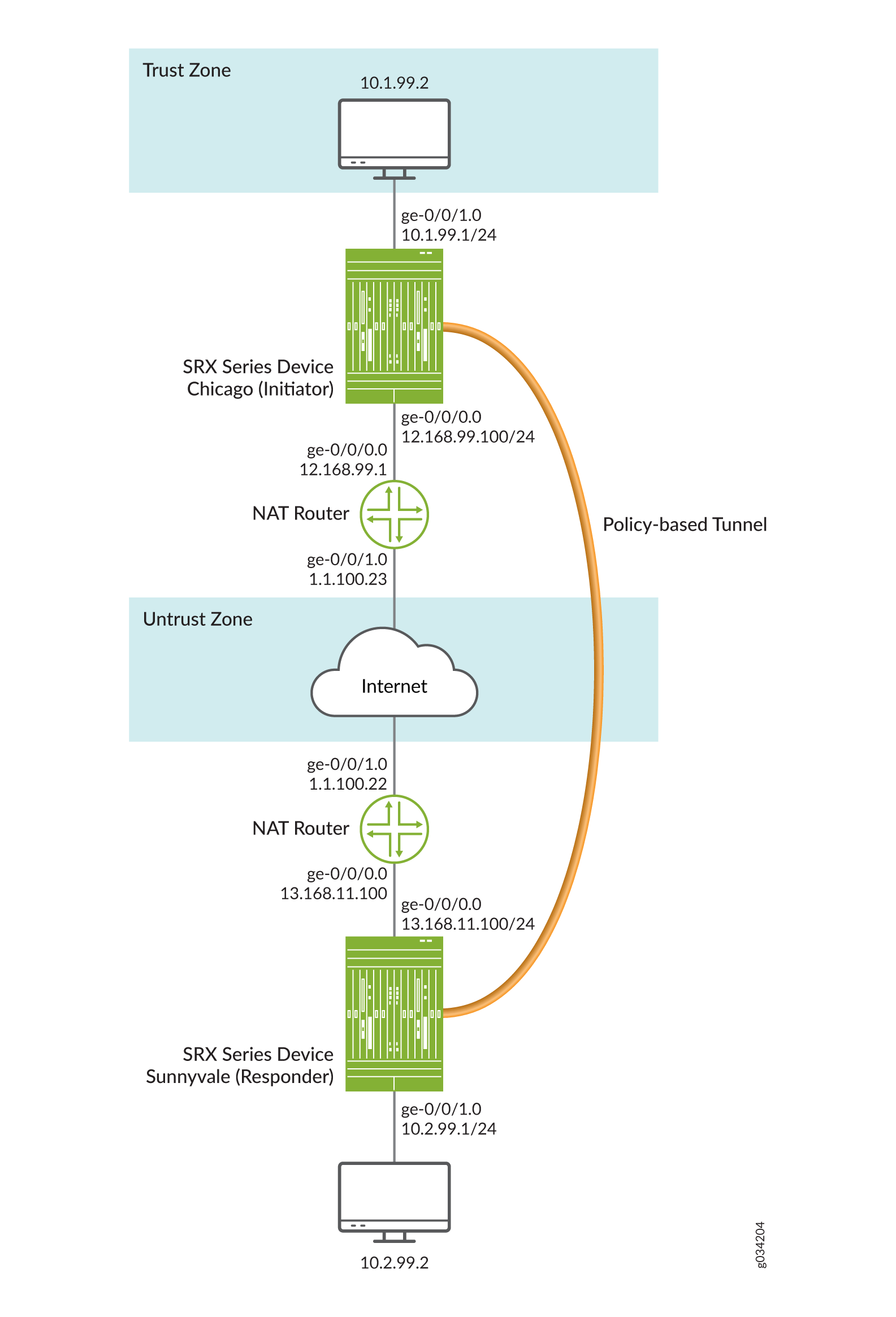
In this example, you configure interfaces, an IPv4 default route, and security zones. Then you configure IKE Phase 1, including local and remote peers, IPsec Phase 2, and the security policy. Note in the example above, the responder’s private IP address 13.168.11.1 is hidden by the static NAT device and mapped to public IP address 1.1.100.1.
See Table 7 through Table 10 for specific configuration parameters used for the initiator in the examples.
Feature | Name | Configuration Parameters |
|---|---|---|
Interfaces | ge-0/0/0 | 12.168.99.100/24 |
ge-0/0/1 | 10.1.99.1/24 | |
Static routes | 10.2.99.0/24 (default route) | The next hop is 12.168.99.100. |
1.1.100.0/24 | 12.168.99.100 | |
Security zones | trust |
|
untrust |
|
Feature | Name | Configuration Parameters |
|---|---|---|
Proposal | ike_prop |
|
Policy | ike_pol |
|
Gateway | gate |
|
Feature | Name | Configuration Parameters |
|---|---|---|
Proposal | ipsec_prop |
|
Policy | ipsec_pol |
|
VPN | first_vpn |
|
Purpose | Name | Configuration Parameters |
|---|---|---|
The security policy permits tunnel traffic from the trust zone to the untrust zone. | pol1 |
|
The security policy permits tunnel traffic from the untrust zone to the trust zone. | pol1 |
|
See Table 11 through Table 14 for specific configuration parameters used for the responder in the examples.
Feature | Name | Configuration Parameters |
|---|---|---|
Interfaces | ge-0/0/0 | 13.168.11.100/24 |
ge-0/0/1 | 10.2.99.1/24 | |
Static routes | 10.1.99.0/24 (default route) | The next hop is 13.168.11.100 |
1.1.100.0/24 | 13.168.11.100 | |
Security zones | trust |
|
untrust |
|
Feature | Name | Configuration Parameters |
|---|---|---|
Proposal | ike_prop |
|
Policy | ike_pol |
|
Gateway | gate |
|
Feature | Name | Configuration Parameters |
|---|---|---|
Proposal | ipsec_prop |
|
Policy | ipsec_pol |
|
VPN | first_vpn |
|
Purpose | Name | Configuration Parameters |
|---|---|---|
The security policy permits tunnel traffic from the trust zone to the untrust zone. | pol1 |
|
The security policy permits tunnel traffic from the untrust zone to the trust zone. | pol1 |
|
Configuration
- Configuring Interface, Routing Options, and Security Zones for the Initiator
- Configuring IKE for the Initiator
- Configuring IPsec for the Initiator
- Configuring Security Policies for the Initiator
- Configuring NAT for the Initiator
- Configuring Interface, Routing Options, and Security Zones for the Responder
- Configuring IKE for the Responder
- Configuring IPsec for the Responder
- Configuring Security Policies for the Responder
- Configuring NAT for the Responder
Configuring Interface, Routing Options, and Security Zones for the Initiator
CLI Quick Configuration
To quickly configure this example, copy the
following commands, paste them into a text file, remove any line breaks,
change any details necessary to match your network configuration,
copy and paste the commands into the CLI at the [edit] hierarchy
level, and then enter commit from configuration mode.
[edit] set interfaces ge-0/0/0 unit 0 family inet address 12.168.99.100/24 set interfaces ge-0/0/1 unit 0 family inet address 10.1.99.1/24 set routing-options static route 10.2.99.0/24 next-hop 12.168.99.1 set routing-options static route 1.1.100.0/24 next-hop 12.168.99.1 set security zones security-zone trust host-inbound-traffic system-services all set security zones security-zone trust host-inbound-traffic protocols all set security zones security-zone trust interfaces ge-0/0/1.0 set security zones security-zone untrust interfaces ge-0/0/0.0
Step-by-Step Procedure
The following example requires you to navigate various levels in the configuration hierarchy. For instructions on how to do that, see Using the CLI Editor in Configuration Mode in the CLI User Guide.
To configure interfaces, static routes, and security zones:
Configure Ethernet interface information.
content_copy zoom_out_map[edit] user@host# set interfaces ge-0/0/0 unit 0 family inet address 12.168.99.100/24 user@host# set interfaces ge-0/0/1 unit 0 family inet address 10.1.99.1/24
Configure static route information.
content_copy zoom_out_map[edit] user@host# set routing-options static route 10.2.99.0/24 next-hop 12.168.99.1 user@host# set routing-options static route 1.1.100.0/24 next-hop 12.168.99.1
Configure the trust security zone.
content_copy zoom_out_map[edit ] user@host# set security zones security-zone trust host-inbound-traffic protocols all
Assign an interface to the trust security zone.
content_copy zoom_out_map[edit security zones security-zone trust] user@host# set interfaces ge-0/0/1.0
Specify system services for the trust security zone.
content_copy zoom_out_map[edit security zones security-zone trust] user@host# set host-inbound-traffic system-services all
Assign an interface to the untrust security zone.
content_copy zoom_out_map[edit security zones security-zone untrust] user@host# set interfaces ge-0/0/0.0
Results
From configuration mode, confirm your configuration
by entering the show interfaces, show routing-options, and show security zones commands If the output does
not display the intended configuration, repeat the instructions in
this example to correct the configuration.
[edit]
user@host# show interfaces
ge-0/0/0 {
unit 0 {
family inet {
address 12.168.99.100/24;
}
}
}
ge-0/0/1 {
unit 0 {
family inet {
address 10.1.99.1/24;
}
}
}
[edit]
user@host# show routing-options
static {
route 10.2.99.0/24 next-hop 12.168.99.1;
route 1.1.100.0/24 next-hop 12.168.99.1;
}
[edit]
user@host# show security zones
security-zone trust {
host-inbound-traffic {
system-services {
all;
}
protocols {
all;
}
}
interfaces {
ge-0/0/1.0;
}
}
security-zone untrust {
host-inbound-traffic {
}
interfaces {
ge-0/0/0.0;
}
}
If you are done configuring the device, enter commit from configuration mode.
Configuring IKE for the Initiator
CLI Quick Configuration
To quickly configure this example, copy the
following commands, paste them into a text file, remove any line breaks,
change any details necessary to match your network configuration,
copy and paste the commands into the CLI at the [edit] hierarchy
level, and then enter commit from configuration mode.
set security ike proposal ike_prop authentication-method pre-shared-keys set security ike proposal ike_prop dh-group group2 set security ike proposal ike_prop authentication-algorithm md5 set security ike proposal ike_prop encryption-algorithm 3des-cbc set security ike policy ike_pol mode aggressive set security ike policy ike_pol proposals ike_prop set security ike policy ike_pol pre-shared-key ascii-text "$ABC123” set security ike gateway gate ike-policy ike_pol set security ike gateway gate address 13.168.11.100 set security ike gateway gate external-interface ge-0/0/0.0 set security ike gateway gate local-identity hostname chicago
Step-by-Step Procedure
The following example requires you to navigate various levels in the configuration hierarchy. For instructions on how to do that, see Using the CLI Editor in Configuration Mode in the CLI User Guide.
To configure IKE:
Create the IKE Phase 1 proposal.
content_copy zoom_out_map[edit security ike] user@host# edit proposal ike_prop
Define the IKE proposal authentication method.
content_copy zoom_out_map[edit security ike proposal ike_prop] user@host# set authentication-method pre-shared-keys
Define the IKE proposal Diffie-Hellman group.
content_copy zoom_out_map[edit security ike proposal ike_prop] user@host# set dh-group group2
Define the IKE proposal authentication algorithm.
content_copy zoom_out_map[edit security ike proposal ike_prop] user@host# set authentication-algorithm md5
Define the IKE proposal encryption algorithm.
content_copy zoom_out_map[edit security ike proposal ike_prop] user@host# set encryption-algorithm 3des-cbc
Create an IKE Phase 1 policy.
content_copy zoom_out_map[edit security ike policy ] user@host# edit policy ike_pol
Set the IKE Phase 1 policy mode.
content_copy zoom_out_map[edit security ike policy ike_pol] user@host# set mode aggressive
Specify a reference to the IKE proposal.
content_copy zoom_out_map[edit security ike policy ike_pol] user@host# set proposals ike_prop
Define the IKE Phase 1 policy authentication method.
content_copy zoom_out_map[edit security ike policy ike_pol pre-shared-key] user@host# set ascii-text "$ABC123”
Create an IKE Phase 1 gateway and define its external interface.
content_copy zoom_out_map[edit security ike ] user@host# set gateway gate external-interface ge-0/0/0.0
Create an IKE Phase 1 gateway address.
content_copy zoom_out_map[edit security ike gateway gate] set address 13.168.11.100
Define the IKE Phase 1 policy reference.
content_copy zoom_out_map[edit security ike gateway gate] set ike-policy ike_pol
Set
local-identityfor the local peer.content_copy zoom_out_map[edit security ike gateway gate] user@host# set local-identity hostname chicago
Results
From configuration mode, confirm your configuration
by entering the show security ike command. If the output
does not display the intended configuration, repeat the instructions
in this example to correct the configuration.
[edit]
user@host# show security ike
proposal ike_prop {
authentication-method pre-shared-keys;
dh-group group2;
authentication-algorithm md5;
encryption-algorithm 3des-cbc;
}
policy ike_pol {
mode aggressive;
proposals ike_prop;
pre-shared-key ascii-text "$ABC123”
}
gateway gate {
ike-policy ike_pol;
address 13.168.11.100;
local-identity hostname chicago;
external-interface ge-0/0/0.0;
}
If you are done configuring the device, enter commit from configuration mode.
Configuring IPsec for the Initiator
CLI Quick Configuration
To quickly configure this example, copy the
following commands, paste them into a text file, remove any line breaks,
change any details necessary to match your network configuration,
copy and paste the commands into the CLI at the [edit] hierarchy
level, and then enter commit from configuration mode.
set security ipsec proposal ipsec_prop protocol esp set security ipsec proposal ipsec_prop authentication-algorithm hmac-md5-96 set security ipsec proposal ipsec_prop encryption-algorithm 3des-cbc set security ipsec policy ipsec_pol perfect-forward-secrecy keys group1 set security ipsec policy ipsec_pol proposals ipsec_prop set security ipsec vpn first_vpn ike gateway gate set security ipsec vpn first_vpn ike ipsec-policy ipsec_pol set security ipsec vpn first_vpn establish-tunnels immediately
Step-by-Step Procedure
The following example requires you to navigate various levels in the configuration hierarchy. For instructions on how to do that, see Using the CLI Editor in Configuration Mode in the CLI User Guide.
To configure IPsec:
Create an IPsec Phase 2 proposal.
content_copy zoom_out_map[edit] user@host# edit security ipsec proposal ipsec_prop
Specify the IPsec Phase 2 proposal protocol.
content_copy zoom_out_map[edit security ipsec proposal ipsec_prop] user@host# set protocol esp
Specify the IPsec Phase 2 proposal authentication algorithm.
content_copy zoom_out_map[edit security ipsec proposal ipsec_prop] user@host# set authentication-algorithm hmac-md5-96
Specify the IPsec Phase 2 proposal encryption algorithm.
content_copy zoom_out_map[edit security ipsec proposal ipsec_prop] user@host# set encryption-algorithm 3des-cbc
Specify the IPsec Phase 2 proposal reference.
content_copy zoom_out_map[edit security ipsec policy ipsec_pol] user@host# set proposals ipsec_prop
Specify IPsec Phase 2 to use perfect forward secrecy (PFS) group1.
content_copy zoom_out_map[edit security ipsec policy ipsec_pol ] user@host# set perfect-forward-secrecy keys group1
Specify the IKE gateway.
content_copy zoom_out_map[edit security ipsec] user@host# set vpn first_vpn ike gateway gate
Specify the IPsec Phase 2 policy.
content_copy zoom_out_map[edit security ipsec] user@host# set vpn first_vpn ike ipsec-policy ipsec_pol
Results
From configuration mode, confirm your configuration
by entering the show security ipsec command. If the output
does not display the intended configuration, repeat the instructions
in this example to correct the configuration.
[edit]
user@host# show security ipsec
proposal ipsec_prop {
protocol esp;
authentication-algorithm hmac-md5-96;
encryption-algorithm 3des-cbc;
}
policy ipsec_pol {
perfect-forward-secrecy {
keys group1;
}
proposals ipsec_prop;
}
vpn first_vpn {
ike {
gateway gate;
ipsec-policy ipsec_pol;
}
establish-tunnels immediately;
}
If you are done configuring the device, enter commit from configuration mode.
Configuring Security Policies for the Initiator
CLI Quick Configuration
To quickly configure this example, copy the
following commands, paste them into a text file, remove any line breaks,
change any details necessary to match your network configuration,
copy and paste the commands into the CLI at the [edit] hierarchy
level, and then enter commit from configuration mode.
set security policies from-zone trust to-zone untrust policy pol1 match source-address any set security policies from-zone trust to-zone untrust policy pol1 match destination-address any set security policies from-zone trust to-zone untrust policy pol1 match application any set security policies from-zone trust to-zone untrust policy pol1 then permit tunnel ipsec-vpn first_vpn set security policies from-zone untrust to-zone trust policy pol1 match application any set security policies from-zone untrust to-zone trust policy pol1 then permit tunnel ipsec-vpn first_vpn
Step-by-Step Procedure
The following example requires you to navigate various levels in the configuration hierarchy. For instructions on how to do that, see Using the CLI Editor in Configuration Mode in the CLI User Guide.
To configure security policies:
Create the security policy to permit traffic from the trust zone to the untrust zone.
content_copy zoom_out_map[edit security policies from-zone trust to-zone untrust] user@host# set policy pol1 match source-address any user@host# set policy pol1 match destination-address any user@host# set policy pol1 match application any user@host# set policy pol1 then permit tunnel ipsec-vpn first_vpn
Create the security policy to permit traffic from the untrust zone to the trust zone.
content_copy zoom_out_map[edit security policies from-zone untrust to-zone trust] user@host# set policy pol1 match application any user@host# set policy pol1 then permit tunnel ipsec-vpn first_vpn
Results
From configuration mode, confirm your configuration
by entering the show security policies command. If the
output does not display the intended configuration, repeat the instructions
in this example to correct the configuration.
[edit]
user@host# show security policies
from-zone trust to-zone untrust {
policy pol1 {
match {
source-address any;
destination-address any;
application any;
}
then {
permit {
tunnel {
ipsec-vpn first_vpn;
}
}
}
}
}
from-zone untrust to-zone trust {
policy pol1 {
match {
application any;
}
then {
permit {
tunnel {
ipsec-vpn first_vpn;
}
}
}
}
}
If you are done configuring the device, enter commit from configuration mode.
Configuring NAT for the Initiator
CLI Quick Configuration
To quickly configure this example, copy the
following commands, paste them into a text file, remove any line breaks,
change any details necessary to match your network configuration,
copy and paste the commands into the CLI at the [edit] hierarchy
level, and then enter commit from configuration mode.
set security nat source rule-set ipsec from zone trust set security nat source rule-set ipsec to zone untrust set security nat source rule-set ipsec rule 1 match source-address 0.0.0.0/0 set security nat source rule-set ipsec rule 1 then source-nat interface set security policies from-zone trust to-zone untrust policy allow-all match source-address any set security policies from-zone trust to-zone untrust policy allow-all match destination-address any set security policies from-zone trust to-zone untrust policy allow-all match application any set security policies from-zone trust to-zone untrust policy allow-all then permit set security policies from-zone untrust to-zone trust policy allow-all match application any set security policies from-zone untrust to-zone trust policy allow-all then permit set security zones security-zone trust host-inbound-traffic system-services all set security zones security-zone trust host-inbound-traffic protocols all set security zones security-zone trust interfaces ge-0/0/0.0 set security zones security-zone untrust interfaces ge-0/0/1.0 set interfaces ge-0/0/0 unit 0 family inet address 12.168.99.1/24 set interfaces ge-0/0/1 unit 0 family inet address 1.1.100.23/24 set routing-options static route 0.0.0.0/0 next-hop 1.1.100.22
Step-by-Step Procedure
The following example requires you to navigate various levels in the configuration hierarchy. For instructions on how to do that, see Using the CLI Editor in Configuration Mode in the CLI User Guide.
To configure the initiator providing NAT:
Configure interfaces.
content_copy zoom_out_map[edit interfaces] user@host# set ge-0/0/0 unit 0 family inet address 12.168.99.1/24 user@host# set ge-0/0/1 unit 0 family inet address 1.1.100.23/24
Configure zones.
content_copy zoom_out_map[edit security zones security-zone trust] user@host# set host-inbound-traffic system-services all user@host# set host-inbound-traffic protocols all user@host# set interfaces ge-0/0/0.0
content_copy zoom_out_map[edit security zones security-zone untrust] user@host# set interfaces ge-0/0/1.0
Configure NAT.
content_copy zoom_out_map[edit security nat source rule-set ipsec] user@host# set from zone trust user@host# set to zone untrust user@host# set rule 1 match source-address 0.0.0.0/0 user@host# set rule 1 then source-nat interface
Configure the default security policy.
content_copy zoom_out_map[edit security policies] user@host# set from-zone trust to-zone untrust policy allow-all match source-address any user@host# set from-zone trust to-zone untrust policy allow-all match destination-address any user@host# set from-zone trust to-zone untrust policy allow-all match application any user@host# set from-zone trust to-zone untrust policy allow-all then permit user@host# set from-zone untrust to-zone trust policy allow-all match application any user@host# set from-zone untrust to-zone trust policy allow-all then permit
Configure the routing option.
content_copy zoom_out_map[edit routing-options user@host# set static route 0.0.0.0/0 next-hop 1.1.100.22
Results
From configuration mode, confirm your configuration
by entering the show security nat command. If the output
does not display the intended configuration, repeat the instructions
in this example to correct the configuration.
[edit]
user@host# show security nat
source {
rule-set ipsec {
from zone trust;
to zone untrust;
rule 1 {
match {
source-address 0.0.0.0/0;
}
then {
source-nat {
interface;
}
}
}
}
}
}
policies {
from-zone trust to-zone untrust {
policy allow-all {
match {
source-address any;
destination-address any;
application any;
}
then {
permit;
}
}
}
from-zone untrust to-zone trust {
policy allow-all {
match {
application any;
}
then {
permit;
}
}
}
}
zones {
security-zone trust {
host-inbound-traffic {
system-services {
all;
}
protocols {
all;
}
}
interfaces {
ge-0/0/0.0;
}
}
security-zone untrust {
host-inbound-traffic {
}
interfaces {
ge-0/0/1.0;
}
}
}
}
interfaces {
ge-0/0/0 {
unit 0 {
family inet {
address 12.168.99.1/24;
}
}
}
ge-0/0/1 {
unit 0 {
family inet {
address 1.1.100.23/24;
}
}
}
}
routing-options {
static {
route 0.0.0.0/0 next-hop 1.1.100.22;
}
If you are done configuring the device, enter commit from configuration mode.
Configuring Interface, Routing Options, and Security Zones for the Responder
CLI Quick Configuration
To quickly configure this example, copy the
following commands, paste them into a text file, remove any line breaks,
change any details necessary to match your network configuration,
copy and paste the commands into the CLI at the [edit] hierarchy
level, and then enter commit from configuration mode.
set interfaces ge-0/0/0 unit 0 family inet address 13.168.11.100/24 set interfaces ge-0/0/1 unit 0 family inet address 10.2.99.1/24 set routing-options static route 10.1.99.0/24 next-hop 13.168.11.1 set routing-options static route 1.1.100.0/24 next-hop 13.168.11.1 set security zones security-zone untrust interfaces ge-0/0/0.0 set security zones security-zone trust host-inbound-traffic system-services all set security zones security-zone trust host-inbound-traffic protocols all set security zones security-zone trust interfaces ge-0/0/1.0
Step-by-Step Procedure
The following example requires you to navigate various levels in the configuration hierarchy. For instructions on how to do that, see Using the CLI Editor in Configuration Mode in the CLI User Guide.
To configure interfaces, static routes, security zones, and security policies:
Configure Ethernet interface information.
content_copy zoom_out_map[edit] user@host# set interfaces ge-0/0/0 unit 0 family inet address 13.168.11.100/24 user@host# set interfaces ge-0/0/1 unit 0 family inet address 10.2.99.1/24
Configure static route information.
content_copy zoom_out_map[edit] user@host# set routing-options static route 10.1.99.0/24 next-hop 13.168.11.1 user@host# set routing-options static route 1.1.100.0/24 next-hop 13.168.11.1
Assign an interface to the untrust security zone.
content_copy zoom_out_map[edit security zones security-zone untrust] user@host# set interfaces ge-0/0/0.0
Configure the trust security zone.
content_copy zoom_out_map[edit] user@host# set security zones security-zone trust host-inbound-traffic protocols all
Assign an interface to the trust security zone.
content_copy zoom_out_map[edit security zones security-zone trust] user@host# set interfaces ge-0/0/1.0
Specify allowed system services for the trust security zone.
content_copy zoom_out_map[edit security zones security-zone trust] user@host# set host-inbound-traffic system-services all
Results
From configuration mode, confirm your configuration
by entering the show interfaces, show routing-options, and show security zones commands. If the output does
not display the intended configuration, repeat the instructions in
this example to correct the configuration.
[edit]
user@host# show interfaces
ge-0/0/0 {
unit 0 {
family inet {
address 13.168.11.100/24;
}
}
}
ge-0/0/1 {
unit 0 {
family inet {
address 10.2.99.1/24;
}
}
}
[edit]
user@host# show routing-options
static {
route 10.1.99.0/24 next-hop 13.168.11.1;
route 1.1.100.0/24 next-hop 13.168.11.1;
}
[edit]
user@host# show security zones
security-zone untrust {
host-inbound-traffic {
}
interfaces {
ge-0/0/0.0;
}
}
security-zone trust {
host-inbound-traffic {
system-services {
all;
}
protocols {
all;
}
}
interfaces {
ge-0/0/1.0;
}
}
If you are done configuring the device, enter commit from configuration mode.
Configuring IKE for the Responder
CLI Quick Configuration
To quickly configure this example, copy the
following commands, paste them into a text file, remove any line breaks,
change any details necessary to match your network configuration,
copy and paste the commands into the CLI at the [edit] hierarchy
level, and then enter commit from configuration mode.
set security ike proposal ike_prop authentication-method pre-shared-keys set security ike proposal ike_prop dh-group group2 set security ike proposal ike_prop authentication-algorithm md5 set security ike proposal ike_prop encryption-algorithm 3des-cbc set security ike policy ike_pol mode aggressive set security ike policy ike_pol proposals ike_prop set security ike policy ike_pol pre-shared-key ascii-text "$ABC123" set security ike gateway gate ike-policy ike_pol set security ike gateway gate dynamic hostname chicago set security ike gateway gate external-interface ge-0/0/0.0
Step-by-Step Procedure
The following example requires you to navigate various levels in the configuration hierarchy. For instructions on how to do that, see Using the CLI Editor in Configuration Mode in the CLI User Guide.
To configure IKE:
Define the IKE proposal authentication method.
content_copy zoom_out_map[edit security ike proposal ike_prop] user@host# set authentication-method pre-shared-key
Define the IKE proposal Diffie-Hellman group.
content_copy zoom_out_map[edit security ike proposal ike_prop] user@host# set dh-group group2
Define the IKE proposal authentication algorithm.
content_copy zoom_out_map[edit security ike proposal ike_prop] user@host# set authentication-algorithm md5
Define the IKE proposal encryption algorithm.
content_copy zoom_out_map[edit security ike proposal ike_prop] user@host# set encryption-algorithm 3des-cbc
Create an IKE Phase 1 policy.
content_copy zoom_out_map[edit security ike] user@host# edit policy ike_pol
Set the IKE Phase 1 policy mode.
content_copy zoom_out_map[edit security ike policy ike_pol] user@host# set mode aggressive
Specify a reference to the IKE proposal.
content_copy zoom_out_map[edit security ike policy ike_pol] user@host# set proposals ike_prop
Define the IKE Phase 1 policy authentication method.
content_copy zoom_out_map[edit security ike policy ike_pol] user@host# set pre-shared-key ascii-text "$ABC123"
Create an IKE Phase 1 gateway and define its dynamic host name.
content_copy zoom_out_map[edit security ike gateway gate] user@host# set dynamic hostname chicago
Create an IKE Phase 1 gateway and define its external interface.
content_copy zoom_out_map[edit security ike gateway gate] user@host# set external-interface ge-0/0/0.0
Define the IKE Phase 1 policy reference.
content_copy zoom_out_map[edit security ike gateway gate] user@host# set ike-policy ike_pol
Results
From configuration mode, confirm your configuration
by entering the show security ike command. If the output
does not display the intended configuration, repeat the instructions
in this example to correct the configuration.
[edit]
user@host# show security ike
proposal ike_prop {
authentication-method pre-shared-keys;
dh-group group2;
authentication-algorithm md5;
encryption-algorithm 3des-cbc;
}
policy ike_pol {
mode aggressive;
proposals ike_prop;
pre-shared-key ascii-text "$ABC123";
}
gateway gate {
ike-policy ike_pol;
dynamic hostname chicago;
external-interface ge-0/0/0.0;
}
If you are done configuring the device, enter commit from configuration mode.
Configuring IPsec for the Responder
CLI Quick Configuration
To quickly configure this example, copy the
following commands, paste them into a text file, remove any line breaks,
change any details necessary to match your network configuration,
copy and paste the commands into the CLI at the [edit] hierarchy
level, and then enter commit from configuration mode.
set security ipsec proposal ipsec_prop protocol esp set security ipsec proposal ipsec_prop authentication-algorithm hmac-md5-96 set security ipsec proposal ipsec_prop encryption-algorithm 3des-cbc set security ipsec policy ipsec_pol perfect-forward-secrecy keys group1 set security ipsec policy ipsec_pol proposals ipsec_prop set security ipsec vpn first_vpn ike gateway gate set security ipsec vpn first_vpn ike ipsec-policy ipsec_pol
Step-by-Step Procedure
The following example requires you to navigate various levels in the configuration hierarchy. For instructions on how to do that, see Using the CLI Editor in Configuration Mode in the CLI User Guide.
To configure IPsec:
Create an IPsec Phase 2 proposal.
content_copy zoom_out_map[edit] user@host# edit security ipsec proposal ipsec_prop
Specify the IPsec Phase 2 proposal protocol.
content_copy zoom_out_map[edit security security ipsec proposal ipsec_prop] user@host# set protocol esp
Specify the IPsec Phase 2 proposal authentication algorithm.
content_copy zoom_out_map[edit security ipsec proposal ipsec_prop] user@host# set authentication-algorithm hmac-md5-96
Specify the IPsec Phase 2 proposal encryption algorithm.
content_copy zoom_out_map[edit security ipsec proposal ipsec_prop] user@host# set encryption-algorithm 3des-cbc
Create the IPsec Phase 2 policy.
content_copy zoom_out_map[edit security ipsec] user@host# edit policy ipsec_pol
Set IPsec Phase 2 to use perfect forward secrecy (PFS) group1.
content_copy zoom_out_map[edit security ipsec policy ipsec_pol] user@host# set perfect-forward-secrecy keys group1
Specify the IPsec Phase 2 proposal reference.
content_copy zoom_out_map[edit security ipsec policy ipsec_pol] user@host# set proposals ipsec_prop
Specify the IKE gateway.
content_copy zoom_out_map[edit security ipsec] user@host# set vpn first_vpn ike gateway gate
Specify the IPsec Phase 2 policy.
content_copy zoom_out_map[edit security ipsec] user@host# set vpn first_vpn ike ipsec-policy ipsec_pol
Results
From configuration mode, confirm your configuration
by entering the show security ipsec command. If the output
does not display the intended configuration, repeat the instructions
in this example to correct the configuration.
[edit]
user@host# show security ipsec
proposal ipsec_prop {
protocol esp;
authentication-algorithm hmac-md5-96;
encryption-algorithm 3des-cbc;
}
policy ipsec_pol {
perfect-forward-secrecy {
keys group1;
}
proposals ipsec_prop;
}
vpn first_vpn {
ike {
gateway gate;
ipsec-policy ipsec_pol;
}
}
If you are done configuring the device, enter commit from configuration mode.
Configuring Security Policies for the Responder
CLI Quick Configuration
To quickly configure this example, copy the
following commands, paste them into a text file, remove any line breaks,
change any details necessary to match your network configuration,
copy and paste the commands into the CLI at the [edit] hierarchy
level, and then enter commit from configuration mode.
set security policies from-zone trust to-zone untrust policy pol1 match source-address any set security policies from-zone trust to-zone untrust policy pol1 match destination-address any set security policies from-zone trust to-zone untrust policy pol1 match application any set security policies from-zone trust to-zone untrust policy pol1 then permit tunnel ipsec-vpn first_vpn set security policies from-zone untrust to-zone trust policy pol1 match application any set security policies from-zone untrust to-zone trust policy pol1 then permit tunnel ipsec-vpn first_vpn
Step-by-Step Procedure
The following example requires you to navigate various levels in the configuration hierarchy. For instructions on how to do that, see Using the CLI Editor in Configuration Mode in the CLI User Guide.
To configure security policies:
Create the security policy to permit traffic from the trust zone to the untrust zone.
content_copy zoom_out_map[edit security policies from-zone trust to-zone untrust] user@host# set policy pol1 match source-address any user@host# set policy pol1 match destination-address any user@host# set policy pol1 match application any user@host# set policy pol1 then permit tunnel ipsec-vpn first_vpn
Create the security policy to permit traffic from the untrust zone to the trust zone.
content_copy zoom_out_map[edit security policies from-zone untrust to-zone trust] user@host# set policy pol1 match application any user@host# set policy pol1 then permit tunnel ipsec-vpn first_vpn
Results
From configuration mode, confirm your configuration
by entering the show security policies command. If the
output does not display the intended configuration, repeat the instructions
in this example to correct the configuration.
[edit]
user@host# show security policies
from-zone trust to-zone untrust {
policy pol1 {
match {
source-address any;
destination-address any;
application any;
}
then {
permit {
tunnel {
ipsec-vpn first_vpn;
}
}
}
}
}
from-zone untrust to-zone trust {
policy pol1 {
match {
application any;
}
then {
permit {
tunnel {
ipsec-vpn first_vpn;
}
}
}
}
}
If you are done configuring the device, enter commit from configuration mode.
Configuring NAT for the Responder
CLI Quick Configuration
To quickly configure this example, copy the
following commands, paste them into a text file, remove any line breaks,
change any details necessary to match your network configuration,
copy and paste the commands into the CLI at the [edit] hierarchy
level, and then enter commit from configuration mode.
set security nat source rule-set ipsec from zone trust set security nat source rule-set ipsec to zone untrust set security nat source rule-set ipsec rule 1 match source-address 0.0.0.0/0 set security nat source rule-set ipsec rule 1 then source-nat interface set security policies from-zone trust to-zone untrust policy allow-all match source-address any set security policies from-zone trust to-zone untrust policy allow-all match destination-address any set security policies from-zone trust to-zone untrust policy allow-all match application any set security policies from-zone trust to-zone untrust policy allow-all then permit set security policies from-zone untrust to-zone trust policy allow-all match application any set security policies from-zone untrust to-zone trust policy allow-all then permit set security zones security-zone trust host-inbound-traffic system-services all set security zones security-zone trust host-inbound-traffic protocols all set security zones security-zone trust interfaces ge-0/0/0.0 set security zones security-zone untrust interfaces ge-0/0/1.0 set interfaces ge-0/0/0 unit 0 family inet address 13.168.11.1/24 set interfaces ge-0/0/1 unit 0 family inet address 1.1.100.22/24 set routing-options static route 0.0.0.0/0 next-hop 1.1.100.23
Step-by-Step Procedure
The following example requires you to navigate various levels in the configuration hierarchy. For instructions on how to do that, see Using the CLI Editor in Configuration Mode in the CLI User Guide.
To configure the responder providing NAT:
Configure interfaces.
content_copy zoom_out_map[edit interfaces] user@host# set ge-0/0/0 unit 0 family inet address 13.168.11.1/24 user@host# set ge-0/0/1 unit 0 family inet address 1.1.100.22/24
Configure zones.
content_copy zoom_out_map[edit security zones security-zone trust] user@host# set host-inbound-traffic system-services all user@host# set host-inbound-traffic protocols all user@host# set interfaces ge-0/0/0.0
content_copy zoom_out_map[edit security zones security-zone untrust] user@host# set interfaces ge-0/0/1.0
Configure NAT.
content_copy zoom_out_map[edit security nat source rule-set ipsec] user@host# set from zone trust user@host# set to zone untrust user@host# set rule 1 match source-address 0.0.0.0/0 user@host# set rule 1 then source-nat interface
Configure the default security policy.
content_copy zoom_out_map[edit security policies] user@host# set from-zone trust to-zone untrust policy allow-all match source-address any user@host# set from-zone trust to-zone untrust policy allow-all match destination-address any user@host# set from-zone trust to-zone untrust policy allow-all match application any user@host# set from-zone trust to-zone untrust policy allow-all then permit user@host# set from-zone untrust to-zone trust policy allow-all match application any user@host# set from-zone untrust to-zone trust policy allow-all then permit
Configure the routing option.
content_copy zoom_out_map[edit routing-options user@host# set static route 0.0.0.0/0 next-hop 1.1.100.23
Results
From configuration mode, confirm your configuration
by entering the show security nat command. If the output
does not display the intended configuration, repeat the instructions
in this example to correct the configuration.
[edit]
user@host# show security nat
nat {
source {
rule-set ipsec {
from zone trust;
to zone untrust;
rule 1 {
match {
source-address 0.0.0.0/0;
}
then {
source-nat {
interface;
}
}
}
}
}
}
policies {
from-zone trust to-zone untrust {
policy allow-all {
match {
source-address any;
destination-address any;
application any;
}
then {
permit;
}
}
}
from-zone untrust to-zone trust {
policy allow-all {
match {
application any;
}
then {
permit;
}
}
}
}
zones {
security-zone trust {
host-inbound-traffic {
system-services {
all;
}
protocols {
all;
}
}
interfaces {
ge-0/0/0.0;
}
}
security-zone untrust {
host-inbound-traffic {
}
interfaces {
ge-0/0/1.0;
}
}
}
}
interfaces {
ge-0/0/0 {
unit 0 {
family inet {
address 13.168.11.1/24;
}
}
}
ge-0/0/1 {
unit 0 {
family inet {
address 1.1.100.22/24;
}
}
}
}
routing-options {
static {
route 0.0.0.0/0 next-hop 1.1.100.23;
}
If you are done configuring the device, enter commit from configuration mode.
Verification
To confirm that the configuration is working properly, perform these tasks:
- Verifying the IKE Phase 1 Status for the Initiator
- Verifying IPsec Security Associations for the Initiator
- Verifying the IKE Phase 1 Status for the Responder
- Verifying IPsec Security Associations for the Responder
Verifying the IKE Phase 1 Status for the Initiator
Purpose
Verify the IKE Phase 1 status.
Action
Before starting the verification process, you must send traffic from a host in the 10.1.99.0 network to a host in the 10.2.99.0 network. For route-based VPNs, traffic can be initiated by the SRX Series Firewall through the tunnel. We recommend that when testing IPsec tunnels, test traffic be sent from a separate device on one side of the VPN to a second device on the other side of the VPN. For example, initiate a ping operation from 10.1.99.2 to 10.2.99.2.
From operational mode, enter the show security ike security-associations command. After obtaining an index number from the command, use the show security ike security-associations index index_number detail command.
user@host> show security ike security-associations Index State Initiator cookie Responder cookie Mode Remote Address 5649304 UP c3193077d38e426f 011f0ef28d928f4c Aggressive 13.168.11.
user@host> show security ike security-associations index 5649304 detail
IKE peer 13.168.11.100, Index 5649304, Gateway Name: gate
Role: Initiator, State: UP
Initiator cookie: c3193077d38e426f, Responder cookie: 011f0ef28d928f4c
Exchange type: Aggressive, Authentication method: Pre-shared-keys
Local: 12.168.99.100:4500, Remote: 13.168.11.100:4500
Lifetime: Expires in 26359 seconds
Reauth Lifetime: Disabled
IKE Fragmentation: Disabled, Size: 0
Remote Access Client Info: Unknown Client
Peer ike-id: 13.168.11.100
AAA assigned IP: 0.0.0.0
Algorithms:
Authentication : hmac-md5-96
Encryption : 3des-cbc
Pseudo random function: hmac-md5
Diffie-Hellman group : DH-group-2
Traffic statistics:
Input bytes : 1140
Output bytes : 1203
Input packets: 6
Output packets: 6
Input fragmentated packets: 0
Output fragmentated packets: 0
IPSec security associations: 2 created, 3 deleted
Phase 2 negotiations in progress: 1
Negotiation type: Quick mode, Role: Initiator, Message ID: 0
Local: 12.168.99.100:4500, Remote: 13.168.11.100:4500
Local identity: chicago
Remote identity: 13.168.11.100
Flags: IKE SA is created
Meaning
The show security ike security-associations command lists all active IKE Phase 1 SAs. If no SAs are listed,
there was a problem with Phase 1 establishment. Check the IKE policy
parameters and external interface settings in your configuration.
If SAs are listed, review the following information:
Index—This value is unique for each IKE SA, which you can use in the
show security ike security-associations index detailcommand to get more information about the SA.Remote address—Verify that the remote IP address is correct and that port 4500 is being used for peer-to-peer communication.
Role initiator state
Up—The Phase 1 SA has been established.
Down—There was a problem establishing the Phase 1 SA.
Both peers in the IPsec SA pair are using port 4500, which indicates that NAT-T is implemented. (NAT-T uses port 4500 or another random high-numbered port.)
Peer IKE ID—Verify the remote (responder) ID is correct. In this example, the hostname is sunnyvale.
Local identity and remote identity—Verify these are correct.
Mode—Verify that the correct mode is being used.
Verify that the following are correct in your configuration:
External interfaces (the interface must be the one that receives IKE packets)
IKE policy parameters
Preshared key information
Phase 1 proposal parameters (must match on both peers)
The show security ike security-associations command
lists additional information about security associations:
Authentication and encryption algorithms used
Phase 1 lifetime
Traffic statistics (can be used to verify that traffic is flowing properly in both directions)
Role information
Troubleshooting is best performed on the peer using the responder role.
Initiator and responder information
Number of IPsec SAs created
Number of Phase 2 negotiations in progress
Verifying IPsec Security Associations for the Initiator
Purpose
Verify the IPsec status.
Action
From operational mode, enter the show security
ipsec security-associations command. After obtaining an index
number from the command, use the show security ipsec security-associations
index index_number detail command.
user@host> show security ipsec security-associations Total active tunnels: 1 Total Ipsec sas: 1 ID Algorithm SPI Life:sec/kb Mon lsys Port Gateway <2 ESP:3des/md5 aff3ac30 1103/ unlim - root 4500 13.168.11.100 >2 ESP:3des/md5 40539d12 1103/ unlim - root 4500 13.168.11.100
user@host> show security ipsec security-associations detail
ID: 2 Virtual-system: root, VPN Name: first_vpn
Local Gateway: 12.168.99.100, Remote Gateway: 13.168.11.100
Local Identity: ipv4_subnet(any:0,[0..7]=0.0.0.0/0)
Remote Identity: ipv4_subnet(any:0,[0..7]=0.0.0.0/0)
Version: IKEv1
DF-bit: clear, Copy-Outer-DSCP Disabled , Policy-name: pol1
Port: 4500, Nego#: 7, Fail#: 0, Def-Del#: 0 Flag: 0x600829
Multi-sa, Configured SAs# 1, Negotiated SAs#: 1
Tunnel events:
Wed Apr 08 2020 19:13:53: IPSec SA negotiation successfully completed (1 times)
Wed Apr 08 2020
: IPSec SA delete payload received from peer, corresponding IPSec SAs cleared (1 times)
Wed Apr 08 2020 19:13:09: IPSec SA negotiation successfully completed (1 times)
Wed Apr 08 2020 19:13:09: User cleared IPSec SA from CLI (1 times)
Wed Apr 08 2020 19:13:09: IKE SA negotiation successfully completed (5 times)
Wed Apr 08 2020 19:12:18: IPSec SA negotiation successfully completed (1 times)
Wed Apr 08 2020 19:12:18: User cleared IPSec SA from CLI (1 times)
Wed Apr 08 2020 19:12:12: IPSec SA negotiation successfully completed (1 times)
Wed Apr 08 2020 19:12:12: User cleared IPSec SA from CLI (1 times)
Wed Apr 08 2020 19:06:52: Peer's IKE-ID validation failed during negotiation (2 times)
Wed Apr 08 2020
: Negotiation failed with error code NO_PROPOSAL_CHOSEN received from peer (2 times)
Wed Apr 08 2020 19:05:26: Peer's IKE-ID validation failed during negotiation (1 times)
Wed Apr 08 2020
: Negotiation failed with error code NO_PROPOSAL_CHOSEN received from peer (1 times)
Wed Apr 08 2020 19:04:26: Peer's IKE-ID validation failed during negotiation (1 times)
Wed Apr 08 2020
: Negotiation failed with error code NO_PROPOSAL_CHOSEN received from peer (1 times)
Wed Apr 08 2020 19:03:26: Peer's IKE-ID validation failed during negotiation (1 times)
Direction: inbound, SPI: aff3ac30, AUX-SPI: 0
, VPN Monitoring: -
Hard lifetime: Expires in 1093 seconds
Lifesize Remaining: Unlimited
Soft lifetime: Expires in 453 seconds
Mode: Tunnel(0 0), Type: dynamic, State: installed
Protocol: ESP, Authentication: hmac-md5-96, Encryption: 3des-cbc
Anti-replay service: counter-based enabled, Replay window size: 64
Direction: outbound, SPI: 40539d12, AUX-SPI: 0
, VPN Monitoring: -
Hard lifetime: Expires in 1093 seconds
Lifesize Remaining: Unlimited
Soft lifetime: Expires in 453 seconds
Mode: Tunnel(0 0), Type: dynamic, State: installed
Protocol: ESP, Authentication: hmac-md5-96, Encryption: 3des-cbc
Anti-replay service: counter-based enabled, Replay window size: 64
Meaning
The output from the show security ipsec security-associations command lists the following information:
The remote gateway has a NAT address of 13.168.11.100.
Both peers in the IPsec SA pair are using port 4500, which indicates that NAT-T is implemented. (NAT-T uses port 4500 or another random high-numbered port.).
The SPIs, lifetime (in seconds), and usage limits (or lifesize in KB) are shown for both directions. The 3390/ unlimited value indicates that the Phase 2 lifetime expires in 3390 seconds, and that no lifesize has been specified, which indicates that it is unlimited. Phase 2 lifetime can differ from Phase 1 lifetime, as Phase 2 is not dependent on Phase 1 after the VPN is up.
VPN monitoring is not enabled for this SA, as indicated by a hyphen in the Mon column. If VPN monitoring is enabled, U indicates that monitoring is up, and D indicates that monitoring is down.
The virtual system (vsys) is the root system, and it always lists 0.
Verifying the IKE Phase 1 Status for the Responder
Purpose
Verify the IKE Phase 1 status.
Action
From operational mode, enter the show security
ike security-associations command. After obtaining an index
number from the command, use the show security ike security-associations
index index_number detail command.
user@host> show security ike security-associations Index State Initiator cookie Responder cookie Mode Remote Address 2914355 UP c3193077d38e426f 011f0ef28d928f4c Aggressive 1.1.100.23
user@host> show security ike security-associations index 2914355 detail
IKE peer 1.1.100.23, Index 2914355, Gateway Name: gate
Role: Responder, State: UP
Initiator cookie: c3193077d38e426f, Responder cookie: 011f0ef28d928f4c
Exchange type: Aggressive, Authentication method: Pre-shared-keys
Local: 13.168.11.100:4500, Remote: 1.1.100.23:23434
Lifetime: Expires in 26137 seconds
Reauth Lifetime: Disabled
IKE Fragmentation: Disabled, Size: 0
Remote Access Client Info: Unknown Client
Peer ike-id: chicago
AAA assigned IP: 0.0.0.0
Algorithms:
Authentication : hmac-md5-96
Encryption : 3des-cbc
Pseudo random function: hmac-md5
Diffie-Hellman group : DH-group-2
Traffic statistics:
Input bytes : 1203
Output bytes : 1140
Input packets: 6
Output packets: 6
Input fragmentated packets: 0
Output fragmentated packets: 0
IPSec security associations: 2 created, 0 deleted
Phase 2 negotiations in progress: 1
Negotiation type: Quick mode, Role: Responder, Message ID: 0
Local: 13.168.11.100:4500, Remote: 1.1.100.23:23434
Local identity: 13.168.11.100
Remote identity: chicago
Flags: IKE SA is created
Meaning
The show security ike security-associations command lists all active IKE Phase 1 SAs. If no SAs are listed,
there was a problem with Phase 1 establishment. Check the IKE policy
parameters and external interface settings in your configuration.
If SAs are listed, review the following information:
Index—This value is unique for each IKE SA, which you can use in the
show security ike security-associations index detailcommand to get more information about the SA.Remote address—Verify that the remote IP address is correct and that port 4500 is being used for peer-to-peer communication.
Role responder state
Up—The Phase 1 SA has been established.
Down—There was a problem establishing the Phase 1 SA.
Peer IKE ID—Verify the local ID for the peer is correct. In this example, the hostname is chicago.
Local identity and remote identity—Verify these are correct.
Mode—Verify that the correct mode is being used.
Verify that the following are correct in your configuration:
External interfaces (the interface must be the one that receives IKE packets)
IKE policy parameters
Preshared key information
Phase 1 proposal parameters (must match on both peers)
The show security ike security-associations command
lists additional information about security associations:
Authentication and encryption algorithms used
Phase 1 lifetime
Traffic statistics (can be used to verify that traffic is flowing properly in both directions)
Role information
Troubleshooting is best performed on the peer using the responder role.
Initiator and responder information
Number of IPsec SAs created
Number of Phase 2 negotiations in progress
Verifying IPsec Security Associations for the Responder
Purpose
Verify the IPsec status.
Action
From operational mode, enter the show security
ipsec security-associations command. After obtaining an index
number from the command, use the show security ipsec security-associations
index index_number detail command.
user@host> show security ipsec security-associations Total active tunnels: 1 Total Ipsec sas: 1 ID Algorithm SPI Life:sec/kb Mon lsys Port Gateway <67108878 ESP:3des/md5 40539d12 939/ unlim - root 23434 1.1.100.23 >67108878 ESP:3des/md5 aff3ac30 939/ unlim - root 23434 1.1.100.23
user@host> show security ipsec security-associations detail
ID: 67108878 Virtual-system: root, VPN Name: first_vpn
Local Gateway: 13.168.11.100, Remote Gateway: 1.1.100.23
Local Identity: ipv4_subnet(any:0,[0..7]=0.0.0.0/0)
Remote Identity: ipv4_subnet(any:0,[0..7]=0.0.0.0/0)
Version: IKEv1
DF-bit: clear, Copy-Outer-DSCP Disabled , Policy-name: pol1
Port: 23434, Nego#: 8, Fail#: 0, Def-Del#: 0 Flag: 0x608829
Multi-sa, Configured SAs# 1, Negotiated SAs#: 1
Tunnel events:
Wed Apr 08 2020 19:14:22: IPSec SA negotiation successfully completed (1 times)
Wed Apr 08 2020 19:14:15: User cleared IPSec SA from CLI (1 times)
Wed Apr 08 2020 19:13:39: IPSec SA negotiation successfully completed (3 times)
Wed Apr 08 2020 19:13:39: IKE SA negotiation successfully completed (4 times)
Wed Apr 08 2020
: IPSec SA delete payload received from peer, corresponding IPSec SAs cleared (1 times)
Wed Apr 08 2020 19:10:39: IPSec SA negotiation successfully completed (1 times)
Wed Apr 08 2020 19:10:20: User cleared IPSec SA from CLI (1 times)
Wed Apr 08 2020 19:10:08: IPSec SA negotiation successfully completed (1 times)
Wed Apr 08 2020
: Tunnel is ready. Waiting for trigger event or peer to trigger negotiation (1 times)
Direction: inbound, SPI: 40539d12, AUX-SPI: 0
, VPN Monitoring: -
Hard lifetime: Expires in 930 seconds
Lifesize Remaining: Unlimited
Soft lifetime: Expires in 335 seconds
Mode: Tunnel(0 0), Type: dynamic, State: installed
Protocol: ESP, Authentication: hmac-md5-96, Encryption: 3des-cbc
Anti-replay service: counter-based enabled, Replay window size: 64
Direction: outbound, SPI: aff3ac30, AUX-SPI: 0
, VPN Monitoring: -
Hard lifetime: Expires in 930 seconds
Lifesize Remaining: Unlimited
Soft lifetime: Expires in 335 seconds
Mode: Tunnel(0 0), Type: dynamic, State: installed
Protocol: ESP, Authentication: hmac-md5-96, Encryption: 3des-cbc
Anti-replay service: counter-based enabled, Replay window size: 64
Meaning
The output from the show security ipsec security-associations command lists the following information:
The remote gateway has a NAT address of 1.1.100.23.
Both peers in the IPsec SA pair are using port 4500, which indicates that NAT-T is implemented. (NAT-T uses port 4500 or another random high-numbered port.)
The SPIs, lifetime (in seconds), and usage limits (or lifesize in KB) are shown for both directions. The 3571/ unlim value indicates that the Phase 2 lifetime expires in 3571 seconds, and that no lifesize has been specified, which indicates that it is unlimited. Phase 2 lifetime can differ from Phase 1 lifetime, as Phase 2 is not dependent on Phase 1 after the VPN is up.
VPN monitoring is not enabled for this SA, as indicated by a hyphen in the Mon column. If VPN monitoring is enabled, U indicates that monitoring is up, and D indicates that monitoring is down.
The virtual system (vsys) is the root system, and it always lists 0.
Example: Configuring NAT-T with Dynamic Endpoint VPN
This example shows how to configure a route-based VPN where the IKEv2 initiator is a dynamic endpoint behind a NAT device.
Requirements
This example uses the following hardware and software components:
Two SRX Series Firewalls configured in a chassis cluster
One SRX Series Firewall providing NAT
One SRX Series Firewall providing branch office network access
Junos OS Release 12.1X46-D10 or later for IKEv2 NAT-T support
Overview
In this example, an IPsec VPN is configured between the branch office (IKEv2 initiator) and headquarters (IKEv2 responder) to secure network traffic between the two locations. The branch office is located behind the NAT device. The branch office address is assigned dynamically and is unknown to the responder. The initiator is configured with the remote identity of the responder for tunnel negotiation. This configuration establishes a dynamic endpoint VPN between the peers across the NAT device.
Figure 3 shows an example of a topology with NAT-Traversal (NAT-T) and dynamic endpoint VPN.
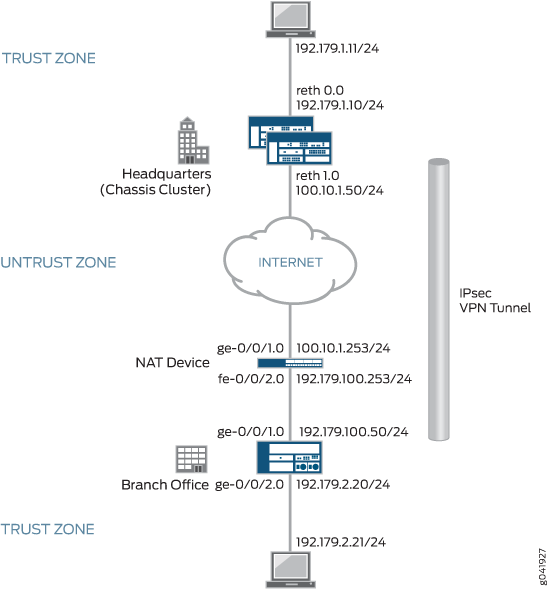
In this example, the initiator’s IP address, 192.179.100.50, which has been dynamically assigned to the device, is hidden by the NAT device and translated to 100.10.1.253.
The following configuration options apply in this example:
The local identity configured on the initiator must match the remote gateway identity configured on the responder.
Phase 1 and Phase 2 options must match between the initiator and responder.
In this example, the default security policy that permits all traffic is used for all devices. More restrictive security policies should be configured for production environments. See Security Policies Overview.
Starting with Junos
OS Release 12.1X46-D10 and Junos OS Release 17.3R1, the default value
for the nat-keepalive option configured at the [edit
security ike gateway gateway-name] hierarchy
level has been changed from 5 seconds to 20 seconds.
In SRX1400, SRX3400, SRX3600, SRX5600, and SRX5800 devices, IKE negotiations involving NAT traversal do not work if the IKE peer is behind a NAT device that will change the source IP address of the IKE packets during the negotiation. For example, if the NAT device is configured with DIP, it changes the source IP because the IKE protocol switches the UDP port from 500 to 4500. (Platform support depends on the Junos OS release in your installation.)
Configuration
- Configuring the Branch Office Device (IKEv2 Initiator)
- Configuring the NAT Device
- Configuring the Headquarters Device (IKEv2 Responder)
Configuring the Branch Office Device (IKEv2 Initiator)
CLI Quick Configuration
To quickly configure this example, copy the
following commands, paste them into a text file, remove any line breaks,
change any details necessary to match your network configuration,
copy and paste the commands into the CLI at the [edit] hierarchy
level, and then enter commit from configuration mode.
set interfaces ge-0/0/1 unit 0 family inet address 192.179.100.50/24 set interfaces ge-0/0/2 unit 0 family inet address 192.179.2.20/24 set interfaces st0 unit 0 family inet address 172.168.100.1/16 set routing-options static route 192.179.1.0/24 next-hop st0.0 set security zones security-zone trust host-inbound-traffic system-services all set security zones security-zone trust host-inbound-traffic protocols all set security zones security-zone trust interfaces ge-0/0/2.0 set security zones security-zone untrust host-inbound-traffic system-services all set security zones security-zone untrust host-inbound-traffic protocols all set security zones security-zone untrust interfaces ge-0/0/1.0 set security zones security-zone untrust interfaces st0.0 set security ike proposal IKE_PROP authentication-method pre-shared-keys set security ike proposal IKE_PROP dh-group group5 set security ike proposal IKE_PROP authentication-algorithm sha1 set security ike proposal IKE_PROP encryption-algorithm aes-256-cbc set security ike policy IKE_POL proposals IKE_PROP set security ike policy IKE_POL pre-shared-key ascii-text "$ABC123" set security ike gateway HQ_GW ike-policy IKE_POL set security ike gateway HQ_GW address 100.10.1.50 set security ike gateway HQ_GW local-identity hostname branch.example.net set security ike gateway HQ_GW external-interface ge-0/0/1.0 set security ike gateway HQ_GW version v2-only set security ipsec proposal IPSEC_PROP protocol esp set security ipsec proposal IPSEC_PROP authentication-algorithm hmac-sha1-96 set security ipsec proposal IPSEC_PROP encryption-algorithm aes-256-cbc set security ipsec policy IPSEC_POL perfect-forward-secrecy keys group5 set security ipsec policy IPSEC_POL proposals IPSEC_PROP set security ipsec vpn HQ_VPN bind-interface st0.0 set security ipsec vpn HQ_VPN ike gateway HQ_GW set security ipsec vpn HQ_VPN ike ipsec-policy IPSEC_POL set security ipsec vpn HQ_VPN establish-tunnels immediately set security policies default-policy permit-all
Step-by-Step Procedure
The following example requires you to navigate various levels in the configuration hierarchy. For instructions on how to do that, see Using the CLI Editor in Configuration Mode in the CLI User Guide.
To configure the branch office device:
Configure interfaces.
content_copy zoom_out_map[edit interfaces] user@host# set ge-0/0/1 unit 0 family inet address 192.179.100.50/24 user@host# set ge-0/0/2 unit 0 family inet address 192.179.2.20/24 user@host# set st0 unit 0 family inet address 172.168.100.1/16
Configure routing options.
content_copy zoom_out_map[edit routing-options] user@host# set static route 192.179.1.0/24 next-hop st0.0
Configure zones.
content_copy zoom_out_map[edit security zones security-zones trust] user@host# set host-inbound-traffic system-services all user@host# set host-inbound-traffic protocols all user@host# set interfaces ge-0/0/2.0 [edit security zones security-zones untrust] user@host# set host-inbound-traffic system-services all user@host# set host-inbound-traffic protocols all user@host# set interfaces ge-0/0/1.0 user@host#set interfaces st0.0
Configure Phase 1 options.
content_copy zoom_out_map[edit security ike proposal IKE_PROP] user@host# set authentication-method pre-shared-keys user@host# set dh-group group5 user@host# set authentication-algorithm sha1 user@host# set encryption-algorithm aes-256-cbc [edit security ike policy IKE_POL] user@host# set proposals IKE_PROP user@host# set pre-shared-key ascii-text "$ABC123" [edit security ike gateway HQ_GW] user@host# set ike-policy IKE_POL user@host# set address 100.10.1.50 user@host# set local-identity hostname branch.example.net user@host# set external-interface ge-0/0/1.0 user@host# set version v2-only
Configure Phase 2 options.
content_copy zoom_out_map[edit security ipsec proposal IPSEC_PROP] user@host# set protocol esp user@host# set authentication-algorithm hmac-sha1-96 user@host# set encryption-algorithm aes-256-cbc [edit security ipsec policy IPSEC_POL] user@host# set proposals IPSEC_PROP user@host# set perfect-forward-secrecy keys group5 [edit security ipsec vpn HQ_VPN] user@host# set bind-interface st0.0 user@host# set ike gateway HQ_GW user@host# set ike ipsec-policy IPSEC_POL user@host# set establish-tunnels immediately
Configure the security policy.
content_copy zoom_out_map[edit security policies] user@host# set default-policy permit-all
Results
From configuration mode, confirm your configuration
by entering the show interfaces, show routing-options, show security zones, show security ike, show security ipsec, and show security policies commands.
If the output does not display the intended configuration, repeat
the configuration instructions in this example to correct it.
[edit]
user@host# show interfaces
ge-0/0/1 {
unit 0 {
family inet {
address 192.179.100.50/24;
}
}
}
ge-0/0/2 {
unit 0 {
family inet {
address 192.179.2.20/24;
}
}
}
st0 {
unit 0 {
family inet {
address 172.168.100.1/16;
}
}
}
[edit]
user@host# show routing-options
static {
route 192.179.1.0/24 next-hop st0.0;
}
[edit]
user@host# show security zones
security-zone trust {
host-inbound-traffic {
system-services {
all;
}
protocols {
all;
}
}
interfaces {
ge-0/0/2.0;
}
}
security-zone untrust {
host-inbound-traffic {
system-services {
all;
}
protocols {
all;
}
}
interfaces {
ge-0/0/1.0;
st0.0;
}
}
[edit]
user@host# show security ike
proposal IKE_PROP {
authentication-method pre-shared-keys;
dh-group group5;
authentication-algorithm sha1;
encryption-algorithm aes-256-cbc;
}
policy IKE_POL {
proposals IKE_PROP;
pre-shared-key ascii-text "$ABC123”
}
gateway HQ_GW{
ike-policy IKE_POL;
address 100.10.1.50;
local-identity hostname branch.example.net;
external-interface ge-0/0/1.0;
version v2-only;
}
[edit]
user@host# show security ipsec
proposal IPSEC_PROP {
protocol esp;
authentication-algorithm hmac-sha1-96;
encryption-algorithm aes-256-cbc;
}
policy IPSEC_POL {
perfect-forward-secrecy {
keys group5;
}
proposals IPSEC_PROP;
}
vpn HQ_VPN {
bind-interface st0.0;
ike {
gateway HQ_GW;
ipsec-policy IPSEC_POL;
}
establish-tunnels immediately;
}
[edit]
user@host# show security policies
default-policy {
permit-all;
}
If you are done configuring the device, enter commit from configuration mode.
Configuring the NAT Device
CLI Quick Configuration
To quickly configure this example, copy the
following commands, paste them into a text file, remove any line breaks,
change any details necessary to match your network configuration,
copy and paste the commands into the CLI at the [edit] hierarchy
level, and then enter commit from configuration mode.
set interfaces ge-0/0/1 unit 0 family inet address 100.10.1.253/24 set interfaces fe-0/0/2 unit 0 family inet address 192.179.100.253/24 set security zones security-zone untrust host-inbound-traffic system-services all set security zones security-zone untrust host-inbound-traffic protocols all set security zones security-zone untrust interfaces ge-0/0/1.0 set security zones security-zone trust host-inbound-traffic system-services all set security zones security-zone trust host-inbound-traffic protocols all set security zones security-zone trust interfaces fe-0/0/2.0 set security nat source rule-set DYNAMIC from zone trust set security nat source rule-set DYNAMIC to zone untrust set security nat source rule-set DYNAMIC rule R2R3 match source-address 0.0.0.0/0 set security nat source rule-set DYNAMIC rule R2R3 then source-nat interface set security policies default-policy permit-all
Step-by-Step Procedure
The following example requires you to navigate various levels in the configuration hierarchy. For instructions on how to do that, see Using the CLI Editor in Configuration Mode in the CLI User Guide.
To configure the intermediate router providing NAT:
Configure interfaces.
content_copy zoom_out_map[edit interfaces] user@host# set ge-0/0/1 unit 0 family inet address 100.10.1.253/24 user@host# set fe-0/0/2 unit 0 family inet address 192.179.100.253/24
Configure zones.
content_copy zoom_out_map[edit security zones security-zone untrust] user@host# set host-inbound-traffic system-services all user@host# set host-inbound-traffic protocols all user@host# set interfaces ge-0/0/1.0 [edit security zones security-zone trust] user@host# set host-inbound-traffic system-services all user@host# set host-inbound-traffic protocols all user@host# set interfaces fe-0/0/2.0
Configure NAT.
content_copy zoom_out_map[edit security nat source rule-set DYNAMIC] user@host# set from zone trust user@host# set to zone untrust user@host# set rule R2R3 match source-address 0.0.0.0/0 user@host# set rule R2R3 then source-nat interface
Configure the default security policy.
content_copy zoom_out_map[edit security policies] user@host# set default-policy permit-all
Results
From configuration mode, confirm your configuration
by entering the show interfaces, show security zones, show security nat source, and show security policies commands. If the output does not display the intended configuration,
repeat the configuration instructions in this example to correct it.
[edit]
user@host# show interfaces
ge-0/0/1 {
unit 0 {
family inet {
address 100.10.1.253/24;
}
}
}
fe-0/0/2 {
unit 0 {
family inet {
address 192.179.100.253/24;
}
}
}
[edit]
user@host# show security zones
security-zone trust {
host-inbound-traffic {
system-services {
all;
}
protocols {
all;
}
}
interfaces {
ge-0/0/1.0;
}
}
security-zone untrust {
host-inbound-traffic {
system-services {
all;
}
protocols {
all;
}
}
interfaces {
fe-0/0/2.0;
}
}
[edit]
user@host# show security nat source
rule-set DYNAMIC {
from zone untrust;
to zone trust;
rule R2R3 {
match {
source-address 0.0.0.0/0;
}
then {
source-nat {
interface;
}
}
}
}
[edit]
user@host# show security policies
default-policy {
permit-all;
}
If you are done configuring the device, enter commit from configuration mode.
Configuring the Headquarters Device (IKEv2 Responder)
CLI Quick Configuration
To quickly configure this example, copy the following commands,
paste them into a text file, remove any line breaks, change any details
necessary to match your network configuration, copy and paste the
commands into the CLI at the [edit] hierarchy level, and
then enter commit from configuration mode.
set chassis cluster reth-count 5 set chassis cluster redundancy-group 1 node 0 priority 220 set chassis cluster redundancy-group 1 node 1 priority 149 set chassis cluster redundancy-group 1 interface-monitor ge-0/0/1 weight 255 set chassis cluster redundancy-group 1 interface-monitor ge-8/0/1 weight 255 set chassis cluster redundancy-group 1 interface-monitor ge-0/0/2 weight 255 set chassis cluster redundancy-group 1 interface-monitor ge-8/0/2 weight 255 set interfaces ge-0/0/1 gigether-options redundant-parent reth0 set interfaces ge-0/0/2 gigether-options redundant-parent reth1 set interfaces ge-8/0/1 gigether-options redundant-parent reth0 set interfaces ge-8/0/2 gigether-options redundant-parent reth1 set interfaces reth0 redundant-ether-options redundancy-group 1 set interfaces reth0 unit 0 family inet address 192.179.1.10/24 set interfaces reth1 redundant-ether-options redundancy-group 1 set interfaces reth1 unit 0 family inet address 100.10.1.50/24 set interfaces st0 unit 0 family inet address 172.168.100.2/16 set routing-options static route 192.179.2.0/24 next-hop st0.0 set routing-options static route 192.179.100.0/24 next-hop 100.10.1.253 set security zones security-zone untrust host-inbound-traffic system-services all set security zones security-zone untrust host-inbound-traffic protocols all set security zones security-zone untrust interfaces st0.0 set security zones security-zone untrust interfaces reth1.0 set security zones security-zone trust host-inbound-traffic system-services all set security zones security-zone trust host-inbound-traffic protocols all set security zones security-zone trust interfaces reth0.0 set security ike proposal IKE_PROP authentication-method pre-shared-keys set security ike proposal IKE_PROP dh-group group5 set security ike proposal IKE_PROP authentication-algorithm sha1 set security ike proposal IKE_PROP encryption-algorithm aes-256-cbc set security ike policy IKE_POL proposals IKE_PROP set security ike policy IKE_POL pre-shared-key ascii-text "$ABC123" set security ike gateway Branch_GW ike-policy IKE_POL set security ike gateway Branch_GW dynamic hostname branch.example.net set security ike gateway Branch_GW dead-peer-detection optimized set security ike gateway Branch_GW external-interface reth1.0 set security ike gateway Branch_GW version v2-only set security ipsec proposal IPSEC_PROP protocol esp set security ipsec proposal IPSEC_PROP authentication-algorithm hmac-sha1-96 set security ipsec proposal IPSEC_PROP encryption-algorithm aes-256-cbc set security ipsec policy IPSEC_POL perfect-forward-secrecy keys group5 set security ipsec policy IPSEC_POL proposals IPSEC_PROP set security ipsec vpn Branch_VPN bind-interface st0.0 set security ipsec vpn Branch_VPN ike gateway Branch_GW set security ipsec vpn Branch_VPN ike ipsec-policy IPSEC_POL set security policies default-policy permit-all
Step-by-Step Procedure
The following example requires you to navigate various levels in the configuration hierarchy. For instructions on how to do that, see Using the CLI Editor in Configuration Mode in the CLI User Guide.
Configure two nodes as the chassis cluster.
content_copy zoom_out_map[edit chassis cluster] user@host# set reth-count 5 user@host# set redundancy-group 1 node 0 priority 220 user@host# set redundancy-group 1 node 1 priority 149 user@host# set redundancy-group 1 interface-monitor ge-0/0/1 weight 255 user@host# set redundancy-group 1 interface-monitor ge-8/0/1 weight 255 user@host# set redundancy-group 1 interface-monitor ge-0/0/2 weight 255 user@host# set redundancy-group 1 interface-monitor ge-8/0/2 weight 255
Configure interfaces.
content_copy zoom_out_map[edit interfaces] user@host# set ge-0/0/1 gigether-options redundant-parent reth0 user@host# set ge-0/0/2 gigether-options redundant-parent reth1 user@host# set ge-8/0/1 gigether-options redundant-parent reth0 user@host# set ge-8/0/2 gigether-options redundant-parent reth1 user@host# set reth0 redundant-ether-options redundancy-group 1 user@host# set reth0 unit 0 family inet address 192.179.1.10/24 user@host# set reth1 redundant-ether-options redundancy-group 1 user@host# set reth1 unit 0 family inet address 100.10.1.50/24 user@host# set st0 unit 0 family inet address 172.168.100.2/16
Configure routing options.
content_copy zoom_out_map[edit routing-options] user@host# set static route 192.179.2.0/24 next-hop st0.0 user@host# set static route 192.179.100.0/24 next-hop 100.10.1.253
Configure zones.
content_copy zoom_out_map[edit security zones security-zone untrust] user@host# set host-inbound-traffic protocols all user@host# set host-inbound-traffic system-services all user@host# set interfaces st0.0 user@host# set interfaces reth1.0 [edit security zones security-zone trust] user@host# set host-inbound-traffic system-services all user@host# set host-inbound-traffic protocols all user@host# set interfaces reth0.0
Configure Phase 1 options.
content_copy zoom_out_map[edit security ike proposal IKE_PROP] user@host# set authentication-method pre-shared-keys user@host# set dh-group group5 user@host# set authentication-algorithm sha1 user@host# set encryption-algorithm aes-256-cbc [edit security ike policy IKE_POL] user@host# set proposals IKE_PROP user@host# set pre-shared-key ascii-text "$ABC123" [edit security ike gateway Branch_GW] user@host# set ike-policy IKE_POL user@host# set dynamic hostname branch.example.net user@host# set dead-peer-detection optimized user@host# set external-interface reth1.0 user@host# set version v2-only
Configure Phase 2 options.
content_copy zoom_out_map[edit security ipsec proposal IPSEC_PROP] user@host# set protocol esp user@host# set authentication-algorithm hmac-sha1-96 user@host# set encryption-algorithm aes-256-cbc [edit security ipsec policy IPSEC_POL] user@host# set perfect-forward-secrecy keys group5 user@host# set proposals IPSEC_PROP [edit security ipsec vpn Branch_VPN] user@host# set bind-interface st0.0 user@host# set ike gateway Branch_GW user@host# set ike ipsec-policy IPSEC_POL
Configure the default security policy.
content_copy zoom_out_map[edit security policies] user@host# set default-policy permit-all
Results
From configuration mode, confirm your configuration
by entering the show chassis cluster, show interfaces, show routing-options, show security zones, show security ike, show security ipsec, and show security policies commands. If the output does not display
the intended configuration, repeat the configuration instructions
in this example to correct it.
[edit]
user@host# show chassis cluster
reth-count 5;
redundancy-group 1 {
node 0 priority 220;
node 1 priority 149;
interface-monitor {
ge-0/0/1 weight 255;
ge-8/0/1 weight 255;
ge-0/0/2 weight 255;
ge-8/0/2 weight 255;
}
}
[edit]
user@host# show interfaces
ge-0/0/1 {
gigether-options {
redundant-parent reth0;
}
}
ge-0/0/2 {
gigether-options {
redundant-parent reth1;
}
}
ge-8/0/1 {
gigether-options {
redundant-parent reth0;
}
}
ge-8/0/2 {
gigether-options {
redundant-parent reth1;
}
}
reth0 {
redundant-ether-options {
redundancy-group 1;
}
unit 0 {
family inet {
address 192.179.1.10/24;
}
}
}
reth1 {
redundant-ether-options {
redundancy-group 1;
}
unit 0 {
family inet {
address 100.10.1.50/24;
}
}
}
st0 {
unit 0{
family inet {
address 172.168.100.2/16;
}
}
}
[edit]
user@host# show routing-options
static {
route 192.179.2.0/24 next-hop st0.0;
route 192.179.100.0/24 next-hop 100.10.1.253;
}
[edit]
user@host# show security zones
security-zone trust {
host-inbound-traffic {
system-services {
all;
}
protocols {
all;
}
}
interfaces {
reth0.0;
}
}
security-zone untrust {
host-inbound-traffic {
system-services {
all;
}
protocols {
all;
}
}
interfaces {
st0.0;
reth1.0;
}
}
[edit]
user@host# show security ike
proposal IKE_PROP {
authentication-method pre-shared-keys;
dh-group group5;
authentication-algorithm sha1;
encryption-algorithm aes-256-cbc;
}
policy IKE_POL {
proposals IKE_PROP;
pre-shared-key ascii-text “$ABC123”
}
gateway Branch_GW {
ike-policy IKE_POL;
dynamic hostname branch.example.net;
dead-peer-detection optimized;
external-interface reth1.0;
version v2-only;
}
[edit]
user@host# show security ipsec
proposal IPSEC_PROP {
protocol esp;
authentication-algorithm hmac-sha1-96;
encryption-algorithm aes-256-cbc;
}
policy IPSEC_POL {
perfect-forward-secrecy {
keys group5;
}
proposals IPSEC_PROP;
}
vpn Branch_VPN {
bind-interface st0.0;
ike {
gateway Branch_GW;
ipsec-policy IPSEC_POL;
}
}
[edit]
user@host# show security policies
default-policy {
permit-all;
}
Verification
Confirm that the configuration is working properly.
- Verifying the IKE Phase 1 Status for the Responder
- Verifying IPsec Security Associations for the Responder
Verifying the IKE Phase 1 Status for the Responder
Purpose
Verify the IKE Phase 1 status.
Action
From operational mode on node 0, enter the show security ike security-associations command. After obtaining an index number from the command, use the show security ike security-associations detail command.
user@host# show security ike security-associations node0: Index State Initiator cookie Responder cookie Mode Remote Address 1367024684 UP f82c54347e2f3fb1 020e28e1e4cae003 IKEv2 100.10.1.253
user@host# show security ike security-associations detail node0: IKE peer 100.10.1.253, Index 1367024684, Gateway Name: Branch_GW Location: FPC 5, PIC 0, KMD-Instance 2 Role: Responder, State: UP Initiator cookie: f82c54347e2f3fb1, Responder cookie: 020e28e1e4cae003 Exchange type: IKEv2, Authentication method: Pre-shared-keys Local: 100.10.1.50:4500, Remote: 100.10.1.253:2541 Lifetime: Expires in 3593 seconds Peer ike-id: branch.example.net Xauth assigned IP: 0.0.0.0 Algorithms: Authentication : hmac-sha1-96 Encryption : aes256-cbc Pseudo random function: hmac-sha1 Diffie-Hellman group : DH-group-5 Traffic statistics: Input bytes : 683 Output bytes : 400 Input packets: 2 Output packets: 1 IPSec security associations: 0 created, 0 deleted Phase 2 negotiations in progress: 1
Meaning
The show security ike security-associations command
lists all active IKE Phase 1 SAs. If no SAs are listed, there was
a problem with Phase 1 establishment. Check the IKE policy parameters
and external interface settings in your configuration.
If SAs are listed, review the following information:
Index—This value is unique for each IKE SA, which you can use in the
show security ike security-associations index index_id detailcommand to get more information about the SA.Remote address—Verify that the local IP address is correct and that port 4500 is being used for peer-to-peer communication.
Role responder state
Up—The Phase 1 SA has been established.
Down—There was a problem establishing the Phase 1 SA.
Peer IKE ID—Verify the address is correct.
Local identity and remote identity—Verify these addresses are correct.
Mode—Verify that the correct mode is being used.
Verify that the following are correct in your configuration:
External interfaces (the interface must be the one that sends IKE packets)
IKE policy parameters
Preshared key information
Phase 1 proposal parameters (must match on both peers)
The show security ike security-associations command
lists additional information about security associations:
Authentication and encryption algorithms used
Phase 1 lifetime
Traffic statistics (can be used to verify that traffic is flowing properly in both directions)
Role information
Troubleshooting is best performed on the peer using the responder role.
Initiator and responder information
Number of IPsec SAs created
Number of Phase 2 negotiations in progress
Verifying IPsec Security Associations for the Responder
Purpose
Verify the IPsec status.
Action
From operational mode on node 0, enter the show security ipsec security-associations command. After obtaining an index number from the command, use the show security ipsec security-associations detail command.
user@host# show security ipsec security-associations node0 Total active tunnels: 1 ID Algorithm SPI Life:sec/kb Mon lsys Port Gateway <77856771 ESP:aes-cbc-256/sha1 4ad5af40 7186/unlim - root 2541 100.10.1.253 >77856771 ESP:aes-cbc-256/sha1 5bb0a5ee 7186/unlim - root 2541 100.10.1.253
user@host# show security ipsec security-associations detail
node0
ID: 77856771 Virtual-system: root, VPN Name: Branch_VPN
Local Gateway: 100.10.1.50, Remote Gateway: 100.10.1.253
Local Identity: ipv4_subnet(any:0,[0..7]=0.0.0.0/0)
Remote Identity: ipv4_subnet(any:0,[0..7]=0.0.0.0/0)
Version: IKEv2
DF-bit: clear
Bind-interface: st0.0
Port: 2541, Nego#: 0, Fail#: 0, Def-Del#: 0 Flag: 608a29
Tunnel Down Reason: SA not initiated
Location: FPC 5, PIC 0, KMD-Instance 2
Direction: inbound, SPI: 4ad5af40, AUX-SPI: 0
, VPN Monitoring: -
Hard lifetime: Expires in 7182 seconds
Lifesize Remaining: Unlimited
Soft lifetime: Expires in 6587 seconds
Mode: Tunnel(0 0), Type: dynamic, State: installed
Protocol: ESP, Authentication: hmac-sha1-96, Encryption: aes-cbc (256 bits)
Anti-replay service: counter-based enabled, Replay window size: 64
Meaning
The output from the show security ipsec security-associations command lists the following information:
The remote gateway has an IP address of 100.10.1.253.
The SPIs, lifetime (in seconds), and usage limits (or lifesize in KB) are shown for both directions. The lifetime value indicates that the Phase 2 lifetime expires in 7186 seconds, and that no lifesize has been specified, which indicates that it is unlimited. Phase 2 lifetime can differ from Phase 1 lifetime, as Phase 2 is not dependent on Phase 1 after the VPN is up.
The virtual system (vsys) is the root system, and it always lists 0.
The output from the show security ipsec security-associations
index index_id detail command lists the
following information:
The local identity and remote identity make up the proxy ID for the SA.
A proxy ID mismatch is one of the most common causes for a Phase 2 failure. If no IPsec SA is listed, confirm that Phase 2 proposals, including the proxy ID settings, match for both peers. For route-based VPNs, the default proxy ID is local=0.0.0.0/0, remote=0.0.0.0/0, and service=any. Issues can occur with multiple route-based VPNs from the same peer IP. In this case, a unique proxy ID for each IPsec SA must be specified. For some third-party vendors, the proxy ID must be manually entered to match.
Another common reason for Phase 2 failure is not specifying the ST interface binding. If IPsec cannot complete, check the kmd log or set trace options.
Change History Table
Feature support is determined by the platform and release you are using. Use Feature Explorer to determine if a feature is supported on your platform.
nat-keepalive option configured at the [edit
security ike gateway gateway-name] hierarchy
level has been changed from 5 seconds to 20 seconds.




















