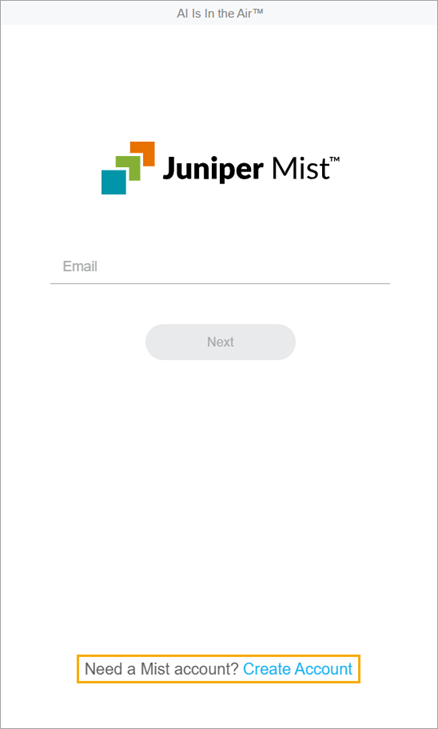Create Your Account and Organization
Follow these steps to create your Juniper Mist™ organization.
Create your Juniper Mist™ organization by creating the first
administrator account and entering a name for your organization. By default, you will have the
Super User role, with full access to all the features and sites. For more information, see
Portal User Roles.