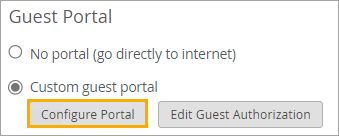Add a Custom Guest Portal to a WLAN
With the Custom Guest Portal option, guests must complete a sign-in form to get internet access. This option is easy to set up and allows you to collect information from your guests.
You can keep the default settings for quick setup or customize the form fields, the text, the layout, the images, and the authentication methods.
Before you begin: Create the WLAN that you want to add the guest portal to. For more information, see Configure a WLAN Template.
To add a custom guest portal to your WLAN:
To verify the appearance and functionality of your guest portal, use your wireless device to connect to your WLAN. You can then adjust the portal configuration as needed.