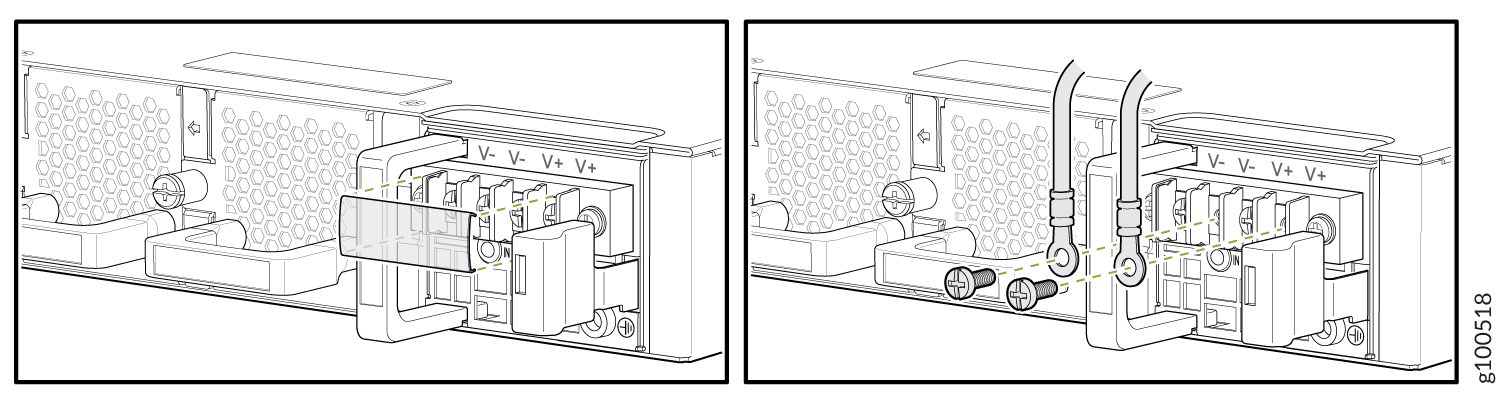Connect ACX5448, ACX5448-D, and ACX5448-M to Power
Connect Earth Ground to ACX5400 Routers
To meet safety and electromagnetic interference (EMI) requirements and to ensure proper operation, you must ground the router properly before connecting power. The ACX5400 routers have a separate protective earthing terminal provided on the chassis and on the DC power supply module (PSM) in addition to the grounding pin of the AC PSM cord.
To connect earth ground to ACX5400 routers, see Connect Earth Ground to ACX5400 Chassis. To connect earth ground to the DC PSM protective earthing terminal, see Connect Earth Ground to DC PSM Protective Earthing Terminal.
You must install a ACX5400 series router in a restricted-access location and ensure that the chassis is always properly grounded. An ACX5400 series router has a two-hole protective grounding terminal provided on the chassis. See Figure 1, Figure 2, and Figure 3. Under all circumstances, use this grounding connection to ground the chassis. For AC-powered systems, you must also use the grounding wire in the AC power cord along with the two-hole grounding lug connection. This tested system meets or exceeds all applicable EMC regulatory requirements with the two-hole protective grounding terminal.
Connect Earth Ground to ACX5400 Chassis
Before you connect earth ground to the protective earthing terminal of a ACX5400 router, ensure that a licensed electrician has attached an appropriate grounding lug to the grounding cable.
Figure 1, Figure 2, and Figure 3 show the grounding points on ACX5400 routers.

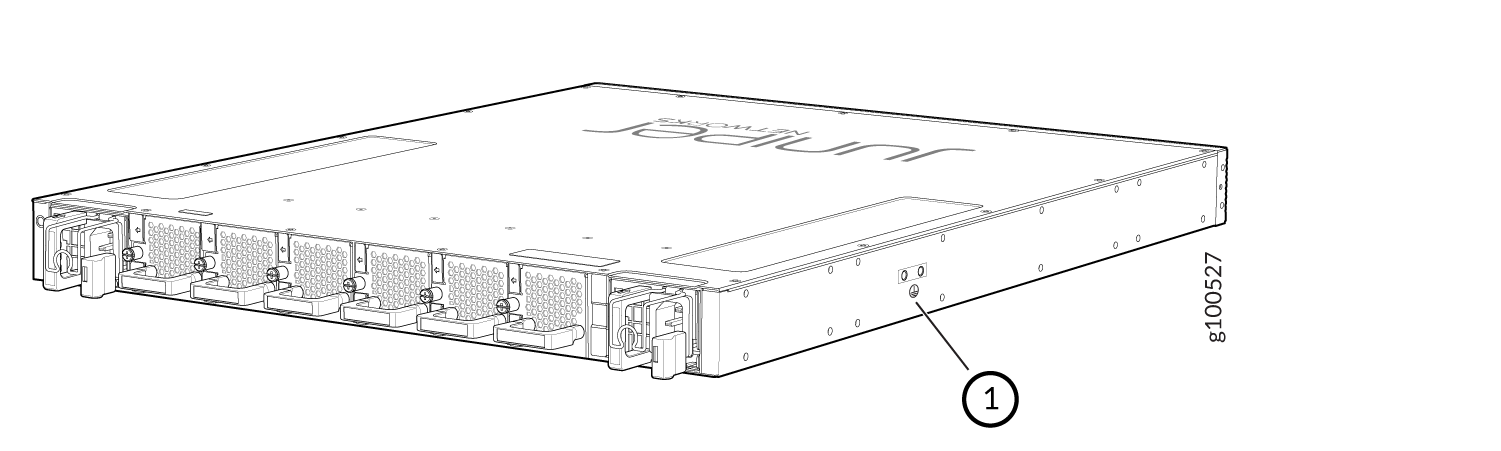
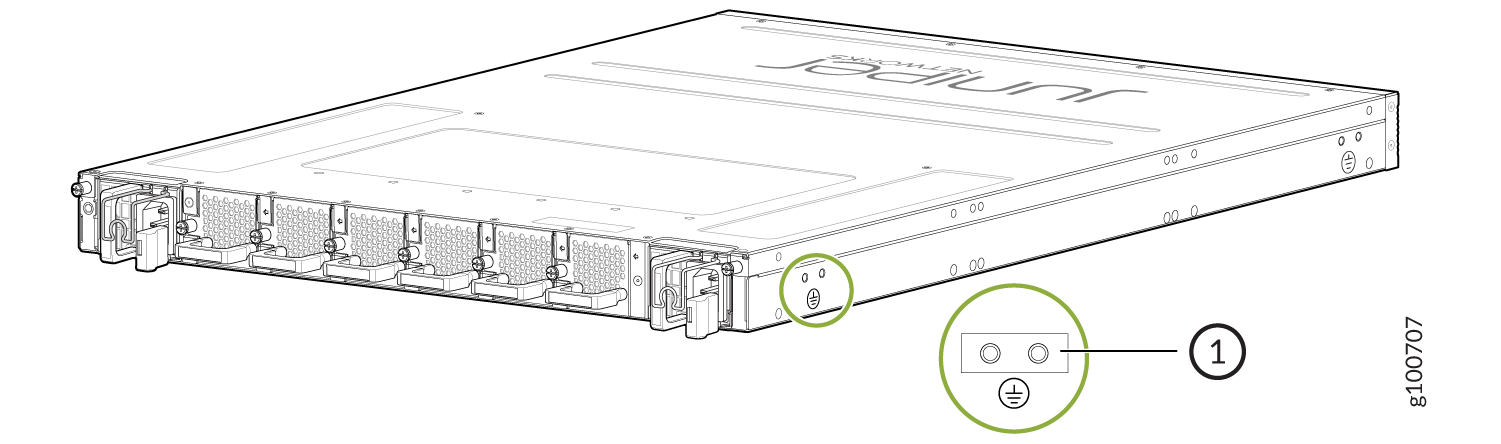
1 — Grounding points |
You need a protective earthing terminal bracket for connecting the chassis to earth ground. This two-holed bracket attaches on the side of the chassis through the mounting rail and provides a protective earthing terminal for the router. The grounding points are in the form of studs sized for #10–32 pan head screws. (You need to provide these screws with integrated washers as we do not ship them in the accessory kit). The grounding points are spaced at 0.63-in. (16-mm) centers.
You ground the router by connecting one end of a grounding cable to earth ground and then attaching the other end to the chassis grounding points by using two #10–32 pan head screws. You must provide the grounding cables.
The grounding lug required is a Panduit LCD10-10A-L or equivalent (not provided). The grounding lug accommodates 12 AWG (2.5 mm²) stranded wire. The grounding cable that you provide for the chassis must be the same size or heavier than the input wire of each power supply. Minimum recommendations are 12 AWG (2.5 mm²) stranded wire, 60° C wire for the ACX5448 router and 12 AWG (2.5 mm²), 90° C temperature-rated stranded wire for the ACX5448-D and ACX5448-M routers.
To ground the ACX5400 router:
Connect Earth Ground to DC PSM Protective Earthing Terminal
You attach the protective earthing terminal lug to the DC PSM protective earthing terminal to provide a protective earthing connection. The protective earthing terminal is in the form of a stud that can accommodate an M5 pan head screw of length 0.8 mm. (You need to provide these screws with integrated washers as we do not ship them in the accessory kit).
Figure 6 shows the protective earthing terminal on the DC PSM.
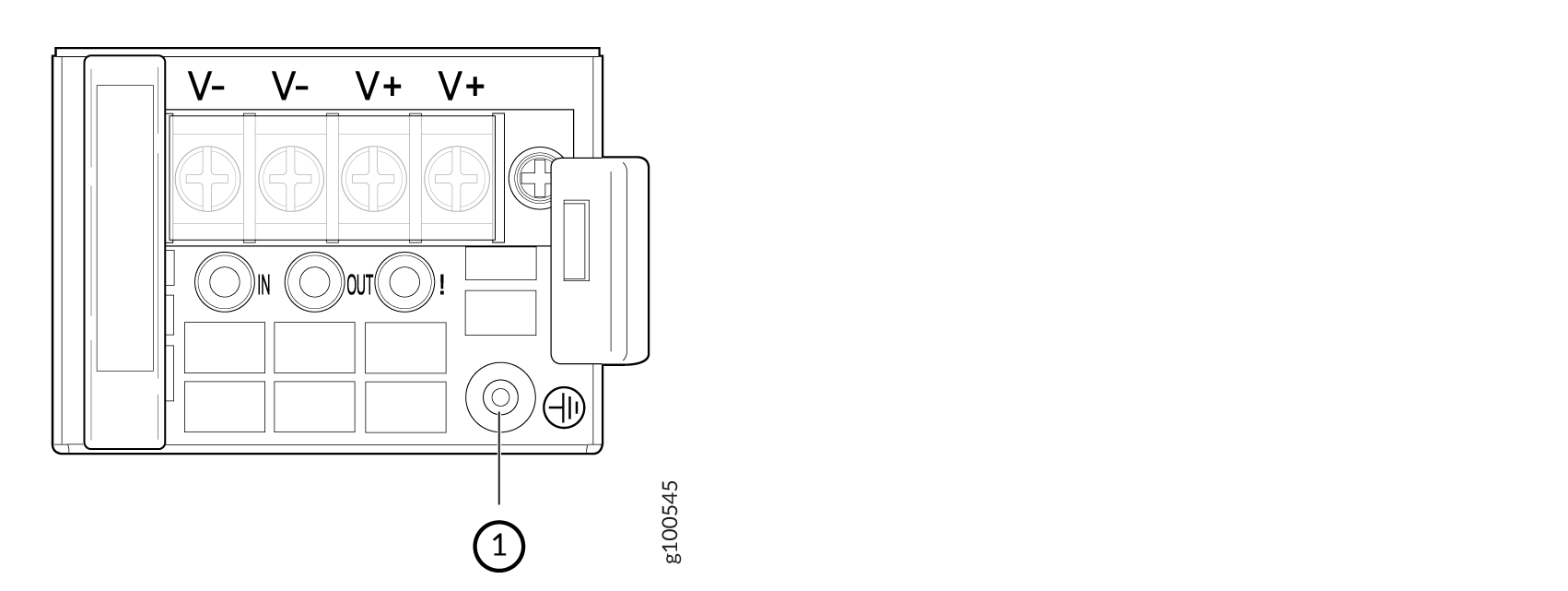
1 — Protective earthing terminal |
You ground the DC PSM protective earthing terminal by connecting one end of a grounding cable to earth ground and then attaching the other end to the protective earthing terminal on the DC PSM by using an M5 pan head screw. You must provide the grounding cables.
The protective earthing terminal lug accommodates 12 AWG (2.5 mm²) standard wire. The grounding cable that you provide for the protective earthing terminal of the DC PSM must be of the same size or heavier than the input wire of each PSM. The minimum recommendations for the ACX5400 router are 12AWG (2.5 mm²) standard wire, 90° C wire.
To ground the chassis using the protective earthing terminal on the DC PSM:
Connect AC Power to an ACX5400 Router
Ensure that you have a power cord appropriate for your geographical location available to connect AC power to the router.
Before you begin connecting AC power to the router:
Ensure that you have taken the necessary precautions to prevent electrostatic discharge (ESD) damage (see Prevention of Electrostatic Discharge Damage).
Ensure that you have connected the router chassis to earth ground.
CAUTION:Before you connect power to the router, a licensed electrician must attach a cable lug to the grounding and power cables that you supply. A cable with an incorrectly attached lug can damage the router (for example, by causing a short circuit).
To meet safety and electromagnetic interference (EMI) requirements and to ensure proper operation, you must connect the chassis to earth ground before you connect it to power. Under all circumstances, use the protective earthing terminal on the router chassis to connect to the earth ground. The router gains additional grounding when you plug the PSM in the router to a grounded AC power outlet by using the AC power cord appropriate for your geographical location.
Install the PSM in the chassis.
The power supply module (PSM) in an ACX5400 router is a hot-removable and hot-insertable field-replaceable unit (FRU). You can remove and replace it without powering off the router or disrupting routing functions.
You must connect each PSM to a dedicated power source outlet.
To connect AC power to an ACX5448 router:
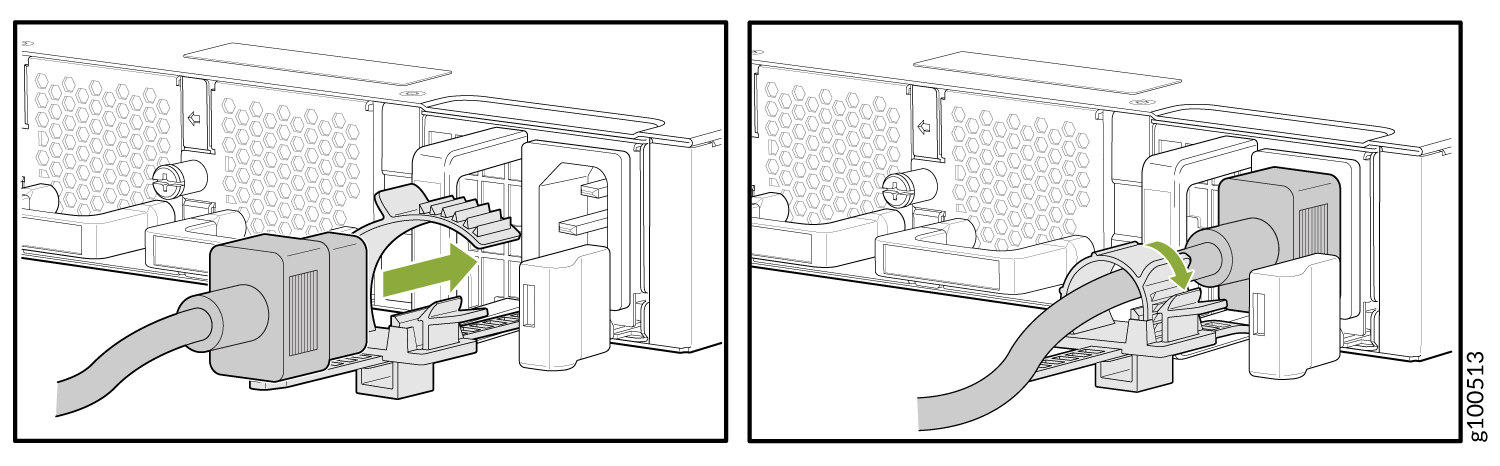
To connect AC power to ACX5448-D and ACX5448-M routers:
Wrap and fasten one end of the ESD grounding strap around your bare wrist, and connect the other end of the strap to the ESD point on the chassis.
Power off the AC input appliance inlet on the source power supply.
Connect the power cord to the source power supply.
Note:Each PSM must be connected to a dedicated AC power feed and a dedicated customer-site 2-pole circuit breaker. We recommend that you use a dedicated customer-site circuit breaker rated for 20 A (110 VAC) or 16 A (220 VAC) minimum, or as required by local code.
Push the power cord retainer onto the power cord.
Figure 11 shows the power cord retainer installed on the AC PSM for the ACX5448-D and ACX5448-M router and Figure 12 shows how to connect an AC power cord to an ACX5448-D or ACX5448-M router.
Figure 11: Power Cord Retainer Installed on the AC PSM for ACX5448-D and ACX5448-M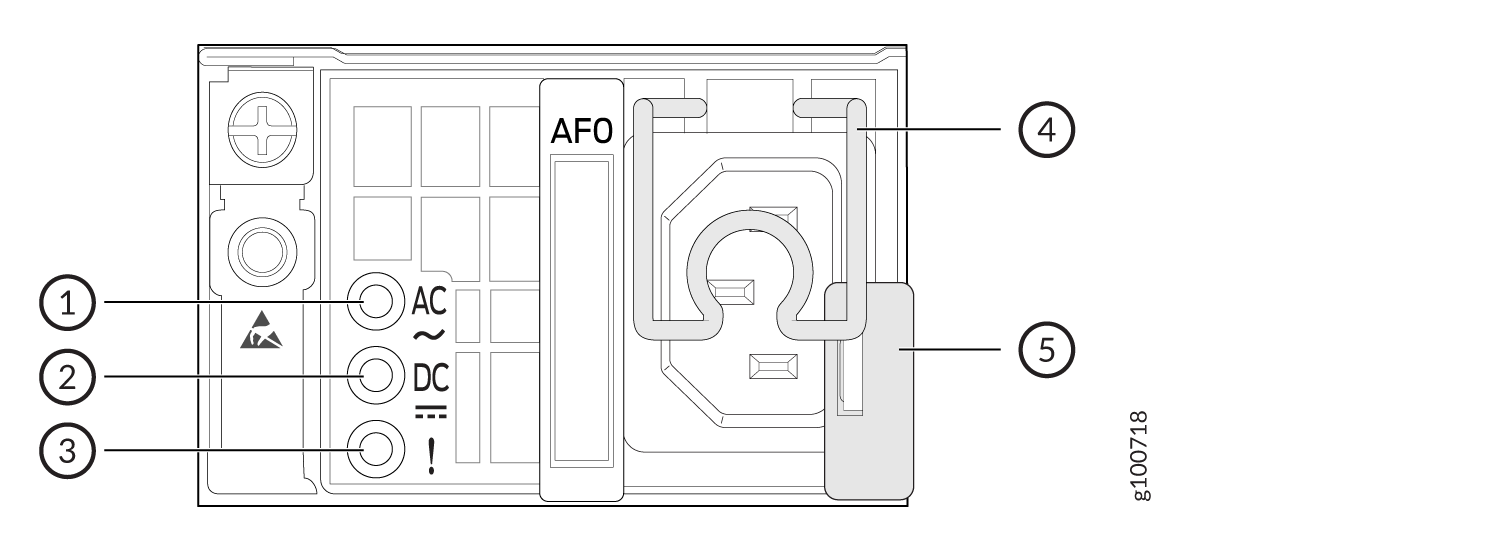 1—
1—Input status LED
4—AC power cord retainer installed
2—Output status LED
5—Ejector lever
3—Fault LED
Figure 12: : Connect an AC Power Cord to an ACX5448-D or ACX5448-M router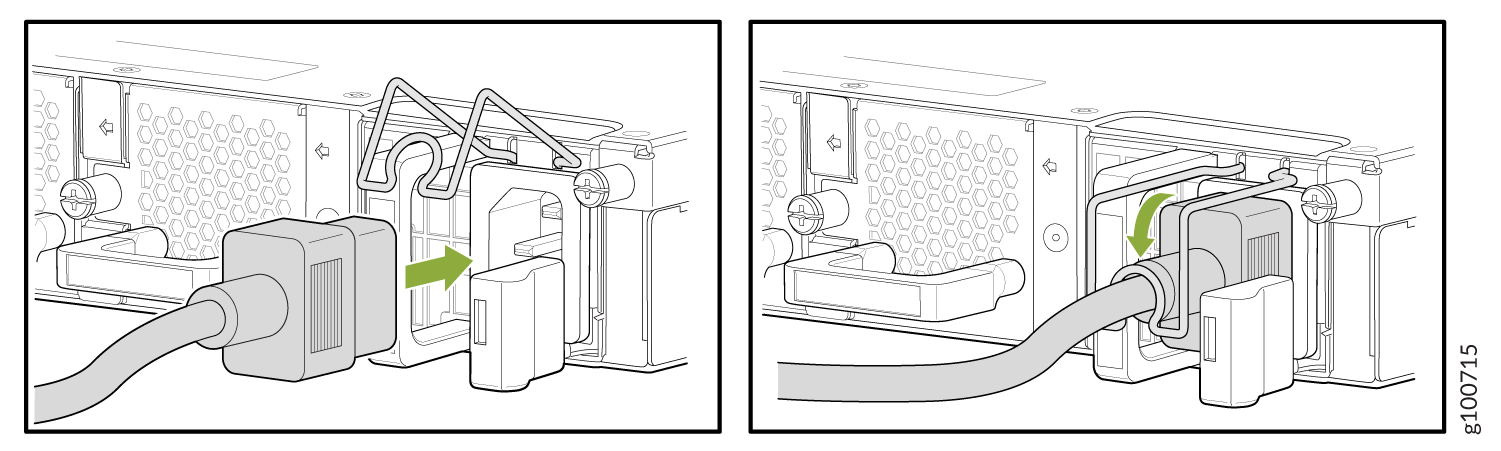
Power on the power supply at source.
Connect DC Power to an ACX5400 Router
Before you begin connecting DC power to the router:
Ensure that you have taken the necessary precautions to prevent electrostatic discharge (ESD) damage (see Prevention of Electrostatic Discharge Damage).
Ensure that you have connected the router chassis to earth ground.
CAUTION:Before you connect power to the router, a licensed electrician must attach a cable lug to the grounding and power cables that you supply. A cable with an incorrectly attached lug can damage the router (for example, by causing a short circuit).
To meet safety and electromagnetic interference (EMI) requirements and to ensure proper operation, you must connect the chassis to earth ground before you connect it to power. For installations that require a separate grounding conductor to the chassis, use the protective earthing terminal on the router chassis to connect to the earth ground. .
Install the PSM in the chassis.
Ensure that you have the following parts and tools available:
DC power source cables 12 AWG with ring lug (Molex 190700069 or equivalent)(not provided)
Phillips (+) screwdriver, number 2 (not provided)
Multimeter (not provided)
The power supply module (PSM) in an ACX5400 router is a hot-removable and hot-insertable field-replaceable unit (FRU). You can remove and replace it without powering off the router or disrupting routing functions.
DC-powered ACX5400 routers are intended for installation only in a restricted-access location.
The battery returns of the DC power supply must be connected as an isolated DC return (DC-I).
To connect DC power to an ACX5400 router: