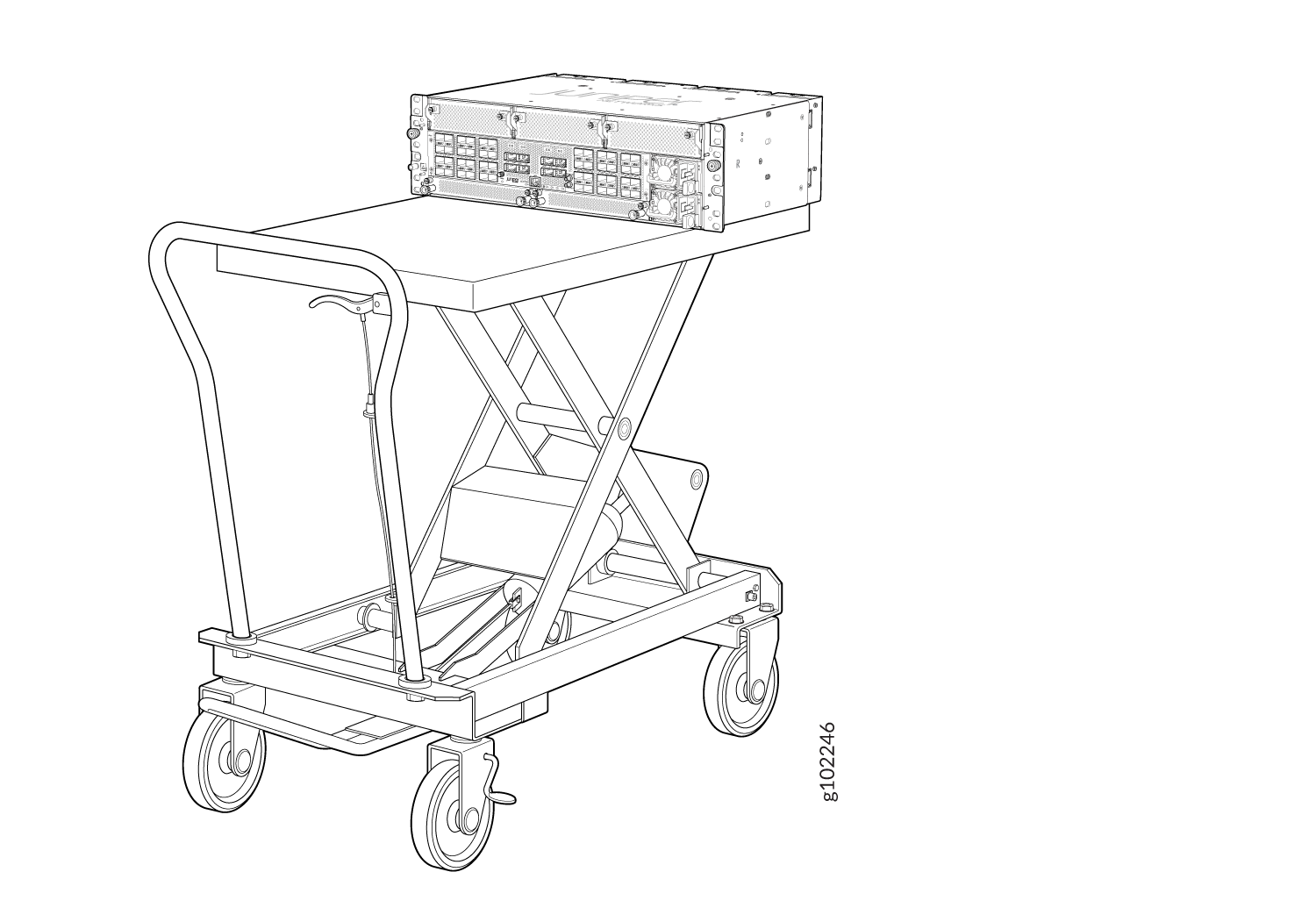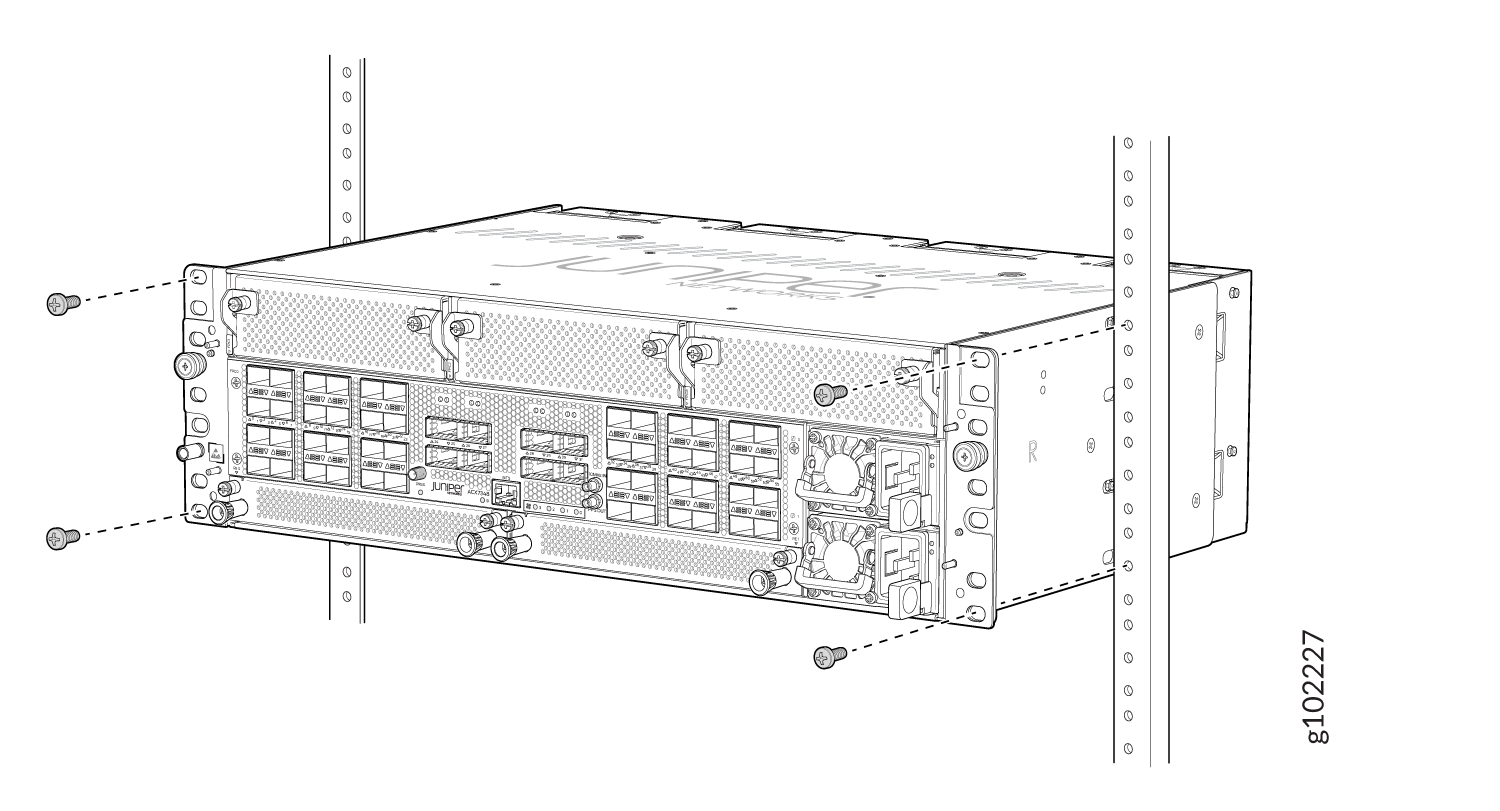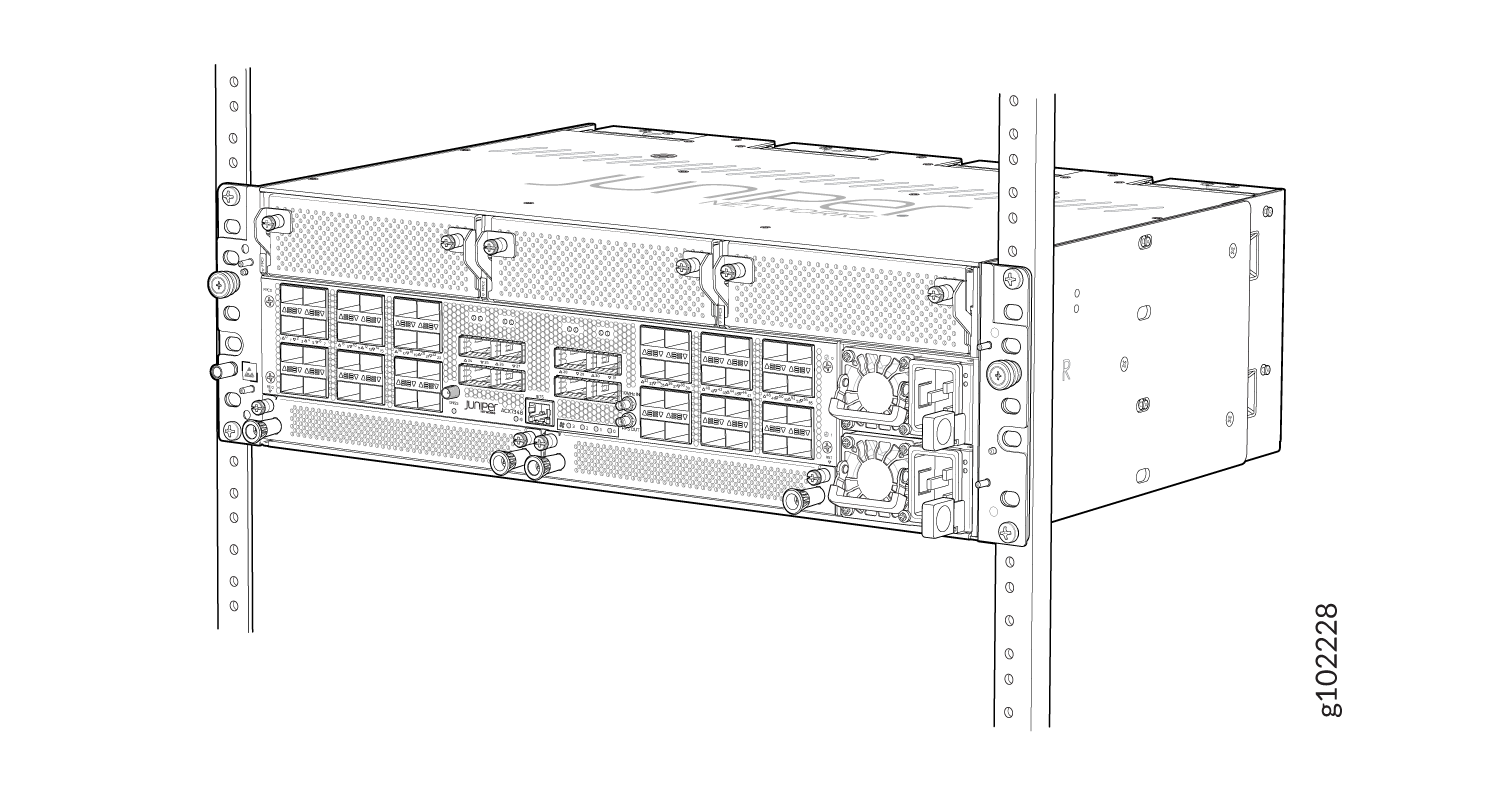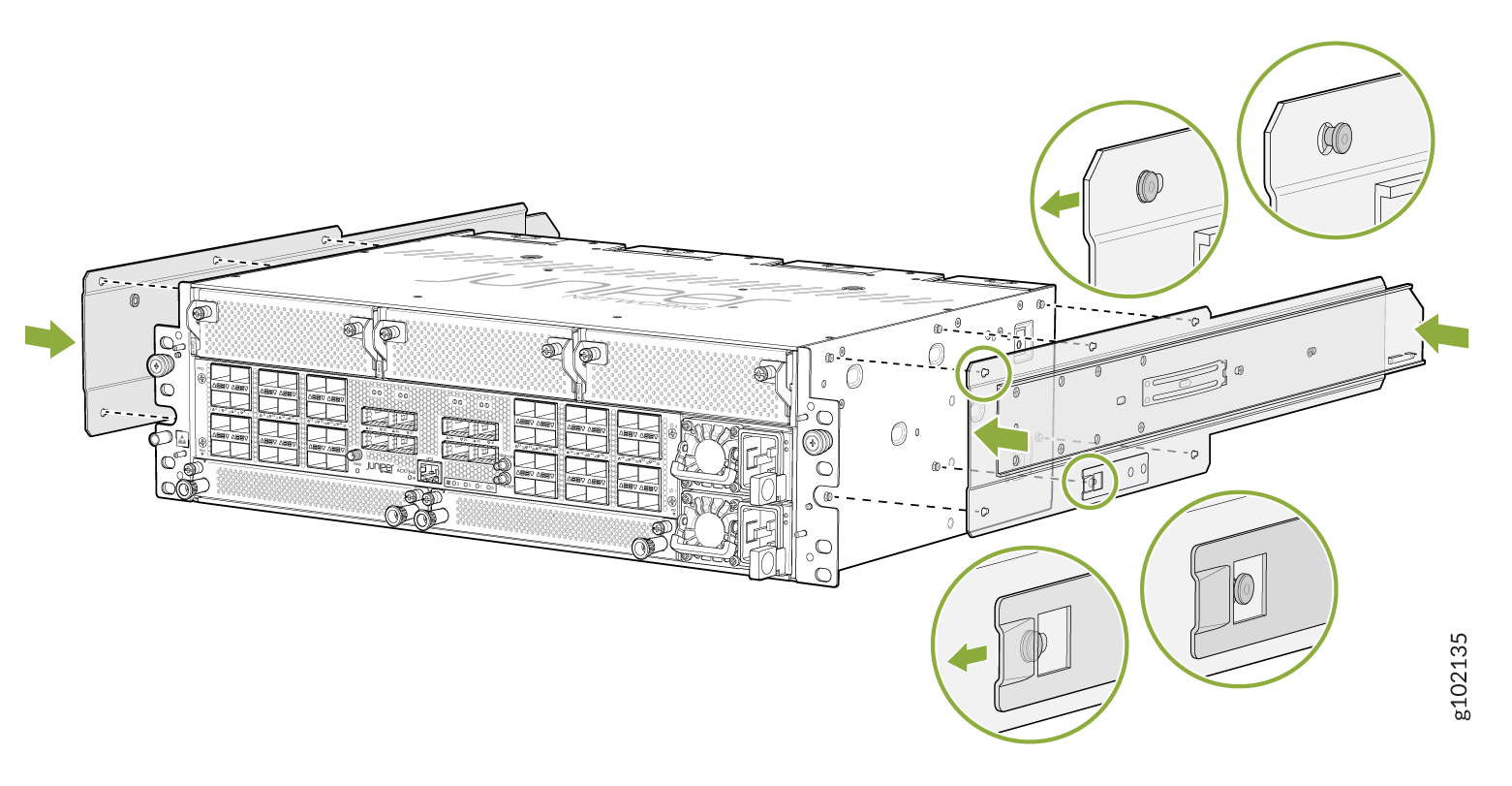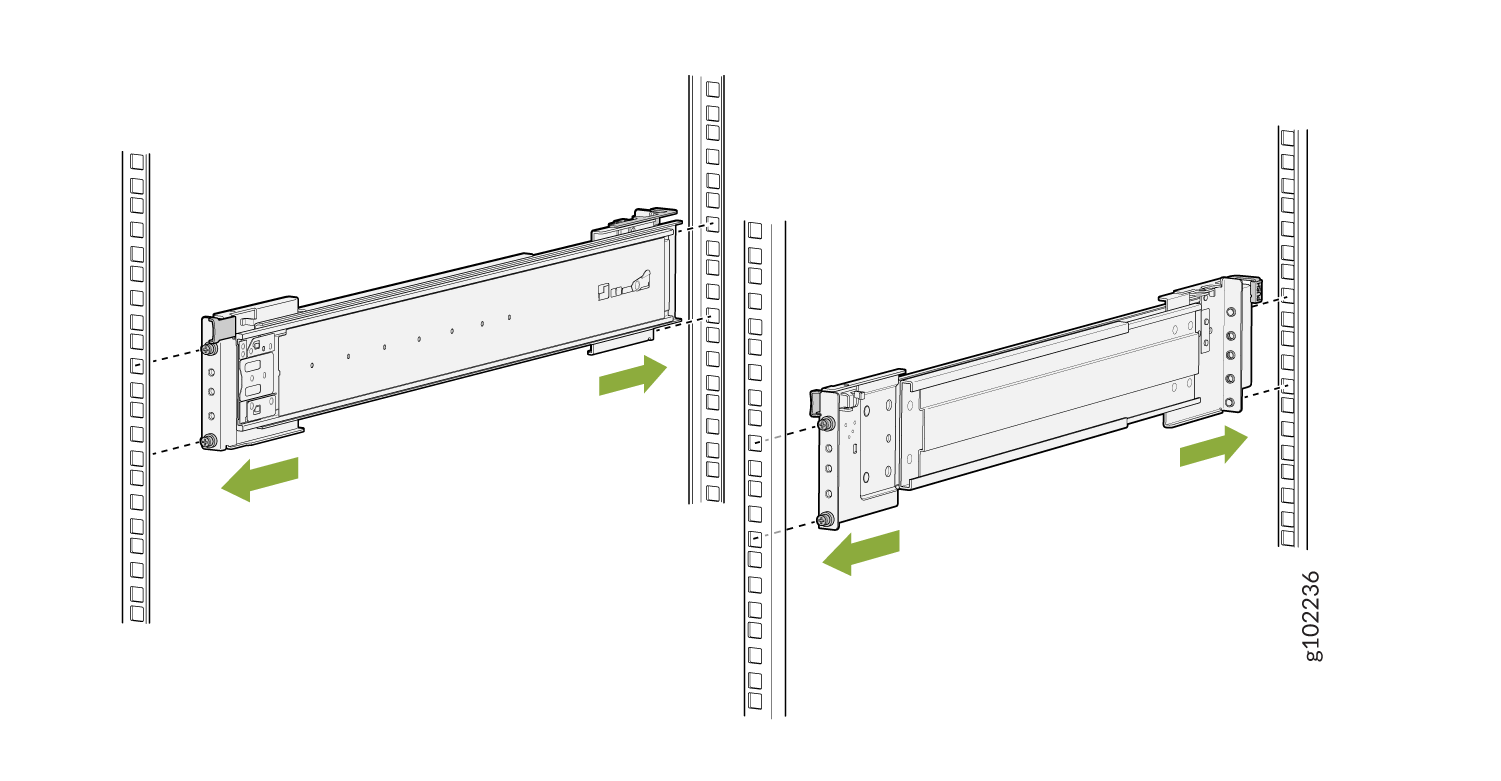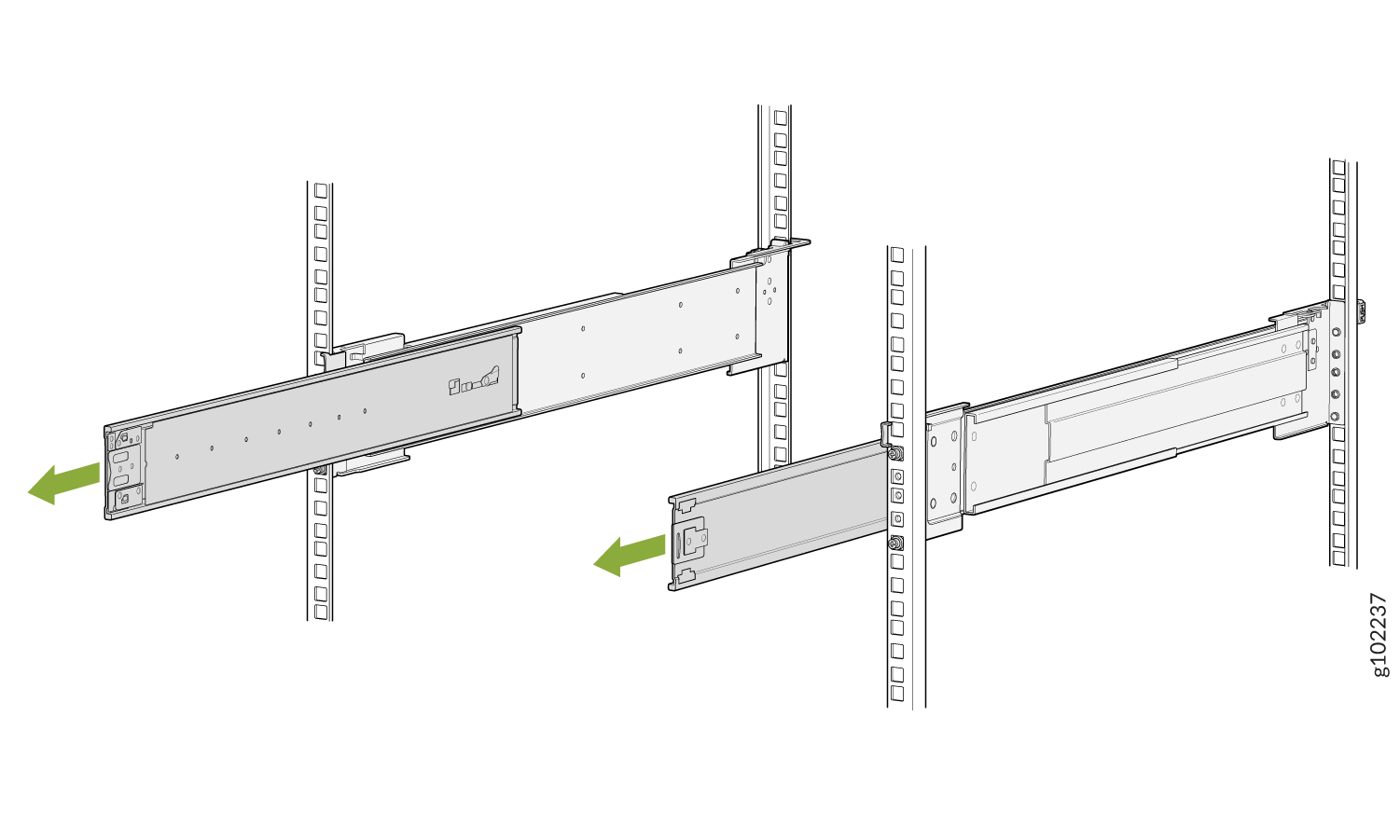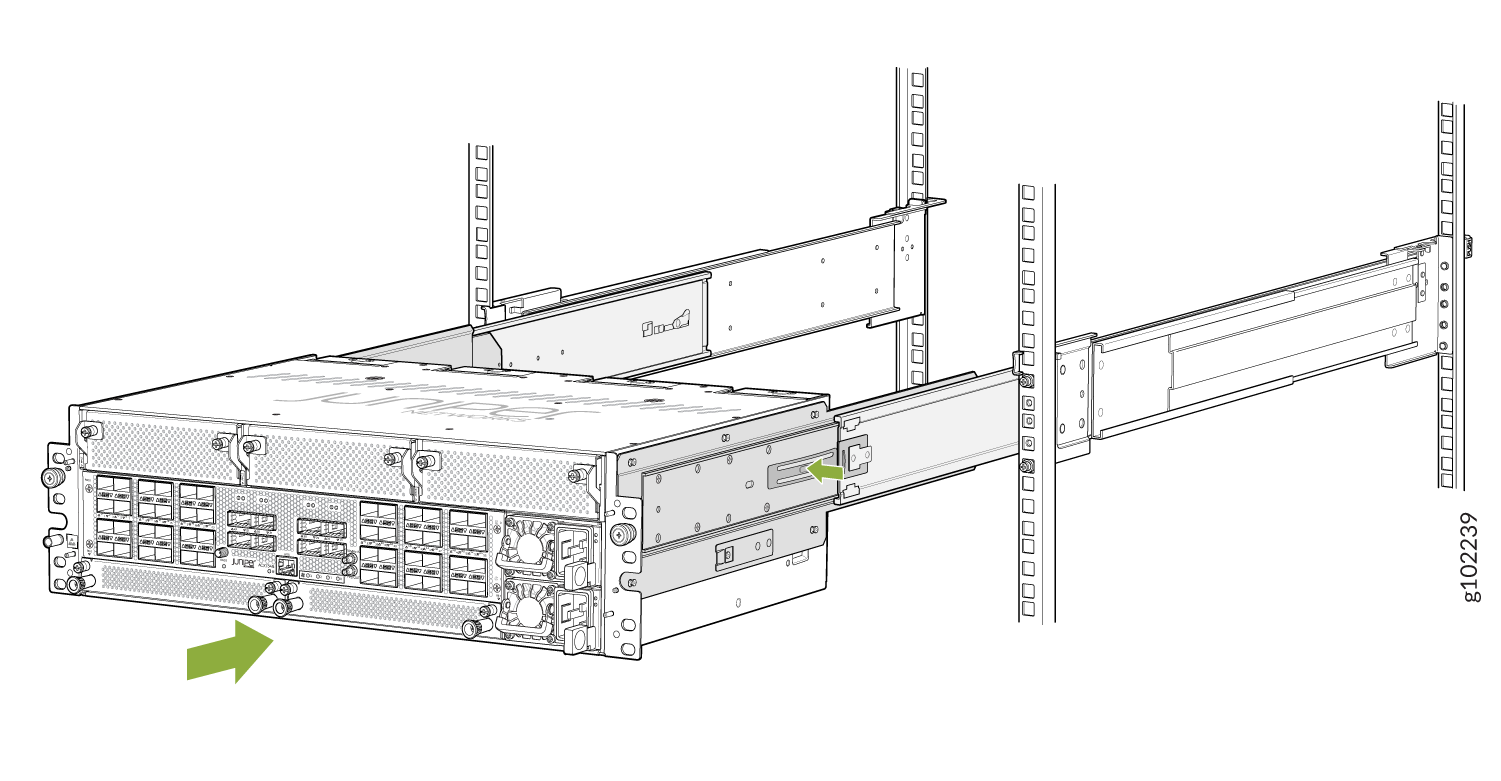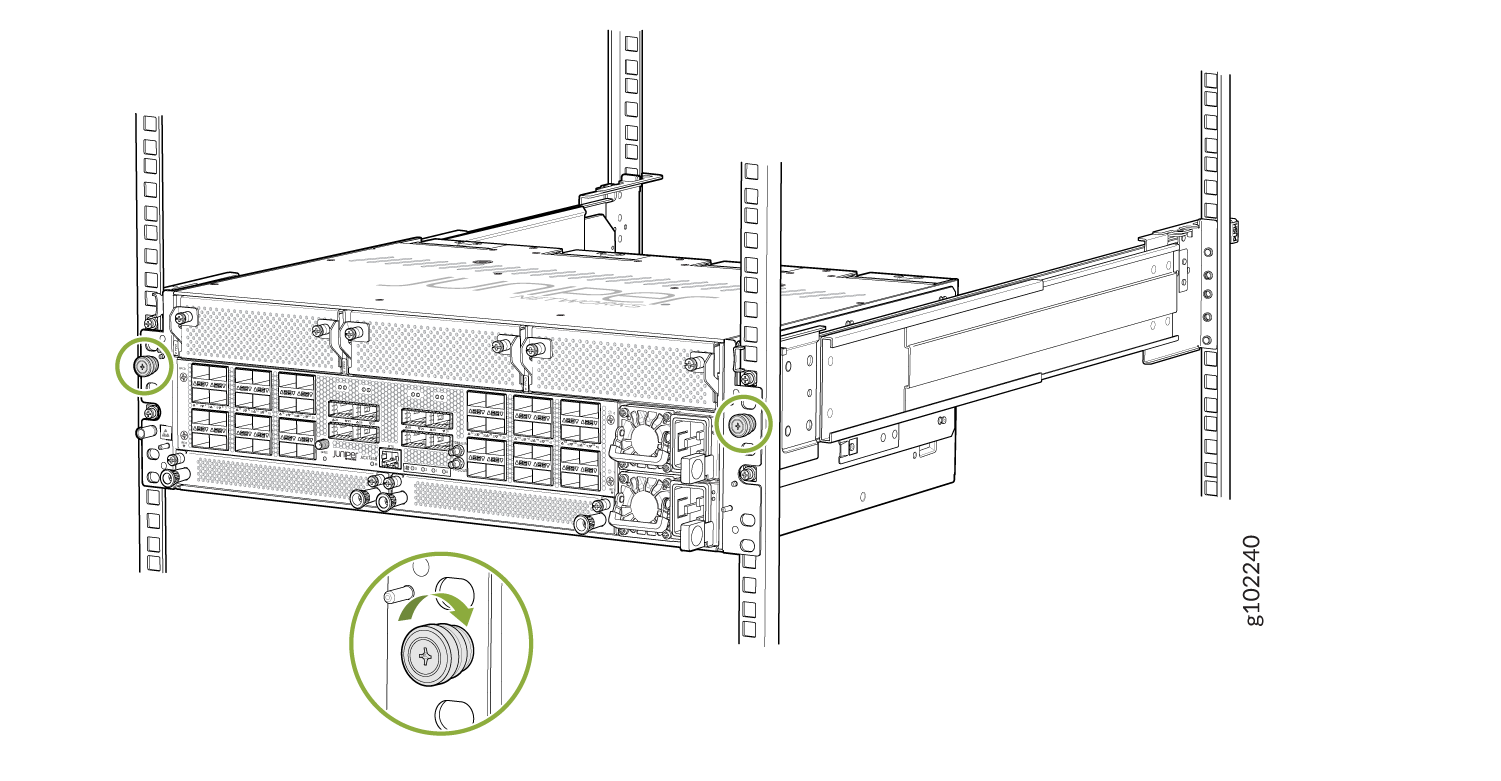- play_arrow Fast Track: Initial Installation
- play_arrow Overview
- play_arrow Site Planning, Preparation, and Specifications
- play_arrow Maintaining Components
- play_arrow Troubleshooting Hardware
- play_arrow Contacting Customer Support and Returning the Chassis or Components
- play_arrow Safety and Compliance Information
Install the ACX7348 in a Rack
Use the information in this topic to install the ACX7348 router in a rack.
You can install an ACX7348 router in a two-post rack, four-post rack, or a cabinet.
Install an ACX7348 in a Two-Post Rack
Be sure that you have the following parts and tools available to install the router:
Four M5 screws to secure the mounting brackets to the rack—provided
A Phillips (+) screwdriver, number 2—not provided
An ESD grounding strap—provided
We ship the ACX7348 routers with preinstalled two-post mounting brackets.
To install an ACX7348 router on two posts of a rack:
Install an ACX7348 in a Four-Post Rack
Be sure that you have the following parts and tools available to install the router:
An ESD grounding strap—provided
A Phillips (+) screwdriver—not provided
Telescopic rail kit that consists of the following components:
Table 1: Components in Telescopic Rail Kit Item
Description
Telescopic rail assembly
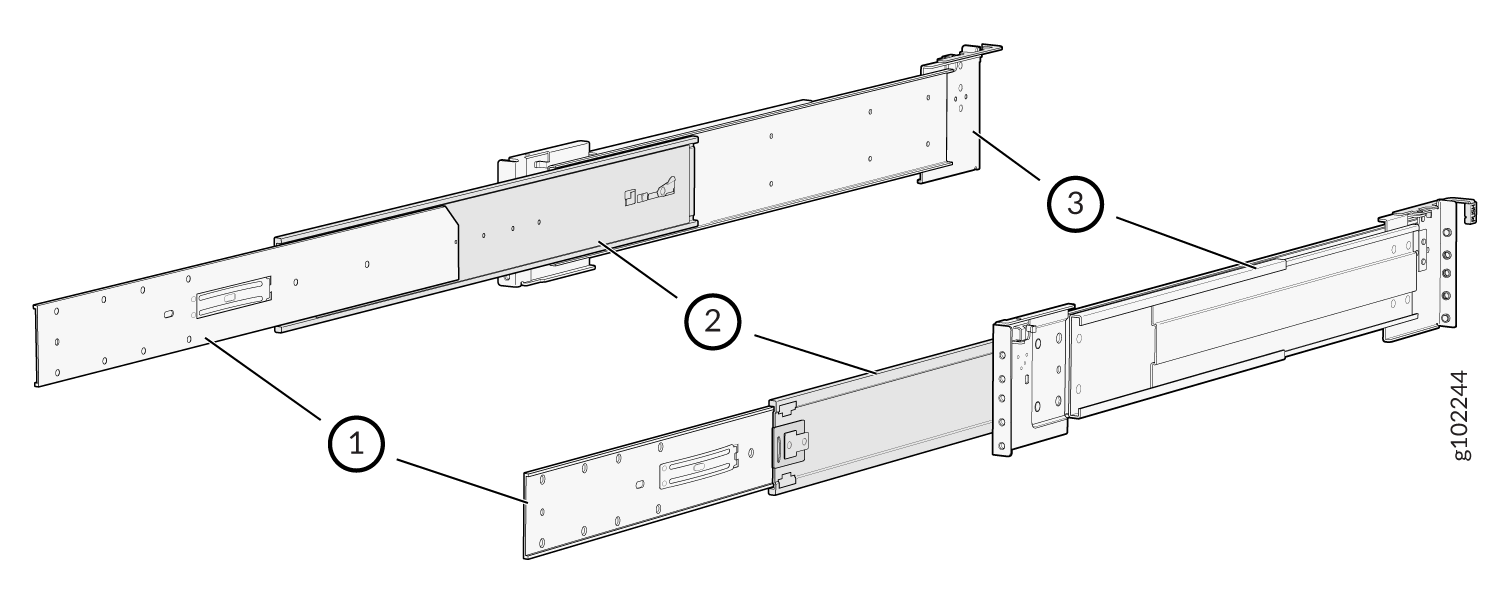
Removable telescopic rail bracket
Middle telescopic rail
Fixed telescopic rail
Left and right chassis brackets
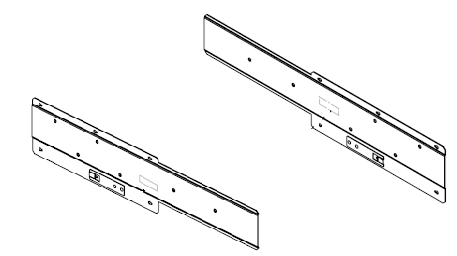
Pack of screws that contain the following:
8 M4 flat head screws

6 M4 thin head screws

8 round hole pins

8 screw hole pins
 Note: Telescopic rail is supported on four post racks with depth in the range of 450 to 600 mm.
Note: Telescopic rail is supported on four post racks with depth in the range of 450 to 600 mm.
To install the router in a four-post rack: