Returning the PTX10003 Chassis or Components
Locating the Serial Number on a PTX10003 Chassis or Component
If you are returning a PTX10003 or a PTX10003 field-replaceable unit to Juniper Networks for repair or replacement, you must locate the serial number of the router or field-replaceable unit. You must provide the serial number to the Juniper Networks Technical Assistance Center (JTAC) when you contact them to obtain a Return Materials Authorization (RMA). See Contact Customer Support to Obtain a Return Material Authorization.
If the PTX10003 is operational and you can access the command-line interface (CLI), you can list serial numbers for the router and some components with a CLI command. If you do not have access to the CLI or if the serial number for the field-replaceable unit does not appear in the command output, you can locate the serial number ID label on the router or field-replaceable unit.
If you want to find the serial number ID label on a component, you need to remove the component from the chassis, for which you must have the required parts and tools available.
You must remove the fan module to read the fan serial number from the serial number ID label. The fan module serial number cannot be viewed through the CLI. Fan Tray 2 refers to the third module from the left, counting from 0.
- Listing the PTX10003 Chassis and Component Details by Using the CLI
- Locating the PTX10003 Chassis Serial Number ID Label
- Locating the Serial Number ID Labels on PTX10003 Components
Listing the PTX10003 Chassis and Component Details by Using the CLI
To list the PTX10003 and components and their serial numbers,
use the show chassis hardware CLI operational mode command.
Here is a sample of the CLI output for the PTX10003-160C:
user@host> show chassis hardware
Hardware inventory:
Item Version Part number Serial number Description
Chassis JN1269142AJD JNP10003-160C [PTX10003-160C]
FPM 0 REV 04 711-078358 BCAD0775 FPM-JNP10003
PDU 0 REV 03 711-081294 BCAD0815 PDU-JNP10003
PSM 2 REV 01 740-073765 1GE27460006 AC AFO 3000W PSU
PSM 3 REV 01 740-073765 1GE27500072 AC AFO 3000W PSU
Routing Engine 0 REV 05 750-080696 BCAG7004 RE-JNP10003-160C
CB 0 REV 06 750-077001 BCAG8104 Control Board
FPC 0 REV 07 750-077005 BCAG8283 FPC-JNP10003-MEZZ-C
PIC 0 BUILTIN BUILTIN 4x400G/10x200G/20x100G
PIC 1 BUILTIN BUILTIN 4x400G/10x200G/20x100G
FPC 1 BUILTIN BUILTIN FPC-JNP10003-LOGICAL
PIC 0 BUILTIN BUILTIN 4x400G/10x200G/20x100G
PIC 1 BUILTIN BUILTIN 4x400G/10x200G/20x100G
FPC 2 REV 04 750-077004 BCAG7036 FPC-JNP10003-MEZZ-B
PIC 0 BUILTIN BUILTIN 4x400G/10x200G/20x100G
PIC 1 BUILTIN BUILTIN 4x400G/10x200G/20x100G
Xcvr 5 REV 01 740-084673 SS1TY2A349003 QSFP28-DD-2X100GBASE-SR4
Xcvr 6 REV 01 740-084673 2E1CY2A34901L QSFP28-DD-2X100GBASE-SR4
Xcvr 8 REV 01 740-084673 2E1CY2A34900C QSFP28-DD-2X100GBASE-SR4
Xcvr 9 REV 01 740-084673 SS1TY2A349002 QSFP28-DD-2X100GBASE-SR4
FPC 3 REV 04 750-077003 BCAG8098 FPC-JNP10003-MEZZ-A
PIC 0 BUILTIN BUILTIN 4x400G/10x200G/20x100G
PIC 1 BUILTIN BUILTIN 4x400G/10x200G/20x100G
SIB 0 BUILTIN BUILTIN SIB-JNP10003
SIB 1 BUILTIN BUILTIN SIB-JNP10003
Fan Tray 0 REV 03 750-077190 BCAD1337 JNP10003 Fan Tray, Front to Back Airflow - AFO
Fan Tray 1 REV 05 750-077190 BCAD1433 JNP10003 Fan Tray, Front to Back Airflow - AFO
Fan Tray 2 REV 05 750-077190 BCAD1359 JNP10003 Fan Tray, Front to Back Airflow - AFO
Fan Tray 3 REV 05 750-077190 BCAD1340 JNP10003 Fan Tray, Front to Back Airflow - AFO
Fan Tray 4 REV 03 750-077190 BCAD1435 JNP10003 Fan Tray, Front to Back Airflow - AFO
Here is an example of the CLI output for the PTX10003-80C:
Hardware inventory:
Item Version Part number Serial number Description
Chassis JN1268FE3AJD JNP10003-80C [PTX10003-80C]
FPM 0 REV 08 711-078358 BCAJ8781 FPM-JNP10003
PDU 0 REV 06 711-081294 BCAH7428 PDU-JNP10003
PSM 1 REV 03 740-073765 1GE28340085 AC AFO 3000W PSU
PSM 2 REV 03 740-073765 1GE28340094 AC AFO 3000W PSU
Routing Engine 0 REV 57 750-080695 S RE-JNP10003-80C
CB 0 REV 18 750-077001 BCAP2631 Control Board
FPC 0 REV 14 750-077005 BCAP2645 FPC-JNP10003-MEZZ-C
PIC 0 BUILTIN BUILTIN 4x400G/10x200G/20x100G
Xcvr 0 REV 01 740-038625 APF18250052JTN QSFP+-40G-CU5M
Xcvr 1 REV 01 740-038625 APF18250052JTN QSFP+-40G-CU5M
Xcvr 2 REV 01 740-038625 APF18250052R7W QSFP+-40G-CU5M
Xcvr 3 REV 01 740-038625 APF18250052R7W QSFP+-40G-CU5M
Xcvr 4 REV 01 740-067442 1ACP13290K6 QSFP+-40G-SR4
Xcvr 5 REV 01 740-052009 U03A7UM QSFP+-40G-LR4
Xcvr 6 REV 01 740-052009 U03A7RJ QSFP+-40G-LR4
Xcvr 7 REV 01 740-052009 U02ABHV QSFP+-40G-LR4
Xcvr 8 REV 01 740-052009 U03A1YC QSFP+-40G-LR4
Xcvr 9 REV 01 740-052009 U03A1WR QSFP+-40G-LR4
PIC 1 BUILTIN BUILTIN 4x400G/10x200G/20x100G
Xcvr 0 REV 02 740-056706 1FCP8320016 QSFP+4x10G-IR (PSM4)
Xcvr 1 REV 02 740-056706 1FCP831001V QSFP+4x10G-IR (PSM4)
Xcvr 2 REV 02 740-056706 1FCP832400D QSFP+4x10G-IR (PSM4)
Xcvr 3 REV 02 740-056706 1FCP832003C QSFP+4x10G-IR (PSM4)
Xcvr 4 REV 02 740-056706 1FCP832401B QSFP+4x10G-IR (PSM4)
Xcvr 5 REV 01 740-061408 1F2CQ5A3330S9 QSFP-100G-CWDM4
Xcvr 6 REV 01 740-061408 1F2CQ5A3330W8 QSFP-100G-CWDM4
Xcvr 7 REV 01 740-061408 1F2CQ5A3330R5 QSFP-100G-CWDM4
Xcvr 8 REV 01 740-061408 1F2CQ5A3330R8 QSFP-100G-CWDM4
Xcvr 9 REV 01 740-061408 1F2CQ5A33302Q QSFP-100G-CWDM4
FPC 1 BUILTIN BUILTIN FPC-JNP10003-LOGICAL
PIC 0 BUILTIN BUILTIN 4x400G/10x200G/20x100G
Xcvr 0 REV 01 740-038625 APF18250052R2P QSFP+-40G-CU5M
Xcvr 1 REV 01 740-038625 APF18250052R2P QSFP+-40G-CU5M
Xcvr 2 REV 01 740-038625 APF18250052R5V QSFP+-40G-CU5M
Xcvr 3 REV 01 740-038625 APF18250052R5V QSFP+-40G-CU5M
Xcvr 4 REV 01 740-067442 1ACP13290HX QSFP+-40G-SR4
Xcvr 5 REV 01 740-054053 XZS0AGM QSFP+-4X10G-SR
Xcvr 6 REV 01 740-054053 XZS0KT2 QSFP+-4X10G-SR
Xcvr 7 REV 01 740-054053 XZS0AE9 QSFP+-4X10G-SR
Xcvr 8 REV 01 740-054053 XZS0KT4 QSFP+-4X10G-SR
Xcvr 9 REV 01 740-054053 XZS0AFY QSFP+-4X10G-SR
PIC 1 BUILTIN BUILTIN 4x400G/10x200G/20x100G
Xcvr 0 REV 02 740-056705 1AMP23290CQ QSFP+40GE-LX4
Xcvr 1 REV 02 740-056705 1AMP23290C0 QSFP+40GE-LX4
Xcvr 2 REV 02 740-056705 1AMP23290CE QSFP+40GE-LX4
Xcvr 3 REV 02 740-056705 1AMP232909A QSFP+40GE-LX4
Xcvr 4 REV 02 740-056705 1AMP23290AW QSFP+40GE-LX4
Xcvr 5 REV 02 740-054050 1FCPB322029 QSFP+-4X10G-LR
Xcvr 6 REV 02 740-054050 1FCPB32106E QSFP+-4X10G-LR
Xcvr 7 REV 02 740-054050 1FCPB32201Y QSFP+-4X10G-LR
Xcvr 8 REV 02 740-054050 1FCPB32208S QSFP+-4X10G-LR
Xcvr 9 REV 02 740-054050 1FCPB321072 QSFP+-4X10G-LR
SIB 0 BUILTIN BUILTIN SIB-JNP10003
SIB 1 BUILTIN BUILTIN SIB-JNP10003
Fan Tray 1 REV 07 750-077190 BCAH7469 JNP10003 Fan Tray, Front to Back Airflow - AFO
Fan Tray 2 REV 07 750-077190 BCAH7525 JNP10003 Fan Tray, Front to Back Airflow - AFO
Fan Tray 3 REV 07 750-077190 BCAH7622 JNP10003 Fan Tray, Front to Back Airflow - AFO
Locating the PTX10003 Chassis Serial Number ID Label
The serial number ID label is located on a label on the top cover.
Locating the Serial Number ID Labels on PTX10003 Components
For each field-replaceable unit, you must remove the it from the chassis to see the serial number ID label. See Figure 1.
-
AC power supply—The serial number ID label is on the top of the AC power supply. See Figure 3.
-
DC power supply—The serial number ID label is on the top of the DC power supply. See Figure 4.
-
Fan module—The serial number ID label is on the top of the fan module. See Figure 5.
Figure 1: Locating the PTX10003-160C Chassis Serial Number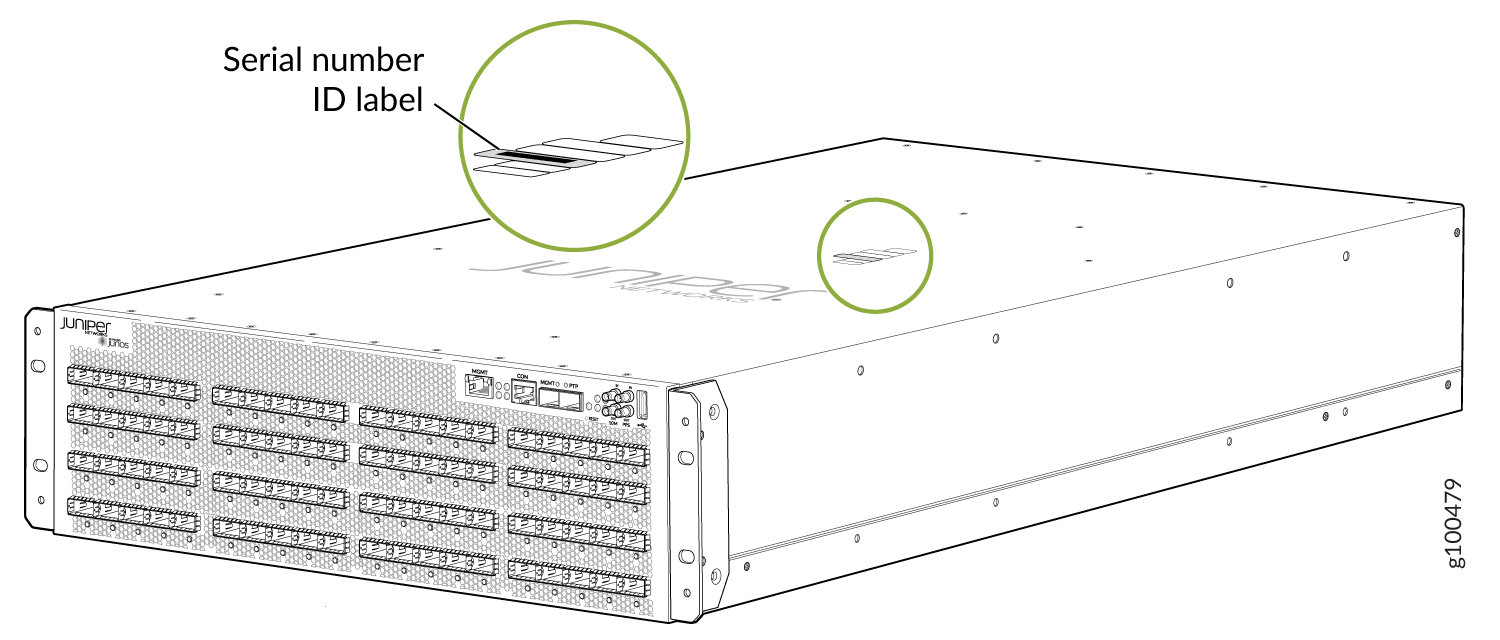 Figure 2: Locating the PTX10003-80C Chassis Serial Number
Figure 2: Locating the PTX10003-80C Chassis Serial Number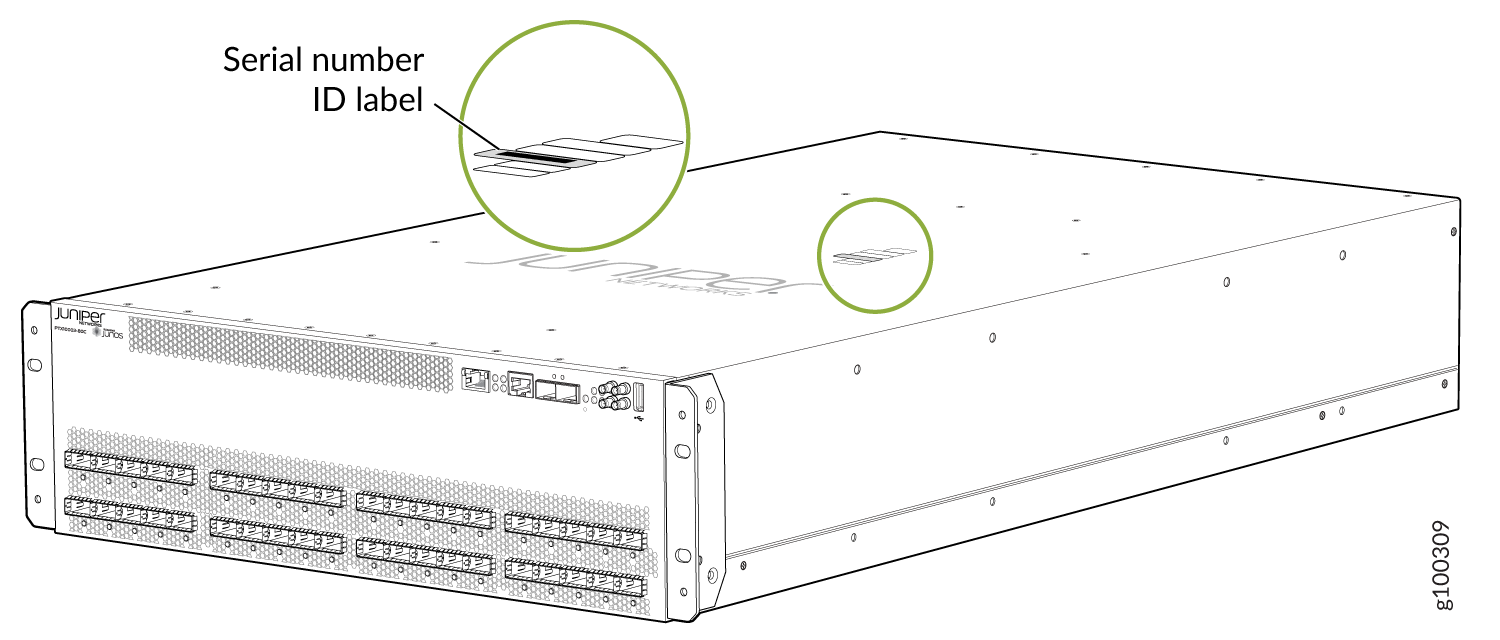 Figure 3: Locating the PTX10003 AC Power Supply Serial Number Label
Figure 3: Locating the PTX10003 AC Power Supply Serial Number Label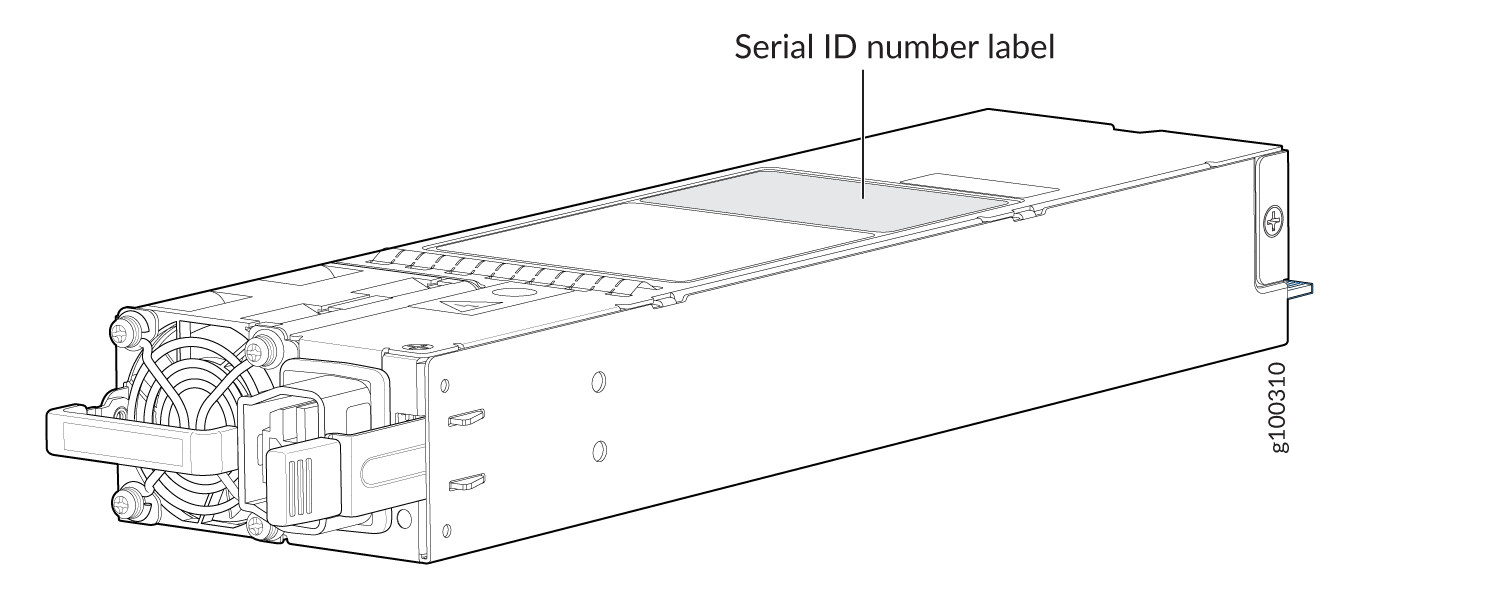 Figure 4: Locating the PTX10003 DC Power Supply Serial Number Label
Figure 4: Locating the PTX10003 DC Power Supply Serial Number Label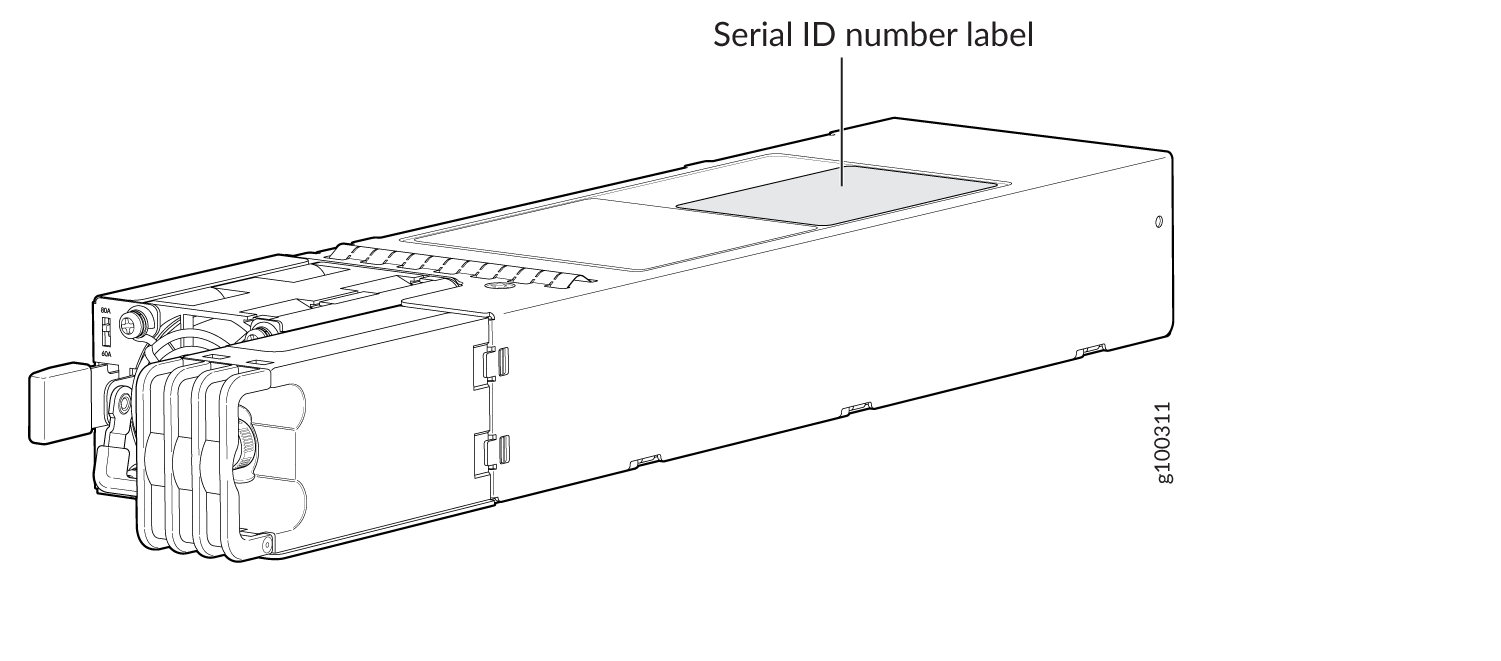 Figure 5: Locating the PTX10003 Fan Module Serial Number Label
Figure 5: Locating the PTX10003 Fan Module Serial Number Label
Returning a PTX10003 or Component for Repair or Replacement
If you need to return a PTX10003 or component to Juniper Networks for repair or replacement, follow this procedure:
For more information about return and repair policies, see the customer support page at https://www.juniper.net/support/guidelines.html .
Contact Customer Support to Obtain a Return Material Authorization
If you need to return a device or hardware component to Juniper Networks for repair or replacement, obtain an RMA number from JTAC. You must obtain an RMA number before you attempt to return the component.
After locating the serial number of the device or hardware component you want to return, open a service request with the JTAC on the Web or by telephone.
Before you request an RMA number from JTAC, be prepared to provide the following information:
-
Your existing service request number, if you have one
-
Serial number of the component
-
Your name, organization name, telephone number, fax number, and shipping address
-
Details of the failure or problem
-
Type of activity being performed on the device when the problem occurred
-
Configuration data displayed by one or more
showcommands
You can contact JTAC 24 hours a day, seven days a week, on the Web or by telephone:
-
Service Request Manager: https://support.juniper.net/support
-
Telephone: +1-888-314-JTAC (+1-888-314-5822), toll free in U.S., Canada, and Mexico
For international or direct-dial options in countries without toll free numbers, see https://support.juniper.net/support.
If you are contacting JTAC by telephone, enter your 12-digit service request number followed by the pound (#) key for an existing case, or press the star (*) key to be routed to the next available support engineer.
The support representative validates your request and issues an RMA number for return of the component.
Packing a PTX10003 Chassis or Component for Shipping
If you are returning a PTX10003 chassis or component to Juniper Networks for repair or replacement, pack the item as described in this topic.
Before you pack the chassis or component:
-
Ensure that you have taken the necessary precautions to prevent electrostatic discharge (ESD) damage. See Prevention of Electrostatic Discharge Damage.
-
Retrieve the original shipping carton and packing materials. Contact your JTAC representative if you do not have these materials, to learn about approved packing materials (see Contact Customer Support).
Ensure that you have the following parts and tools available:
-
ESD grounding strap.
-
Antistatic bag, one for each component.
-
If you are returning the chassis, an appropriate screwdriver for the mounting screws used on your rack.
Packing a PTX10003 Chassis for Shipping
Here’s how to pack a PTX10003 for shipping:
Packing a PTX10003 Component for Shipping
Do not stack PTX10003 components. Return individual components in separate boxes if they do not fit together on one level in the shipping box.
Here’s how to pack a PTX10003 component for shipping:
- Place individual field-replaceable units in antistatic bags.
- Ensure that the components are adequately protected with packing materials and packed so that the pieces are prevented from moving around inside the carton.
- Close the top of the cardboard shipping box and seal it with packing tape.
- Write the RMA number on the exterior of the box to ensure proper tracking. See Contact Customer Support to Obtain a Return Material Authorization for instructions on obtaining an RMA number.
