- play_arrow Fast Track: Initial Installation
- play_arrow Site Planning, Preparation, and Specifications
- play_arrow Initial Installation and Configuration
- play_arrow Maintaining Components
- QFX5700 Fan Tray Maintenance
- QFX5700 Power Supply Maintenance
- QFX5700 Routing and Control Board Maintenance
- QFX5700/QFX5700-E FEB Forwarding Engine Board Maintenance
- QFX5700 Flexible PIC Concentrator Maintenance
- Cable and Connector Specifications for QFX Series Devices
- QFX5700 Transceiver and Fiber Optic Cable Installation and Removal
- Remove the QFX5700 Switch
- play_arrow Contacting Customer Support and Returning the Chassis or Components
- play_arrow Safety and Compliance Information
- General Safety Guidelines and Warnings
- Definitions of Safety Warning Levels
- Qualified Personnel Warning
- Warning Statement for Norway and Sweden
- Fire Safety Requirements
- Installation Instructions Warning
- Chassis and Component Lifting Guidelines
- Restricted Access Warning
- Ramp Warning
- Rack-Mounting and Cabinet-Mounting Warnings
- Grounded Equipment Warning
- Laser and LED Safety Guidelines and Warnings
- Radiation from Open Port Apertures Warning
- Maintenance and Operational Safety Guidelines and Warnings
- General Electrical Safety Guidelines and Warnings
- Action to Take After an Electrical Accident
- Prevention of Electrostatic Discharge Damage
- AC Power Electrical Safety Guidelines
- AC Power Disconnection Warning
- DC Power Electrical Safety Guidelines
- DC Power Copper Conductors Warning
- DC Power Disconnection Warning
- DC Power Grounding Requirements and Warning
- DC Power Wiring Sequence Warning
- DC Power Wiring Terminations Warning
- Multiple Power Supplies Disconnection Warning
- TN Power Warning
- QFX5700 Agency Approvals and Compliance Statements
QFX5700 Routing and Control Board
The QFX5700 Routing and Control Board (RCB) provides routing protocol processes and software processes that control the switch’s interface, the chassis components, system management, and user access to the switch.
The RCB is an integrated board and a single FRU that provides Routing Engine (RE) and Control Board (CB) functionality. The RE performs all route-processing functions, whereas the CB performs chassis control and management plane functionality. The RCB provides control plane functions.
System control functions such as environmental monitoring
Routing Layer 2 and Layer 3 protocols
Communication to all components such as FPCs, FEBs, power and cooling
Transparent clocking
Alarm and logging functions

Each RCB consists of the following internal components:
High-performance 2.9-GHz Intel 6 Core X86 CPU
32-GB DDR4 RAM; Scalable upto 64GB with 16GB x 4 VLP RDIMM
Two 100-GB SATA SSDs
Physical Specifications of an RCB
| Description | Value |
|---|---|
Height | 1.18 in. (2.99 cm) |
Width | 7.83 in. (19.88 cm) |
Depth | 8.05 in. (20.44 cm) |
Weight | - |
Power Requirement | 80W |
Routing and Control Board Front Panel
The ports located on the RCB, connect the RCB to one or more external devices on which system administrators can issue Junos OS Evolved CLI commands to manage the switch. In addition, ports to connect external clock interfaces for BITS and GPS function are also available on the RCB. See Figure 2.
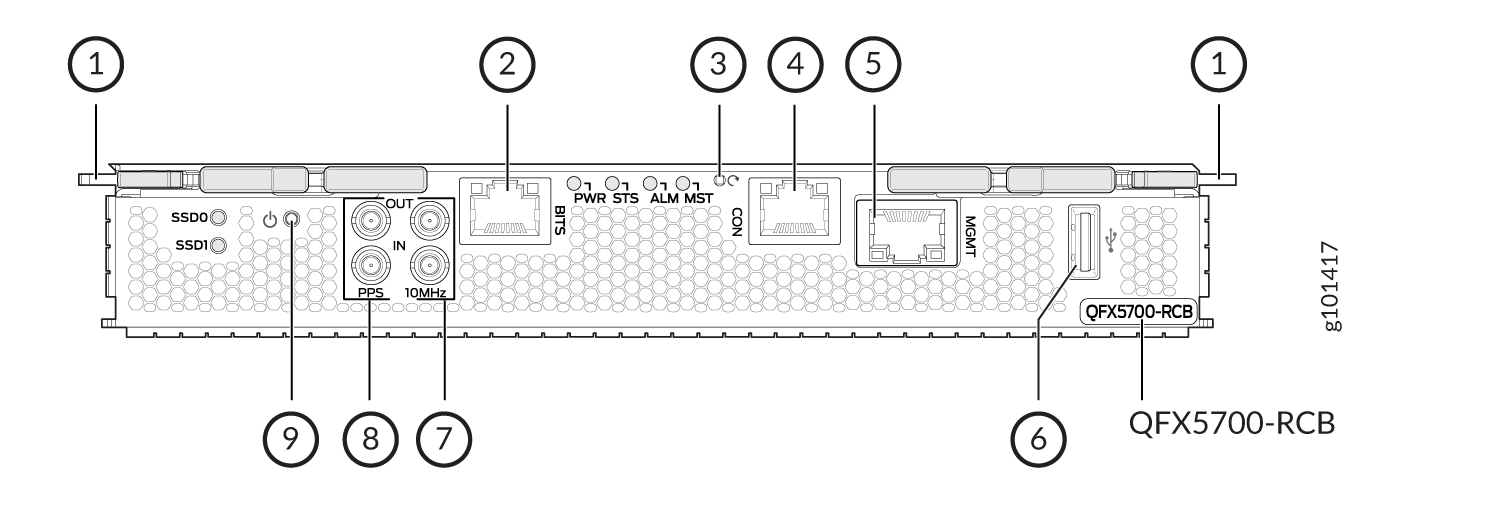
1 — Ejector handles | 6 — USB port |
2 — BITS clock port with LEDs | 7 — 10MHz IN/OUT ports |
3 — Reset button | 8 — PPS IN/OUT port |
4 — Console (CON) port | 9 — Online/Offline button |
5 — Management (MGMT) port |
The ports located on the RCB connect the RCB to one or more external devices on which system administrators can issue Junos OS Evolved CLI commands to manage the router. In addition, the RCB includes ports that you use to connect external clock interfaces for BITS and GPS functions.
The RCB interface ports with the indicated labels function as follows:
CON—Connects the RCB to a system console through a serial cable with an RJ-45 connector.
MGMT—Connects the RCB through an Ethernet connection to a management LAN (or any other device that plugs into an Ethernet connection) for out-of-band management. The port uses an autosensing RJ-45 connector to support 10-Mbps, 100-Mbps, or 1000-Mbps connections. Two small LEDs (an activity LED and a link LED) on the port indicate that the connection is in use.
The link LED is:
Green (steady) when the 1000-Mbps link is up.
Orange (steady) when the 10/100-Mbps link is up.
Off when the link is down.
The activity LED is:
Green (blinking) when traffic is passing through the port.
Off when traffic is not passing through the port.
Both activity and link LEDs are off when the link is down.
BITS—Building-integrated timing system (BITS) is the external clocking interface for connecting to external clocking devices.
10MHZ (one input and one output)—The 10-MHz timing connectors on the front panel of the router connect to external clock signal sources. The clocking ports provide the synchronized output clocks from any one of the reference clock inputs, based on the clock’s priority.
PPS (one input and one output)—1-pulse-per-second (PPS) connector on the front panel of the router connects to external clock signal sources. The clocking ports provide the synchronized output clocks from any one of the reference clock inputs, based on the clock’s priority.
USB—Provides a removable media interface through which you can install Junos OS Evolved manually. Junos OS Evolved supports USB version 2.0 and later.
The following buttons are located on the RCB:
RESET button—When pressed, reboots the RCB as follows:
Short press reboots the RCB and the reset-reason logs the button press event. The press event is logged in the RCB FPGA register.
When pressed for more than 10 seconds, the RCB reboots with an option for BIOS recovery.
Online/Offline button—When the RCB is offline and if the button is pressed (short press), the RCB starts booting. When the RCB is online and if the button is pressed for four seconds or more (long press), the RCB shuts down.
Routing and Control Board LEDs
The LEDs—labeled SSD0, SSD1, PWR, STS, ALM, and MST— are located on the faceplate of the RCB. The functioning of the QFX5700 switch is controlled by the RCB, and the LEDs present on the RCBs displays the status and functioning of the QFX5700 chassis.
LED | Color | State | Description |
PWR | Green | On steadily | The RCB is online and functioning correctly. |
Blinking | The beacon feature is enabled. | ||
Dark | Unlit | The RCB is booting. | |
STS | Green | On steadily | The RCB is online and functioning correctly. |
Green | Blinking | The beacon feature is enabled. | |
Yellow | On steadily | AThe RCB is booting. | |
Yellow | Blinking | An error has been detected in the RCB. | |
Dark | Unlit | The power supply is switched off. | |
ALM | Unlit | Off | The switch is halted or there is no alarm. |
Red | On steadily | A major hardware fault has occurred, such as a temperature alarm or power failure, and the switch has halted (except during a single rotor failure in a fan module). Switch off power to the switch and unplug the power cords. Correct any voltage or site temperature issues, and allow the switch to cool down. Power on the switch, and monitor the power supply and fan LEDs to determine where the error is occurring. | |
Blinking | Indicates the presence of a major and a minor alarm. | ||
Yellow | On steadily | A minor alarm has occurred, such as a software error. Switch off power to the switch and unplug the power cords. Power on the switch, and monitor the status LEDs to ensure that Junos OS Evolved boots up properly. | |
Red+Yellow | Blinking | Indicates the presence of a major and a minor alarm. | |
MST | Green | On steadily | The RCB is the primary. |
Dark | Unlit | The RCB is offline. | |
SSD0 | Green | On steadily | The drive is detected. |
Green | Blinking | The drive is active. | |
SSD1 | Green | On steadily | The drive is detected. |
Green | Blinking | The drive is active. |





















