- play_arrow Fast Track: Initial Installation
- play_arrow Overview
- play_arrow Site Planning, Preparation, and Specifications
- play_arrow Maintaining Components
- QFX5700 Fan Tray Maintenance
- QFX5700 Power Supply Maintenance
- QFX5700 Routing and Control Board Maintenance
- QFX5700/QFX5700-E FEB Forwarding Engine Board Maintenance
- QFX5700 Flexible PIC Concentrator Maintenance
- Cable and Connector Specifications for QFX Series Devices
- QFX5700 Transceiver and Fiber Optic Cable Installation and Removal
- Remove the QFX5700 Switch
- play_arrow Contacting Customer Support and Returning the Chassis or Components
- play_arrow Safety and Compliance Information
- General Safety Guidelines and Warnings
- Definitions of Safety Warning Levels
- Qualified Personnel Warning
- Warning Statement for Norway and Sweden
- Fire Safety Requirements
- Installation Instructions Warning
- Chassis and Component Lifting Guidelines
- Restricted Access Warning
- Ramp Warning
- Rack-Mounting and Cabinet-Mounting Warnings
- Grounded Equipment Warning
- Laser and LED Safety Guidelines and Warnings
- Radiation from Open Port Apertures Warning
- Maintenance and Operational Safety Guidelines and Warnings
- General Electrical Safety Guidelines and Warnings
- Action to Take After an Electrical Accident
- Prevention of Electrostatic Discharge Damage
- AC Power Electrical Safety Guidelines
- AC Power Disconnection Warning
- DC Power Electrical Safety Guidelines
- DC Power Copper Conductors Warning
- DC Power Disconnection Warning
- DC Power Grounding Requirements and Warning
- DC Power Wiring Sequence Warning
- DC Power Wiring Terminations Warning
- Multiple Power Supplies Disconnection Warning
- TN Power Warning
- QFX5700 Agency Approvals and Compliance Statements
Connect the QFX5700 to External Devices
You can manage the QFX5700 switch by using the two management ports on the Routing and Control board (RCB) for out-of-band management or through the console port on the RCB. To connect a QFX5700 switch to external management devices, read to the following sections.
Connect a QFX5700 Switch to a Network for Out-of-Band Management
Ensure that you have an appropriate cable available.
You can monitor and manage a QFX5700 using a dedicated management channel. Each QFX5700 RCB has two management ports: a 10/100/1000BASE-T RJ-45 port for copper connections. Use the management ports to connect the RCB to a network for out-of-band management.
You cannot use the management ports to perform the initial configuration of the QFX5700. You must configure the management ports before you can successfully connect to the QFX5700 using these ports..
To connect a QFX5700 to a network for out-of-band management (see Figure 1):
- Connect one end of the cable to one of the two management ports (labeled MGNT) on one of the RCBs.
- Connect the other end of the cable to the management switch.
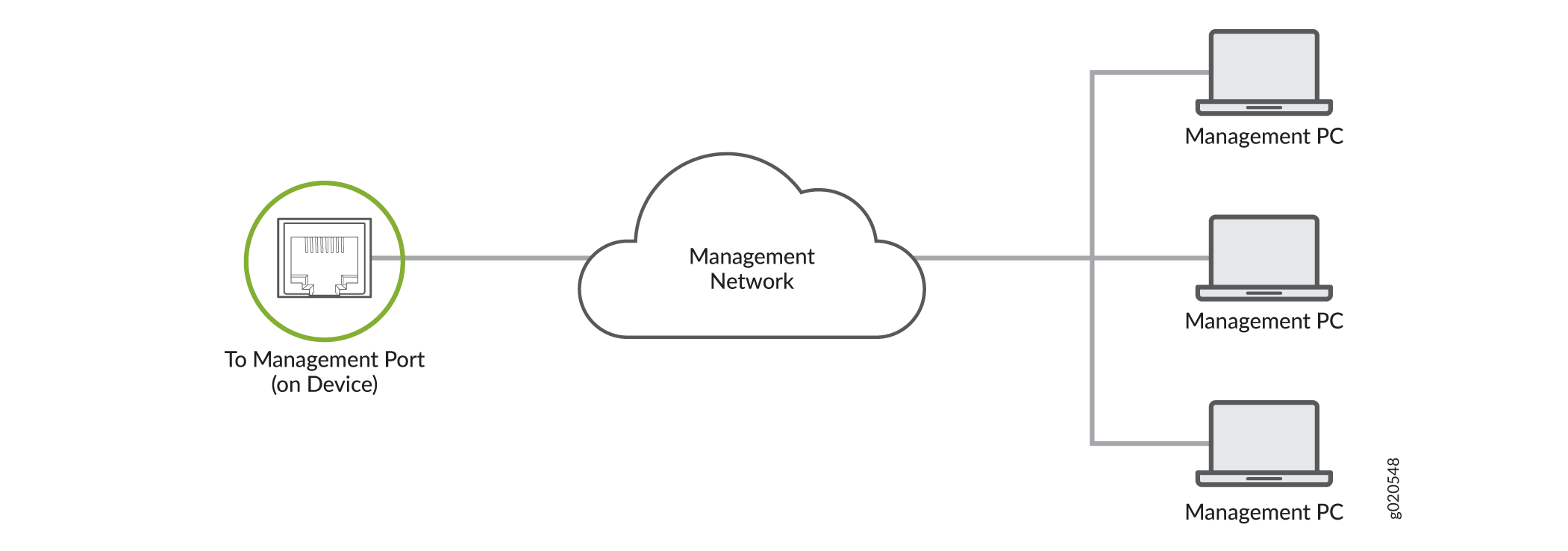
Connect a QFX5700 Switch to a Management Console
Ensure that you have an RJ-45 to DB-9 rollover cable available.
- RJ-45 to DB-9 adapter (JNP-CBL-RJ45-DB9)
- RJ-45 to USB-A adapter (JNP-CBL-RJ45-USBA)
- RJ-45 to USB-C adapter (JNP-CBL-RJ45-USBC)
If you want to use RJ-45 to USB-A or RJ-45 to USB-C adapter you must have X64 (64-Bit) Virtual COM port (VCP) driver installed on your PC. See, https://ftdichip.com/drivers/vcp-drivers/ to download the driver.
If your laptop or PC does not have a DB-9 connector pin (plug) and you want to connect your laptop or PC directly to the QFX5700 switch, use a combination of the RJ-45 cable and RJ-45 to DB-9 adapter supplied with the device and a USB to DB-9 plug adapter. You must provide the USB to DB-9 plug adapter.
The QFX5700 switch has a console port with an RJ-45 connector. Use the console port to connect the device to a management console or to a console server.
To connect the QFX5700 switch to a management console, (see Figure 2 and Figure 3):
- Connect one end of the Ethernet cable to the console port (labeled CON).
- Connect the other end of the Ethernet cable into the console server (see Figure 2) or management console (see Figure 3).






















