MX10008 Cooling System
The MX10008 cooling system components work together to keep all components within the acceptable temperature range. If the maximum temperature specification is exceeded and the system cannot be adequately cooled, the Routing and Control Board shuts down some or all of the hardware components.
MX10008 Cooling System and Airflow
The cooling system in an MX10008 chassis consists of dual fan trays with matching dual fan tray controllers.
Three fan tray models (JNP10008-FAN, JNP10008-FAN2, JNP10008-FAN3) and their associated fan tray controllers (JNP10008-FAN-CTRL, JNP10008-FTC2, JNP10008-FTC3) are available. Each fan tray requires a companion fan controller to be installed and operational to be hot-insertable and hot-removable. When upgrading from a JNP10008-FAN and JNP10008-FAN-CTRL system to a JNP10008-FAN2 and JNP10008-FTC2 system, be sure to upgrade the power supplies to JNP10K-PWR-AC2 or JNP10K-PWR-DC2 to ensure adequate airflow.
All power supplies installed in the routers have internal fans that contribute to chassis cooling. The JNP10K-PWR-AC3, JNP10K-PWR-AC2, JNP10K-PWR-DC2, JNP10K-PWR-DC3, JNP10K-PWR-AC3H power supplies play a more substantial role in cooling the chassis than the JNP10K-PWR-AC and JNP10K-PWR-DC models. Therefore, all the power supply slots must have either JNP10K-PWR-AC3, JNP10K-PWR-AC2, JNP10K-PWR-DC2, JNP10K-PWR-DC3, or JNP10K-PWR-AC3H power supplies in a running chassis to have the adequate airflow. While the power supply in each slot is required to be present in the chassis, they do not necessarily be connected to power. If a power supply is installed in a slot but not connected to a power source, it draws power from the chassis to power the internal fans in the power supplies.
Fan Tray
All the three fan tray models contain internal fans, a non-removable control board, and LEDs.
Thetwo fan trays install vertically, side by side, next to the power supplies on the FRU side of the chassis. Two handles on each front faceplate facilitate handling of the fan tray. See Figure 1 and Figure 2.
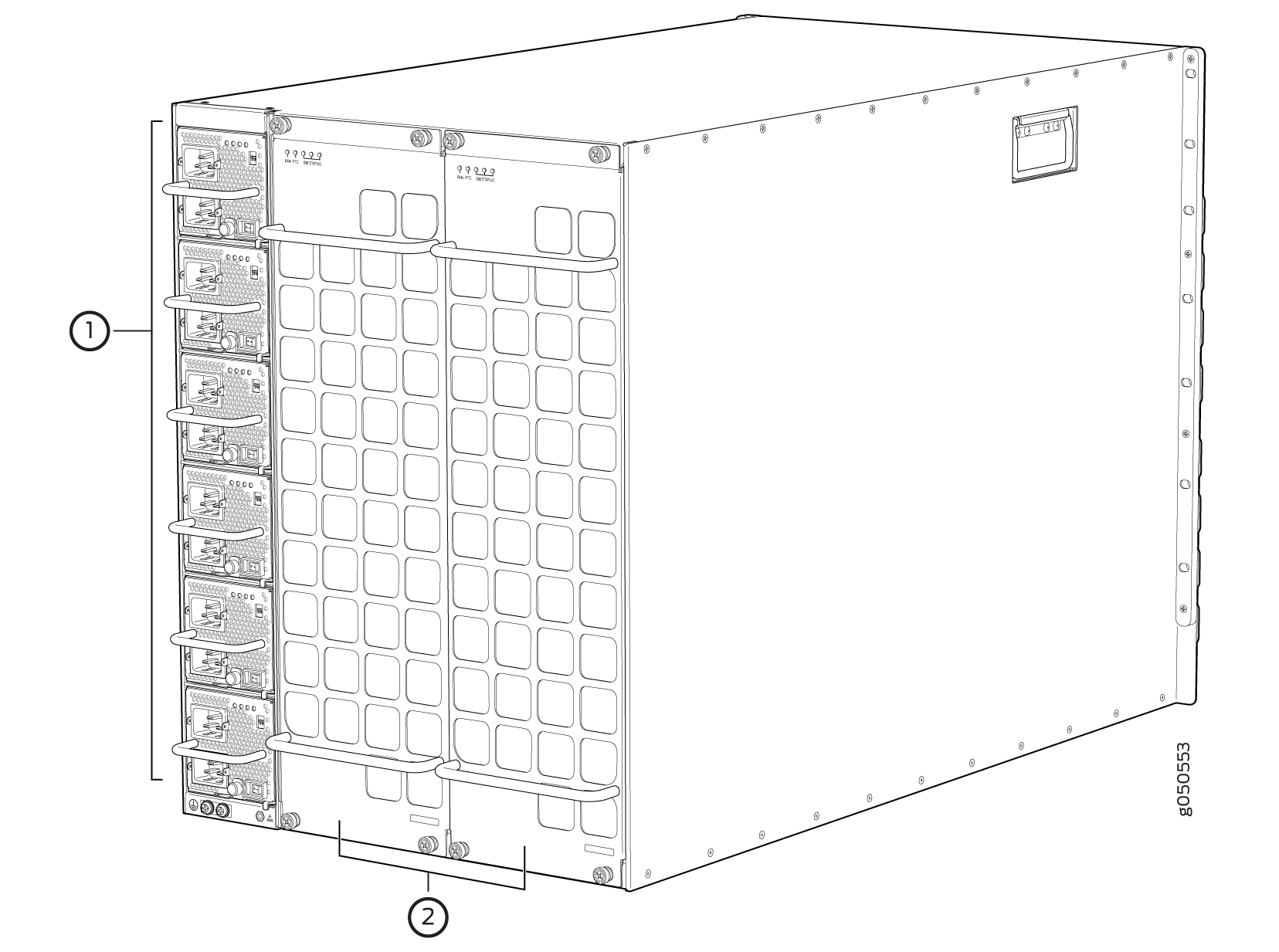
1 — Power supplies | 2 — Fan trays |
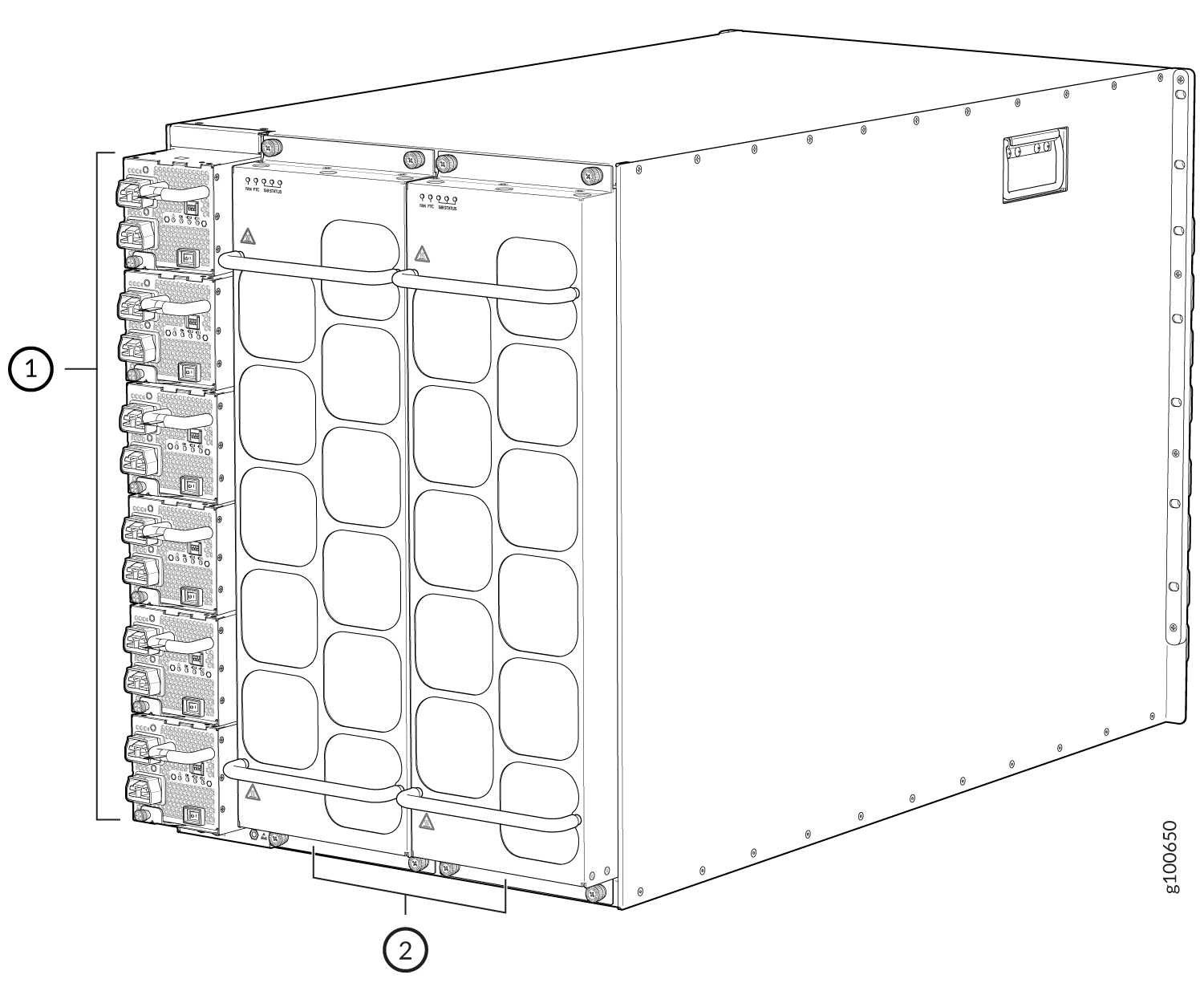
1 — Power supplies | 2 — Fan trays |

See Table 1 for the physical specifications for the fan trays.
|
Specification |
JNP10008-FAN |
JNP10008-FAN2 |
JNP10008-FAN3 |
|---|---|---|---|
|
Corresponding fan tray controller model |
JNP10008-FAN-CTLR |
JNP10008-FTC2 |
JNP10008-FTC3 |
|
Number of fans per fan tray |
11 |
22 |
22 |
|
Number of fans per chassis |
22 |
44 |
44 |
|
Fan numbering |
0 through 10 |
0 through 21 |
0 through 21 |
|
Volume flow at 100% |
1437.37 CFM per fan tray |
1793 CFM per fan tray |
1,080 CFM per fan tray |
|
Introduced in Junos OS Release |
15.1X53-D30 |
19.2R1- |
24.2R1 Evolved |
|
Height |
22.4 in. (56.9 cm) |
22.4 in. (56.9 cm) |
22.4 in. (56.9 cm) |
|
Width |
6.6 in. (16.8 cm) |
6.6 in. (16.8 cm) |
6.6 in. (16.8 cm) |
|
Depth |
4.0 in. (10.2 cm) without handles, 5.2 in. (13.2 cm) with handles |
5.5 in. (13.97 cm) without handles, 6.7 in. (17.01 cm) with handles |
5.8 in. (14.73 cm) without handles, 7.12 in. (18.08 cm) with handles |
|
Weight |
11.8 lb (5.4 kg) |
20 lb (9.07 kg) |
26 lb (11.8 kg) |
The array of fans in both models operate as a single unit. If an individual fan in the array fails, the entire fan tray must be replaced.
If you want to replace an existing fan tray while the router is running, remove only one fan tray. The router continues to operate for a limited time with a single operating fan tray without triggering a thermal alarm.
To avoid a thermal alarm, do not remove both fan trays while the router is operating.
The chassis will shut down if a thermal alarm is raised for more than four minutes.
The internal fan control board in each fan tray contains LEDs for the associated fan tray controllers and LEDs for the three SFBs directly behind the fan tray.
Fan Tray Controller
The two fan tray controllers provide the control logic and power to hot-insert and hot-remove a fan tray.
There are three fan tray controller models:
-
JNP10008-FAN-CTRL—Supports model JNP10008-FAN; see Figure 4.
-
JNP10008-FTC2—Supports JNP10008-FAN2 fan tray.
-
JNP10008-FTC3—Supports JNP10008-FAN3 and JNP10008-FAN2 fan trays.
-
Table 2: Fan Tray Controller - Fan Tray Compatability Fan Tray Controller Compatible Fan Tray JNP10008-FAN-CTRL JNP10008-FAN JNP10008-FTC2 JNP10008-FAN2 JNP10008-FTC3 JNP10008-FAN3, JNP10008-FAN2 Warning:Do not mix the fan tray controller models. Use only the supported fan tray model for each fan tray controller.
Do not use JNP10008-FAN-CTRL or JNP10008-FTC2 with JNP10008-FAN3 fan tray.
Note: If you are using JNP10008-FAN3 fan tray, you must use either JNP10K-PWR-AC3, JNP10K-PWR-DC3, or JNP10K-PWR-AC3H PSUs. -
Figure 4: Fan Tray Controller JNP10008-FAN-CTRL
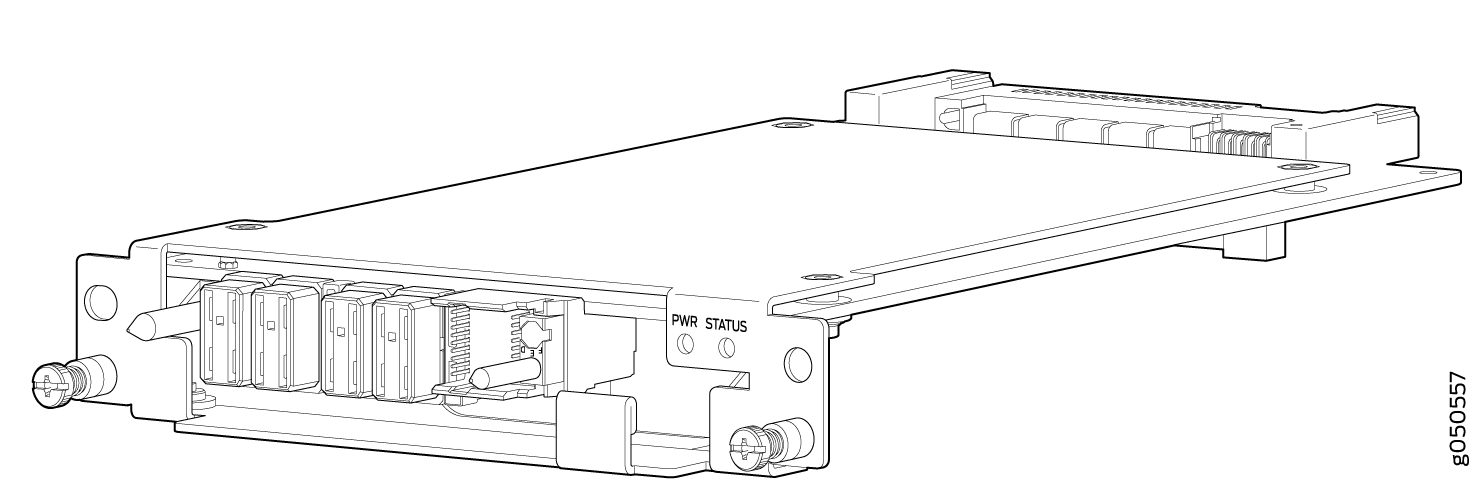
-
Figure 5: Fan Controller JNP10008-FTC2 or JNP10008-FTC3
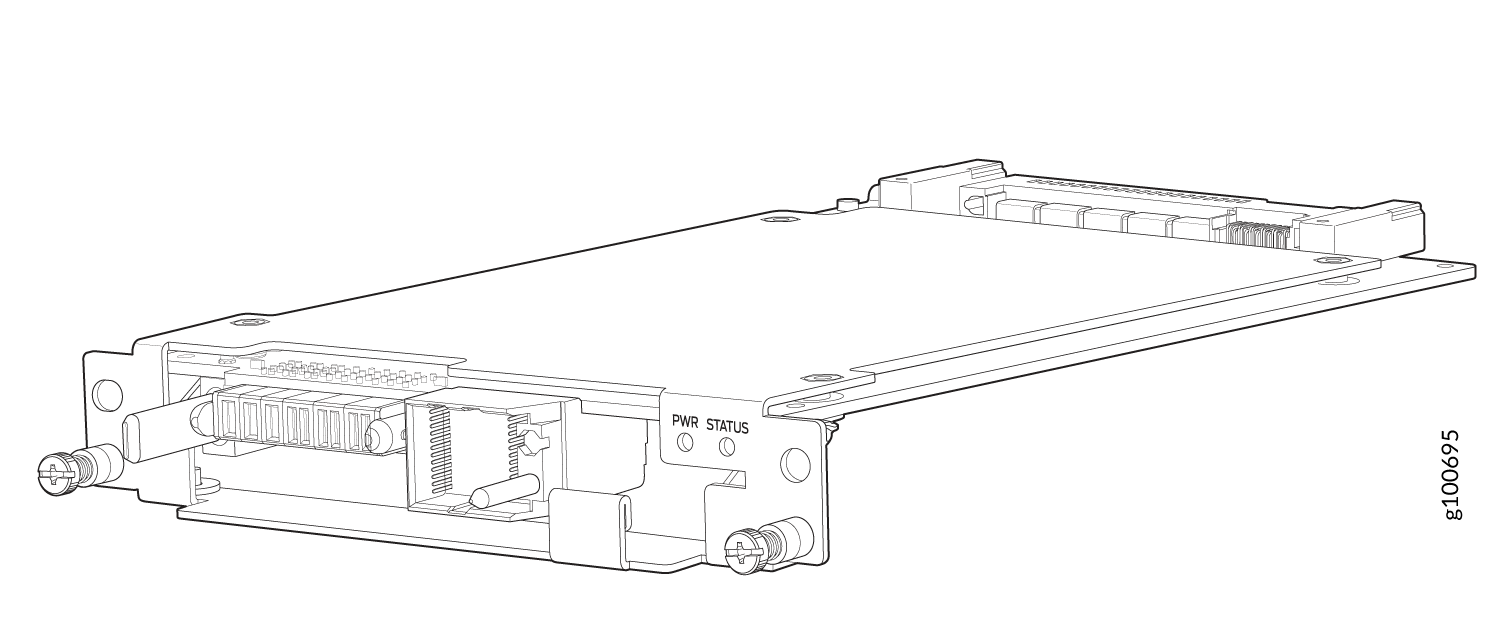
|
Specification |
JNP10008-FAN-CTRL |
JNP10008-FTC2 |
JNPR10008-FTC3 |
|---|---|---|---|
|
Corresponding fan tray model |
JNP10008-FAN |
JNP10008-FAN2 |
JNP10008-FAN3 |
|
Chassis supported |
Enhanced or standard |
Enhanced or standard |
JNP10008-SF or JNP10008-SF3 |
|
Introduced in Junos OS Release |
15.1X53-D30 |
19.2R1 |
24.2R1 Evolved |
|
Height |
1.5 in. (3.81 cm) |
1.5 in. (3.81 cm) |
1.5 in. (3.81 cm) |
|
Width |
6.5 in. (15.24 cm) |
6.5 in. (15.24 cm) |
6.5 in. (15.24 cm) |
|
Depth |
9.3 in. (23.62 cm) |
9.4 in. (23.88 cm) |
9.4 in. (23.88 cm) |
|
Weight |
1.5 lb (0.68 kg) |
1.1 lb (0.5 kg) |
1.1 lb (0.5 kg) |
The system continually monitors the temperature of critical parts across the chassis and adjusts the chassis fan speed according to the temperature.
Software controls the fan speed.
Under
normal operating conditions, the fans in the fan tray run at less than full
speed.If one fan tray controller fails or appears missing
(such as when an SFB is being replaced) the other fan tray controller sets
the fans to full speed. This allows the router to continue to operate
normally as long as the remaining fans cool the chassis sufficiently. Use
the show chassis fan command to see the status of
individual fans and fan speed. Here is an example of output from
JNP10008-FAN and JNP10008-FAN-CTRL:
user@host> show chassis fan
Item Status RPM Measurement
Fan Tray 0 Fan 0 OK 9750 Spinning at normal speed
Fan Tray 0 Fan 1 OK 9600 Spinning at normal speed
Fan Tray 0 Fan 2 OK 9750 Spinning at normal speed
Fan Tray 0 Fan 3 OK 9750 Spinning at normal speed
Fan Tray 0 Fan 4 OK 9600 Spinning at normal speed
Fan Tray 0 Fan 5 OK 9750 Spinning at normal speed
Fan Tray 0 Fan 6 OK 9750 Spinning at normal speed
Fan Tray 0 Fan 7 OK 9600 Spinning at normal speed
Fan Tray 0 Fan 8 OK 9600 Spinning at normal speed
Fan Tray 0 Fan 9 OK 9750 Spinning at normal speed
Fan Tray 0 Fan 10 OK 9750 Spinning at normal speed
Fan Tray 1 Fan 0 OK 9750 Spinning at normal speed
Fan Tray 1 Fan 1 OK 9600 Spinning at normal speed
Fan Tray 1 Fan 2 OK 9600 Spinning at normal speed
Fan Tray 1 Fan 3 OK 9750 Spinning at normal speed
Fan Tray 1 Fan 4 OK 9750 Spinning at normal speed
Fan Tray 1 Fan 5 OK 9750 Spinning at normal speed
Fan Tray 1 Fan 6 OK 9750 Spinning at normal speed
Fan Tray 1 Fan 7 OK 9750 Spinning at normal speed
Fan Tray 1 Fan 8 OK 9600 Spinning at normal speed
Fan Tray 1 Fan 9 OK 9750 Spinning at normal speed
Fan Tray 1 Fan 10 OK 9450 Spinning at normal speed
The following is similar output from a JNP10008-FAN2 and JNP10008-FTC2 system:
user@host> show chassis fan
Item Status RPM Measurement
Fan Tray 0 Fan 0 OK 6450 Spinning at normal speed
Fan Tray 0 Fan 1 OK 7950 Spinning at normal speed
Fan Tray 0 Fan 2 OK 6450 Spinning at normal speed
Fan Tray 0 Fan 3 OK 7950 Spinning at normal speed
Fan Tray 0 Fan 4 OK 6450 Spinning at normal speed
Fan Tray 0 Fan 5 OK 7950 Spinning at normal speed
Fan Tray 0 Fan 6 OK 6600 Spinning at normal speed
Fan Tray 0 Fan 7 OK 7950 Spinning at normal speed
Fan Tray 0 Fan 8 OK 6450 Spinning at normal speed
Fan Tray 0 Fan 9 OK 7800 Spinning at normal speed
Fan Tray 0 Fan 10 OK 6450 Spinning at normal speed
Fan Tray 0 Fan 11 OK 7950 Spinning at normal speed
Fan Tray 0 Fan 12 OK 6450 Spinning at normal speed
Fan Tray 0 Fan 13 OK 7800 Spinning at normal speed
Fan Tray 0 Fan 14 OK 6450 Spinning at normal speed
Fan Tray 0 Fan 15 OK 7800 Spinning at normal speed
Fan Tray 0 Fan 16 OK 6450 Spinning at normal speed
Fan Tray 0 Fan 17 OK 7950 Spinning at normal speed
Fan Tray 0 Fan 18 OK 6450 Spinning at normal speed
Fan Tray 0 Fan 19 OK 7800 Spinning at normal speed
Fan Tray 0 Fan 20 OK 6300 Spinning at normal speed
Fan Tray 0 Fan 21 OK 7800 Spinning at normal speed
Fan Tray 1 Fan 0 OK 6450 Spinning at normal speed
Fan Tray 1 Fan 1 OK 7950 Spinning at normal speed
Fan Tray 1 Fan 2 OK 6600 Spinning at normal speed
Fan Tray 1 Fan 3 OK 7950 Spinning at normal speed
Fan Tray 1 Fan 4 OK 6600 Spinning at normal speed
Fan Tray 1 Fan 5 OK 7950 Spinning at normal speed
Fan Tray 1 Fan 6 OK 6600 Spinning at normal speed
Fan Tray 1 Fan 7 OK 7950 Spinning at normal speed
Fan Tray 1 Fan 8 OK 6600 Spinning at normal speed
Fan Tray 1 Fan 9 OK 7950 Spinning at normal speed
Fan Tray 1 Fan 10 OK 6450 Spinning at normal speed
Fan Tray 1 Fan 11 OK 7950 Spinning at normal speed
Fan Tray 1 Fan 12 OK 6450 Spinning at normal speed
Fan Tray 1 Fan 13 OK 7800 Spinning at normal speed
Fan Tray 1 Fan 14 OK 6450 Spinning at normal speed
Fan Tray 1 Fan 15 OK 7800 Spinning at normal speed
Fan Tray 1 Fan 16 OK 6450 Spinning at normal speed
Fan Tray 1 Fan 17 OK 7950 Spinning at normal speed
Fan Tray 1 Fan 18 OK 6450 Spinning at normal speed
Fan Tray 1 Fan 19 OK 7800 Spinning at normal speed
Fan Tray 1 Fan 20 OK 6450 Spinning at normal speed
Fan Tray 1 Fan 21 OK 7650 Spinning at normal speed
user@host>
Airflow Direction in the MX10008 Router
The air intake to cool the chassis is located on the port (line card) side of the chassis. Air flows into the chassis from the ports in the RCBs and line cards, through the switch fabric boards (SFBs), and exits from the fan trays and the power supplies.. See Figure 6.
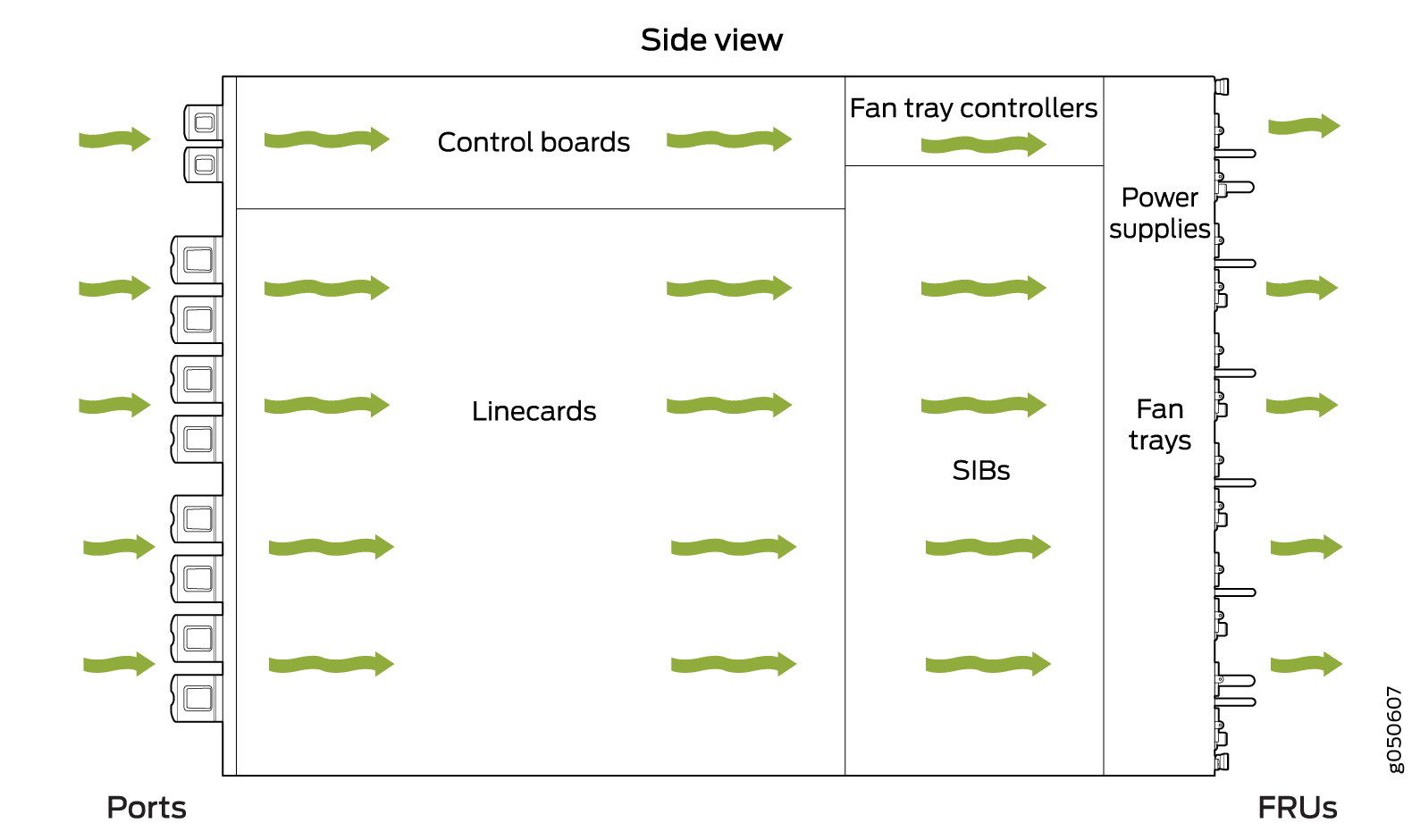
The fan tray continues to operate indefinitely and provide sufficient cooling even when a single fan fails, provided the room temperature is within the operating range. You can check the status of fans by viewing the LEDs on each fan tray. See MX10008 Fan Tray LEDs and Fan Tray Controller LEDs.
You cannot replace a single fan. If one or more fans fail, you must replace the entire fan tray.
In addition to the fan trays, there is an internal fan in each power supply that also helps to cool components, such as the line cards.
MX10008 Fan Tray LEDs and Fan Tray Controller LEDs
Each fan tray has a set of LEDs, and each corresponding fan tray controller also has a set of LEDs.
Fan Tray LEDs
Each of the two fan trays have a set of LEDs that represent the status of the fans in the fan tray, the fan tray controller, and the three Switch Fabric Boards (SFBs). The fan tray LEDs are located in the top left corner of each fan tray. Figure 7 shows the location of the LEDs on the JNP10008-FAN fan tray. See Figure 8.for the location of LEDs on the JNP10008-FAN2 fan tray.
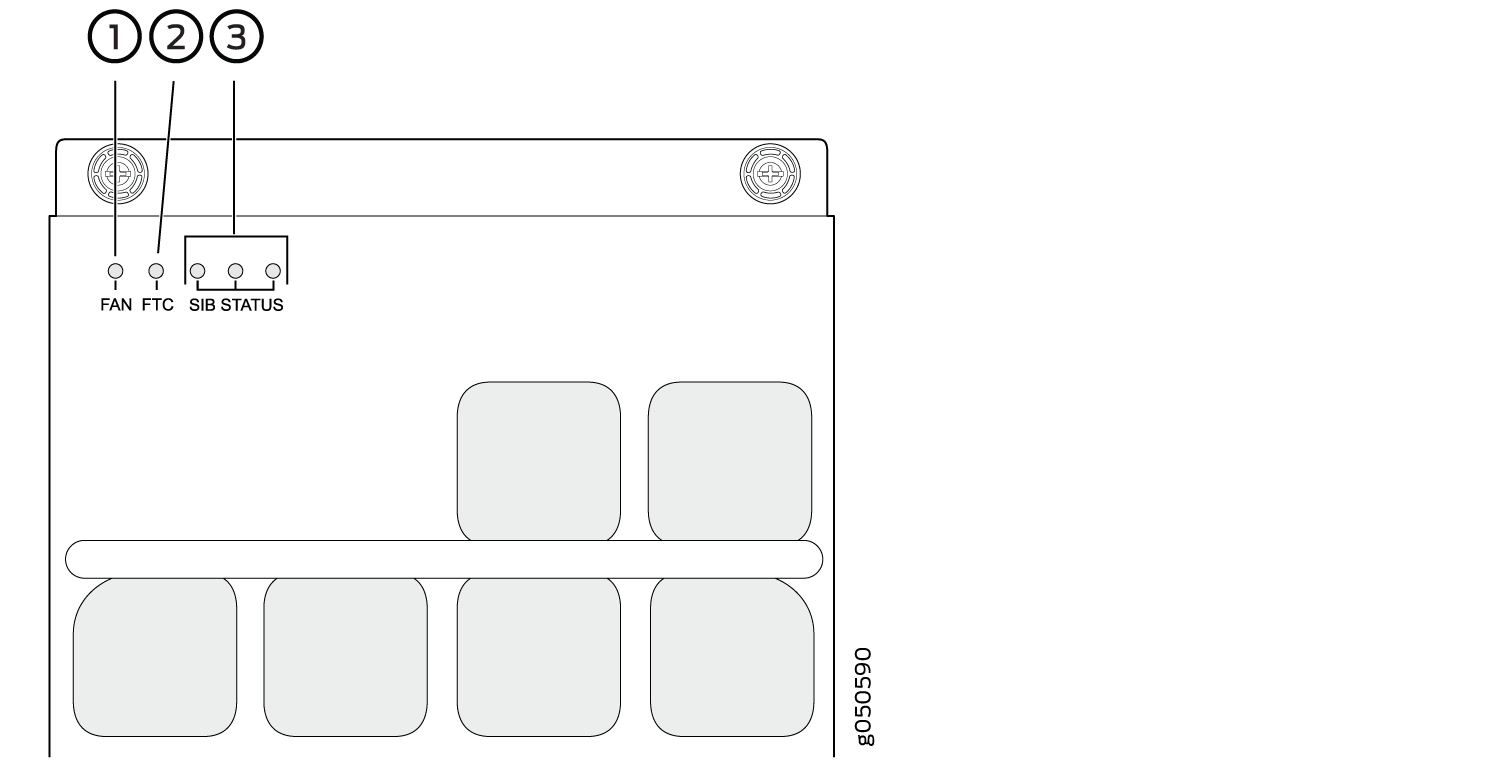
1 — Fan status LED | 3 — SFB status (SFB 0 through SFB 2 for the left fan tray and SFB 3 through 5 for the right fan tray). The hardware label for SFB status is SIB STATUS. |
2 — Fan tray controller status |
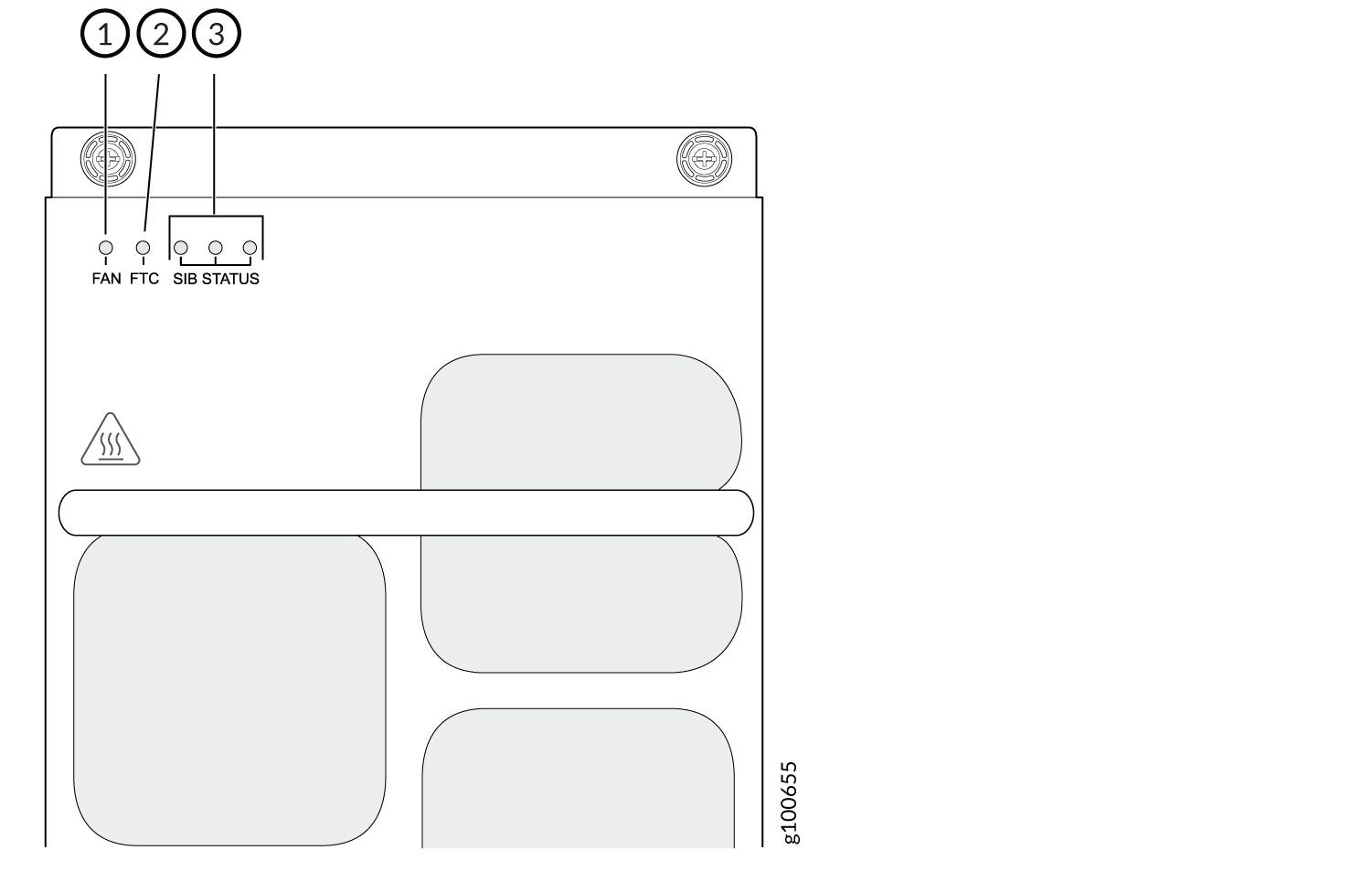
1 — Fan status LED | 3 — SFB status (SFB 0 through SFB 2 for the left fan tray and SFB 3 through 5 for the right fan tray). The hardware label for SFB status is SIB STATUS. |
2 — Fan tray controller status |
Table 4 describes the functions of the fan tray LEDs.
Name |
Color |
State |
Description |
|---|---|---|---|
FAN (fan status) |
Green |
On steadily |
All fans are operating normally. The system has verified that the fan tray is engaged, that the airflow is in the correct direction, and that all fans are operating correctly. |
Green |
Blinking |
The beacon feature is enabled. This feature is enabled using
the |
|
Amber |
Blinking |
An error has been detected in one or more fans in the fan tray. Replace the fan tray as soon as possible. Either the fan has failed or it has become disconnected. To maintain proper airflow through the chassis, leave the fan tray installed in the chassis until you are ready to replace it. |
|
None |
Off |
The fan is not receiving power from the fan tray controller. |
|
FTC (fan tray controller status) |
Green |
On steadily |
The fan tray controller is online and is operating normally. |
Green |
Blinking |
The beacon feature is enabled. This feature is enabled using
the |
|
Amber |
Blinking |
An error has been detected in the fan tray controller. Replace the fan tray controller as soon as possible. The fan tray controller is located behind the fan tray above the SFBs. To maintain proper airflow through the chassis, leave the fan tray installed in the chassis until you are ready to replace the fan tray controller. |
|
None |
Off |
The fan tray controller is not receiving power. |
|
SIB Status (SFB 0 status) |
Green |
On steadily |
The left-most SFB in the chassis is online. |
Green |
Blinking |
The beacon feature is enabled. This feature is enabled using
the |
|
Amber |
Blinking |
An error has been detected in SFB 0. Replace the SFB as soon as possible. The SFB is located behind the left fan tray and is the left-most SFB in the chassis. To maintain proper airflow through the chassis, leave the fan tray installed in the chassis until you are ready to replace the SFB. |
|
None |
Off |
The SFB is offline. |
|
SIB Status (SFB 1 status) |
Green |
On steadily |
The center SFB behind the left fan tray is online. |
Green |
Blinking |
The beacon feature is enabled. This feature is enabled using
the |
|
Amber |
Blinking |
An error has been detected in SFB 1. Replace the SFB as soon as possible. The SFB is located behind the left fan tray and is the middle SFB in the grouping of 3. To maintain proper airflow through the chassis, leave the fan tray installed in the chassis until you are ready to replace the SFB. |
|
None |
Off |
The SFB is offline. |
|
SIB Status (SFB 2 status) |
Green |
On steadily |
The right-most SFB behind the left fan tray is online. |
Green |
Blinking |
The beacon feature is enabled. This feature is enabled using
the |
|
Amber |
Blinking |
An error has been detected in SFB 2. Replace the SFB as soon as possible. The SFB is located behind the left fan tray and is the right-most SFB in the grouping of 3. To maintain proper airflow through the chassis, leave the fan tray installed in the chassis until you are ready to replace the SFB. |
|
None |
Off |
The SFB is offline. |
|
SIB Status (SFB 3 status) |
Green |
On steadily |
The left-most SFB behind the right fan tray is online. |
Green |
Blinking |
The beacon feature is enabled. This feature is enabled using
the |
|
Amber |
Blinking |
An error has been detected in SFB 3. Replace the SFB as soon as possible. The SFB is located behind the right fan tray and is the left-most SFB in the grouping of 3. To maintain proper airflow through the chassis, leave the fan tray installed in the chassis until you are ready to replace the SFB. |
|
None |
Off |
The SFB is offline. |
|
SIB Status (SFB 4 status) |
Green |
On steadily |
The center SFB behind the right fan tray is online. |
Green |
Blinking |
The beacon feature is enabled. This feature is enabled using
the |
|
Amber |
Blinking |
An error has been detected in SFB 4. Replace the SFB as soon as possible. The SFB is located behind the right fan tray and is the middle SFB in the grouping of 3. To maintain proper airflow through the chassis, leave the fan tray installed in the chassis until you are ready to replace the SFB. |
|
None |
Off |
The SFB is offline. |
|
SIB Status (SFB 5 status) |
Green |
On steadily |
The right-most SFB behind the right fan tray is online. |
Green |
Blinking |
The beacon feature is enabled. This feature is enabled using
the |
|
Amber |
Blinking |
An error has been detected in SFB 5. Replace the SFB as soon as possible. The SFB is located behind the right fan tray and is the right-most SFB in the grouping of 3. To maintain proper airflow through the chassis, leave the fan tray installed in the chassis until you are ready to replace the SFB. |
|
None |
Off |
The SFB is offline. |
Fan Tray Controller LEDs
All models of fan tray controller have the same LEDs. The fan tray controller LEDs are only visible when the associated fan tray is removed. The fan tray controller LEDs are located on the right of the controller panel. Figure 9 shows the location of the LEDs on the fan tray controller panel.
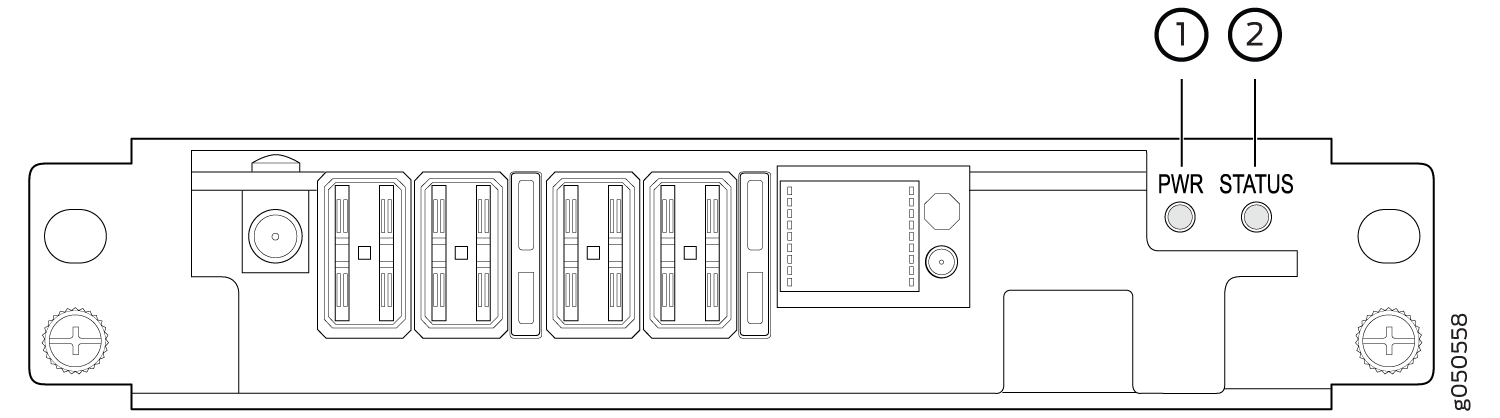
1 — Fan tray controller power | 2 — Fan tray controller status |
Table 5 describes the functions of the fan tray controller LEDs.
Name |
Color |
State |
Description |
|---|---|---|---|
PWR (fan controller power) |
Green |
On steadily |
The fan tray controller has power and is operating normally. |
Amber |
Blinking |
A power error has been detected in the fan tray controller. Replace the fan tray controller as soon as possible. To maintain proper airflow through the chassis, leave the fan tray installed in the chassis until you are ready to replace the fan tray controller. |
|
None |
Off |
The fan tray controller is not powered on or is not receiving power. |
|
STATUS (fan tray controller status) |
Green |
On steadily |
The fan tray controller is online and is operating normally. |
Green |
Blinking |
The beacon feature is enabled. This feature is enabled using
the |
|
Amber |
Blinking |
An error has been detected in the fan tray controller. Replace the fan tray controller as soon as possible. To maintain proper airflow through the chassis, leave the fan tray installed in the chassis until you are ready to replace the fan tray controller. |
|
None |
Off |
The fan tray controller is not receiving power. |
