Contacting Customer Support and Returning the Chassis or Components
Displaying MX480 Router Components and Serial Numbers
Before contacting Juniper Networks, Inc. to request a Return Materials Authorization (RMA), you must find the serial number on the router or component. To display all of the router components and their serial numbers, enter the following command-line interface (CLI) command:
user@host> show chassis hardware
Hardware inventory:
Item Version Part number Serial number Description
Chassis JN10B6596AFB MX480
Midplane REV 01 710-017414 MX480
FPM Board
PEM 0 Rev 1E 740-017330 000083 PS 2.0kW; 90-264V AC
PEM 1 Rev 1E 740-017330 000089 PS 2.0kW; 90-264V AC
PEM 2 Rev 1E 740-017330 000109 PS 2.0kW; 90-264V AC
Routing Engine 0 REV 06 740-015113 1000694968 RE-S-1300
Routing Engine 1 REV 06 740-015113 1000694976 RE-S-1300
CB 0 REV 07 710-013385 KA5867 MX SCB
CB 1 REV 07 710-013385 KA5863 MX SCB
FPC 0 REV 01 750-018124 KA5710 DPCE 4x 10GE R
CPU REV 06 710-013713 KB4077 DPC PMB
PIC 0 BUILTIN BUILTIN 1x 10GE(LAN/WAN)
Xcvr 0 REV 01 740-014289 C712XU01J XFP-10G-SR
PIC 1 BUILTIN BUILTIN 1x 10GE(LAN/WAN)
Xcvr 0 REV 01 740-014289 C712XU01E XFP-10G-SR
PIC 2 BUILTIN BUILTIN 1x 10GE(LAN/WAN)
PIC 3 BUILTIN BUILTIN 1x 10GE(LAN/WAN)
FPC 1 REV 01 750-018122 JZ8183 DPCE 40x 1GE R
CPU REV 06 710-013713 KA0454 DPC PMB
PIC 0 BUILTIN BUILTIN 10x 1GE(LAN)
Xcvr 0 REV 01 740-011613 PAJ4SNB SFP-SX
Xcvr 9 REV 01 740-011782 P9M0TYY SFP-SX
PIC 1 BUILTIN BUILTIN 10x 1GE(LAN)
Xcvr 3 REV 01 740-011613 PAJ4SQ9 SFP-SX
Xcvr 4 REV 01 740-011613 PAJ4SQR SFP-SX
Xcvr 9 REV 01 740-011782 PAR1L2P SFP-SX
PIC 2 BUILTIN BUILTIN 10x 1GE(LAN)
Xcvr 0 NON-JNPR MTC009778 SFP-T
Xcvr 9 REV 01 740-011782 PAR1L2N SFP-SX
PIC 3 BUILTIN BUILTIN 10x 1GE(LAN)
Xcvr 3 REV 01 740-011613 PAJ4SQD SFP-SX
Xcvr 9 REV 01 740-011782 PAR1L27 SFP-SX
FPC 2 REV 01 750-018122 KA5576 DPCE 40x 1GE R
CPU REV 06 710-013713 KB3961 DPC PMB
PIC 0 BUILTIN BUILTIN 10x 1GE(LAN)
Xcvr 0 REV 01 740-011782 PB83DK1 SFP-SX
Xcvr 1 REV 01 740-011782 PB82174 SFP-SX
Xcvr 2 REV 01 740-011782 PB81U9C SFP-SX
Xcvr 3 REV 01 740-011782 PB8329N SFP-SX
Xcvr 4 REV 01 740-011782 PB832A0 SFP-SX
Xcvr 5 REV 01 740-011782 PB82A3T SFP-SX
Xcvr 6 REV 01 740-011782 PB835F7 SFP-SX
Xcvr 7 REV 01 740-011782 PB81NBR SFP-SX
Xcvr 8 REV 01 740-011782 PB82CGR SFP-SX
Xcvr 9 REV 01 740-011782 PB81NC4 SFP-SX
PIC 1 BUILTIN BUILTIN 10x 1GE(LAN)
Xcvr 0 REV 01 740-011782 PB81NBS SFP-SX
Xcvr 1 REV 01 740-011782 PB8390V SFP-SX
Xcvr 2 REV 01 740-011782 PB75EFU SFP-SX
Xcvr 3 REV 01 740-011782 PB82VHH SFP-SX
Xcvr 4 REV 01 740-011782 PB832DA SFP-SX
Xcvr 5 REV 01 740-011782 P9M0U35 SFP-SX
Xcvr 6 REV 01 740-011782 P9M0U37 SFP-SX
Xcvr 7 REV 01 740-011782 P9M0U74 SFP-SX
Xcvr 8 REV 01 740-011782 P9M0U3C SFP-SX
Xcvr 9 REV 01 740-011782 P9M0U3B SFP-SX
PIC 2 BUILTIN BUILTIN 10x 1GE(LAN)
Xcvr 0 REV 01 740-011782 PAR1YWF SFP-SX
Xcvr 1 REV 01 740-011782 PAR1Z55 SFP-SX
Xcvr 2 REV 01 740-011782 PAR1YXD SFP-SX
Xcvr 3 REV 01 740-011785 P6N0TQ1 SFP-LX
Xcvr 4 REV 01 740-011782 PAR1Z4Q SFP-SX
Xcvr 5 REV 01 740-011782 PAR1XDZ SFP-SX
Xcvr 6 REV 01 740-011613 PAJ4SQQ SFP-SX
Xcvr 7 REV 01 740-011782 P8N1Y6L SFP-SX
Xcvr 8 REV 01 740-011613 PAJ4SYW SFP-SX
Xcvr 9 0 NON-JNPR AM06211TK7 SFP-SX
PIC 3 BUILTIN BUILTIN 10x 1GE(LAN)
Xcvr 0 REV 01 740-011782 PAR1XB3 SFP-SX
Xcvr 1 REV 01 740-011782 PAR1YHY SFP-SX
Xcvr 2 REV 01 740-011782 PAR1XDV SFP-SX
Xcvr 3 REV 01 740-011782 PAR1Z7B SFP-SX
Xcvr 4 REV 01 740-011782 PAR1YWE SFP-SX
Xcvr 5 REV 01 740-011782 PAR1X5W SFP-SX
Xcvr 6 REV 01 740-011782 PAR1Z5E SFP-SX
Xcvr 7 REV 01 740-011782 PAR1XB6 SFP-SX
Xcvr 8 REV 01 740-011785 PAQ0ZAS SFP-LX
Xcvr 9 REV 01 740-011785 PAQ0ZA8 SFP-LX
FPC 5 REV 08 710-014219 KB0710 DPC 4x 10GE R
CPU REV 06 710-013713 KB1015 DPC PMB
PIC 0 BUILTIN BUILTIN 1x 10GE(LAN/WAN)
Xcvr 0 REV 01 740-014279 733019A00156 XFP-10G-LR
PIC 1 BUILTIN BUILTIN 1x 10GE(LAN/WAN)
Xcvr 0 REV 01 740-014279 733019A00192 XFP-10G-LR
PIC 2 BUILTIN BUILTIN 1x 10GE(LAN/WAN)
PIC 3 BUILTIN BUILTIN 1x 10GE(LAN/WAN)
Fan Tray Left Fan Tray
Most components also have a small rectangular serial number ID label (see Figure 1) attached to the component body.
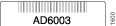
MX480 Chassis Serial Number Label
The chassis serial number is located on the side of the chassis (see Figure 2).
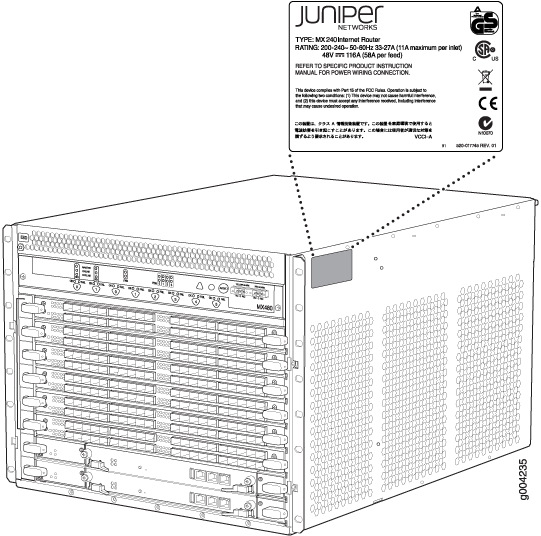
MX480 Midplane Serial Number Label
The midplane is located toward the rear of the chassis and forms the rear of the card cage.
The serial number label is located on the left side of the midplane (see Figure 3). You need to remove DPC/FPCs in slot 4 and 5 to view the label. You can also remove DPC/FPCs in slot 2 and 3 to view the label more clearly.
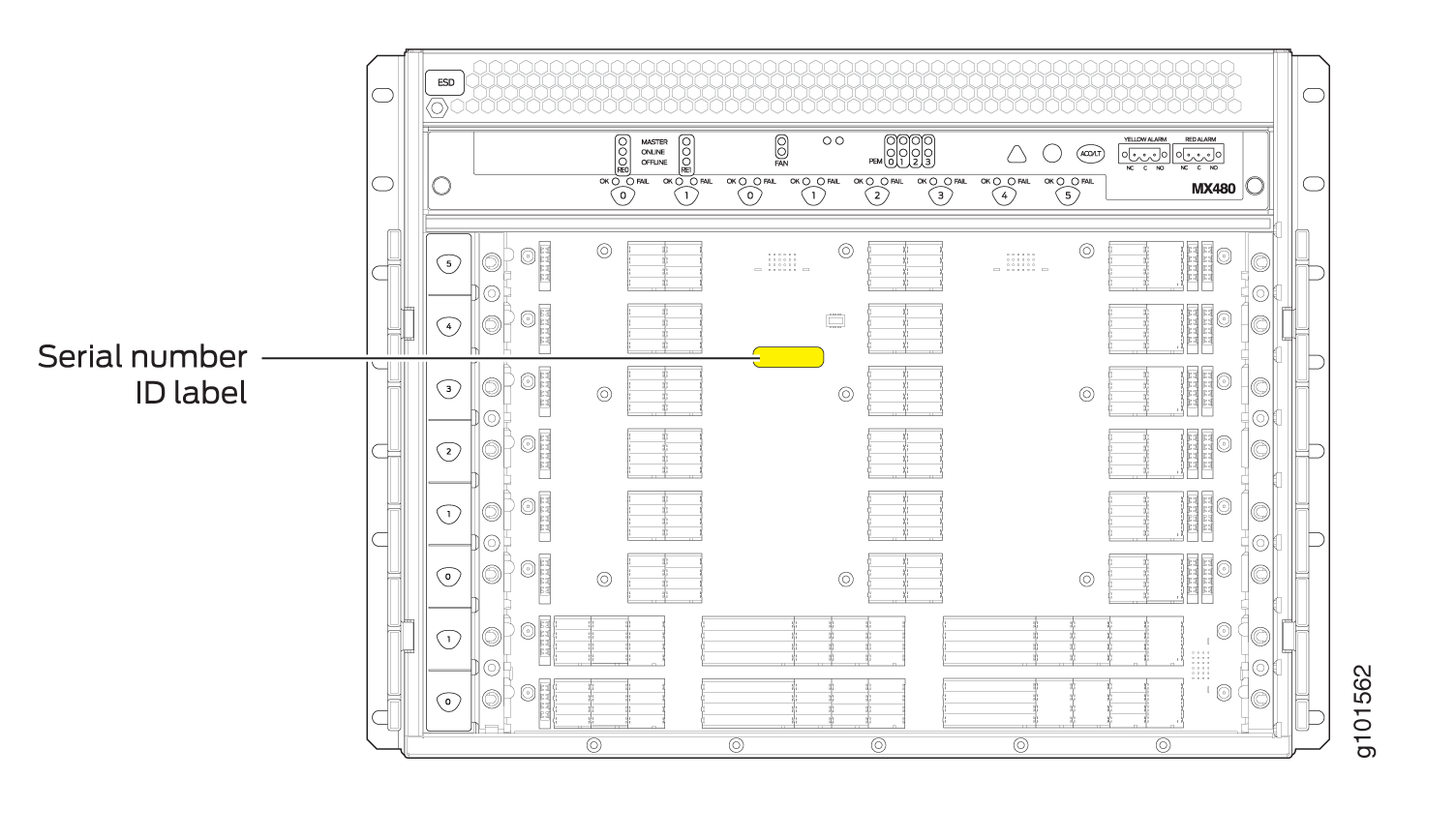
MX480 SCB Serial Number Label
The serial number is located on the right side of the top of the SCB (see Figure 4).
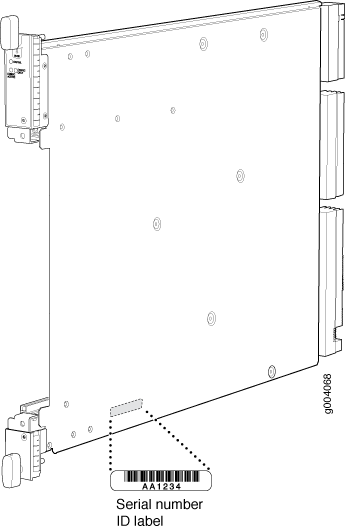
See Also
MX480 DPC Serial Number Label
The serial number label is located on the center of the right side of the DPC (see Figure 5).

MX480 FPC Serial Number Label
The serial number label is located on the center of the right side of the FPC (see Figure 6).
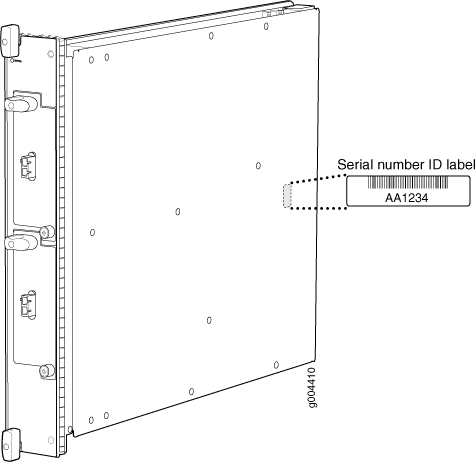
See Also
MX480 MIC Serial Number Label
The serial number label location varies per MIC. The exact location may be different on different MICs, depending on the placement of components on the MIC board (see Figure 7, Figure 8, Figure 9, Figure 10, and Figure 11).
|
Figure 7: 2-Port MIC Serial Number Label

|
Figure 8: 4-Port MIC Serial Number Label

|
|
Figure 9: 10-Port MIC Serial Number Label
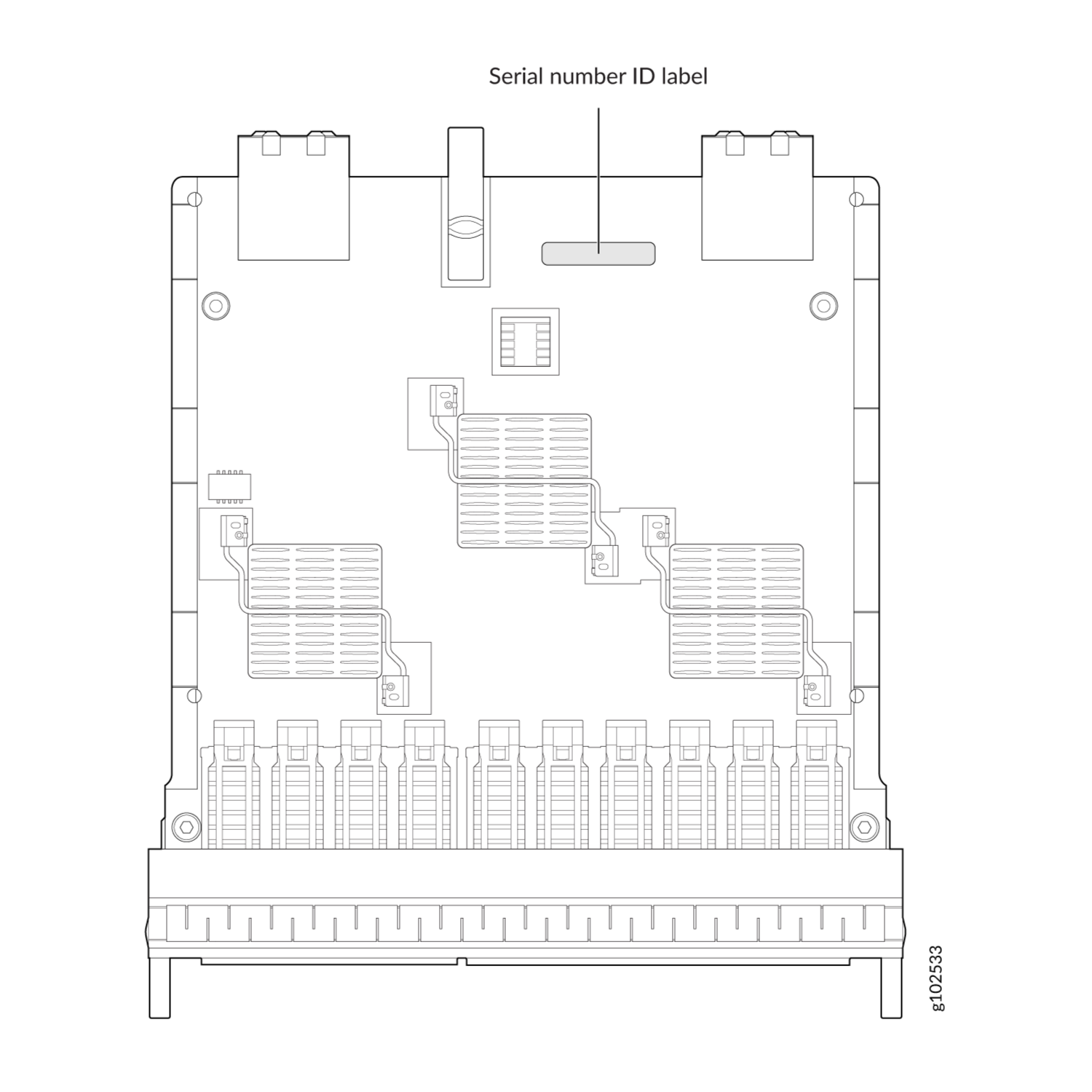
|
Figure 10: 20-Port MIC Serial Number Label

|
|
Figure 11: 40-Port MIC Serial Number Label

|
See Also
MX480 MPC Serial Number Label
The serial number label is near the connectors located on the left side of the MPC when it is oriented vertically (see Figure 12).
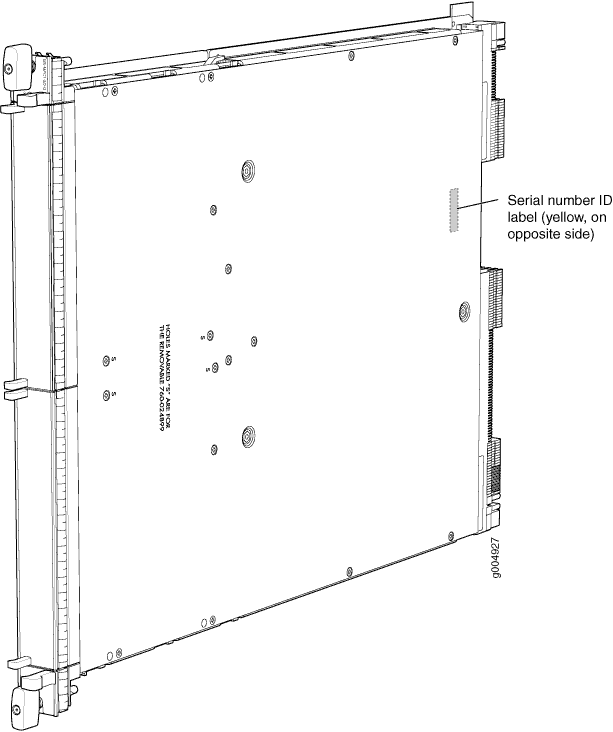
See Also
MX480 PIC Serial Number Label
The serial number label is located on the right side of the PIC (see Figure 13), when the PIC is vertically oriented (as it would be installed in the router). The exact location may be slightly different on different PICs, depending on the placement of components on the PIC board.
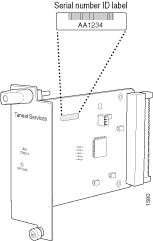
See Also
MX480 Fan Serial Number Label
The serial number label is located on the front side of the fan (see Figure 14).

See Also
MX480 Power Supply Serial Number Label
The serial number label is located on the top of the AC power supply (see Figure 15).
The serial number label is located on the top of the DC power supply faceplate (see Figure 16).
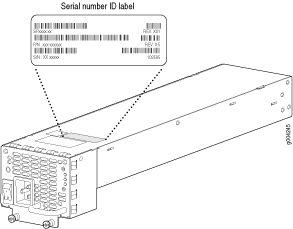
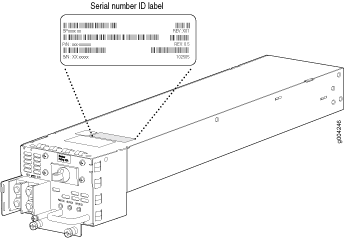
See Also
MX480 Routing Engine Serial Number Label
The serial number label is located on the left side of the top of the Routing Engine (see Figure 17 and Figure 18).
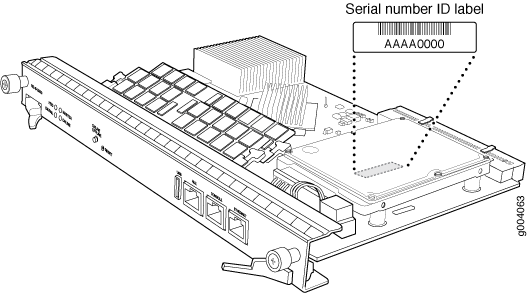
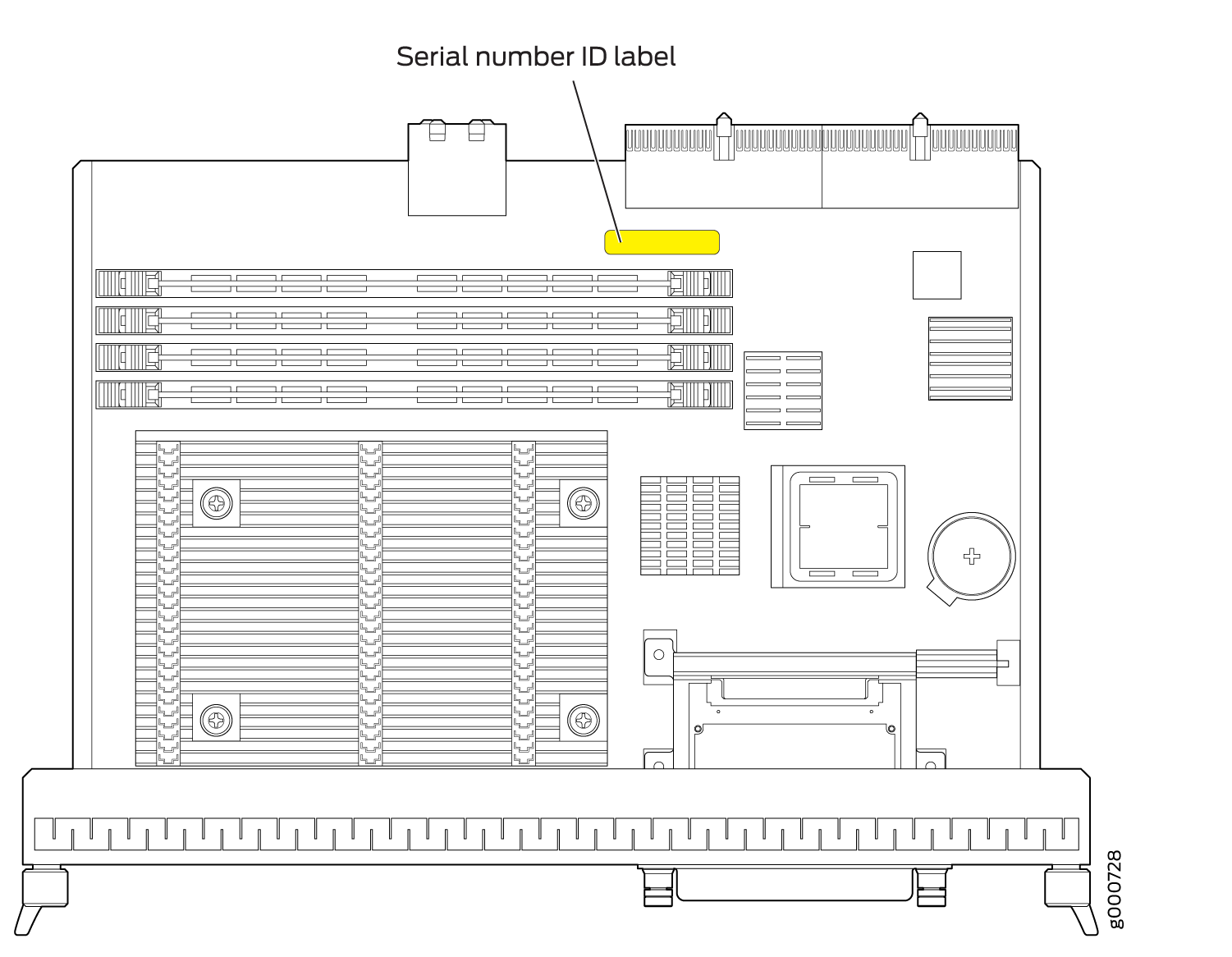
See Also
Contact Customer Support to Obtain a Return Material Authorization
If you need to return a device or hardware component to Juniper Networks for repair or replacement, obtain an RMA number from JTAC. You must obtain an RMA number before you attempt to return the component.
After locating the serial number of the device or hardware component you want to return, open a service request with the JTAC on the Web or by telephone.
Before you request an RMA number from JTAC, be prepared to provide the following information:
-
Your existing service request number, if you have one
-
Serial number of the component
-
Your name, organization name, telephone number, fax number, and shipping address
-
Details of the failure or problem
-
Type of activity being performed on the device when the problem occurred
-
Configuration data displayed by one or more
showcommands
You can contact JTAC 24 hours a day, seven days a week, on the Web or by telephone:
-
Service Request Manager: https://support.juniper.net/support
-
Telephone: +1-888-314-JTAC (+1-888-314-5822), toll free in U.S., Canada, and Mexico
For international or direct-dial options in countries without toll free numbers, see https://support.juniper.net/support.
If you are contacting JTAC by telephone, enter your 12-digit service request number followed by the pound (#) key for an existing case, or press the star (*) key to be routed to the next available support engineer.
The support representative validates your request and issues an RMA number for return of the component.
Guidelines for Packing Hardware Components for Shipment
To pack and ship individual components:
When you return components, make sure that they are adequately protected with packing materials and packed so that the pieces are prevented from moving around inside the carton.
Use the original shipping materials if they are available.
Place individual components in antistatic bags.
Write the RMA number on the exterior of the box to ensure proper tracking.
Do not stack any of the hardware components.
How to Return a Hardware Component to Juniper Networks, Inc.
If a hardware component fails, you need to contact Juniper Networks, Inc. to obtain a Return Material Authorization (RMA) number. This number is used to track the returned material at the factory and to return repaired or new components to the customer as needed.
Do not return any component to Juniper Networks, Inc. unless you have first obtained an RMA number. Juniper Networks, Inc. reserves the right to refuse shipments that do not have an RMA. Refused shipments are returned to the customer by collect freight.
For more information about return and repair policies, see the customer support webpage at https://support.juniper.net/support/.
For product problems or technical support issues, contact the Juniper Networks Technical Assistance Center (JTAC) by using the Service Request Manager link at https://support.juniper.net/support/ or at 1-888-314-JTAC (within the United States) or 1-408-745-9500 (from outside the United States).
To return a defective hardware component:
Packing the MX480 Router for Shipment
To pack the router for shipment:
