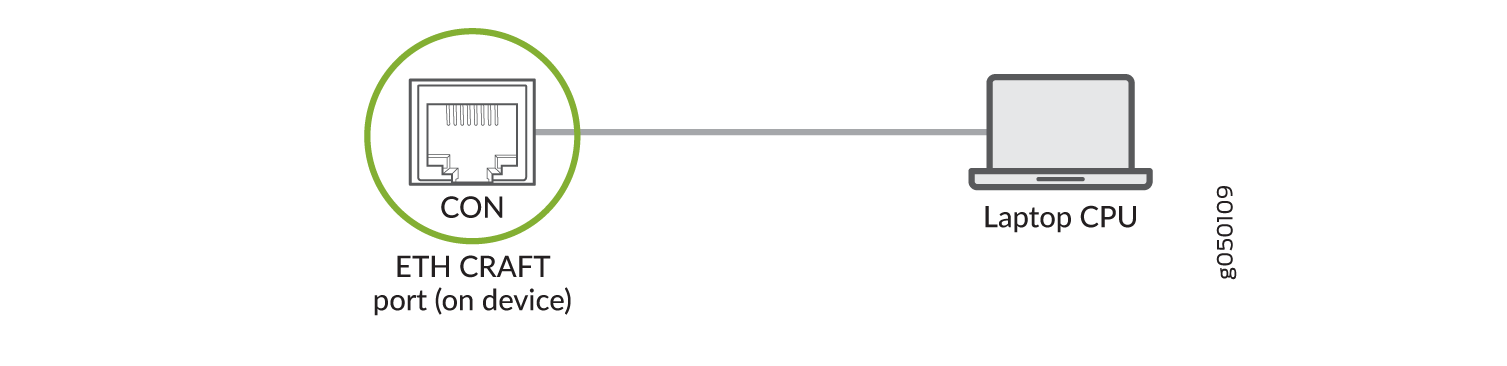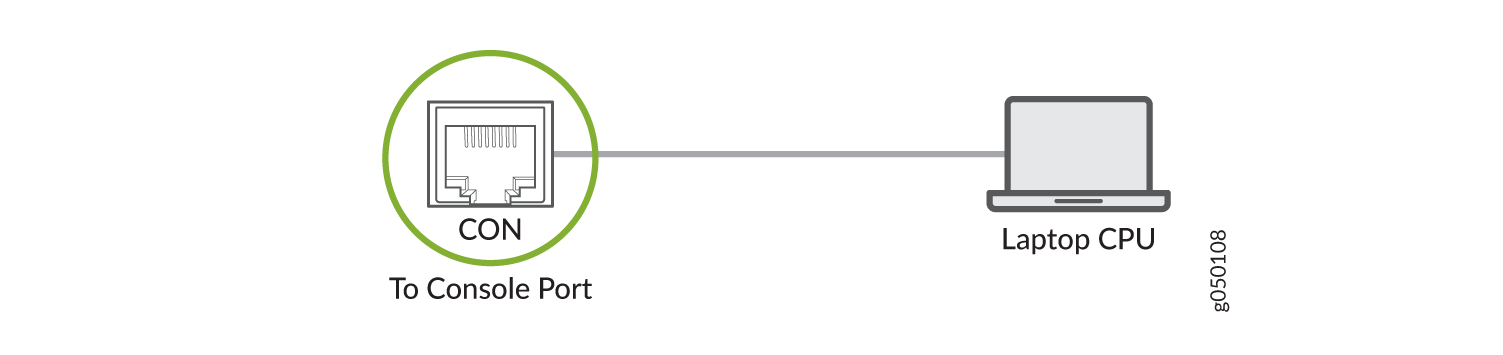Connect the PTX10001-36MR to External Devices
Connect the PTX10001-36MR to a Management Ethernet Device
Ensure that you have an appropriate cable available. See Cable Specifications for Console and Management Connections for the PTX10001-36MR.
You can monitor and manage the PTX10001-36MR by using a dedicated management channel. The device has one management port—a 10/100/1000BASE-T RJ-45 port for copper connections. You use the management port to connect the device to a network for out-of-band management.
You cannot use the management port to perform the initial configuration of the PTX10001-36MR. You must configure the management port through the console connection before you can successfully connect to the PTX10001-36MR by using this port. See Perform the Initial Software Configuration for the PTX10001-36MR.
To connect a PTX10001-36MR to a network for out-of-band management (see Figure 1):
- Connect one end of the cable to the management port—labeled MGMT—on the PTX10001-36MR.
- Connect the other end of the cable to the management network device.
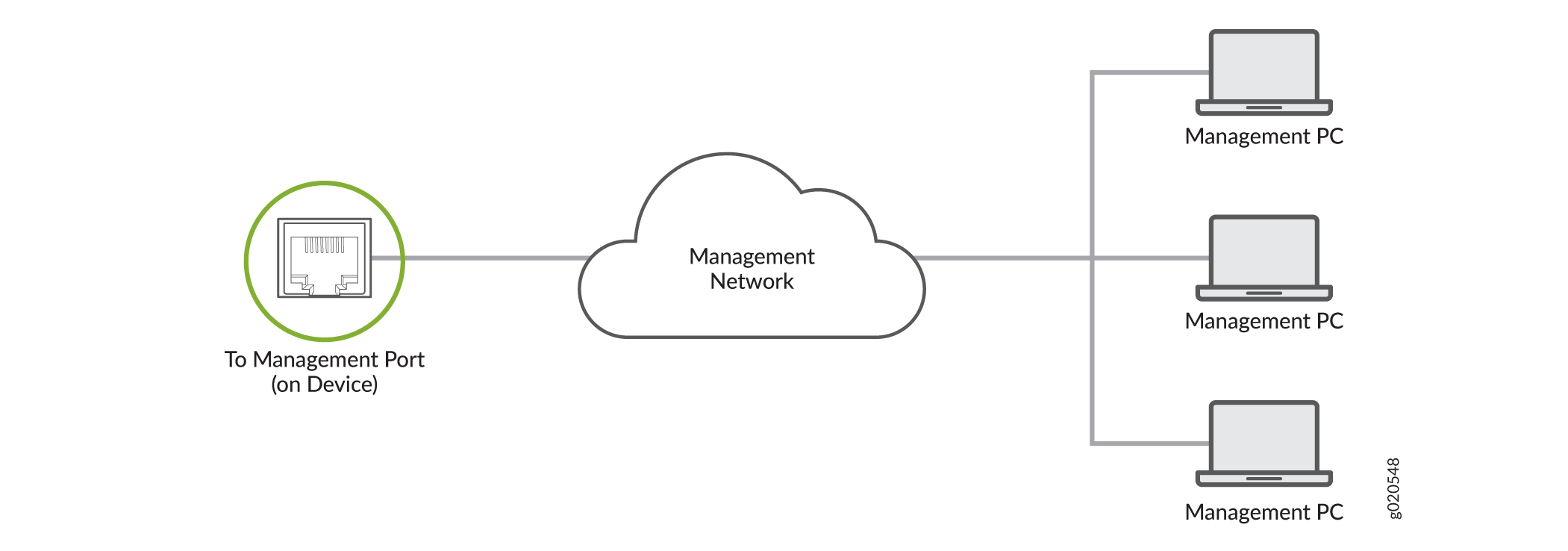
Connect the PTX10001-36MR to a Management Console
Ensure that you have an RJ-45 to DB-9 rollover cable available.
If your laptop or PC does not have a DB-9 plug connector pin and you want to connect your laptop or PC directly to the PTX10001-36MR, use a combination of the RJ-45 cable and RJ-45 to DB-9 adapter and a USB to DB-9 plug adapter (not provided).
We no longer include the RJ-45 console cable with the DB-9 adapter as part of the device package. If the console cable and adapter are not included in your device package, or if you need a different type of adapter, you can order the following separately:
-
RJ-45 to DB-9 adapter (JNP-CBL-RJ45-DB9)
-
RJ-45 to USB-A adapter (JNP-CBL-RJ45-USBA)
-
RJ-45 to USB-C adapter (JNP-CBL-RJ45-USBC)
The PTX10001-36MR has a console port with an RJ-45 connector. Use the console port to connect the device directly to a management console, such as a laptop, or to a console server.
To connect the PTX10001-36MR to a management console (see Figure 2 or Figure 3):
- Connect one end of the RJ-45 Ethernet cable to the console port (labeled COM/ToD).
- Connect the other end of the Ethernet cable directly to a management console or console server.