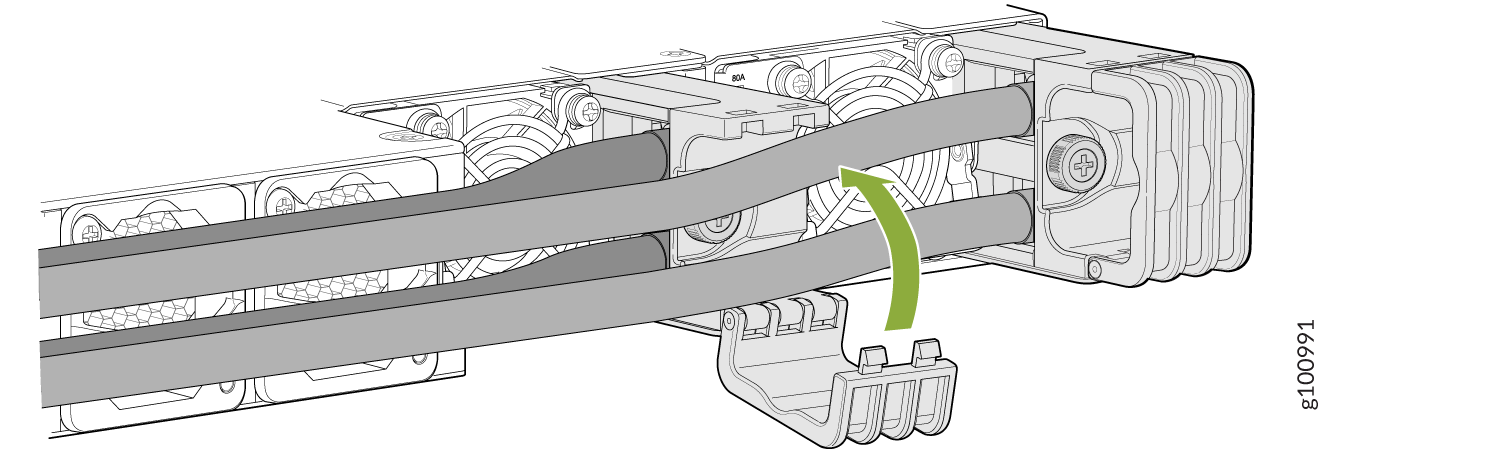Connect the PTX10001-36MR to Power
Connect the PTX10001-36MR to Ground
To meet safety and electromagnetic interference (EMI) requirements and to ensure proper operation, you must connect the chassis to earth ground before you connect it to power. For installations that require a separate grounding conductor to the chassis, use the protective earthing terminal on the PTX10001-36MR chassis to connect to the earth ground.
An AC-powered PTX10001-36MR gains additional grounding when you plug the power supply into a grounded AC power outlet by using an AC power cord appropriate for your geographical location. See PTX10001-36MR Power System.
Before you connect power to the PTX10001-36MR, a licensed electrician must attach a cable lug to the grounding cables and power cables that you supply. A cable with an incorrectly attached lug can damage the PTX10001-36MR (for example, by causing a short circuit).
Mount your device in the rack before attaching the grounding lug to the switch. See Unpack and Mount the PTX10001-36MR.
You must install the PTX10001-36MR in a restricted-access location and ensure that the chassis is always properly grounded. The PTX10001-36MR has a two-hole protective grounding terminal provided on the chassis. See Figure 1. We recommend that you use this protective grounding terminal as the preferred method for grounding the chassis regardless of the power supply configuration. However, if additional grounding methods are available, you can also use those methods. For example, you can use the grounding wire in the AC power cord or use the grounding terminal or lug on a DC power supply. This tested system meets or exceeds all applicable EMC regulatory requirements with the two-hole protective grounding terminal.
Ensure that you have the following parts and tools available (none are provided):
-
Grounding cable—The grounding cable must be 8 AWG (8.4 mm²), minimum 90° C wire, or as permitted by the local code.
-
Grounding lug for your grounding cable—The grounding lug required is a Panduit LCD6-14AH-L or equivalent.
-
Two M6 x 10 mm screws and washers.
-
Screwdriver appropriate for the M6 x 10 mm screws.
To connect a grounding cable to the PTX10001-36MR:
Connect AC/HVDC Power to the PTX10001-36MR
Before you begin connecting AC/HVDC power to the PTX10001-36MR:
Ensure that you have a power cord appropriate for your geographical location available to connect AC power to the router. See Table 4.
Read General Electrical Safety Guidelines and Warnings and Action to Take After an Electrical Accident.
Ensure that you have taken the necessary precautions to prevent electrostatic discharge (ESD) damage (see Prevention of Electrostatic Discharge Damage).
Ensure that you have connected the PTX10001-36MR chassis to earth ground.
Ensure that you have an ESD grounding strap.
If not already installed, install the power supplies in the router. See Maintain the PTX10001-36MR Power Supplies.
The power supplies automatically detect whether there is AC or HVDC input voltage and manage the power accordingly. Each 3000 W AC/HVDC power supply module has a single AC or HVDC input and provides 12 V of power to the system. The power supply in a PTX10001-36MR is a hot-removable and hot-insertable field-replaceable unit (FRU). After removing the power cord from an individual power supply, you can remove and replace it without powering off the router or disrupting router functions.
Do not mix AC/HVDC and DC power supplies in the same chassis.
Each power supply must be connected to a dedicated power source outlet.
To connect AC power to a PTX10001-36MR:
Connect DC Power to the PTX10001-36MR
Before you begin connecting DC power to the PTX10001-36MR:
Read General Electrical Safety Guidelines and Warnings, Action to Take After an Electrical Accident, and the following warnings:
Ensure that you have taken the necessary precautions to prevent electrostatic discharge (ESD) damage (see Prevention of Electrostatic Discharge Damage).
CAUTION:Before you connect DC power to the PTX10001-36MR, a licensed electrician must attach a cable lug to the grounding and power cables that you supply. A cable with an incorrectly attached lug can damage the router (for example, by causing a short circuit).
Note:To meet safety and electromagnetic interference (EMI) requirements and to ensure proper operation, you must connect the chassis to earth ground before you connect it to power. For installations that require a separate grounding conductor to the chassis, use the protective earthing terminal on the PTX10001-36MR chassis to connect to the earth ground (see Connect the PTX10001-36MR to Ground).
Install the DC power supply in the chassis. See Maintain the PTX10001-36MR Power Supplies. The battery returns of the DC power supply must be connected as an isolated DC return (DC-I).
Ensure that you have the following parts and tools available:
ESD grounding strap (provided)
Phillips (+) screwdriver, 1/4-in., with a torque range between 6 lb-in. (0.68 Nm) and 7 lb-in. (0.79 Nm) (not provided)
CAUTION:You must use an appropriate torque-controlled tool to tighten the hex nuts on the DC power cable connector. Do not overtighten the hex nuts. Applying excessive torque damages the terminal block and the wiring tray.
Power cable or cables appropriate for your geographical location to connect DC power to the PTX10001-36MR. We recommend you use a 4 AWG gauge DC power cable such as a Panduit/LCDX4-14AH-L. The cable lugs are provided with the power supplies.
The DC power supply in a PTX10001-36MR is a hot-removable and hot-insertable field-replaceable unit. You can remove and replace it without powering off the router or disrupting router functions. You do, however, need to remove power from the power supply before attempting to remove the unit.
A DC-powered PTX10001-36MR is intended for installation only in a restricted-access location.
Do not mix AC and DC power supplies in the same chassis.
Each power supply must be connected to a dedicated power source outlet.
To connect DC power to a PTX10001-36MR: