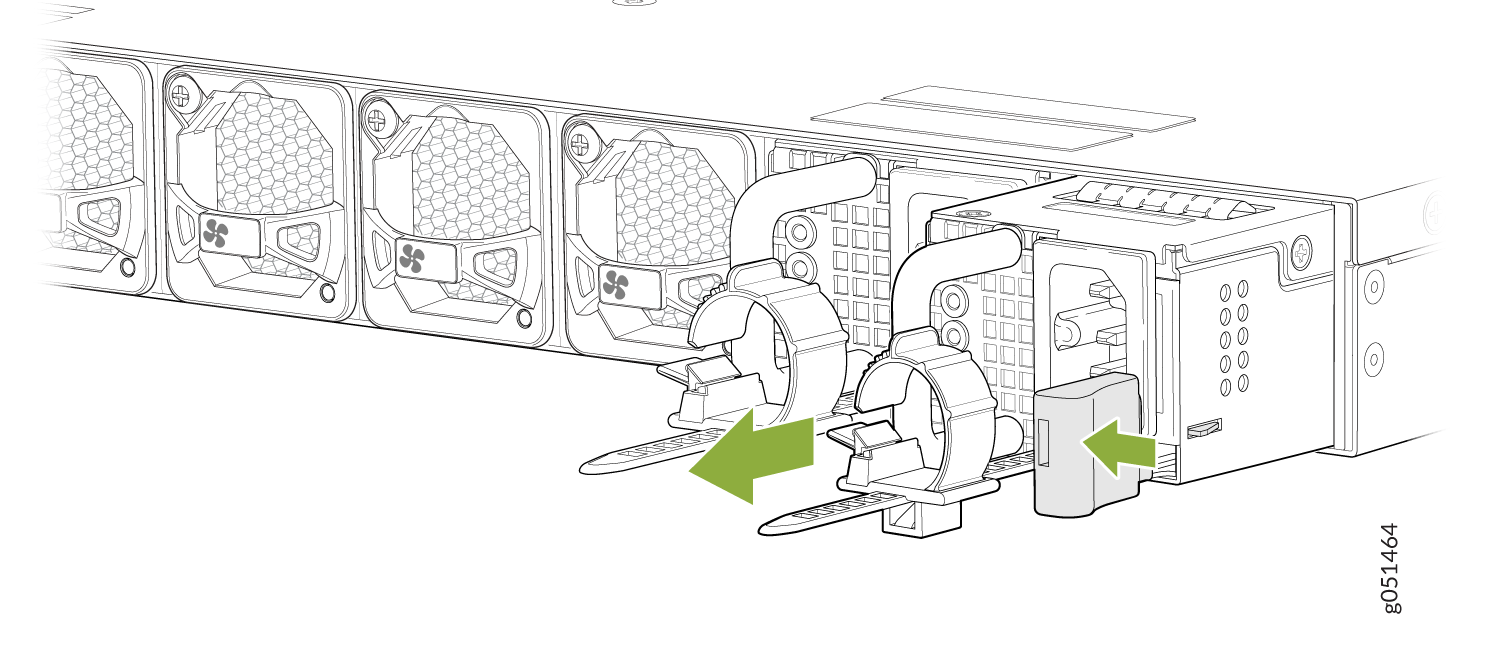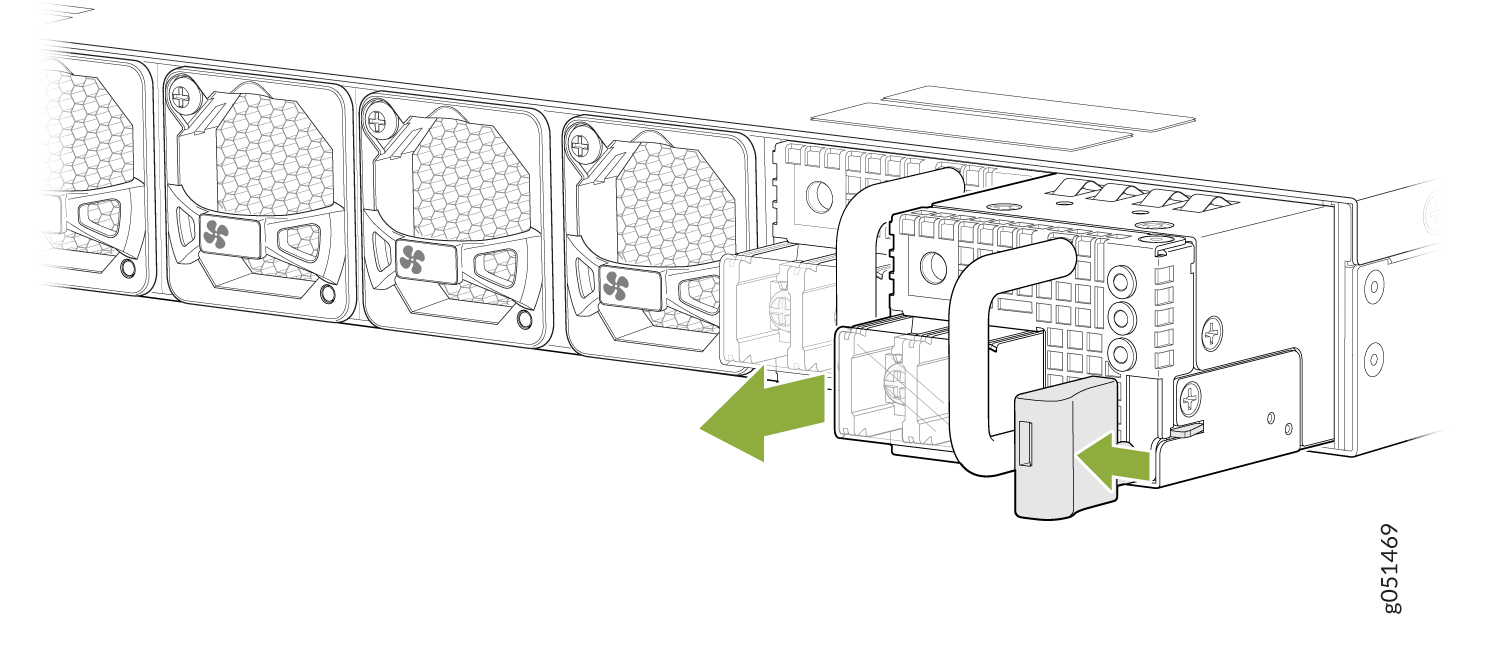- play_arrow Fast Track: Initial Installation
- play_arrow Overview
- play_arrow Site Planning, Preparation, and Specifications
- play_arrow Initial Installation and Configuration
- play_arrow Troubleshooting Hardware
- play_arrow Contacting Customer Support and Returning the Chassis or Components
- play_arrow Safety and Compliance Information
Maintain the QFX5130 Power System
A QFX5130-power supply unit (PSU) is a hot-removable and hot-insertable field-replaceable unit (FRU). You can install replacement power supplies without powering off the switch or disrupting the switching function.
Remove a Power Supply Unit from QFX5130 Switches
QFX5130 switches are shipped from the factory with two power supplies.
Before you remove a power supply unit from a QFX5130 switch, ensure that you have taken the necessary precautions to prevent electrostatic discharge (ESD) damage (see Prevention of Electrostatic Discharge Damage).
Ensure that you have the following parts and tools available to remove a power supply from a QFX5130 switch:
ESD grounding strap
Antistatic bag or an antistatic mat
Install an AC Power Supply Unit in QFX5130 Switches
Before you install a power supply in QFX5130 switches, ensure that you have taken the necessary precautions to prevent electrostatic discharge (ESD) damage (see Prevention of Electrostatic Discharge Damage).
Ensure that the airflow direction of the power supply is the same as the chassis. Labels on the power supply handle indicate the direction of airflow. SeeQFX5130 Cooling System for more information.
To install a power supply in a QFX5130:
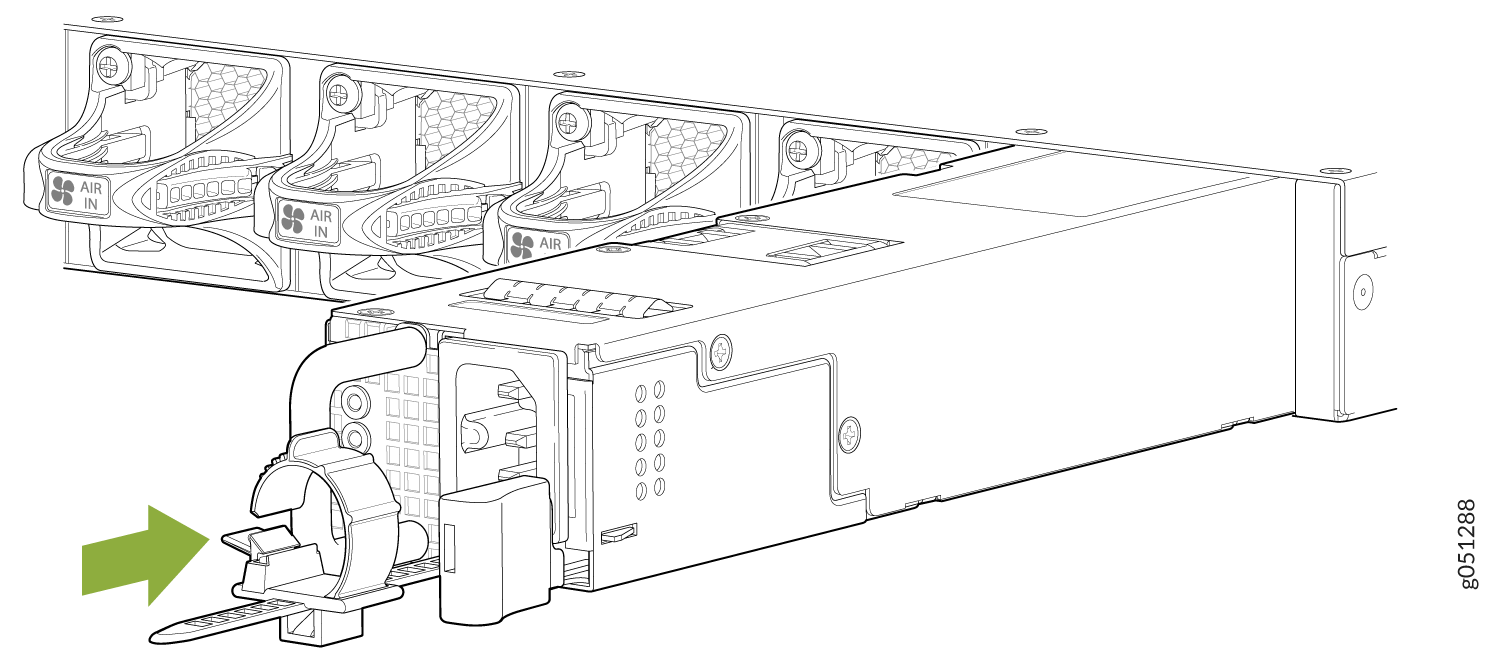

You must connect each power supply to a dedicated power source outlet.
If you have a Juniper Care service contract, register any addition, change, or upgrade of hardware components at https://www.juniper.net/customers/support/tools/updateinstallbase/. Failure to do so can result in significant delays if you need replacement parts. This note does not apply if you replace existing components with the same type of component.