- play_arrow Understanding Layer 2 Networking
- play_arrow Configuring MAC Addresses
- play_arrow Configuring MAC Learning
- play_arrow Configuring MAC Accounting
- play_arrow Configuring MAC Notification
- play_arrow Configuring MAC Table Aging
- play_arrow Configuring Learning and Forwarding
- play_arrow Configuring Bridging and VLANs
- play_arrow Configuring 802.1Q VLANs
- 802.1Q VLANs Overview
- 802.1Q VLAN IDs and Ethernet Interface Types
- Configuring Dynamic 802.1Q VLANs
- Enabling VLAN Tagging
- Configuring Tagged Interface with multiple tagged vlans and native vlan
- Sending Untagged Traffic Without VLAN ID to Remote End
- Configuring Tag Protocol IDs (TPIDs) on QFX Series Switches
- Configuring Flexible VLAN Tagging on PTX Series Packet Transport Routers
- Configuring an MPLS-Based VLAN CCC with Pop, Push, and Swap and Control Passthrough
- Binding VLAN IDs to Logical Interfaces
- Associating VLAN IDs to VLAN Demux Interfaces
- Configuring VLAN and Extended VLAN Encapsulation
- Configuring a Layer 2 VPN Routing Instance on a VLAN-Bundled Logical Interface
- Example: Configuring a Layer 2 VPN Routing Instance on a VLAN-Bundled Logical Interface
- Specifying the Interface Over Which VPN Traffic Travels to the CE Router
- Configuring Access Mode on a Logical Interface
- Configuring a Logical Interface for Trunk Mode
- Configuring the VLAN ID List for a Trunk Interface
- Configuring a Trunk Interface on a Bridge Network
- Configuring a VLAN-Bundled Logical Interface to Support a Layer 2 VPN Routing Instance
- Configuring a VLAN-Bundled Logical Interface to Support a Layer 2 VPN Routing Instance
- Configuring a Layer 2 Circuit on a VLAN-Bundled Logical Interface
- Example: Configuring a Layer 2 Circuit on a VLAN-Bundled Logical Interface
- Guidelines for Configuring VLAN ID List-Bundled Logical Interfaces That Connect CCCs
- Specifying the Interface to Handle Traffic for a CCC
- Specifying the Interface to Handle Traffic for a CCC Connected to the Layer 2 Circuit
- play_arrow Configuring Static ARP Table Entries
- play_arrow Configuring Restricted and Unrestricted Proxy ARP
- play_arrow Configuring Gratuitous ARP
- play_arrow Adjusting the ARP Aging Timer
- play_arrow Configuring Tagged VLANs
- play_arrow Stacking and Rewriting Gigabit Ethernet VLAN Tags
- Stacking and Rewriting Gigabit Ethernet VLAN Tags Overview
- Stacking and Rewriting Gigabit Ethernet VLAN Tags
- Configuring Frames with Particular TPIDs to Be Processed as Tagged Frames
- Configuring Tag Protocol IDs (TPIDs) on PTX Series Packet Transport Routers
- Configuring Stacked VLAN Tagging
- Configuring Dual VLAN Tags
- Configuring Inner and Outer TPIDs and VLAN IDs
- Stacking a VLAN Tag
- Stacking Two VLAN Tags
- Removing a VLAN Tag
- Removing the Outer and Inner VLAN Tags
- Removing the Outer VLAN Tag and Rewriting the Inner VLAN Tag
- Rewriting the VLAN Tag on Tagged Frames
- Rewriting a VLAN Tag on Untagged Frames
- Rewriting a VLAN Tag and Adding a New Tag
- Rewriting the Inner and Outer VLAN Tags
- Examples: Stacking and Rewriting Gigabit Ethernet IQ VLAN Tags
- Understanding Transparent Tag Operations and IEEE 802.1p Inheritance
- Understanding swap-by-poppush
- Configuring IEEE 802.1p Inheritance push and swap from the Transparent Tag
- play_arrow Configuring Private VLANs
- Private VLANs
- Understanding Private VLANs
- Bridge Domains Setup in PVLANs on MX Series Routers
- Bridging Functions With PVLANs
- Flow of Frames on PVLAN Ports Overview
- Guidelines for Configuring PVLANs on MX Series Routers
- Configuring PVLANs on MX Series Routers in Enhanced LAN Mode
- Example: Configuring PVLANs with Secondary VLAN Trunk Ports and Promiscuous Access Ports on a QFX Series Switch
- IRB Interfaces in Private VLANs on MX Series Routers
- Guidelines for Configuring IRB Interfaces in PVLANs on MX Series Routers
- Forwarding of Packets Using IRB Interfaces in PVLANs
- Configuring IRB Interfaces in PVLAN Bridge Domains on MX Series Routers in Enhanced LAN Mode
- Example: Configuring an IRB Interface in a Private VLAN on a Single MX Series Router
- play_arrow Configuring Layer 2 Bridging Interfaces
- play_arrow Configuring Layer 2 Virtual Switch Instances
- play_arrow Configuring Link Layer Discovery Protocol
- play_arrow Configuring Layer 2 Protocol Tunneling
- play_arrow Configuring Virtual Routing Instances
- play_arrow Configuring Layer 3 Logical Interfaces
- play_arrow Configuring Routed VLAN Interfaces
- play_arrow Configuring Integrated Routing and Bridging
- play_arrow Configuring VLANS and VPLS Routing Instances
- play_arrow Configuring Multiple VLAN Registration Protocol (MVRP)
- play_arrow Configuring Q-in-Q Tunneling and VLAN Translation
- play_arrow Configuring Redundant Trunk Groups
- play_arrow Configuring Proxy ARP
- play_arrow Configuring Layer 2 Interfaces on Security Devices
- play_arrow Configuring Security Zones and Security Policies on Security Devices
- play_arrow Configuring Ethernet Port Switching Modes on Security Devices
- play_arrow Configuring Ethernet Port VLANs in Switching Mode on Security Devices
- play_arrow Configuring Secure Wire on Security Devices
- play_arrow Configuring Reflective Relay on Switches
- play_arrow Configuring Edge Virtual Bridging
- play_arrow Troubleshooting Ethernet Switching
- play_arrow Configuration Statements and Operational Commands
ON THIS PAGE
Example: Configuring Ethernet Ring Protection Switching on QFX Series and EX Series Switches Supporting ELS
You can configure Ethernet ring protection switching (ERPS) on connected EX Series or QFX Series switches to prevent fatal loops from disrupting a network. ERPS is similar to the Spanning Tree Protocol, but ERPS is more efficient because it is customized for ring topologies. You must connect and configure at least three switches to form a ring.
This example shows how to configure Ethernet ring protection switching on four switches with ELS support, connected to one another on a dedicated link in a ring topology. You can include different types of switches in an ERPS ring, including those with and without ELS support. If any of your EX Series switches runs software that does not support ELS, use these configuration directions: Example: Configuring Ethernet Ring Protection Switching on EX Series Switches. For ELS details, see Using the Enhanced Layer 2 Software CLI.
Requirements
This example uses the following hardware and software components:
Four connected EX Series switches or QFX Series switches that support the Enhanced Layer 2 Software (ELS) to function as nodes in the ring topology. You could use any of these QFX Series switches: QFX5100, QFX5200, and QFX10000. This configuration also applies to EX Series switches that support the Enhanced Layer 2 Software (ELS) configuration style that runs on EX4300, EX4600, EX2300, and EX3400 switches.
Junos OS Release 13.2X50-D10 or later for EX Series switches.
Junos OS Release 14.1X53-D10 or later for QFX5100 switches. Junos OS Release 15.1X53-D30 or later for QFX5200, and QFX10000 switches.
Before you begin, be sure you have:
Configured two trunk interfaces on each of the four switches. See Table 1 for a list of the interface names used in this example.
Configured a VLAN (with name
erp-control-vlan-1and ID100) on all four switches and associated two network interfaces from each of the four switches with the VLAN. See Configuring VLANs for the QFX Series OR Configuring VLANs for EX Series Switches with ELS Support (CLI Procedure). See Table 1 for a list of the interface names used in this example.Configured two more VLANs (one with name
erp-data-1and vlan ID101and a second vlan with the nameerp-data-2and vlan ID102) on all four switches and associated both the east and west interfaces on each switch.
Overview and Topology
ERPS uses a dedicated physical link, including a control VLAN for trunk ports, between all of the switches to protect the active links. ERPS VLANs are all located on this link and are also blocked by default. When traffic between the switches is flowing with no problems, the active links take care of all traffic. Only if an error occurs on one of the data links would the ERPS control channel take over and start forwarding traffic.
Trunk ports on switches use a VLAN to create individual control channels for ERPS. When multiple ERPS instances are configured for a ring, there are multiple sets of ring protection links (RPLs) and RPL owners on the ERPS link, and a different channel is blocked for each instance. Nontrunk ports use the physical link as the control channel and protocol data units (PDUs) are untagged, with no VLAN information in the packet.
This example creates one protection ring (called a node ring) named erp1 on four switches connected in a ring by trunk ports as shown in Figure 1. Because the links are trunk ports, VLAN 100 is used for erp1 traffic. The east interface of each switch is connected with the west interface of an adjacent switch. Cobia is the RPL owner, with interface ge-0/0/0 configured as an RPL end interface. The interface ge-0/0/0 of Jas5-esc is configured as the RPL neighbor interface. In the idle state, the RPL end blocks the control VLAN and data channel VLAN for this particular ERP instance—the blocked port on Cobia is marked with a star in Figure 1.
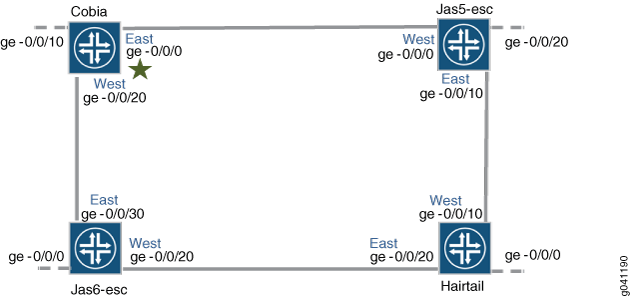
In this example, we configure the four switches with the interfaces indicated in both Figure 1 and Table 1.
Interfaces | Cobia | Jas5-esc | Jas6-esc | Hairtail |
|---|---|---|---|---|
East | ge-0/0/0 | ge-0/0/10 | ge-0/0/30 | ge-0/0/20 |
West | ge-0/0/20 | ge-0/0/0 | ge-0/0/20 | ge-0/0/10 |
Third | ge-0/0/10 | ge-0/0/20 | ge-0/0/0 | ge-0/0/0 |
Configuration
- Configuring ERPS on Cobia, the RPL Owner Node
- Configuring ERPS on Jas5-esc
- Configuring ERPS on Hairtail
- Configuring ERPS on Jas6-esc
Configuring ERPS on Cobia, the RPL Owner Node
CLI Quick Configuration
To quickly configure Cobia, copy the following
commands, paste them into a text file, remove any line breaks, change
any details necessary to match your network configuration, and then
copy and paste the commands into the CLI at the [edit] hierarchy
level.
ERPS cannot be configured on an interface if any spanning-tree protocol is configured. (RSTP is configured by default.) Therefore, in this example, RSTP is disabled on each ring port before configuring ERPS. Spanning-tree protocols are disabled two different ways, depending on which version of the Junos OS you are running. Therefore, the first two statements in this example vary: Junos release 15.1 or later uses one command to turn off RSTP and Junos releases prior to 15.1 uses another command.
Junos OS release 15.1 or later: set protocols rstp interface ge-0/0/0 disable Junos OS release 15.1 or later: set protocols rstp interface ge-0/0/20 disable Junos OS release prior to 15.1: delete rstp interface ge-0/0/0 Junos OS release prior to 15.1: delete rstp interface ge-0/0/20 set protocols protection-group ethernet-ring erp1 set protocols protection-group ethernet-ring erp1 ring-protection-link-owner set protocols protection-group ethernet-ring erp1 data-channel 101 set protocols protection-group ethernet-ring erp1 data-channel 102 set protocols protection-group ethernet-ring erp1 control-vlan 100 set protocols protection-group ethernet-ring erp1 east-interface control-channel ge-0/0/0.0 set protocols protection-group ethernet-ring erp1 east-interface ring-protection-link-end set protocols protection-group ethernet-ring erp1 east-interface control-channel ge-0/0/20.0 set protocols protection-group ethernet-ring erp1 west-interface control-channel vlan 100 set protocols protection-group ethernet-ring erp1 east-interface control-channel vlan 100
Step-by-Step Procedure
To configure ERPS on Cobia:
Disable any spanning-tree protocol currently configured on the ERPS interfaces. RSTP, VSTP, and MSTP are all available spanning-tree protocols. RSTP is enabled in the default configuration, so this example shows disabling RSTP. Spanning-tree protocols are disabled two different ways, depending on which version of the Junos OS you are running.
If you are running Junos release 15.1 or later, disable any spanning-tree protocol with these commands. To disable RSTP:
content_copy zoom_out_map[edit protocols] user@switch# set rstp interface ge-0/0/0 disable user@switch# set rstp interface ge-0/0/20 disable
If you are running a Junos release prior to 15.1, disable any spanning-tree protocol with these commands. To disable RSTP:
content_copy zoom_out_map[edit protocols] user@switch# delete rstp interface ge-0/0/0 user@switch# delete rstp interface ge-0/0/20
Create a node ring named erp1:
content_copy zoom_out_map[edit protocols] user@switch# set protection-group ethernet-ring erp1
Designate Cobia as the RPL owner node:
content_copy zoom_out_map[edit protocols protection-group ethernet-ring erp1] user@switch# set ring-protection-link-owner
Configure the VLANs 101 and 102 as data channels:
content_copy zoom_out_map[edit protocols protection-group ethernet-ring erp1] user@switch# set data-channel 101 user@switch# set data-channel 102
Configure the control vlan 100 for this ERPS instance on the trunk interface:
content_copy zoom_out_map[edit protocols protection-group ethernet-ring erp1] user@switch# set control-vlan 100
Configure the east interface of the node ring erp1 with control channel ge-0/0/0.0 and indicate that this particular ring protection link ends here:
content_copy zoom_out_map[edit protocols protection-group ethernet-ring erp1] user@switch# set east-interface control-channel ge-0/0/0.0 user@switch# set east-interface ring-protection-link-end
Configure the west interface of the node ring erp1 with control channel ge-0/0/20.0 :
content_copy zoom_out_map[edit protocols protection-group ethernet-ring erp1] user@switch# set west-interface control-channel ge-0/0/20.0
Every ring instance on a trunk port has one control VLAN in which ERP packets traverse. The control VLAN also controls data VLANs, if any are configured. Assign 100 as the control VLAN on both interfaces:
content_copy zoom_out_map[edit protocols protection-group ethernet-ring erp1] user@switch# set west-interface control-channel vlan 100 user@switch# set east-interface control-channel
Configuring ERPS on Jas5-esc
CLI Quick Configuration
To quickly configure Jas5-esc, copy the following
commands, paste them into a text file, remove any line breaks, change
any details necessary to match your network configuration, and then
copy and paste the commands into the CLI at the [edit] hierarchy
level.
ERPS cannot be configured on an interface if any spanning tree protocol is configured. (RSTP is configured by default.) Therefore, in this example, RSTP is disabled on each ring port before configuring ERPS. Spanning tree is disabled two different ways, depending on which version of the Junos OS you are running. Therefore, the first two statements will vary: Junos release 15.1 or later uses one command to turn off RSTP and Junos releases prior to 15.1 uses another command.
Junos OS release 15.1 or later: set protocols rstp interface ge-0/0/10 disable Junos OS release 15.1 or later: set protocols rstp interface ge-0/0/0 disable Junos OS release prior to 15.1: delete rstp interface ge-0/0/10 Junos OS release prior to 15.1: delete rstp interface ge-0/0/0 set protocols protection-group ethernet-ring erp1 set protocols protection-group ethernet-ring erp1 data-channel 101 set protocols protection-group ethernet-ring erp1 data-channel 102 set protocols protection-group ethernet-ring erp1 control-vlan 100 set protocols protection-group ethernet-ring erp1 east-interface control-channel ge-0/0/10.0 set protocols protection-group ethernet-ring erp1 east-interface control-channel vlan 100 ge-0/0/0.0 set protocols protection-group ethernet-ring erp1 west-interface control-channel ge-0/0/20.0 set protocols protection-group ethernet-ring erp1 west-interface control-channel vlan 100 set protocols protection-group ethernet-ring erp1 west-interface control-channel vlan 100
Step-by-Step Procedure
To configure ERPS on Jas5-esc:
Disable any spanning-tree protocol currently configured on the ERPS interfaces. RSTP, VSTP, and MSTP are all available spanning-tree protocols. RSTP is enabled in the default configuration, so this example shows disabling RSTP. Spanning-tree protocols are disabled two different ways, depending on which version of the Junos OS you are running.
If you are running Junos release 15.1 or later, disable any spanning-tree protocol with these commands. To disable RSTP:
content_copy zoom_out_map[edit protocols] user@switch# set rstp interface ge-0/0/10 disable user@switch# set rstp interface ge-0/0/0 disable
If you are running a Junos release prior to 15.1, disable any version of spanning-tree protocol with these commands. To disable RSTP:
content_copy zoom_out_map[edit protocols] user@switch# delete rstp interface ge-0/0/10 user@switch# delete rstp interface ge-0/0/0
Create a node ring named erp1:
content_copy zoom_out_map[edit protocols] user@switch# set protection-group ethernet-ring erp1
Configure two data channels named erp-data-1 and erp-data-2 to define a set of VLAN IDs that belong to a ring instance.
content_copy zoom_out_map[edit protocols protection-group ethernet-ring erp1] user@switch# set data-channel vlan 101 user@switch# set data-channel vlan 102
Configure a control VLAN with ID 100 for the node ring erp1:
content_copy zoom_out_map[edit protocols protection-group ethernet-ring erp1] user@switch# set control-vlan 100
Configure the east interface of the node ring erp1 with the control channel ge-0/0/10.0:
content_copy zoom_out_map[edit protocols protection-group ethernet-ring erp1] user@switch# set east-interface control-channel ge-0/0/10.0
Configure the west interface of the node ring erp1 with the control channel ge-0/0/0.0 vlan 100:
content_copy zoom_out_map[edit protocols protection-group ethernet-ring erp1] user@switch# set west-interface control-channel ge-0/0/0.0
Every ring instance on a trunk port has one control VLAN in which ERP packets traverse. The control VLAN also controls data VLANs, if any are configured. Assign vlan # 100 as the control VLAN:
content_copy zoom_out_map[edit protocols protection-group ethernet-ring erp1] user@switch# set west-interface control-channel vlan 100 user@switch# set east-interface control-channel vlan 100
Configuring ERPS on Hairtail
CLI Quick Configuration
To quickly configure Hairtail, copy the following
commands, paste them into a text file, remove any line breaks, change
any details necessary to match your network configuration, and then
copy and paste the commands into the CLI at the [edit] hierarchy
level.
ERPS cannot be configured on an interface if any spanning tree protocol is configured. (RSTP is configured by default.) Therefore, in this example, RSTP is disabled on each ring port before configuring ERPS. Spanning tree is disabled two different ways, depending on which version of the Junos OS you are running. Therefore, the first two statements will vary: Junos release 15.1 or later uses one command to turn off RSTP and Junos releases prior to 15.1 uses another command.
Junos OS release 15.1 or later: set protocols rstp interface ge-0/0/10 disable Junos OS release 15.1 or later: set protocols rstp interface ge-0/0/20 disable Junos OS release prior to 15.1: delete rstp interface ge-0/0/10 Junos OS release prior to 15.1: delete rstp interface ge-0/0/20 set protocols protection-group ethernet-ring erp1 set protocols protection-group ethernet-ring erp1 data-channel 101 set protocols protection-group ethernet-ring erp1 data-channel 102 set protocols protection-group ethernet-ring erp1 control-vlan 100 Set protocols protection-group ethernet-ring erp1 east-interface control-channel ge-0/0/0.0 set protocols protection-group ethernet-ring erp1 east-interface control-channel ge-0/0/20.0 set protocols protection-group ethernet-ring erp1 west-interface control-channel vlan 100 set protocols protection-group ethernet-ring erp1 east-interface control-channel vlan 100
Step-by-Step Procedure
To configure ERPS on Hairtail:
Disable any spanning-tree protocol currently configured on the ERPS interfaces. RSTP, VSTP, and MSTP are all available spanning-tree protocols. RSTP is enabled in the default configuration, so this example shows disabling RSTP. Spanning-tree protocols are disabled two different ways, depending on which version of the Junos OS you are running.
If you are running Junos release 15.1 or later, disable any spanning-tree protocol with these commands. To disable RSTP:
content_copy zoom_out_map[edit protocols] user@switch# set rstp interface ge-0/0/10 disable user@switch# set rstp interface ge-0/0/20 disable
If you are running a Junos release prior to 15.1, disable any spanning-tree protocol with these commands. To disable RSTP:
content_copy zoom_out_map[edit protocols] user@switch# delete rstp interface ge-0/0/10 user@switch# delete rstp interface ge-0/0/20
Create a node ring named erp1:
content_copy zoom_out_map[edit protocols] user@switch# set protection-group ethernet-ring erp1
Configure the control vlan 100 for the node ring erp1:
content_copy zoom_out_map[edit protocols protection-group ethernet-ring erp1] user@switch# set control-vlan 100
Configure two data channels numbered 101 and 102 to define a set of VLAN IDs that belong to a ring instance:
content_copy zoom_out_map[edit protocols protection-group ethernet-ring erp1] user@switch# set data-channel vlan 101 user@switch# set data-channel vlan 102
Configure the east interface of the node ring erp1 with the control channel ge-0/0/20.0:
content_copy zoom_out_map[edit protocols protection-group ethernet-ring erp1] user@switch# set east-interface control-channel ge-0/0/20.0
Configure the west interface of the node ring erp1 with the control channel ge-0/0/10.0:
content_copy zoom_out_map[edit protocols protection-group ethernet-ring erp1] user@switch# set west-interface control-channel ge-0/0/10.0
Every ring instance on a trunk port has one control VLAN in which ERP packets traverse. The control VLAN also controls data VLANs, if any are configured. Assign 100 as the control VLAN:
content_copy zoom_out_map[edit protocols protection-group ethernet-ring erp1] user@switch# set west-interface control-channel vlan 100 user@switch# set east-interface control-channel vlan 100
Configuring ERPS on Jas6-esc
CLI Quick Configuration
To quickly configure Jas6-esc, copy the following
commands, paste them into a text file, remove any line breaks, change
any details necessary to match your network configuration, and then
copy and paste the commands into the CLI at the [edit] hierarchy
level.
ERPS cannot be configured on an interface if any spanning tree protocol is configured. (RSTP is configured by default.) Therefore, in this example, RSTP is disabled on each ring port before configuring ERPS. Spanning tree is disabled two different ways, depending on which version of the Junos OS you are running. Therefore, the first two statements will vary: Junos release 15.1 or later uses one command to turn off RSTP and Junos releases prior to 15.1 uses another command.
Junos OS release 15.1 or later: set protocols rstp interface ge-0/0/30 disable Junos OS release 15.1 or later: set protocols rstp interface ge-0/0/20 disable Junos OS release prior to 15.1: delete rstp interface ge-0/0/30 Junos OS release prior to 15.1: delete rstp interface ge-0/0/20 set protocols protection-group ethernet-ring erp1 set protocols protection-group ethernet-ring erp1 data-channel 101 set protocols protection-group ethernet-ring erp1 data-channel 102 set protocols protection-group ethernet-ring erp1 control-vlan 100 set protocols protection-group ethernet-ring erp1 east-interface control-channel ge-0/0/30.0 set protocols protection-group ethernet-ring erp1 west-interface control-channel ge-0/0/20.0 set protocols protection-group ethernet-ring erp1 west-interface control-channel vlan 100 set protocols protection-group ethernet-ring erp1 east-interface control-channel vlan 100
Step-by-Step Procedure
To configure ERPS on Jas6-esc:
Disable any spanning-tree protocol currently configured on the ERPS interfaces. RSTP, VSTP, and MSTP are all available spanning-tree protocols. RSTP is enabled in the default configuration, so this example shows disabling RSTP. Spanning-tree protocols are disabled two different ways, depending on which version of the Junos OS you are running.
If you are running Junos release 15.1 or later, disable any spanning-tree protocol with these commands. To disable RSTP:
content_copy zoom_out_map[edit protocols] user@switch# set rstp interface ge-0/0/30 disable user@switch# set rstp interface ge-0/0/20 disable
If you are running a Junos release prior to 15.1, disable any spanning-tree protocol with these commands. To disable RSTP:
content_copy zoom_out_map[edit protocols] user@switch# delete rstp interface ge-0/0/30 user@switch# delete rstp interface ge-0/0/20
Create a node ring named erp1:
content_copy zoom_out_map[edit protocols] user@switch# set protection-group ethernet-ring erp1
Configure the control vlan 100 for the node ring erp1:
content_copy zoom_out_map[edit protocols protection-group ethernet-ring erp1] user@switch# set control-vlan 100
Configure two data channels numbered 101 and 102 to define VLAN IDs that belong to a ring instance.
content_copy zoom_out_map[edit protocols protection-group ethernet-ring erp1] user@switch# set data-channel 101 user@switch# set data-channel 102
Configure the east interface of the node ring erp1 with the control channel ge-0/0/30.0 :
content_copy zoom_out_map[edit protocols protection-group ethernet-ring erp1] user@switch# set east-interface control-channel ge-0/0/30.0
Configure the west interface of the node ring erp1 with the control channel ge-0/0/20.0:
content_copy zoom_out_map[edit protocols protection-group ethernet-ring erp1] user@switch# set west-interface control-channel ge-0/0/20.0
Every ring instance on a trunk port has one control VLAN in which ERP packets traverse. The control VLAN also controls data VLANs, if any are configured. Assign vlan number 100 as the control VLAN:
content_copy zoom_out_map[edit protocols protection-group ethernet-ring erp1] user@switch# set west-interface control-channel vlan 100 user@switch# set east-interface control-channel vlan 100





















