ON THIS PAGE
Understanding Redundant Trunk Links (Legacy RTG Configuration)
Configuring Redundant Trunk Links for Faster Recovery on EX Series Switches
Example: Configuring Redundant Trunk Links for Faster Recovery on Devices with ELS Support
Example: Configuring Redundant Trunk Links for Faster Recovery on EX Series Switches
Redundant Trunk Groups
Understanding Redundant Trunk Links (Legacy RTG Configuration)
In a typical enterprise network composed of distribution and access layers, a redundant trunk link provides a simple solution for network recovery when a trunk port on a switch goes down. In that case, traffic is routed to another trunk port, keeping network convergence time to a minimum.
A Redundant Trunk Group can also have Link Aggregation Groups (LAGs)/Aggregate Ethernet (AE) interfaces as links. For information on redundant trunk link configurations that include Q-in-Q support and use LAGs with link protection, see Q-in-Q Support on Redundant Trunk Links Using LAGs with Link Protection.
To configure a redundant trunk link, create a redundant trunk group. The redundant trunk group is configured on the access switch and contains two links: a primary or active link, and a secondary link. If the active link fails, the secondary link automatically starts forwarding data traffic without waiting for normal spanning-tree protocol convergence.
Data traffic is forwarded only on the active link. Data traffic
on the secondary link is dropped and shown as dropped packets when
you issue the operational mode command show interfaces interface-name extensive.
While data traffic is blocked on the secondary link, Layer 2 control traffic is still permitted. For example, an LLDP session can be run between two switches on the secondary link.
Rapid Spanning Tree Protocol (RSTP) is enabled by default on the switches to create a loop-free topology, but an interface is not allowed to be in both a redundant trunk group and in a spanning-tree protocol topology at the same time. You must disable RSTP on an interface if a redundant trunk group is configured on that interface. For example, in Figure 1, in addition to disabling RSTP on the Switch 3 interfaces, you must also disable RSTP on the Switch 1 and Switch 2 interfaces connected to Switch 3. Spanning-tree protocols can, however, continue operating on other interfaces on those switches—for example on the link between Switch 1 and Switch 2.
Figure 1 shows three switches in a basic topology for redundant trunk links. Switch 1 and Switch 2 make up the distribution layer, and Switch 3 makes up the access layer. Switch 3 is connected to the distribution layer through trunk ports ge-0/0/9.0 (Link 1) and ge-0/0/10.0 (Link 2). Link 1 and Link 2 are in a redundant trunk group called group1. Link 1 is designated as the primary link. Traffic flows between Switch 3 in the access layer and Switch 1 in the distribution layer through Link 1. While Link 1 is active, Link 2 blocks traffic.
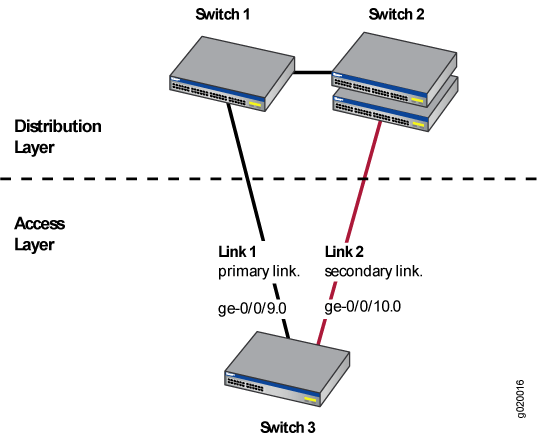
Figure 2 illustrates how the redundant trunk link topology works when the primary link goes down.
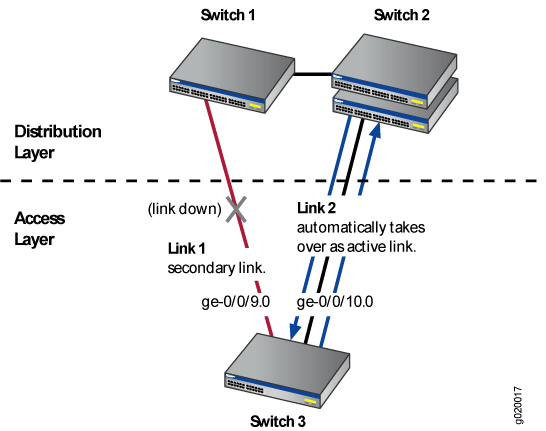
When Link 1 between Switch 1 and Switch 3 goes down, Link 2 takes over as the active link. Traffic between the access layer and the distribution layer is then automatically switched to Link 2 between Switch 3 and Switch 2.
Configuring Redundant Trunk Links for Faster Recovery on EX Series Switches
You can manage network convergence by configuring both a primary link and a secondary link on an EX Series switch; this is called a redundant trunk group (RTG). If the primary link in a redundant trunk group fails, it passes its known MAC address locations to the secondary link, which automatically takes over. You can configure a maximum of 16 redundant trunk groups on most standalone switches or on Virtual Chassis. The EX8200 switch and EX8200 Virtual Chassis, however, support up to 254 redundant trunk groups.
Generally, you configure a redundant trunk group by configuring one primary link (and its interface) and one unspecified link (and its interface) to serve as the secondary link. A second type of redundant trunk group, not shown in the procedure in this topic, consists of two unspecified links (and their interfaces); in this case, neither of the links is primary. In this second case, the software selects an active link by comparing the port numbers of the two links and activating the link with the higher port number. The procedure given here describes configuring a primary/unspecified configuration for a redundant trunk group because that configuration gives you more control and is more commonly used.
Rapid Spanning Tree Protocol (RSTP) is enabled by default on EX Series switches to create a loop-free topology, but an interface is not allowed to be in both a redundant trunk group and in a spanning-tree protocol topology at the same time.
A primary link takes over whenever it is able. You can, however, alter the number of seconds that the primary link waits before reestablishing control by configuring the primary link’s preempt cutover timer.
Before you configure the redundant trunk group on the switch, be sure you have:
Disabled RSTP on all switches that will be linked to your redundant trunk group.
Configured at least two interfaces with their port mode set to trunk; be sure that these two interfaces are not part of any existing RTG. See Configuring Gigabit Ethernet Interfaces (CLI Procedure) .
To configure a redundant trunk group on a switch:
Example: Configuring Redundant Trunk Links for Faster Recovery on Devices with ELS Support
This example uses Junos OS for EX Series switches or QFX Series with support for the Enhanced Layer 2 Software (ELS) configuration style.. For ELS details, see Using the Enhanced Layer 2 Software CLI.
You can manage network convergence by configuring both a primary link and a secondary link on a switch; this is called a redundant trunk group (RTG). If the primary link in a redundant trunk group fails, it passes its known MAC address locations to the secondary link, which automatically takes over after one minute.
This example describes how to create a redundant trunk group with a primary and a secondary link:
- Requirements
- Overview and Topology
- Disabling RSTP on Switches 1 and 2
- Configuring Redundant Trunk Links on Switch 3
- Verification
Requirements
This example uses the following hardware and software components:
Two EX Series or QFX Series distribution switches
One EX Series or QFX Series access switch
The appropriate software release for your platform:
For EX Series switches: Junos OS Release 13.2X50-D10 or later
For the QFX Series: Junos OS Release 13.2X50-D15 or later
Before you configure the redundant trunk links network on the access and distribution switches, be sure you have:
Configured interfaces ge-0/0/9 and ge-0/0/10 on the access switch, Switch 3, as trunk interfaces.
Configured one trunk interface on each distribution switch, Switch 1 and Switch 2.
Connected the three switches as shown in the topology for this example (see Figure 3).
Overview and Topology
In a typical enterprise network composed of distribution and access layers, a redundant trunk link provides a simple solution for trunk interface network recovery. When a trunk interface fails, data traffic is routed to another trunk interface after one second, thereby keeping network convergence time to a minimum.
This example shows the configuration of a redundant trunk group that includes one primary link (and its interface) and one unspecified link (and its interface) that serves as the secondary link.
A second type of redundant trunk group, not illustrated in the example, consists of two unspecified links (and their interfaces); in this case, neither of the links is primary. The software selects an active link by comparing the port numbers of the two links and activating the link with the higher port number. For example, if the two link interfaces use interfaces ge-0/1/0 and ge-0/1/1, the software activates ge-0/1/1. (In the interface names, the final number is the port number.)
Topology
The two links in a redundant trunk group generally operate the same way, whether they are configured as primary/unspecified or unspecified/unspecified. Data traffic initially passes through the active link but is blocked on the inactive link. While data traffic is blocked on the secondary link, note that Layer 2 control traffic is still permitted if the link is active. For example, an LLDP session can be run between two switches on the secondary link. If the active link either goes down or is disabled administratively, MAC refresh packets (for the MAC addresses that are learnt on the other ports of the VLAN) are sent over the new active link, so that the peer device connected to this new active link learns these MAC addresses and starts forwarding traffic towards the new active link.
The one difference in operation between the two types of redundant trunk groups occurs when a primary link is active, goes down, is replaced by the secondary link, and then reactivates. When a primary link is re-enabled while the secondary link is active, the primary link waits 1 second (you can change the time interval by using the preempt cutover timer to accommodate your network) and then takes over as the active link. In other words, the primary link has priority and is always activated if it is available. This differs from the behavior of two unspecified links, both of which act as equals. Because the unspecified links are equal, the active link remains active until it either goes down or is disabled administratively.
The example given here illustrates a primary/unspecified configuration for a redundant trunk group because that configuration gives you more control and is more commonly used.
Rapid Spanning Tree Protocol (RSTP) is enabled by default on the switches to create a loop-free topology, but an interface is not allowed to be in both a redundant trunk group and in a spanning-tree protocol topology at the same time. You will need to disable RSTP on the two distribution switches in the example, Switch 1 and Switch 2. Spanning-tree protocols can, however, continue operating in other parts of the network—for example, between the distribution switches and also in links between distribution switches and the enterprise core.
Figure 3 displays an example topology containing three switches. Switch 1 and Switch 2 make up the distribution layer, and Switch 3 makes up the access layer. Switch 3 is connected to the distribution layer through trunk interfaces ge-0/0/9.0 (Link 1) and ge-0/0/10.0 (Link 2).
Table 1 lists the components used in this redundant trunk group.
Because RSTP and RTGs cannot operate simultaneously on a switch, you disable RSTP on Switch 1 and Switch 2 in the first configuration task, and you disable RSTP on Switch 3 in the second task.
The second configuration task creates a redundant trunk group called example 1 on Switch 3. The trunk interfaces ge-0/0/9.0 and ge-0/0/10.0 are the two links configured in the second configuration task. You configure the trunk interface ge-0/0/9.0 as the primary link. You configure the trunk interface ge-0/0/10.0 as an unspecified link, which becomes the secondary link by default.
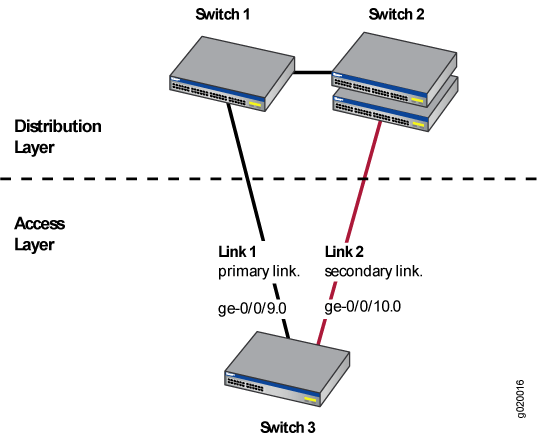
| Property | Settings |
|---|---|
|
Switch hardware |
|
|
Trunk interfaces |
On Switch 3 (access switch): ge-0/0/9.0 and ge-0/0/10.0 |
|
Redundant trunk group |
rtg0 |
Disabling RSTP on Switches 1 and 2
To disable RSTP on Switch 1 and Switch 2, perform this task on each switch:
Procedure
CLI Quick Configuration
To quickly disable RSTP on Switch 1 and Switch 2, copy the following command and paste it into each switch terminal window:
[edit] set protocols rstp disable
Step-by-Step Procedure
To disable RSTP on Switch 1 and Switch 2:
Disable RSTP on Switch 1 and Switch 2:
[edit] user@switch# set protocols rstp disable
Results
Check the results of the configuration:
[edit]
user@switch# show
protocols {
rstp {
disable;
}
}
Results
Configuring Redundant Trunk Links on Switch 3
To configure redundant trunk links on Switch 3, perform this task:
Procedure
CLI Quick Configuration
To quickly configure the redundant trunk group rtg0 on Switch 3, copy the following commands and paste them into the switch terminal window:
[edit] set protocols rstp disable set switch-options redundant-trunk-group group rtg0 interface ge-0/0/9.0 primary set switch-options redundant-trunk-group group rtg0 interface ge-0/0/10.0 set redundant-trunk-group group rtg0 preempt-cutover-timer 60
Step-by-Step Procedure
Configure the redundant trunk group rtg0 on Switch 3.
Turn off RSTP:
[edit] user@switch# set protocols rstp disable
Name the redundant trunk group rtg0 while configuring trunk interface ge-0/0/9.0 as the primary link and ge-0/0/10 as an unspecified link to serve as the secondary link:
[edit switch-options] user@switch# set redundant-trunk-group group rtg0 interface ge-0/0/9.0 primary user@switch# set redundant-trunk-group group rtg0 interface ge-0/0/10.0
(Optional) Change the time interval (from the default of 1 second) that a re-enabled primary link waits to take over for an active secondary link:
[edit switch-options] user@switch# set switch-options redundant-trunk-group group rtg0 preempt-cutover-timer 60
Results
Check the results of the configuration:
[edit]
user@switch# show
switch-options
redundant-trunk-group {
group rtg0 {
preempt-cutover-timer 60;
interface ge-0/0/9.0 {
primary;
}
interface ge-0/0/10.0;
}
}
protocols {
rstp {
disable;
}
}
Verification
To confirm that the configuration is set up correctly, perform this task:
Verifying That a Redundant Trunk Group Was Created
Purpose
Verify that the redundant trunk group rtg0 has been created on Switch 1 and that trunk interfaces are members of the redundant trunk group.
Action
List all redundant trunk groups configured on the switch:
user@switch> show redundant-trunk-group
Group Interface State Time of last flap Flap
name count
rtg0 ge-0/0/9.0 Up/Pri Never 0
ge-0/0/10.0 Up Never 0
Meaning
The show redundant-trunk-group command lists
all redundant trunk groups configured on the switch as well as the
interface names and their current states (up or down for an unspecified
link, and up or down and primary for a primary link). For this configuration
example, the output shows that the redundant trunk group rtg0 is configured
on the switch. The Up beside the interfaces indicates that
both link cables are physically connected. The Pri beside
trunk interface ge-0/0/9.0 indicates that it is configured as the
primary link.
Example: Configuring Redundant Trunk Links for Faster Recovery on EX Series Switches
This example uses Junos OS for EX Series switches that does not support the Enhanced Layer 2 Software (ELS) configuration style. If your switch runs software that supports ELS, see Example: Configuring Redundant Trunk Links for Faster Recovery on Devices with ELS Support. For ELS details, see Using the Enhanced Layer 2 Software CLI.
You can manage network convergence by configuring both a primary link and a secondary link on a switch; this is called a redundant trunk group (RTG). If the primary link in a redundant trunk group fails, it passes its known MAC address locations to the secondary link, which automatically takes over after one minute.
This example describes how to create a redundant trunk group with a primary and a secondary link:
- Requirements
- Overview and Topology
- Disabling RSTP on Switches 1 and 2
- Configuring Redundant Trunk Links on Switch 3
- Verification
Requirements
This example uses the following hardware and software components:
Two EX Series distribution switches
One EX Series access switch
Junos OS Release 10.4 or later for EX Series switches
Before you configure the redundant trunk links network on the access and distribution switches, be sure you have:
Configured interfaces ge-0/0/9 and ge-0/0/10 on the access switch, Switch 3, as trunk interfaces. See Configuring Gigabit Ethernet Interfaces (CLI Procedure).
Configured one trunk interface on each distribution switch, Switch 1 and Switch 2.
Connected the three switches as shown in the topology for this example (see Figure 4).
Overview and Topology
In a typical enterprise network composed of distribution and access layers, a redundant trunk link provides a simple solution for trunk interface network recovery. When a trunk interface fails, data traffic is routed to another trunk interface after one second, thereby keeping network convergence time to a minimum.
This example shows the configuration of a redundant trunk group that includes one primary link (and its interface) and one unspecified link (and its interface) that serves as the secondary link.
A second type of redundant trunk group, not illustrated in the example, consists of two unspecified links (and their interfaces); in this case, neither of the links is primary. In this second case, the software selects an active link by comparing the port numbers of the two links and activating the link with the higher port number. For example, if the two link interfaces use interfaces ge-0/1/0 and ge-0/1/1, the software activates ge-0/1/1. (In the interface names, the final number is the port number.)
Topology
The two links in a redundant trunk group generally operate the same way, whether they are configured as primary/unspecified or unspecified/unspecified. Data traffic initially passes through the active link but is blocked on the inactive link. While data traffic is blocked on the secondary link, note that Layer 2 control traffic is still permitted if the link is active. For example, an LLDP session can be run between two switches on the secondary link. If the active link either goes down or is disabled administratively, MAC refresh packets (for the MAC addresses that are learnt on the other ports of the VLAN) are sent over the new active link, so that the peer device connected to this new active link learns these MAC addresses and starts forwarding traffic towards the new active link.
The one difference in operation between the two types of redundant trunk groups occurs when a primary link is active, goes down, is replaced by the secondary link, and then reactivates. When a primary link is re-enabled while the secondary link is active, the primary link waits 1 second (you can change the length of time using the preempt cutover timer to accommodate your network) and then takes over as the active link. In other words, the primary link has priority and is always activated if it is available. This differs from the behavior of two unspecified links, which act as equals. Because the unspecified links are equal, the active link remains active until it either goes down or is disabled administratively.
The example given here illustrates a primary/unspecified configuration for a redundant trunk group because that configuration gives you more control and is more commonly used.
Rapid Spanning Tree Protocol (RSTP) is enabled by default on EX Series switches to create a loop-free topology, but an interface is not allowed to be in both a redundant trunk group and in a spanning-tree protocol topology at the same time. You will need to disable RSTP on the two distribution switches in the example, Switch 1 and Switch 2. Spanning-tree protocols can, however, continue operating in other parts of the network—for example, between the distribution switches and also in links between distribution switches and the enterprise core.
Figure 4 displays an example topology containing three switches. Switch 1 and Switch 2 make up the distribution layer, and Switch 3 makes up the access layer. Switch 3 is connected to the distribution layer through trunk interfaces ge-0/0/9.0 (Link 1) and ge-0/0/10.0 (Link 2).
Table 2 lists the components used in this redundant trunk group.
Because RSTP and RTGs cannot operate simultaneously on a switch, you disable RSTP on Switch 1 and Switch 2 in the first configuration task, and you disable RSTP on Switch 3 in the second task.
The second configuration task creates a redundant trunk group called example 1 on Switch 3. The trunk interfaces ge-0/0/9.0 and ge-0/0/10.0 are the two links configured in the second configuration task. You configure the trunk interface ge-0/0/9.0 as the primary link. You configure the trunk interface ge-0/0/10.0 as an unspecified link, which becomes the secondary link by default.
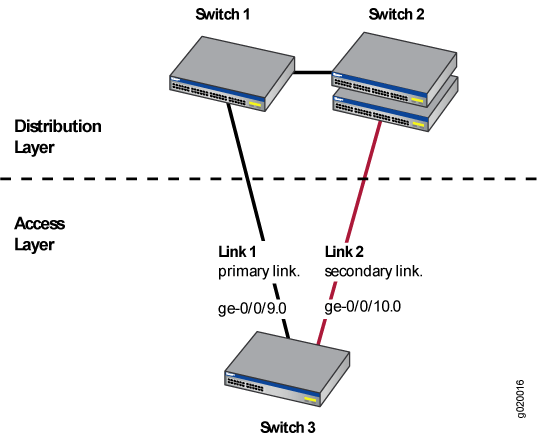
| Property | Settings |
|---|---|
Switch hardware |
|
Trunk interfaces |
On Switch 3 (access switch): ge-0/0/9.0 and ge-0/0/10.0 |
Redundant trunk group |
example1 |
Disabling RSTP on Switches 1 and 2
To disable RSTP on Switch 1 and Switch 2, perform this task on each switch:
Procedure
CLI Quick Configuration
To quickly disable RSTP on Switch 1 and Switch 2, copy the following command and paste it into each switch terminal window:
[edit] set protocols rstp disable
Step-by-Step Procedure
To disable RSTP on Switch 1 and Switch 2:
Disable RSTP on Switch 1 and Switch 2:
[edit] user@switch# set protocols rstp disable
Results
Check the results of the configuration:
[edit]
user@switch# show
protocols {
rstp {
disable;
}
}
Results
Configuring Redundant Trunk Links on Switch 3
To configure redundant trunk links on Switch 3, perform this task:
Procedure
CLI Quick Configuration
To quickly configure the redundant trunk group example1 on Switch 3, copy the following commands and paste them into the switch terminal window:
[edit] set protocols rstp disable set ethernet-switching-options redundant-trunk-group group example1 interface ge-0/0/9.0 primary set ethernet-switching-options redundant-trunk-group group example1 interface ge-0/0/10.0 set ethernet-switching-options redundant-trunk-group group example1 preempt-cutover-timer 60
Step-by-Step Procedure
Configure the redundant trunk group example1 on Switch 3.
Turn off RSTP:
[edit] user@switch# set protocols rstp disable
Name the redundant trunk group example1 while configuring trunk interface ge-0/0/9.0 as the primary link and ge-0/0/10 as an unspecified link to serve as the secondary link:
[edit ethernet-switching-options] user@switch# set redundant-trunk-group group example1 interface ge-0/0/9.0 primary user@switch# set redundant-trunk-group group example1 interface ge-0/0/10.0
(Optional) Change the length of time (from the default of 1 second) that a re-enabled primary link waits to take over for an active secondary link:
[edit ethernet-switching-options] user@switch# set redundant-trunk-group group example1 preempt-cutover-timer 60
Results
Check the results of the configuration:
[edit]
user@switch# show
ethernet-switching-options
redundant-trunk-group {
group example1 {
preempt-cutover-timer 60;
interface ge-0/0/9.0 {
primary;
}
interface ge-0/0/10.0;
}
}
protocols {
rstp {
disable;
}
}
Verification
To confirm that the configuration is set up correctly, perform this task:
Verifying That a Redundant Trunk Group Was Created
Purpose
Verify that the redundant trunk group example1 has been created on Switch 1 and that trunk interfaces are members of the redundant trunk group.
Action
List all redundant trunk groups configured on the switch:
user@switch> show redundant-trunk-group
Group Interface State Time of last flap Flap
name count
example1 ge-0/0/9.0 Up/Pri Never 0
ge-0/0/10.0 Up Never 0
Meaning
The show redundant-trunk-group command lists
all redundant trunk groups configured on the switch, both links’
interface addresses, and the links’ current states (up or down
for an unspecified link, and up or down and primary for a primary
link). For this configuration example, the output shows that the redundant
trunk group example1 is configured on the switch. The (Up) beside the interfaces indicates that both link cables are
physically connected. The (Pri) beside trunk interface ge-0/0/9.0 indicates that it is configured as the primary link.
