- play_arrow Fast Track: Initial Installation
- play_arrow Overview
- play_arrow Site Planning, Preparation, and Specifications
- play_arrow Maintaining Components
- play_arrow Contacting Customer Support and Returning the Chassis or Components
- play_arrow Safety and Compliance Information
- Definitions of Safety Warning Levels
- General Safety Guidelines and Warnings
- General Safety Warnings for Juniper Networks Devices
- Prevention of Electrostatic Discharge Damage
- Fire Safety Requirements
- Installation Instructions Warning
- Chassis and Component Lifting Guidelines
- Ramp Warning
- Rack-Mounting and Cabinet-Mounting Warnings
- Laser and LED Safety Guidelines and Warnings
- Radiation from Open Port Apertures Warning
- Maintenance and Operational Safety Guidelines and Warnings
- General Electrical Safety Guidelines and Warnings
- Site Electrical Wiring Guidelines
- AC Power Electrical Safety Guidelines
- AC Power Disconnection Warning
- DC Power Disconnection Warning
- DC Power Grounding Requirements and Warning
- DC Power Wiring Sequence Warning
- DC Power Wiring Terminations Warning
- Multiple Power Supplies Disconnection Warning
- TN Power Warning
- Action to Take After an Electrical Accident
- Agency Approvals for MX304 Router
- Compliance Statements for Data Center
- Compliance Statements for EMC Requirements
- Compliance Statements for Environmental Requirements
- Statements of Volatility for Juniper Network Devices
Connect the MX304 to the Network
Tools and Parts Required to Connect the MX304 Router to External Devices
To connect the router to external devices, you need the following tools and parts:
Electrostatic discharge (ESD) grounding wrist strap (provided in the accessory kit)
Connect the MX304 Router to External Devices and Cables
Figure 1 shows the front panel of the MX304 Routing Engine. All the connections to the router are made through the Routing Engines. The external devices are connected through the Routing Engine.
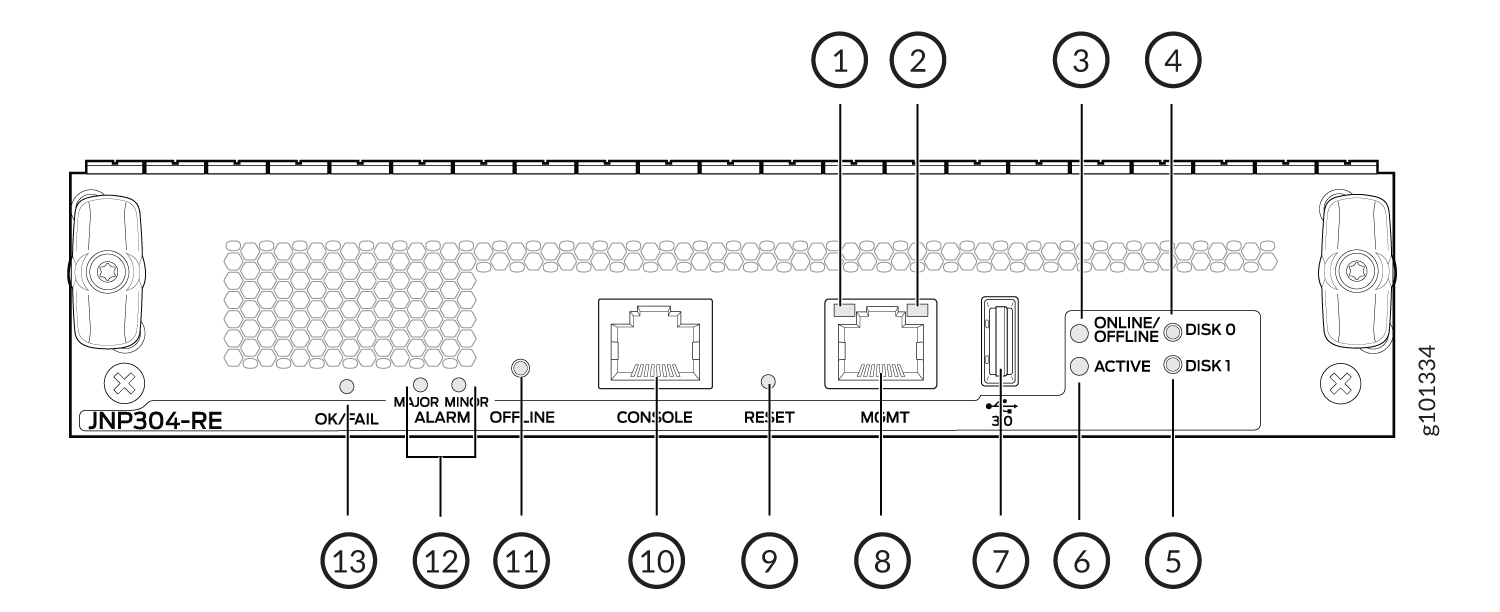
1 — Management (MGMT) port LED (left) | 8 — Management (MGMT) port |
2 — Management (MGMT) port LED(right) | 9 — Reset button |
3 — Offline and Online LED | 10 — Console port |
4 — Disk 0 LED | 11 — Offline button |
5 — Disk 1 LED | 12 — Major and Minor Alarm LED |
6 — Active LED | 13 — OK/Fail LED |
7 — USB port |
Connect the Router to an Out-of-Band Management
To connect the Routing Engine to a network for out-of-band management, connect an Ethernet cable with RJ-45 connectors to the MGMT port on the Routing Engine interface. One Ethernet cable is provided with the router. To connect to the MGMT port on the Routing Engine interface:
Use shielded CAT5e cable for connecting the CONSOLE and MGMT ports in Routing Engine for INDIA only.
- Turn off power to the management device.
- Plug one end of the Ethernet cable (Figure 2 shows the connector) into the MGMT port on the Routing Engine interface.
- Plug the other end of the cable into the network device.
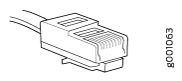
Label | Description |
|---|---|
MGMT | Dedicated management channel for device maintenance. System administrators also use it to monitor and manage the router remotely. |
Connect the Router to a Console Device
To configure and to manage the Routing Engine, use a system console to connect to the appropriate CON port on the Routing Engine interface. The console port is used to connect a laptop or console terminal to configure the router. See Figure 4 and Figure 5. The console port accepts a cable with an RJ-45 connector.
We no longer include the RJ-45 console cable with the DB-9 adapter as part of the device package. If the console cable and adapter are not included in your device package, or if you need a different type of adapter, you can order the following separately:
RJ-45 to DB-9 adapter (JNP-CBL-RJ45-DB9)
RJ-45 to USB-A adapter (JNP-CBL-RJ45-USBA)
RJ-45 to USB-C adapter (JNP-CBL-RJ45-USBC)
If you want to use RJ-45 to USB-A or RJ-45 to USB-C adapter you must have X64 (64-Bit) Virtual COM port (VCP) driver installed on your PC. See, https://ftdichip.com/drivers/vcp-drivers/ to download the driver.
Use shielded CAT5e cable for connecting the CONSOLE and MGMT ports in Routing Engine for INDIA only.
To connect to a management console:
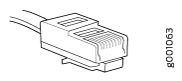

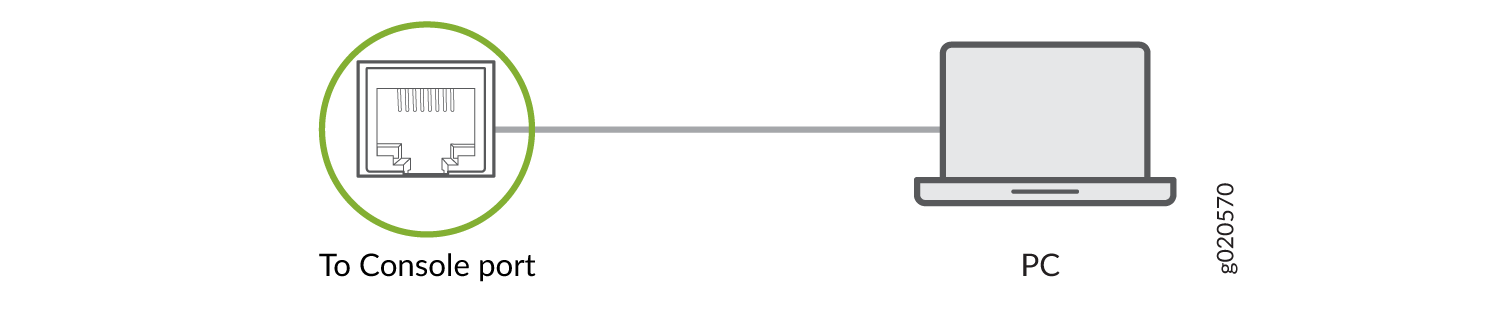
Label | Description |
|---|---|
CONSOLE | Connect a laptop or console terminal to configure the router. |
Connect the MX304 Router to External Clocking and Timing Devices
The router supports external clock synchronization for Synchronous Ethernet, and external inputs.
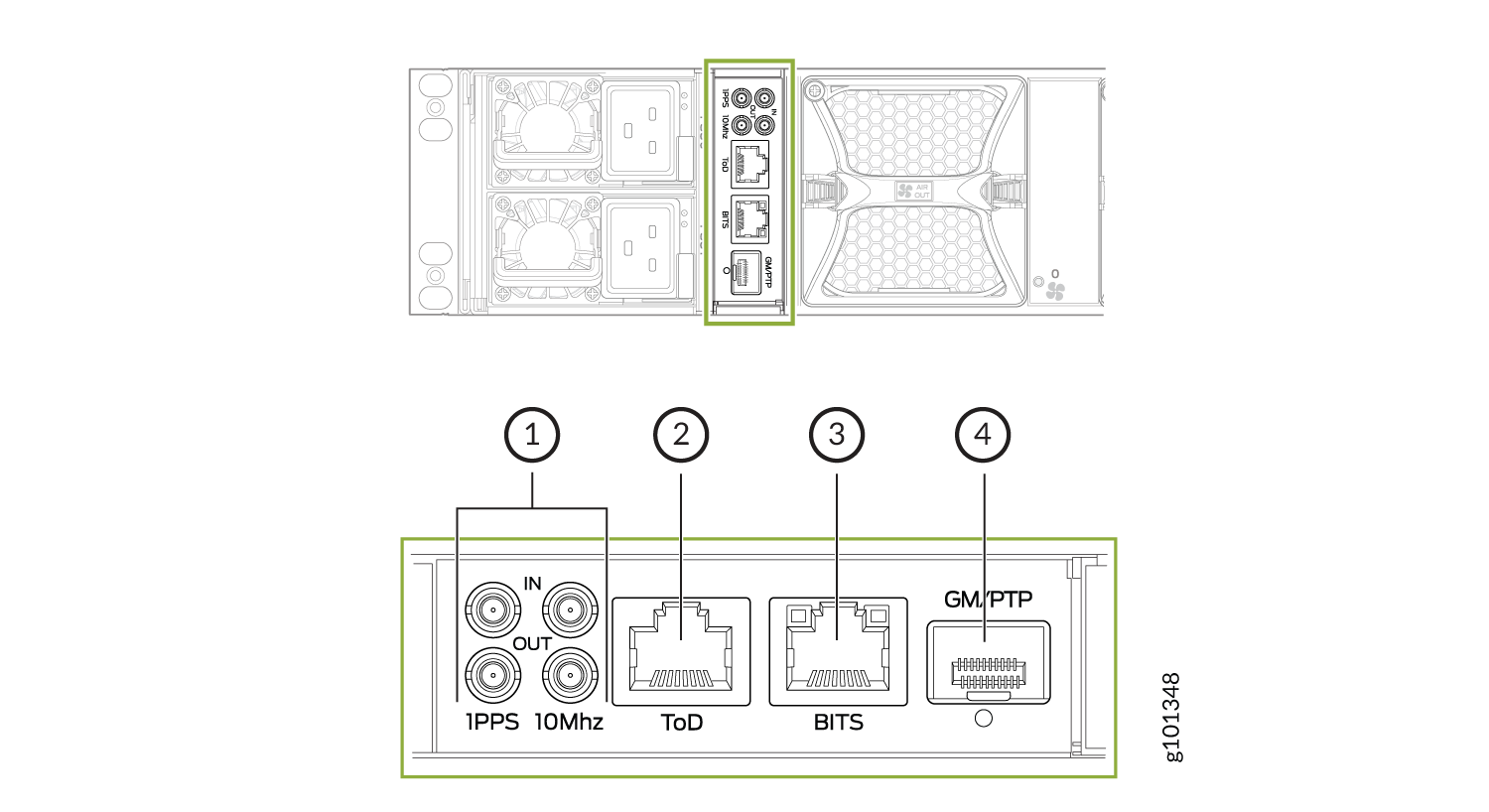
10MHz (one input and one output), 1PPS (one input and one output)
- ToD—Time-of-day (TOD)
BITS—Building-integrated timing supply (BITS)
- GM/PTP—PTP grandmaster clock port
- Connect 1-PPS and 10-MHz Timing Devices to the Router
- Connect a Time-of-Day Device to the Router
- Connect a BITS External Clocking Device to the Router
Connect 1-PPS and 10-MHz Timing Devices to the Router
The router has two 2x1 DIN 1.0/2.3 right angle connectors that support 1-PPS-IN, 1-PPS-OUT, 10-MHz-IN, and 10-MHz-OUT timing ports.
MX304 can be configured as a timing primary or a client device. If the MX304 is configured as a timing primary device, the router gets 1-PPS-IN and 10-MHz-IN input (connected to the ports marked IN) from the timing source and sends 1-PPS-OUT and 10-MHz-OUT to a client device. If the MX304 is configured as a timing client device, it receives 1-PPS-IN and 10-MHz-IN (connected to ports marked IN) as input from the timing source.
Ensure a cable of 3 m or less in length is used for the 10-MHz and 1-PPS connectors.
To connect the DIN cable to the external clocking input port:
Label | Description |
|---|---|
10MHz- IN 1PPS-IN | 1 PPS input port 10 MHz input port |
10MHz-OUT 1PPS-OUT | 1 PPS output port 10 MHz output port |
Connect a Time-of-Day Device to the Router
A time-of-day port labeled ToD on the front panel of the Timing Interface Board enables you to connect external timing devices.
To connect the router to a ToD external timing device:
- Attach an electrostatic discharge (ESD) grounding strap on your bare wrist, and connect the strap to one of the ESD points on the chassis.
- Plug one end of the RJ-45 cable into the ToD port on the front panel of the Timing Interface Board.
- Plug the other end of the RJ-45 cable into the ToD timing device.
- Verify that the LEDs for the ToD port on the router are lit steadily green.
- Configure the port. See Configuring Clock Synchronization Interface on MX Series Routers.
Label | Description |
|---|---|
ToD | ToD RJ-45 port. |
Table 4 shows the ToD pinouts.
| Pin | Signal | Description |
|---|---|---|
| 1 | No connect | |
| 2 | No connect | |
| 3 | ToD TX | ToD Transmit |
| 4 | GND | |
| 5 | GND | |
| 6 | ToD RX | ToD Receive |
| 7 | No connect | |
| 8 | No connect |
Connect a BITS External Clocking Device to the Router
The router has an external building-integrated timing supply (BITS) port labeled BITS on the rear panel of the chassis.
To connect the router to a BITS external clocking device:
- Attach an electrostatic discharge (ESD) grounding strap on your bare wrist, and connect the strap to one of the ESD points on the chassis.
- Plug one end of the RJ-45 cable into the internal clock port on the rear panel.
- Plug the other end of the RJ-45 cable into the BITS external clocking device.
- Verify that the LEDs for the BITS port are lit steadily green.
- Configure the port. See Configuring Clock Synchronization Interface on MX Series Routers.
Table 5 shows the ToD pinouts.
Label | Description |
|---|---|
BITS | Building-integrated Timing Supply (BITS) clock interface port. |
| Pin | Signal | Description |
|---|---|---|
| 1 | R RING | Receive Ring |
| 2 | R RING | Receive TIP |
| 3 | No connect | |
| 4 | T RING | Transmit Ring |
| 5 | T TIP | Transmit Tip |
| 6 | No connect | |
| 7 | No connect | |
| 8 | No connect |





















