- play_arrow Fast Track: Initial Installation
- play_arrow Overview
- play_arrow Site Planning, Preparation, and Specifications
- play_arrow Initial Installation and Configuration
- MX304 Installation Overview
- Tools and Parts Required to Unpack the MX304 Router
- Unpack the MX304 Router
- Verify the MX304 Router Parts Received
- Install the MX304
- Connect the MX304 to Power
- Connect the MX304 to the Network
- Power on and off the MX304
- Register Products—Mandatory to Validate SLAs
- Perform Initial Configuration on the MX304 Router
- play_arrow Contacting Customer Support and Returning the Chassis or Components
- play_arrow Safety and Compliance Information
- Definitions of Safety Warning Levels
- General Safety Guidelines and Warnings
- General Safety Warnings for Juniper Networks Devices
- Prevention of Electrostatic Discharge Damage
- Fire Safety Requirements
- Installation Instructions Warning
- Chassis and Component Lifting Guidelines
- Ramp Warning
- Rack-Mounting and Cabinet-Mounting Warnings
- Laser and LED Safety Guidelines and Warnings
- Radiation from Open Port Apertures Warning
- Maintenance and Operational Safety Guidelines and Warnings
- General Electrical Safety Guidelines and Warnings
- Site Electrical Wiring Guidelines
- AC Power Electrical Safety Guidelines
- AC Power Disconnection Warning
- DC Power Disconnection Warning
- DC Power Grounding Requirements and Warning
- DC Power Wiring Sequence Warning
- DC Power Wiring Terminations Warning
- Multiple Power Supplies Disconnection Warning
- TN Power Warning
- Action to Take After an Electrical Accident
- Agency Approvals for MX304 Router
- Compliance Statements for Data Center
- Compliance Statements for EMC Requirements
- Compliance Statements for Environmental Requirements
- Statements of Volatility for Juniper Network Devices
Maintain MX304 Power System Components
Maintain the Power Supplies
Purpose
For optimum router performance, verify the condition of the power supplies.
Action
On a regular basis check the power supply status:
Issue the
show chassis powerCLI command. The output is similar to the following:content_copy zoom_out_mapuser@host> show chassis power PEM 0: State: Empty Input: Absent PEM 1: State: Online Capacity: 2200 W (maximum 2200 W) DC output: 972 W (zone 0, 81 A at 12 V, 44% of capacity) System: Zone 0: Capacity: 2200 W (maximum 2200 W) Allocated power: 1740 W (460 W remaining) Actual usage: 972 W Total system capacity: 2200 W (maximum 2200 W) Total remaining power: 460 W ...Arrange the power and grounding cables in a way so that they do not obstruct access to other router components.
Routinely check the status LEDs on the power supply faceplates and the craft interface to determine if the power supplies are functioning normally.
Check the red and yellow alarm LEDs on the RE interface. If a power supply fails or you remove a power supply, it triggers an alarm that causes one or both LEDs to light. To find out the associated error messages, issue the following command:
content_copy zoom_out_mapuser@host> show chassis alarms
Periodically inspect the site to ensure that the grounding and power cables connected to the router are securely in place and that there's no moisture accumulating near the router.
Do not mix AC and DC power supplies in the same chassis.
Replace an MX304 AC Power Supply
Remove an MX304 AC Power Supply
Before you remove a power supply, be aware of the following:
To maintain proper cooling and prevent thermal shutdown of the operating power supply unit, each power supply slot must contain a power supply. If you remove a power supply, you must install a replacement power supply shortly after the removal.
The minimum required number of power supplies must be present in the router at all times.
After powering off a power supply, wait at least 60 seconds before turning it back on.
To remove an AC power supply (see Figure 1):
- Switch off the dedicated customer-site circuit breaker for the power supply, and remove the power cord from the AC power source. Follow the instructions for your site.
- Attach an ESD grounding strap to your bare wrist and connect the strap to one of the ESD points on the chassis.
- Press the release latch on the right side of the AC power supply to disconnect the power supply from the chassis (see Figure 1).
- Pull the power supply straight out of the chassis.
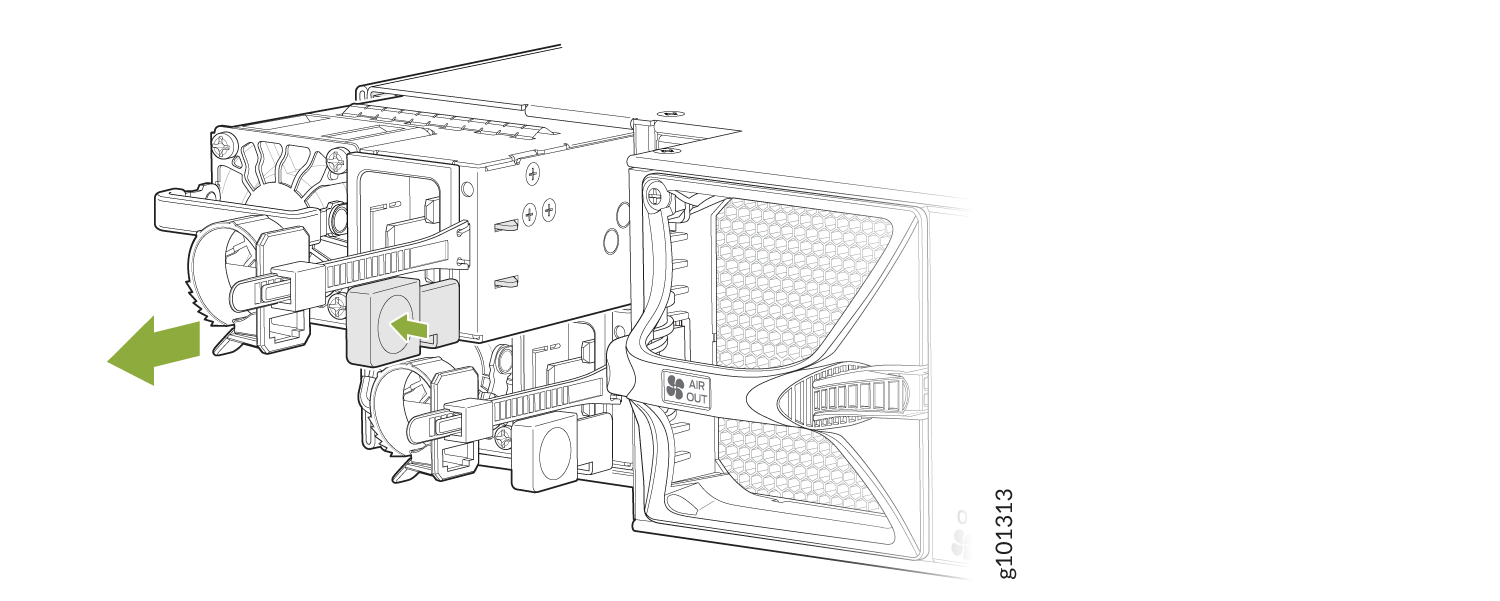
Install an MX304 AC Power Supply
To install an AC power supply (see Figure 2):
- Attach an ESD grounding strap to your bare wrist and connect the strap to one of the ESD points on the chassis.
- Using both hands, hold and slide the AC power supply straight into the chassis until the power supply is fully seated in the chassis slot. The power supply faceplate must be aligned with any adjacent power supply faceplate installed in the power supply slot.
- Press the latch located on the left side of the power supply to slide it into the chassis.
- Attach the power cord to the power supply.
- Push the retainer clip through the loop and tighten it until it fits snug around the power cord.
- Attach the power cord to the AC power source, and switch on the dedicated customer-site circuit breaker. Follow the instructions for your site.
- Observe the status LED on the power supply faceplate. If the power supply is correctly installed and functioning normally, the status LED lights green steadily.
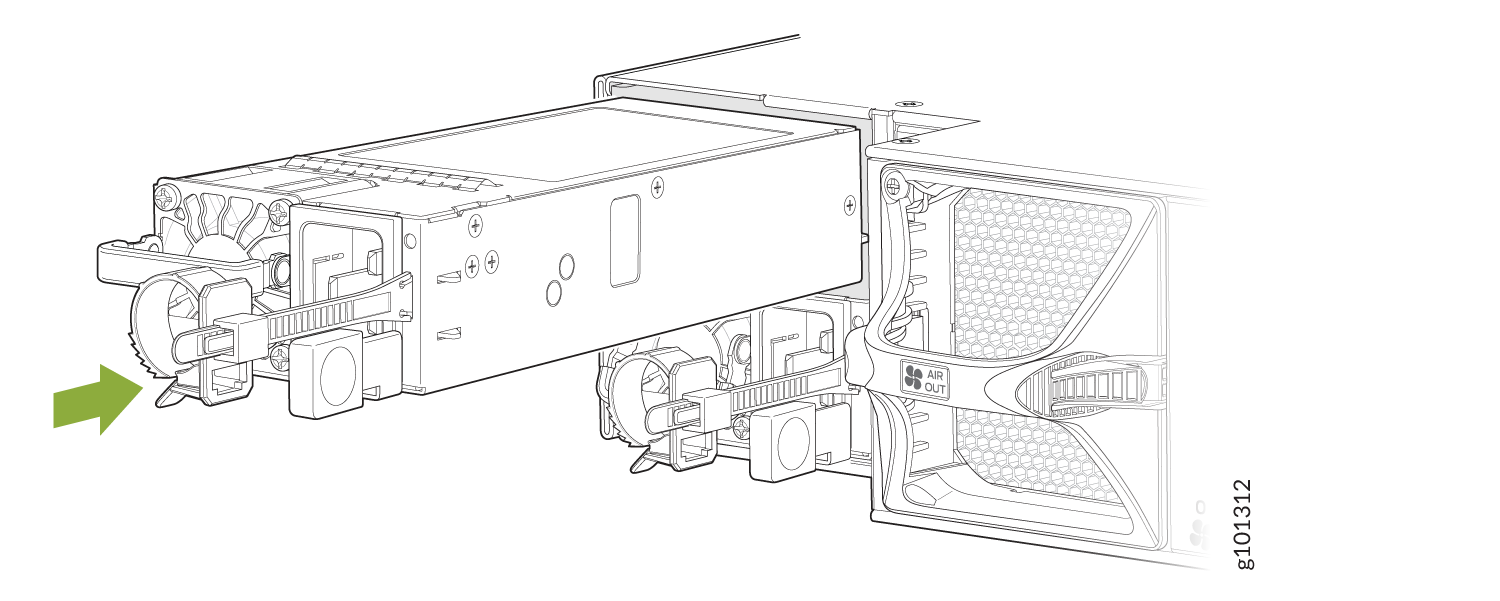
Replace an MX304 DC Power Supply
Remove an MX304 DC Power Supply
Before you remove a power supply, be aware of the following:
The minimum required number of power supplies must be present in the router at all times.
Before you perform DC power procedures, ensure there is no power to the DC circuit. To ensure that all power is off, locate the circuit breaker on the panel board that services the DC circuit, switch the circuit breaker to the off position, and tape the switch handle of the circuit breaker in the off position.
To maintain proper cooling and prevent thermal shutdown of the operating power supply unit, each power supply slot must contain a power supply. If you remove a power supply, you must install a replacement power supply shortly after the removal.
After powering off a power supply, wait at least 60 seconds before turning it back on.
To remove a DC power supply:
Install an MX304 DC Power Supply
Before you perform DC power procedures, ensure there is no power to the DC circuit. To ensure that all power is off, locate the circuit breaker on the panel board that services the DC circuit, switch the circuit breaker to the off position, and tape the switch handle of the circuit breaker in the off position.
To install a DC power supply (see Figure 9):
Replace an MX304 HVAC/DC Power Supply
Remove an MX304 HVAC/DC Power Supply
Before you remove a power supply, be aware of the following:
The minimum required number of power supplies must be present in the router at all times.
To maintain proper cooling and prevent thermal shutdown of the operating power supply unit, each power supply slot must contain a power supply. If you remove a power supply, you must install a replacement power supply shortly after the removal.
After powering off a power supply, wait at least 60 seconds before turning it back on.
To remove an HVAC/DC power supply (see Figure 10):
- Switch off the dedicated customer-site circuit breaker for the power supply, and remove the power cord from the HVAC/DC power source. Follow the instructions for your site.
- Attach an ESD grounding strap to your bare wrist and connect the strap to one of the ESD points on the chassis.
- Press the release latch on the right side of the power supply to disconnect the power supply from the chassis (see Replace an MX304 HVAC/DC Power Supply).
- Pull the power supply straight out of the chassis.
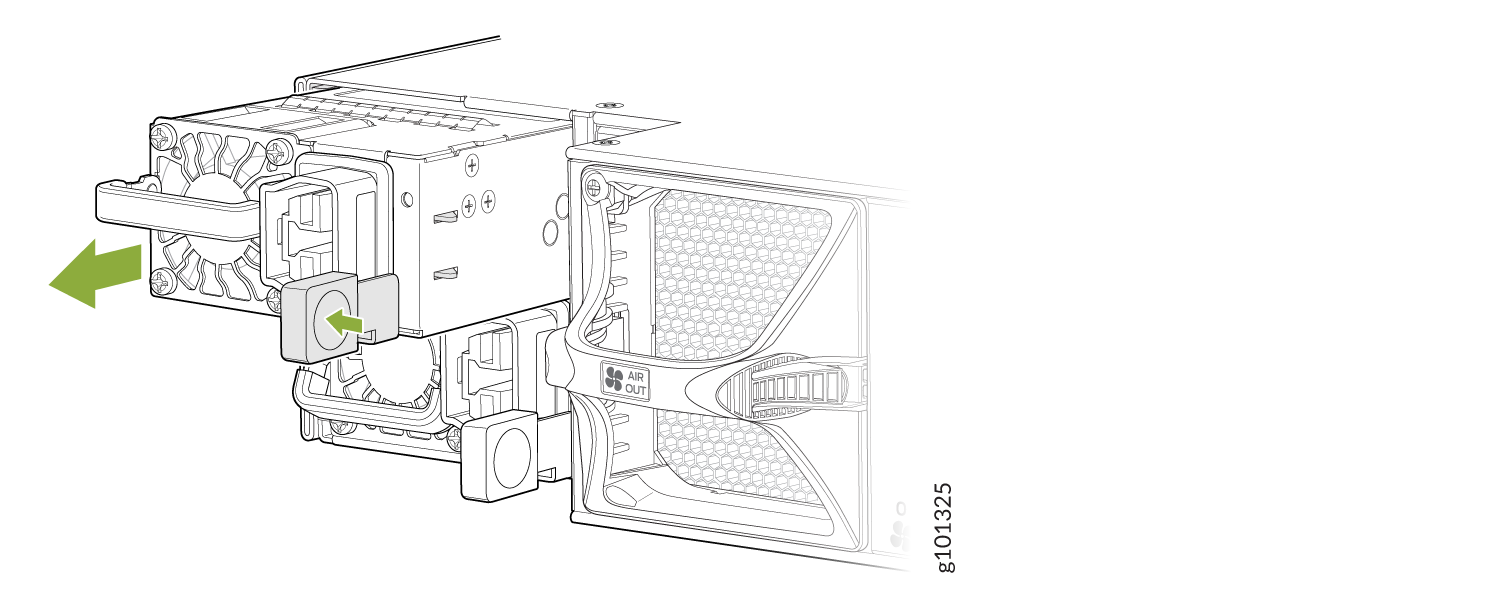
Install an MX304 HVAC/DC Power Supply
To install an HVAC/DC power supply (see Install an MX304 HVAC/DC Power Supply ):



























