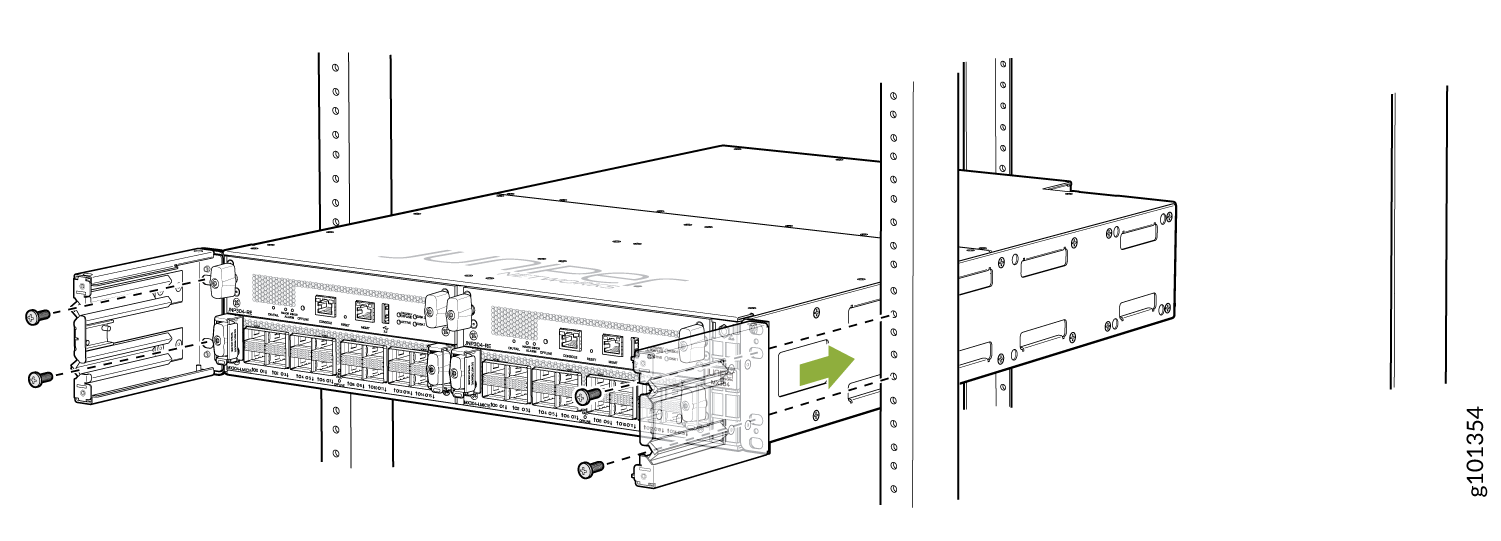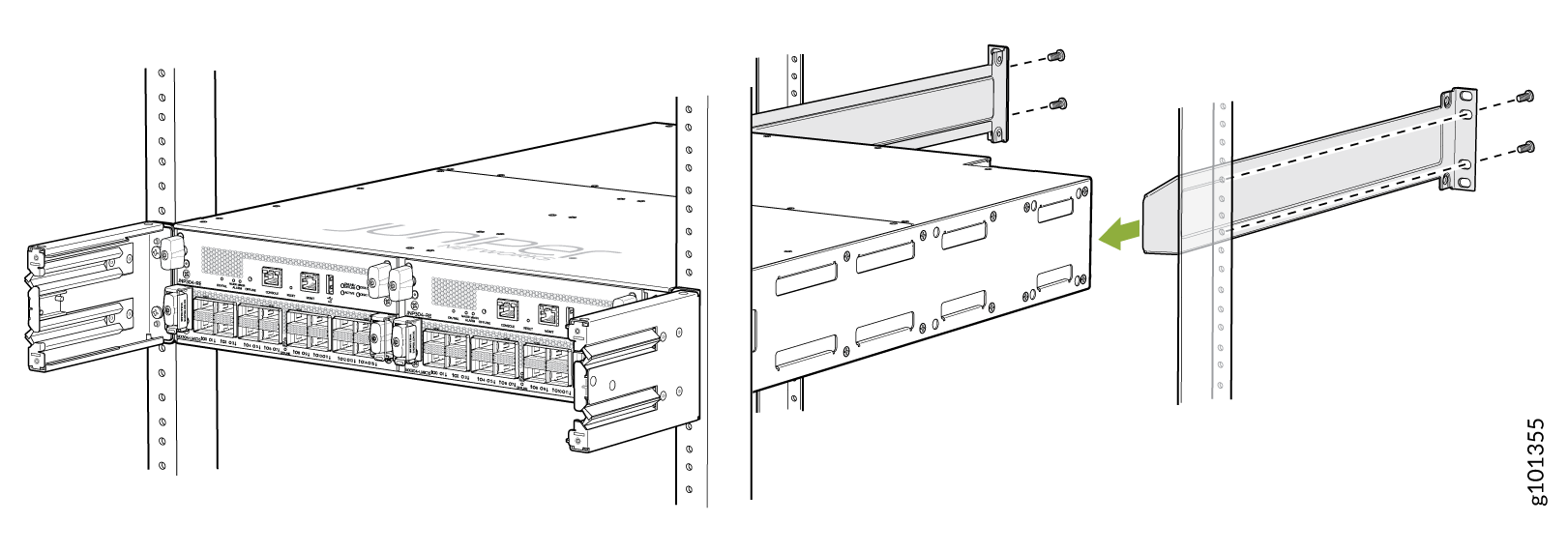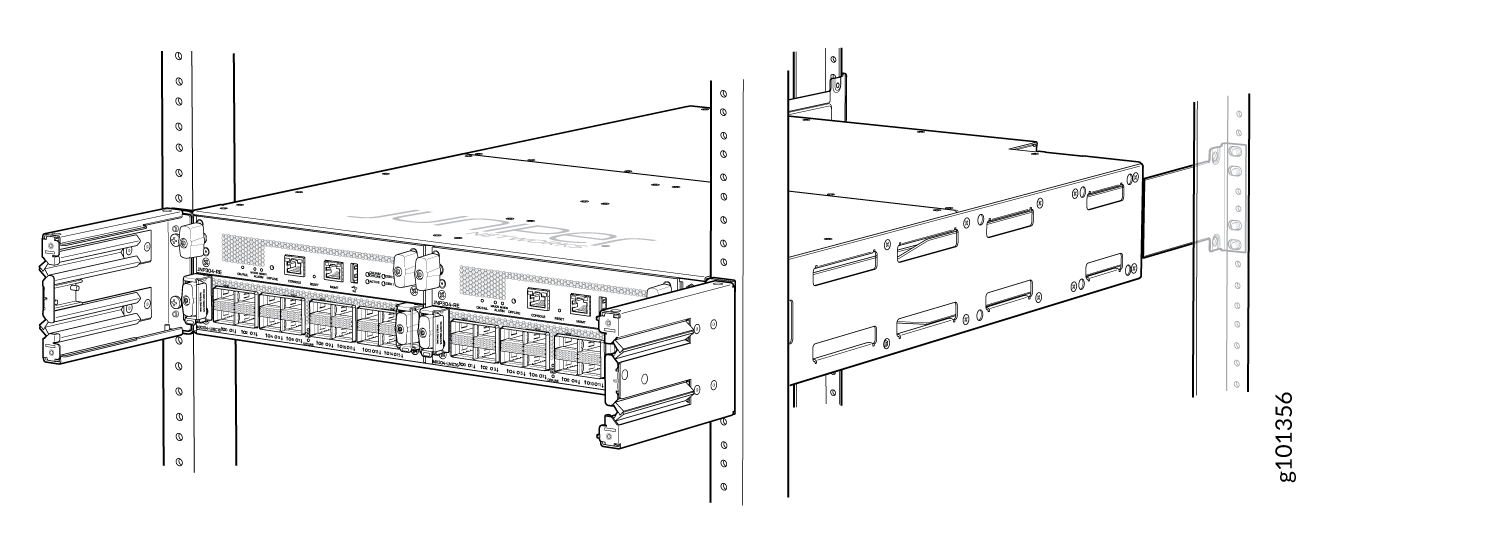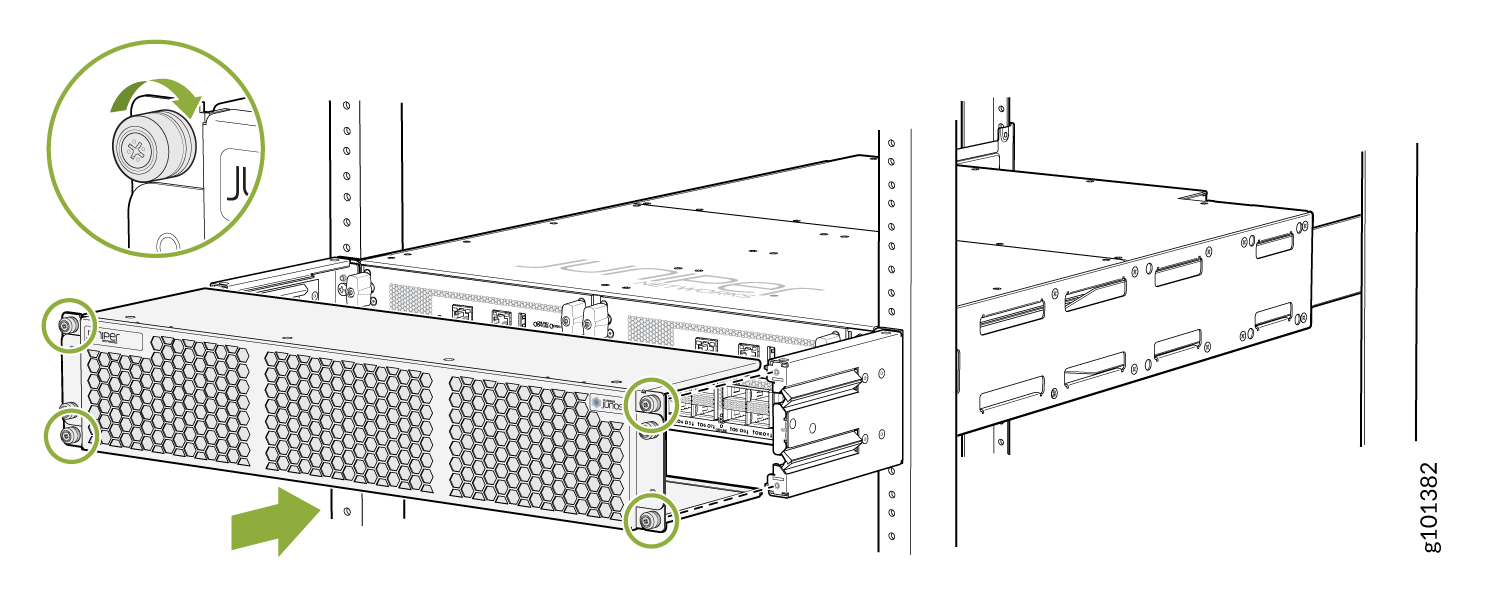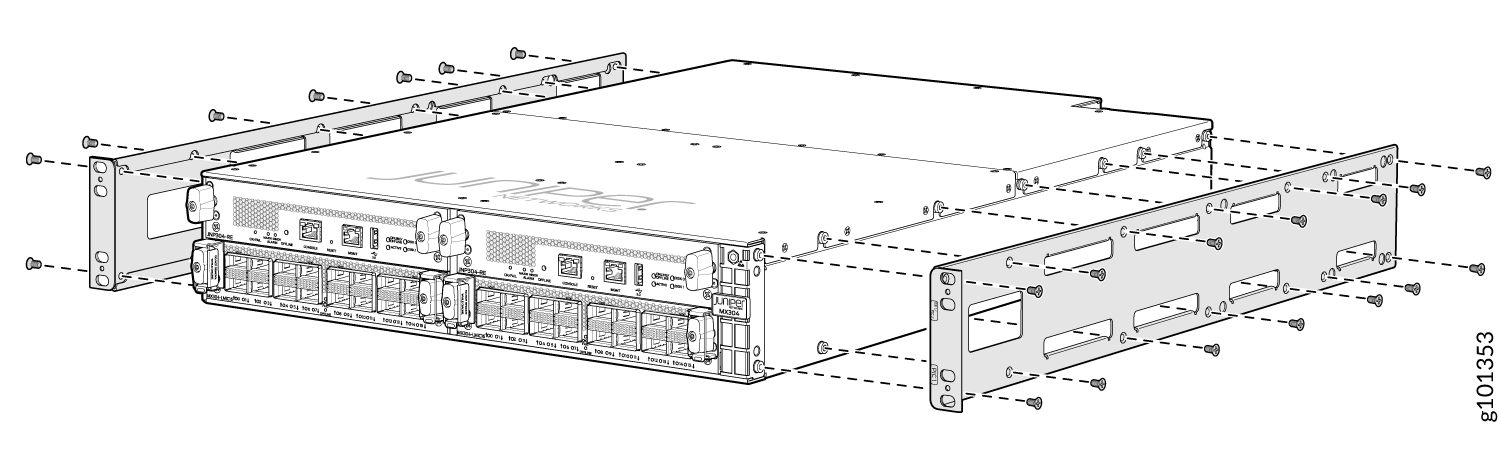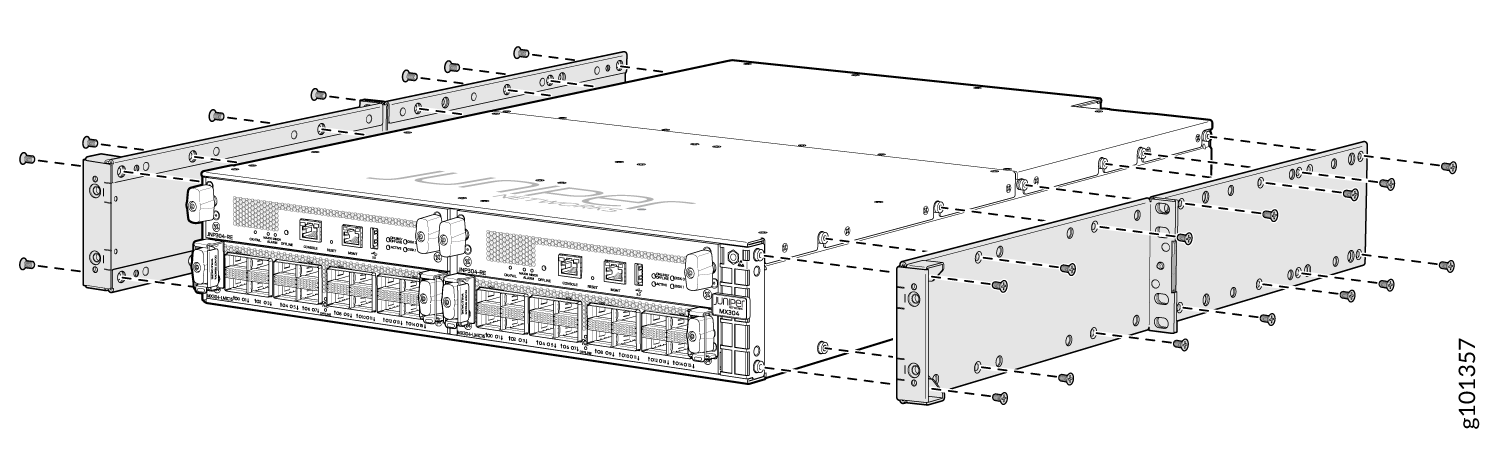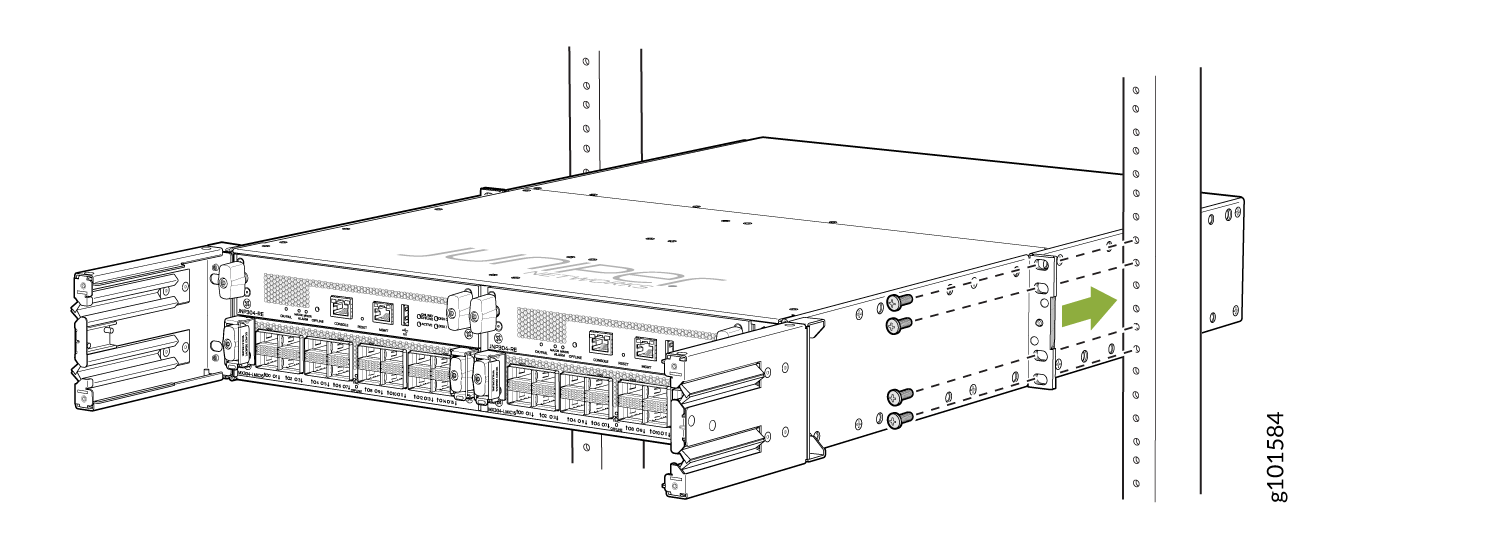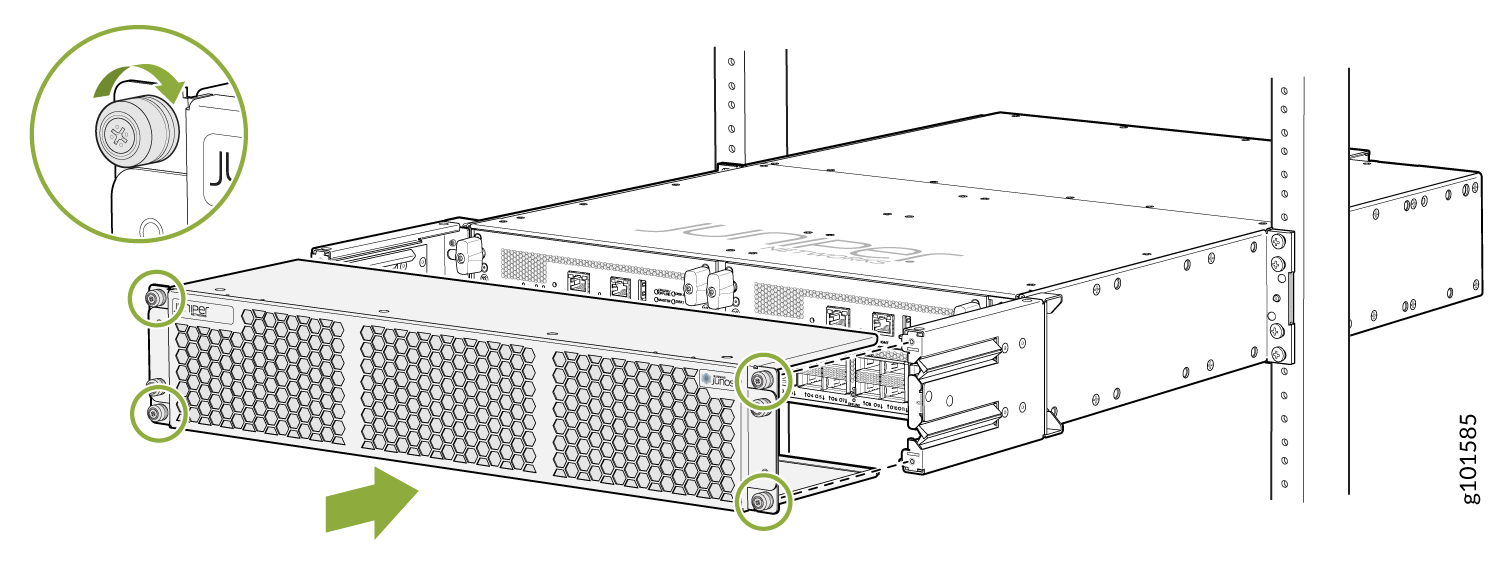- play_arrow Fast Track: Initial Installation
- play_arrow Overview
- play_arrow Site Planning, Preparation, and Specifications
- play_arrow Maintaining Components
- play_arrow Contacting Customer Support and Returning the Chassis or Components
- play_arrow Safety and Compliance Information
- Definitions of Safety Warning Levels
- General Safety Guidelines and Warnings
- General Safety Warnings for Juniper Networks Devices
- Prevention of Electrostatic Discharge Damage
- Fire Safety Requirements
- Installation Instructions Warning
- Chassis and Component Lifting Guidelines
- Ramp Warning
- Rack-Mounting and Cabinet-Mounting Warnings
- Laser and LED Safety Guidelines and Warnings
- Radiation from Open Port Apertures Warning
- Maintenance and Operational Safety Guidelines and Warnings
- General Electrical Safety Guidelines and Warnings
- Site Electrical Wiring Guidelines
- AC Power Electrical Safety Guidelines
- AC Power Disconnection Warning
- DC Power Disconnection Warning
- DC Power Grounding Requirements and Warning
- DC Power Wiring Sequence Warning
- DC Power Wiring Terminations Warning
- Multiple Power Supplies Disconnection Warning
- TN Power Warning
- Action to Take After an Electrical Accident
- Agency Approvals for MX304 Router
- Compliance Statements for Data Center
- Compliance Statements for EMC Requirements
- Compliance Statements for Environmental Requirements
- Statements of Volatility for Juniper Network Devices
Install the MX304
Tools Required to the Install MX304 Router in a Rack
To install the router, you need the following tools and parts:
Phillips (+) screwdriver, number 2
ESD grounding wrist strap
See Also
Install the MX304 Router in a Four-Post Rack
Here's how to install the router in a four-post rack or a cabinet:
The four-post mounting kit (JNP304-4PST-RMK) is included with the MX304. If the four-post kit is lost, you can order a replacement.
If you're installing more than one router in a rack, install them from the bottom up.
Before front-mounting the router in a rack, have a qualified technician verify that the rack is strong enough to support the router's weight and is adequately supported at the installation site.
Lifting the chassis and mounting it in a rack requires two people (one person to hold the router in place and a second person to install the screws). A fully loaded AC-powered, DC-powered, HVAC/DC-powered router weighs up to 70.54 lb (32 kg).
Install the MX304 Router in a Two-Post Rack
To install the router in a two-post rack or a cabinet:
The two-post mounting kit is not included with the chassis. You can order the two-post kit (JNP304-2PST-RMK).
If you are installing more than one router in a rack, install the lowest one first.
Before front-mounting the router in a rack, have a qualified technician verify that the rack is strong enough to support the router's weight and is adequately supported at the installation site.
Lifting the chassis and mounting it in a rack requires two people (one person to guide the router in place and a second person to install the screws). A fully loaded AC-powered, DC-powered, HVAC/DC-powered router weighs up to 70.54 lb (32 kg).