- play_arrow Fast Track: Initial Installation
- play_arrow Site Planning, Preparation, and Specifications
- play_arrow Initial Installation and Configuration
- PTX10004 Installation Overview
- Unpack the PTX10004 Router
- Mount the PTX10004 by Using the JNP10004-RMK-4POST Rack Mount Kit
- Mount the PTX10004 by Using the JNP10K-RMK-4PST-XT Rack Mount Kit
- Install the Front Door on a PTX10004 Router
- Connect the PTX10004 to Power
- Connect the PTX10004 to External Devices
- Register Products—Mandatory to Validate SLAs
- Perform the Initial Configuration for the PTX10004
- play_arrow Maintaining Components
- Install and Remove PTX10004 Routing and Control Boards
- Install and Remove PTX10004 Cooling System Components
- Install and Remove PTX10004 Power System Components
- Install and Remove PTX10004 Switch Fabric Components
- Install and Remove PTX10004 Line Card Components
- PTX10004 Transceiver and Fiber Optic Cable Installation and Removal
- Remove the PTX10004 Router
- play_arrow Troubleshooting Hardware
- play_arrow Contacting Customer Support and Returning the Chassis or Components
- play_arrow Safety and Compliance Information
- General Safety Guidelines and Warnings
- Definitions of Safety Warning Levels
- Qualified Personnel Warning
- Warning Statement for Norway and Sweden
- Fire Safety Requirements
- Installation Instructions Warning
- Chassis and Component Lifting Guidelines
- Restricted Access Warning
- Ramp Warning
- Rack-Mounting and Cabinet-Mounting Warnings
- Grounded Equipment Warning
- Laser and LED Safety Guidelines and Warnings
- Radiation from Open Port Apertures Warning
- Maintenance and Operational Safety Guidelines and Warnings
- General Electrical Safety Guidelines and Warnings
- Action to Take After an Electrical Accident
- Prevention of Electrostatic Discharge Damage
- AC Power Electrical Safety Guidelines
- AC Power Disconnection Warning
- DC Power Electrical Safety Guidelines
- DC Power Copper Conductors Warning
- DC Power Disconnection Warning
- DC Power Grounding Requirements and Warning
- DC Power Wiring Sequence Warning
- DC Power Wiring Terminations Warning
- Multiple Power Supplies Disconnection Warning
- TN Power Warning
- PTX10004 Agency Approvals and Compliance Statements
PTX10004 Cooling System
The PTX10004 cooling system components work together to keep all components within the acceptable temperature range. If the maximum temperature specification is exceeded and the system cannot be adequately cooled, the Routing and Control Board (RCB) shuts down some or all of the hardware components.
PTX10004 Cooling System and Airflow
The cooling system in a PTX10004 chassis consists of dual fan trays (JNP10004-FAN2 or JNP10004-FAN3) with matching dual fan tray controllers (JNP10004-FTC2 or JNP10004-FTC3). Each fan tray requires a companion fan tray controller to be installed and operational to be hot-insertable and hot-removable.
Fan Tray
The JNP10004-FAN3 fan tray contains six fans modules, each module with two counter-rotating fans. JNP10004-FAN3 fan tray operates as a single hot-removable and hot-insertable field-replaceable unit (FRU). The fan trays are installed vertically, side by side, next to the power supplies on the rear of the chassis and provide front-to-back chassis cooling. You can remove or insert the fan trays by using the two handles provided on the face plate, See Figure 1 and Figure 3.
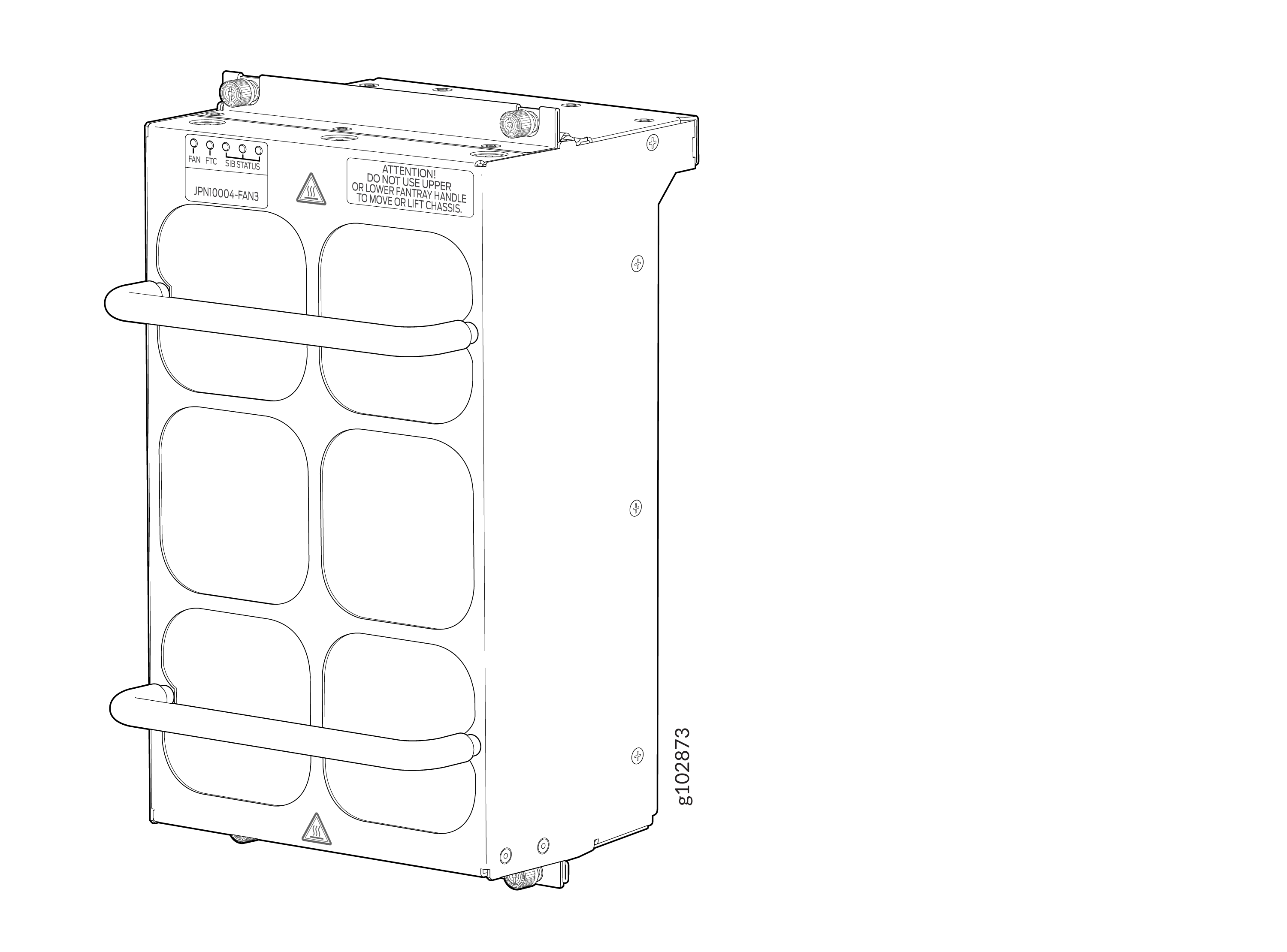
The JNP10004-FAN2 fan tray contains internal fans, a non-removable control board, and LEDs.
The two fan trays install vertically, side by side, next to the power supplies on the FRU side of the chassis. Two handles on each front faceplate facilitate handling of the fan tray. See Figure 2 and Figure 3.
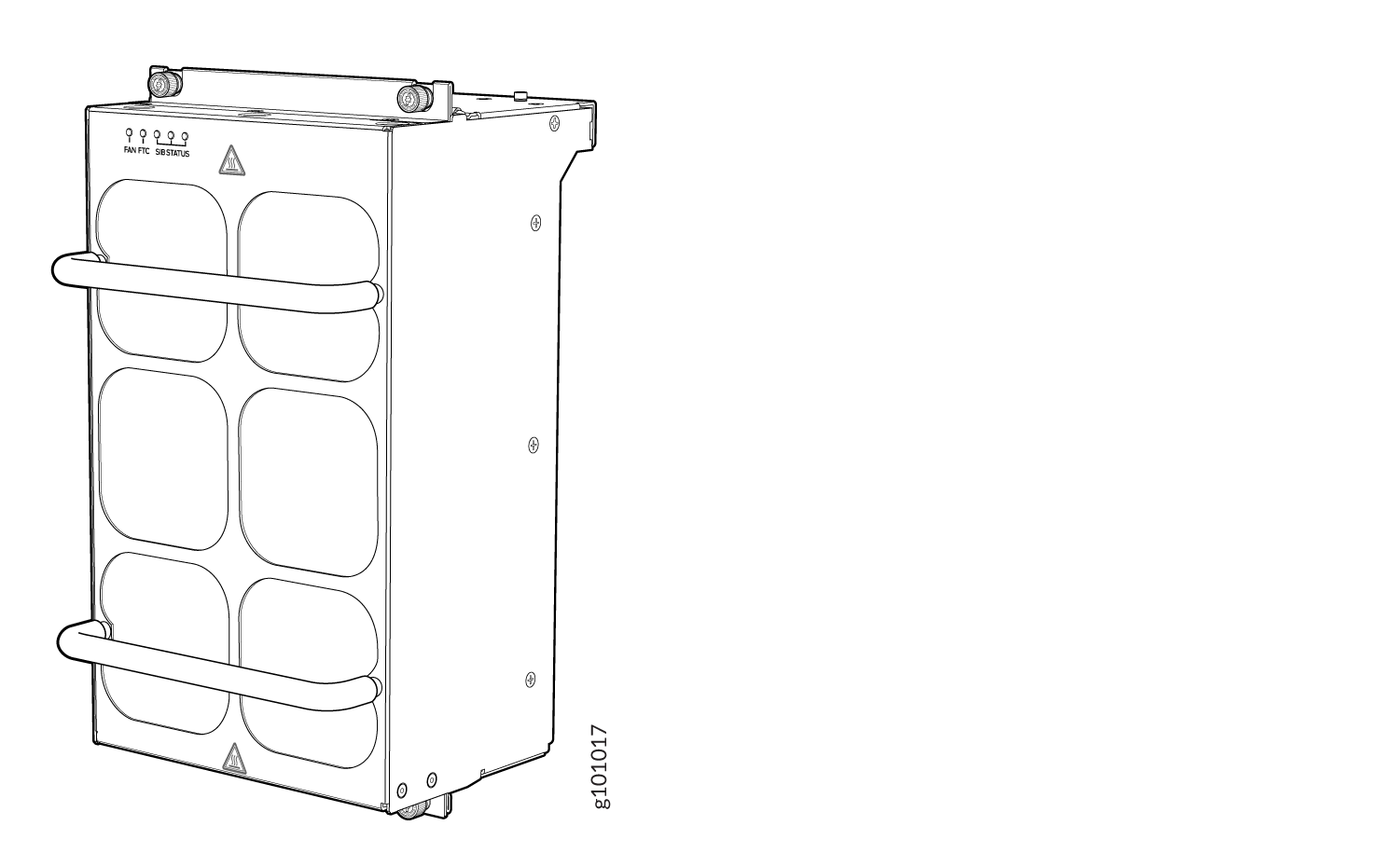
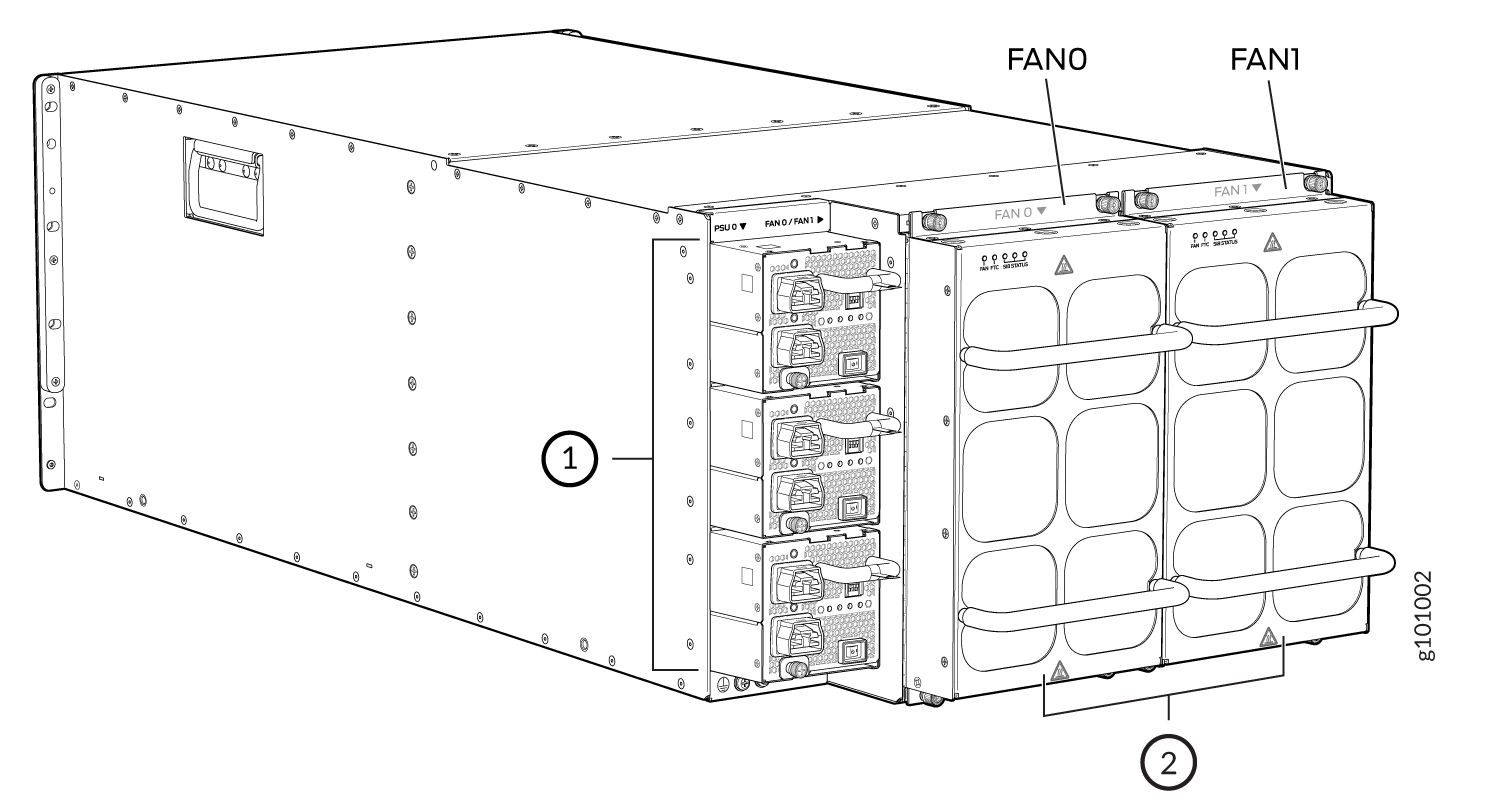
1 — Power supplies | 2 — Fan trays |
See Table 1 for the physical specifications of the fan trays.
Specification | JNP10004-FAN3 | JNP10004-FAN2 |
|---|---|---|
Corresponding fan tray controller model | JNP10004-FTC3 | JNP10004-FTC2 |
Number of fan modules per fan tray | 6 | 6 |
Number of fan modules per chassis | 12 | 12 |
Fan numbering | 0 through 11 | 0 through 11 |
Volume flow per fan tray at 100% at 72° F | 550 cubic feet per minute (CFM) | 475 cubic feet per minute (CFM) |
Volume flow per chassis at 100% at 72° F Note: This includes airflow through PSUs or Active
blanks. | 1,260 CFM | 1080 CFM |
Introduced in Junos OS Release | 24.2R1-EVO | 20.3R1-EVO |
Height | 12.09 in. (30.7 cm) | 12.08 in. (30.68 cm) |
Width | 6.6 in. (16.8 cm) | 6.6 in. (16.8 cm) |
Depth | 5.88 in. (14.94 cm) without handles | 5.5 in. (13.97 cm) without handles, 6.85 in. (17.4 cm) with handles |
Weight | 14.4 lb (6.53 kg) | 9.8 lb (4.45 kg) |
The array of fans in both models operate as a single unit. If an individual fan in the array fails, the entire fan tray must be replaced. However, the fan tray continues to operate indefinitely and provides sufficient cooling even when a single rotor fails in a fan, provided the room temperature is within the operating range.
If you want to replace an existing fan tray while the router is running, remove only one fan tray. The router continues to operate for a limited time with a single operating fan tray without triggering a thermal alarm.
To avoid a thermal alarm, do not remove both fan trays while the router is operating.
The internal fan control board in each fan tray contains the LEDs for the associated fan tray controllers and the LEDs for the three SIBs directly behind the fan tray.
Fan Tray Controller
The PTX10004 supports two fan tray controllers to provide the control logic and power to hot-insert and hot-remove a fan tray:
JNP10004-FTC2—Supports JNP10004-FAN2 fan tray.
JNP10004-FTC3—Supports JNP10004-FAN3 and JNP10004-FAN2 fan trays; see Figure 4.
Table 2: Fan Tray Controller - Fan Tray Compatability Fan Tray Controller Compatible Fan Tray JNP10004-FTC2 JNP10004-FAN2 JNP10004-FTC3 JNP10004-FAN3, JNP10004-FAN2 Warning:Do not mix the fan tray controller models. Use only the supported fan tray model for each fan tray controller. See Table 3.
Do not use JNP10004-FTC2 with JNP10004-FAN3 fan tray.
Figure 4: Fan Tray Controller JNP10004-FTC2 or JNP10004-FTC3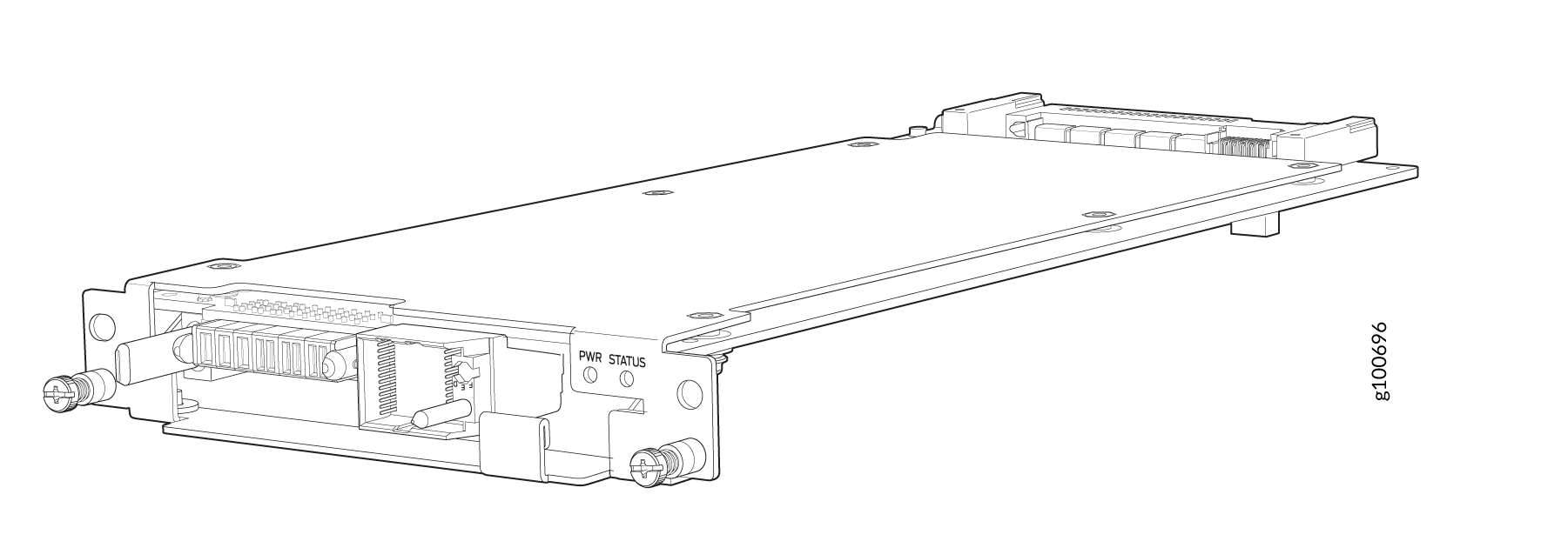
Specification | JNP10004-FTC3 | JNP10004-FTC2 |
|---|---|---|
Corresponding fan tray model | JNP10004-FAN3 | JNP10004-FAN2 |
Introduced in Junos OS Release | 24.2R1-EVO | 20.3R1-EVO |
Height | 1.5 in. (3.81 cm) | 1.5 in. (3.81 cm) |
Width | 6.5 in. (15.24 cm) | 6.5 in. (15.24 cm) |
Depth | 12.4 in. (31.5 cm) | 12.4 in. (31.5 cm) |
Weight | 1.1 lb (0.5 kg) | 1.1 lb (0.5 kg) |
The system continually monitors the temperature of critical parts across the chassis and
adjusts the chassis fan speed according to the temperature. Junos OS controls the fan
speed. Under normal operating conditions, the fans in the fan tray run at less than full
speed. If one fan tray controller fails or appears missing (such as
when a SIB is being replaced), the other fan tray controller sets the fans to full speed.
This allows the router to continue to operate normally as long as the remaining fans cool
the chassis sufficiently. Use the show chassis fan command to see the
status of individual fans and fan speed. The following examples show the fan status for a
system running
JNP10004-FAN2 or
JNP10004-FAN3.
user@system> show chassis fan
Item Status % RPM Measurement
Fan Tray 0 Fan 0 Ok 59% 6300 RPM
Fan Tray 0 Fan 1 Ok 55% 7500 RPM
Fan Tray 0 Fan 2 Ok 60% 6450 RPM
Fan Tray 0 Fan 3 Ok 54% 7350 RPM
Fan Tray 0 Fan 4 Ok 59% 6300 RPM
Fan Tray 0 Fan 5 Ok 55% 7500 RPM
Fan Tray 0 Fan 6 Ok 59% 6300 RPM
Fan Tray 0 Fan 7 Ok 54% 7350 RPM
Fan Tray 0 Fan 8 Ok 60% 6450 RPM
Fan Tray 0 Fan 9 Ok 54% 7350 RPM
Fan Tray 0 Fan 10 Ok 59% 6300 RPM
Fan Tray 0 Fan 11 Ok 54% 7350 RPM
Fan Tray 1 Fan 0 Ok 59% 6300 RPM
Fan Tray 1 Fan 1 Ok 55% 7500 RPM
Fan Tray 1 Fan 2 Ok 59% 6300 RPM
Fan Tray 1 Fan 3 Ok 55% 7500 RPM
Fan Tray 1 Fan 4 Ok 60% 6450 RPM
Fan Tray 1 Fan 5 Ok 55% 7500 RPM
Fan Tray 1 Fan 6 Ok 59% 6300 RPM
Fan Tray 1 Fan 7 Ok 54% 7350 RPM
Fan Tray 1 Fan 8 Ok 60% 6450 RPM
Fan Tray 1 Fan 9 Ok 54% 7350 RPM
Fan Tray 1 Fan 10 Ok 54% 5850 RPM
Fan Tray 1 Fan 11 Ok 50% 6750 RPMTo determine the cooling of all the components in the system, use the show
chassis environment command.
user@system> show chassis environment
Class Item Status Measurement
Temp PSM 0 Ok 31 degrees C / 87 degrees F
PSM 1 Ok 30 degrees C / 86 degrees F
CB 0 Intake A Temp Sensor Ok 29 degrees C / 84 degrees F
CB 0 Intake B Temp Sensor Ok 30 degrees C / 86 degrees F
CB 0 Exhaust A Temp Sensor Ok 32 degrees C / 89 degrees F
CB 0 Exhaust B Temp Sensor Ok 33 degrees C / 91 degrees F
CB 0 Middle Temp Sensor Ok 34 degrees C / 93 degrees F
CB 1 Intake A Temp Sensor Ok 28 degrees C / 82 degrees F
CB 1 Intake B Temp Sensor Ok 28 degrees C / 82 degrees F
CB 1 Exhaust A Temp Sensor Ok 31 degrees C / 87 degrees F
CB 1 Exhaust B Temp Sensor Ok 31 degrees C / 87 degrees F
CB 1 Middle Temp Sensor Ok 33 degrees C / 91 degrees F
Fan Tray 0 Inlet Temp Sensor Ok 26 degrees C / 78 degrees F
Fan Tray 0 Outlet Temp Sensor Ok 32 degrees C / 89 degrees F
Fan Tray 1 Inlet Temp Sensor Ok 27 degrees C / 80 degrees F
Fan Tray 1 Outlet Temp Sensor Ok 32 degrees C / 89 degrees F
FPC 3 BT-0 HBM-0 Temperature Ok 53 degrees C / 127 degrees F
FPC 3 BT-0 HBM-1 Temperature Ok 54 degrees C / 129 degrees F
FPC 3 BT-1 HBM-0 Temperature Ok 53 degrees C / 127 degrees F
FPC 3 BT-1 HBM-1 Temperature Ok 53 degrees C / 127 degrees F
FPC 3 BT-2 HBM-0 Temperature Ok 53 degrees C / 127 degrees F
FPC 3 BT-2 HBM-1 Temperature Ok 55 degrees C / 131 degrees F
FPC 3 BT-3 HBM-0 Temperature Ok 60 degrees C / 140 degrees F
FPC 3 BT-3 HBM-1 Temperature Ok 57 degrees C / 134 degrees F
FPC 3 BT-4 HBM-0 Temperature Ok 54 degrees C / 129 degrees F
FPC 3 BT-4 HBM-1 Temperature Ok 54 degrees C / 129 degrees F
FPC 3 BT-0 Temp Sensor 1 Ok 83 degrees C / 181 degrees F
FPC 3 BT-0 Temp sensor 0 Ok 87 degrees C / 188 degrees F
FPC 3 BT-1 Temp Sensor 0 Ok 79 degrees C / 174 degrees F
FPC 3 BT-1 Temp Sensor 1 Ok 78 degrees C / 172 degrees F
FPC 3 BT-2 Temp Sensor 0 Ok 81 degrees C / 177 degrees F
FPC 3 BT-2 Temp Sensor 1 Ok 81 degrees C / 177 degrees F
FPC 3 CPU Temperature Ok 60 degrees C / 140 degrees F
FPC 3 DDR4 A Ok 44 degrees C / 111 degrees F
FPC 3 DDR4 B Ok 38 degrees C / 100 degrees F
FPC 3 Intake-A Temp sensor Ok 42 degrees C / 107 degrees F
FPC 3 Intake-B Temp sensor Ok 36 degrees C / 96 degrees F
FPC 3 BT-3 Temp Sensor 0 Ok 86 degrees C / 186 degrees F
FPC 3 BT-3 Temp Sensor 1 Ok 85 degrees C / 185 degrees F
FPC 3 BT-4 Temp Sensor 0 Ok 72 degrees C / 161 degrees F
FPC 3 BT-4 Temp Sensor 1 Ok 73 degrees C / 163 degrees F
FPC 3 Exhaust-A Temp Sensor Ok 53 degrees C / 127 degrees F
FPC 3 Exhaust-B Temp Sensor Ok 53 degrees C / 127 degrees F
FPC 3 Exhaust-C Temp Sensor Ok 48 degrees C / 118 degrees F
FPC 3 PEX Temp Sensor Ok 72 degrees C / 161 degrees F
Unknown 0 FTC I2CS temp_sensor Ok 31 degrees C / 87 degrees F
Unknown 1 FTC I2CS temp_sensor Ok 32 degrees C / 89 degrees F
SIB 0 Exhaust-1 temp sensor Ok 38 degrees C / 100 degrees F
SIB 0 Exhaust-2 temp sensor Ok 40 degrees C / 104 degrees F
SIB 0 Intake-1 temp sensor Ok 28 degrees C / 82 degrees F
SIB 0 Intake-2 temp sensor Ok 28 degrees C / 82 degrees F
SIB 0 Intake-3 temp sensor Ok 34 degrees C / 93 degrees F
SIB 0 Exhaust-3 temp sensor Ok 43 degrees C / 109 degrees F
SIB 0 ZF1 temp sensor Ok 56 degrees C / 132 degrees F
SIB 0 Intake-4 temp sensor Ok 32 degrees C / 89 degrees F
SIB 0 PEXSW Temp Sensor Ok 34 degrees C / 93 degrees F
Routing Engine 0 CPU Temperature Ok 37 degrees C / 98 degrees F
Fan Fan Tray 0 Fan 0 Ok 6450 RPM
Fan Tray 0 Fan 1 Ok 7350 RPM
Fan Tray 0 Fan 2 Ok 6450 RPM
Fan Tray 0 Fan 3 Ok 7350 RPM
Fan Tray 0 Fan 4 Ok 6300 RPM
Fan Tray 0 Fan 5 Ok 7350 RPM
Fan Tray 0 Fan 6 Ok 6300 RPM
Fan Tray 0 Fan 7 Ok 7350 RPM
Fan Tray 0 Fan 8 Ok 6450 RPM
Fan Tray 0 Fan 9 Ok 7500 RPM
Fan Tray 0 Fan 10 Ok 6450 RPM
Fan Tray 0 Fan 11 Ok 7500 RPM
Fan Tray 1 Fan 0 Ok 6300 RPM
Fan Tray 1 Fan 1 Ok 7350 RPM
Fan Tray 1 Fan 2 Ok 6300 RPM
Fan Tray 1 Fan 3 Ok 7500 RPM
Fan Tray 1 Fan 4 Ok 6450 RPM
Fan Tray 1 Fan 5 Ok 7350 RPM
Fan Tray 1 Fan 6 Ok 6300 RPM
Fan Tray 1 Fan 7 Ok 7350 RPM
Fan Tray 1 Fan 8 Ok 6300 RPM
Fan Tray 1 Fan 9 Ok 7350 RPM
Fan Tray 1 Fan 10 Ok 5700 RPM
Fan Tray 1 Fan 11 Ok 6900 RPM
Airflow Direction in the PTX10004
The air intake to cool the chassis is located on the port (line card) side of the chassis. Air flows into the chassis from the ports in the Routing and Control Boards (RCBs) and line cards, through the Switch Interface Boards (SIBs), and exits from the fan trays and the power supplies. See Figure 5.

The fan tray continues to operate indefinitely and provide sufficient cooling even when a single rotor fails, provided the room temperature is within the operating range. You can check the status of fans by viewing the LEDs on each fan tray. See PTX10004 Fan Tray LEDs and Fan Tray Controller LEDs.
You cannot replace a single fan. If one or more fans fail, you must replace the entire fan tray.
In addition to the fans in the fan trays, there is an internal fan in each power supply that also helps to cool components, such as the line cards.
PTX10004 Fan Tray LEDs and Fan Tray Controller LEDs
Each fan tray has a set of LEDs, and each corresponding fan tray controller also has a set of LEDs.
Fan Tray LEDs
Each fan tray has a set of five LEDs that represent the status of the fans in the fan tray, the fan tray controller, and three of the Switch Interface Boards (SIBs). The LEDs are located on the top left corner of each fan tray. Figure 6 shows the location of the LEDs on JNP10004-FAN2 fan trays.
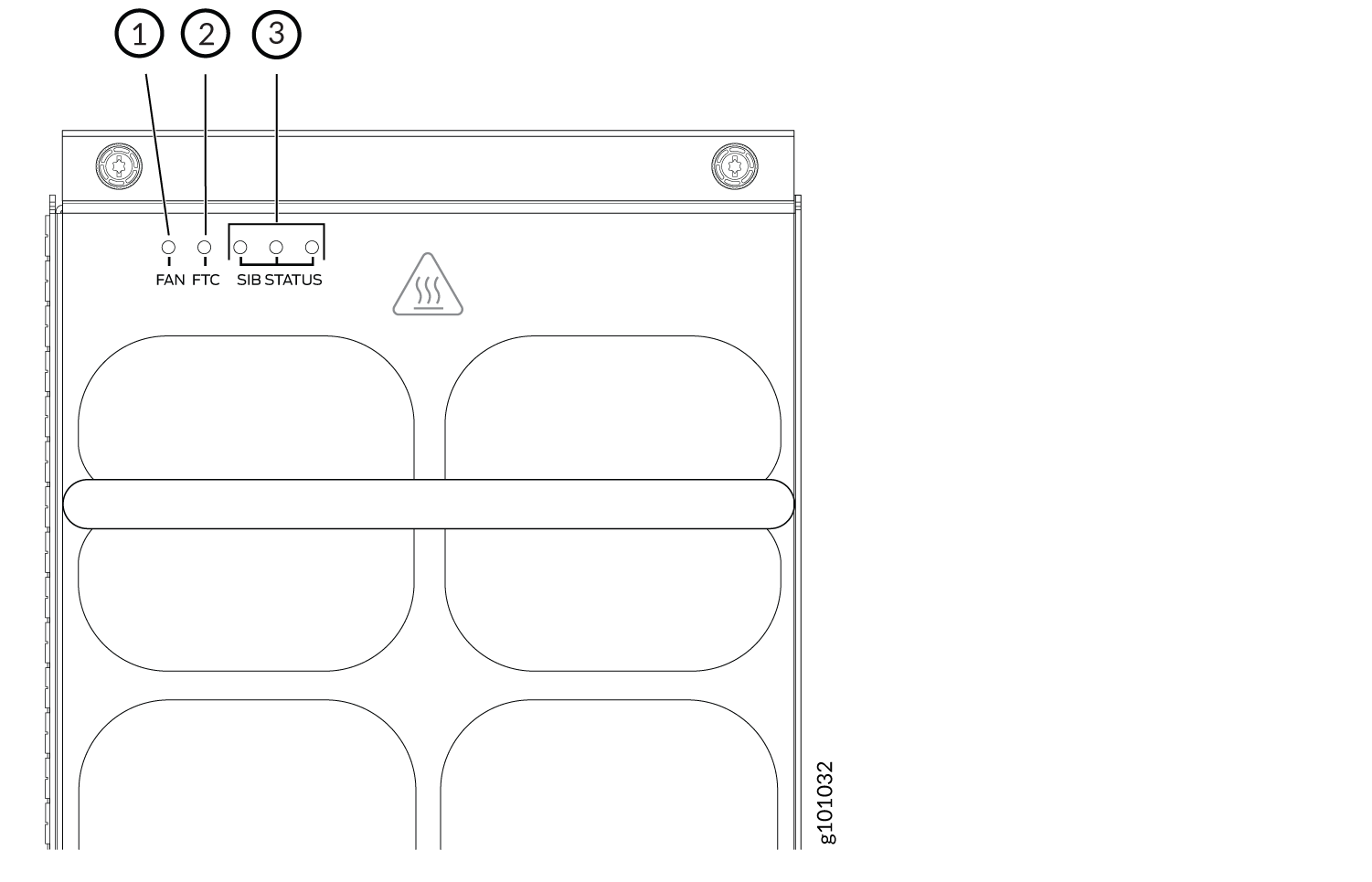
1 — Fan status LED | 3 — SIB status LEDs (SIB 0 through SIB 2 for the left fan tray and SIB 3 through SIB 5 for the right fan tray) |
2 — Fan tray controller status LED |
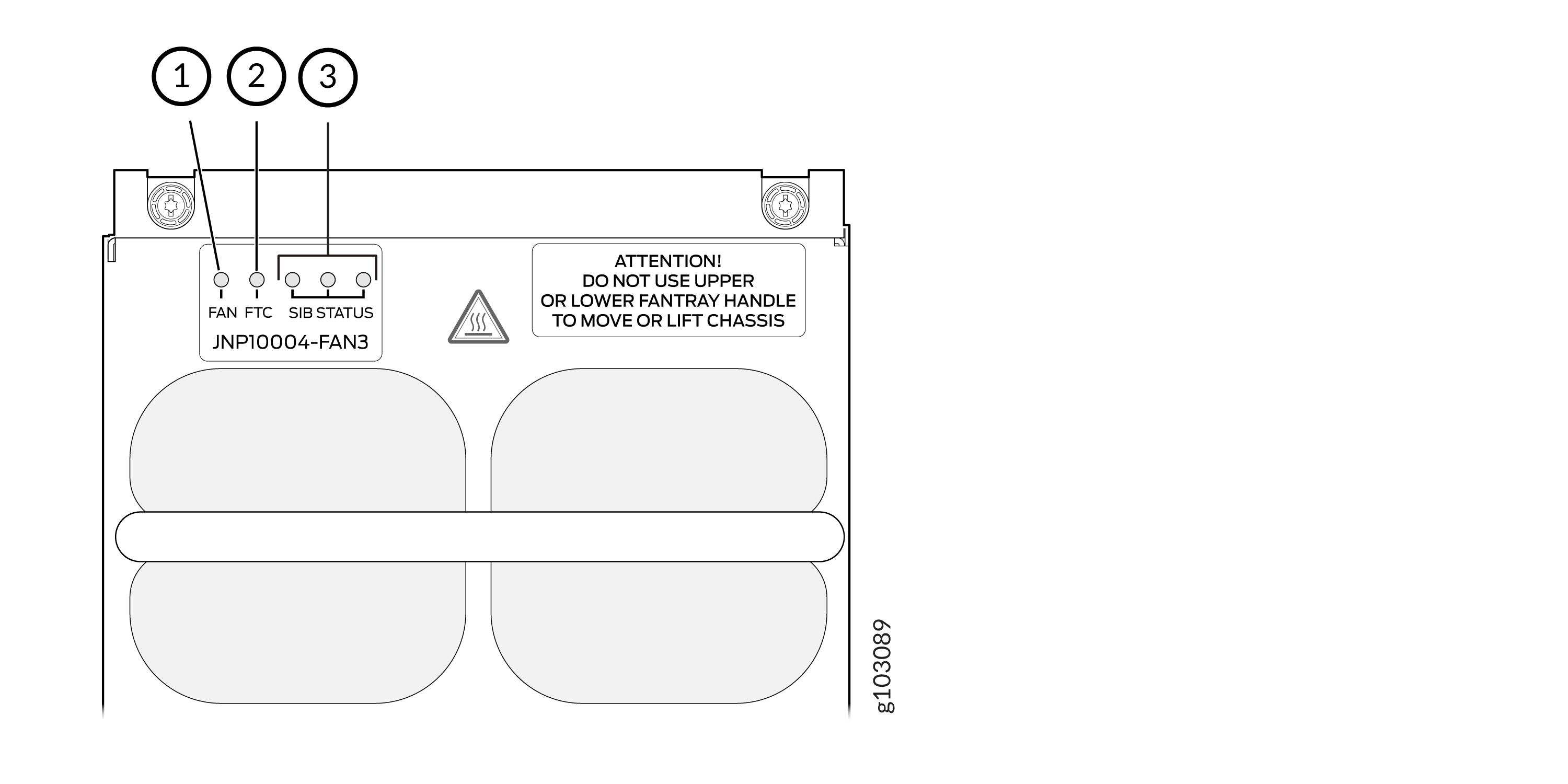
1 — Fan status LED | 3 — SIB status LEDs (SIB 0 through SIB 2 for the left fan tray and SIB 3 through SIB 5 for the right fan tray) |
2 — Fan tray controller status LED |
Table 4 describes the functions of the fan tray LEDs.
Name | Color | State | Description |
|---|---|---|---|
FAN (fan status) | Green | On steadily | All fans are operating normally. The system has verified that the fan tray is engaged, that the airflow is in the correct direction, and that all fans are operating correctly. |
Green | Blinking | The fan tray is starting up. The fan tray is not ready. | |
Amber | Blinking | An error has been detected in one or more fans in the fan tray. Replace the fan tray as soon as possible. Either the fan has failed or it has become disconnected. To maintain proper airflow through the chassis, leave the fan tray installed in the chassis until you are ready to replace it. | |
Amber | Blipping | Beacon is enabled. | |
None | Off | The fan is not receiving power from the fan tray controller. All fans are off. | |
FTC (fan tray controller status) | Green | On steadily | Power is on. The fan tray controller is online and is operating normally. |
Amber | Blinking | An error has been detected in the fan tray controller. Replace the fan tray controller as soon as possible. The fan tray controller is located behind the fan tray above the SIBs. To maintain proper airflow through the chassis, leave the fan tray installed in the chassis until you are ready to replace the fan tray controller. | |
Amber | Blipping | Beacon is enabled. | |
None | Off | The fan tray controller is not receiving power. | |
SIB Status (SIB 0 status) | Green | On steadily | The left-most SIB in the chassis is online. |
Amber | Blinking | An error has been detected in SIB 0. Replace the SIB as soon as possible. The SIB is located behind the left fan tray and is the left-most SIB in the chassis. To maintain proper airflow through the chassis, leave the fan tray installed in the chassis until you are ready to replace the SIB. | |
Amber | Blipping | Beacon is enabled. | |
None | Off | The SIB is offline. | |
SIB Status (SIB 1 status) | Green | On steadily | The center SIB behind the left fan tray is online. |
Amber | Blinking | An error has been detected in SIB 1. Replace the SIB as soon as possible. The SIB is located behind the left fan tray and is the middle SIB in the group of 3. To maintain proper airflow through the chassis, leave the fan tray installed in the chassis until you are ready to replace the SIB. | |
None | Off | The SIB is offline. | |
SIB Status (SIB 2 status) | Green | On steadily | The right-most SIB behind the left fan tray is online. |
Amber | Blinking | An error has been detected in SIB 2. Replace the SIB as soon as possible. The SIB is located behind the left fan tray and is the right-most SIB in the group of 3. To maintain proper airflow through the chassis, leave the fan tray installed in the chassis until you are ready to replace the SIB. | |
Amber | Blipping | Beacon is enabled. | |
None | Off | The SIB is offline. | |
SIB Status (SIB 3 status) | Green | On steadily | The left-most SIB behind the right fan tray is online. |
Amber | Blinking | An error has been detected in SIB 3. Replace the SIB as soon as possible. The SIB is located behind the right fan tray and is the left-most SIB of the group of 3. To maintain proper airflow through the chassis, leave the fan tray installed in the chassis until you are ready to replace the SIB. | |
Amber | Blipping | Beacon is enabled. | |
None | Off | The SIB is offline. | |
SIB Status (SIB 4 status) | Green | On steadily | The center SIB behind the right fan tray is online. |
Amber | Blinking | An error has been detected in SIB 4. Replace the SIB as soon as possible. The SIB is located behind the right fan tray and is the middle SIB in the group of 3. To maintain proper airflow through the chassis, leave the fan tray installed in the chassis until you are ready to replace the SIB. | |
Amber | Blipping | Beacon is enabled. | |
None | Off | The SIB is offline. | |
SIB Status (SIB 5 status) | Green | On steadily | The right-most SIB behind the right fan tray is online. |
Amber | Blinking | An error has been detected in SIB 5. Replace the SIB as soon as possible. The SIB is located behind the right fan tray and is the right-most SIB in the group of 3. To maintain proper airflow through the chassis, leave the fan tray installed in the chassis until you are ready to replace the SIB. | |
Amber | Blipping | Beacon is enabled. | |
None | Off | The SIB is offline. |
Fan Tray Controller LEDs
The fan tray controller LEDs are visible only when the associated fan tray is removed. The fan tray controller LEDs are located on the right of the controller panel. Figure 8 shows the location of the LEDs on the JNP10004-FTC2 fan tray controller faceplate.
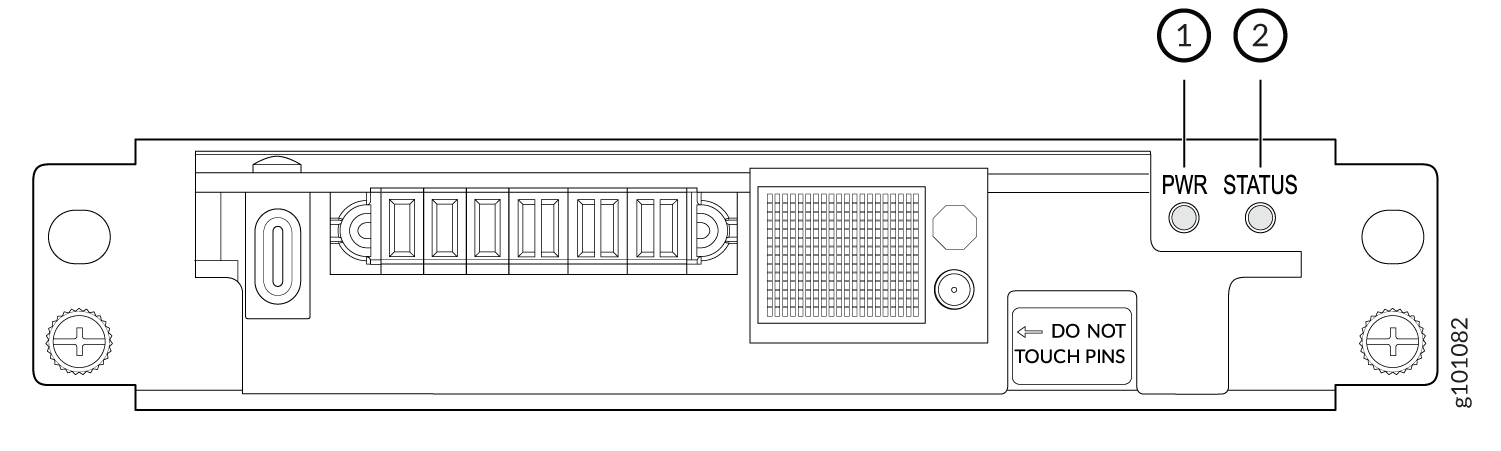
1 — Fan tray controller power | 2 — Fan tray controller status |
Table 5 describes the functions of the fan tray controller LEDs.
Name | Color | State | Description |
|---|---|---|---|
PWR (fan tray controller power) | Green | On steadily | The fan tray controller has power and is operating normally. |
Amber | Blinking | A power error has been detected in the fan tray controller. Replace the fan tray controller as soon as possible. To maintain proper airflow through the chassis, leave the fan tray installed in the chassis until you are ready to replace the fan tray controller. | |
None | Off | The fan tray controller is not powered on or is not receiving power. | |
STATUS (fan tray controller status) | Green | On steadily | The fan tray controller is online and is operating normally. |
Amber | Blinking | An error has been detected in the fan tray controller. Replace the fan tray controller as soon as possible. To maintain proper airflow through the chassis, leave the fan tray installed in the chassis until you are ready to replace the fan tray controller. | |
None | Off | The fan tray controller is not receiving power. |





















