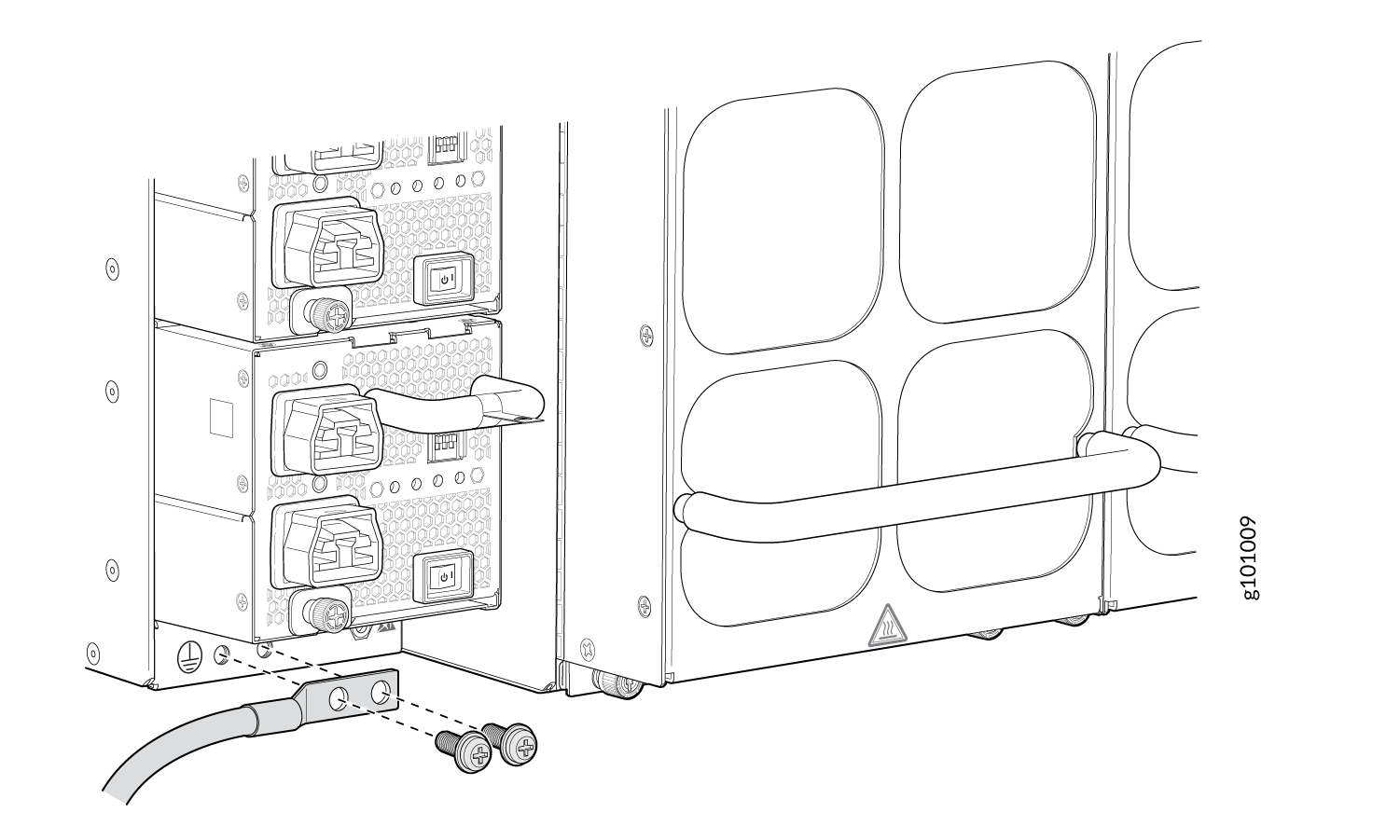Connect the PTX10004 to Power
The PTX10004 routers support AC, DC, high-voltage alternating current (HVAC), and high-voltage direct current (HVDC) power supplies. To connect power to a PTX10004 router, read the following procedures.
Do not mix power supply models in the same chassis in a running environment.
Connect the PTX10004 Router to Earth Ground
To meet safety and electromagnetic interference (EMI) requirements and to ensure proper operation, you must connect the chassis to earth ground before you connect it to power.
You must install the PTX10004 in a restricted-access location and ensure that the chassis is always properly grounded. The PTX10004 has a two-hole protective grounding terminal provided on the chassis. See Figure 2. Under all circumstances, use this grounding connection to ground the chassis. For AC-powered systems, you must also use the grounding wire in the AC power cord along with the two-hole grounding lug connection. This tested system meets or exceeds all applicable EMC regulatory requirements with the two-hole protective grounding terminal.
If an external ground connection is required, ensure that a licensed electrician has attached an appropriate grounding lug to the grounding cable you supply. Using a grounding cable with an incorrectly attached lug can damage the switch.
Mount your router in the rack before attaching the grounding lug to the router; see Mount the PTX10004 by Using the EX-MOD-RMK-4POST Rack Mount Kit or Mount the PTX10004 by Using the JNP10K-RMK-4PST-XT Rack Mount Kit.
Ensure that you have the following parts and tools available:
An electrostatic discharge (ESD) grounding strap (provided).
Protective earthing terminal lug (provided).
Grounding cable for your PTX10004 (not provided)—The grounding cable must be 4 AWG (21.1 mm²) stranded wire should be rated 75° C or per local electrical code.
Grounding lug for your grounding cable (provided)—This bracket attaches to the lower left corner of the router chassis next to the bottom power supply, providing a protective earthing terminal for the router. The grounding lug required is a Panduit LCD4-14A-L or equivalent.
A number 3 Pozidriv or Phillips screwdriver (not provided) to tighten the two screws that are mounted on the chassis.
The provided terminal lugs for the JNP10K-PWR-DC2 are Panduit LCD4-14A-L, or equivalent, and sized for 4 AWG (21.1 mm2) power source cables. The 4 AWG (21.1 mm²) stranded wire should be rated 75° C or per local electrical code. We recommend that you install heat-shrink tubing insulation around the crimped section of the power cables and lugs.
An AC-powered PTX10004 gets additional grounding when you plug the power supply in the router into a grounded AC power outlet by using an AC power cord appropriate for your geographical location. See PTX10004 Power Cable Specifications.
To connect earth ground to a PTX10004:
See Also
Connect AC Power to a PTX10004
Before you begin to connect power to the router, be sure you understand how to prevent ESD damage. See Prevention of Electrostatic Discharge Damage.
After you ground the chassis, add power supplies, and apply power to the chassis, the system initiates the power-on sequence. This sequence can start incrementally with a single power supply, but we do not recommend that you bring up a PTX10004 system with less than three power supplies.
To connect AC power to a PTX10004 chassis:
Connect DC Power to a PTX10004
Before you begin to connect power to the router be sure you understand how to prevent electrostatic discharge (ESD) damage. See Prevention of Electrostatic Discharge Damage.
The overall process of bringing up a DC-powered chassis involves the proper cabling of the individual power supplies, adding the power supplies to the chassis, and supplying power. The power-on sequence can start incrementally with a single power supply, but it is not recommended that you bring up a PTX10004 system with less than three power supplies.
Each power supply input feed must be connected to a dedicated DC power source outlet.
To connect DC power to a PTX10004 chassis: