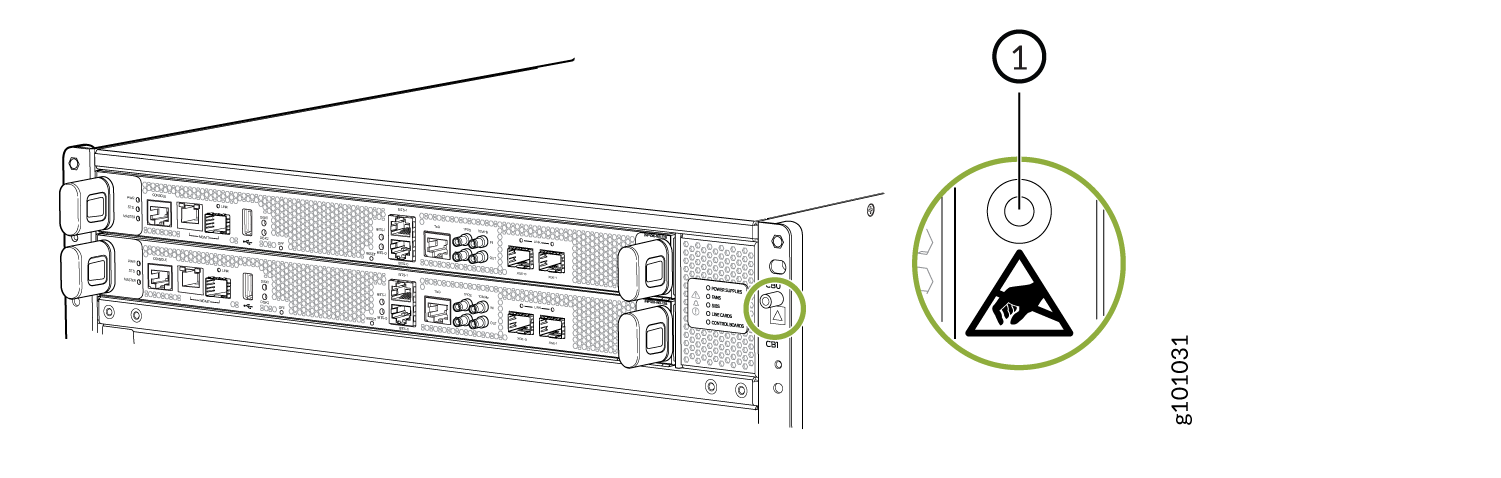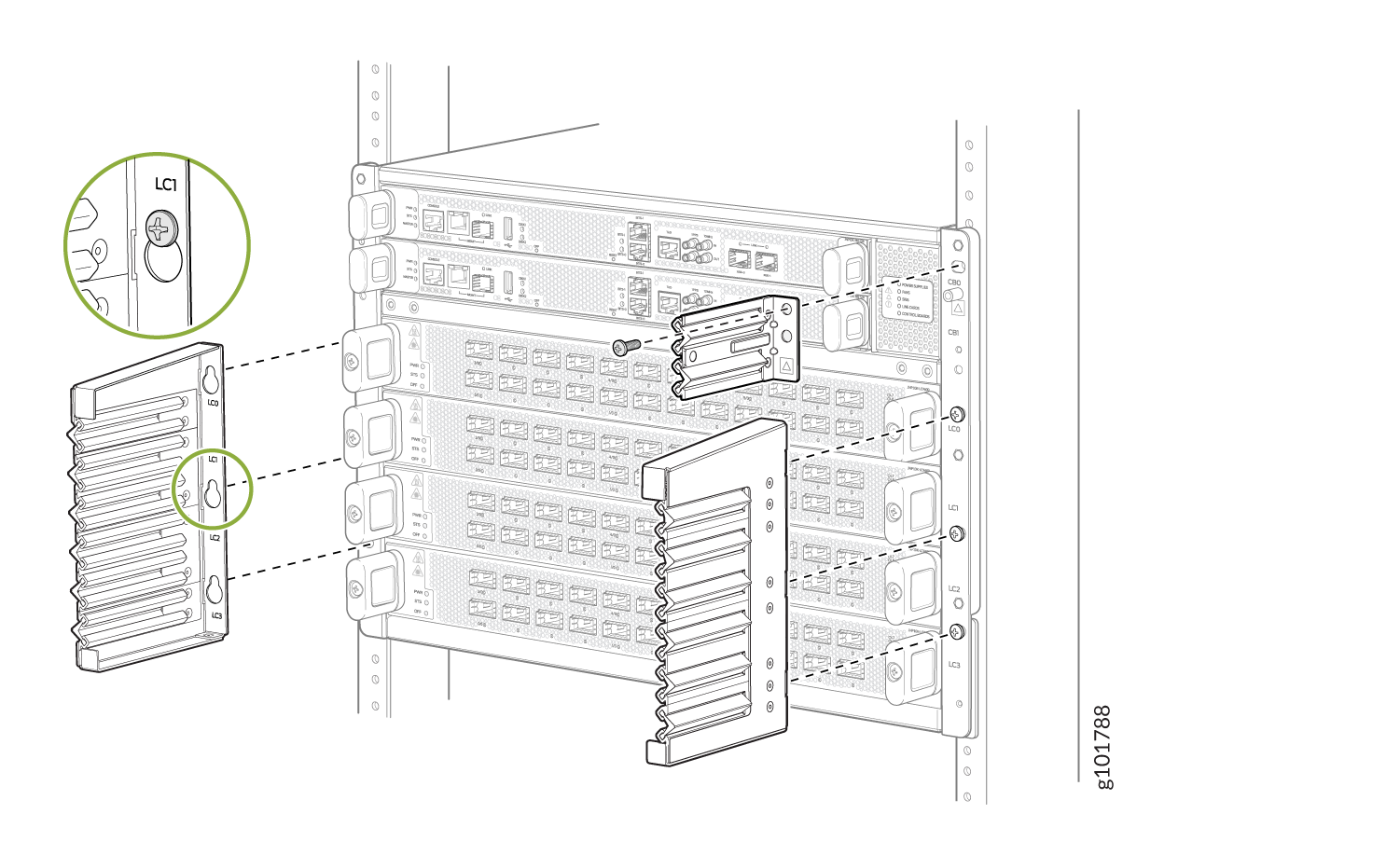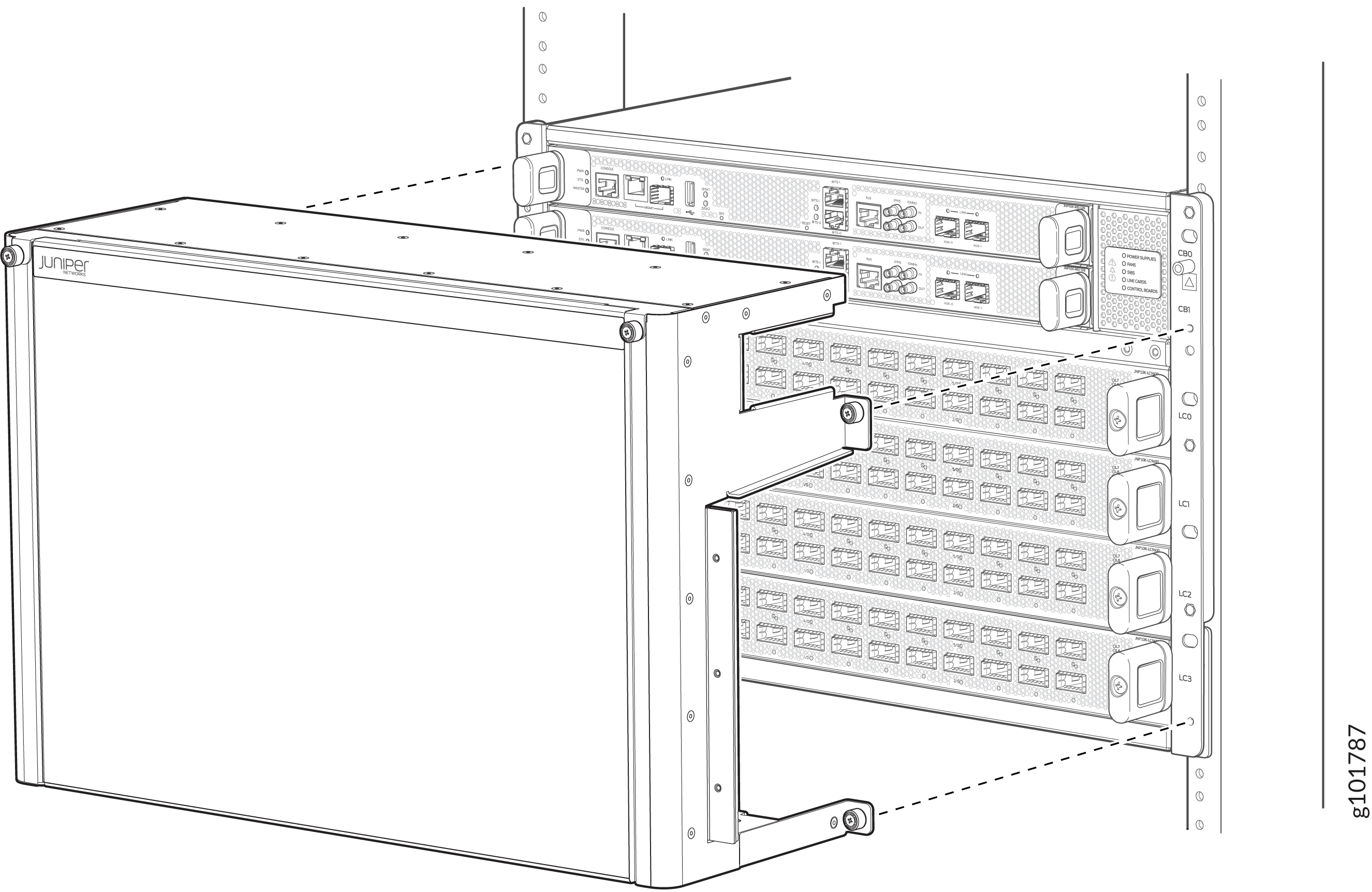- play_arrow Fast Track: Initial Installation
- play_arrow Overview
- play_arrow Site Planning, Preparation, and Specifications
- play_arrow Maintaining Components
- Install and Remove PTX10004 Routing and Control Boards
- Install and Remove PTX10004 Cooling System Components
- Install and Remove PTX10004 Power System Components
- Install and Remove PTX10004 Switch Fabric Components
- Install and Remove PTX10004 Line Card Components
- PTX10004 Transceiver and Fiber Optic Cable Installation and Removal
- Remove the PTX10004 Router
- play_arrow Troubleshooting Hardware
- play_arrow Contacting Customer Support and Returning the Chassis or Components
- play_arrow Safety and Compliance Information
- General Safety Guidelines and Warnings
- Definitions of Safety Warning Levels
- Qualified Personnel Warning
- Warning Statement for Norway and Sweden
- Fire Safety Requirements
- Installation Instructions Warning
- Chassis and Component Lifting Guidelines
- Restricted Access Warning
- Ramp Warning
- Rack-Mounting and Cabinet-Mounting Warnings
- Grounded Equipment Warning
- Laser and LED Safety Guidelines and Warnings
- Radiation from Open Port Apertures Warning
- Maintenance and Operational Safety Guidelines and Warnings
- General Electrical Safety Guidelines and Warnings
- Action to Take After an Electrical Accident
- Prevention of Electrostatic Discharge Damage
- AC Power Electrical Safety Guidelines
- AC Power Disconnection Warning
- DC Power Electrical Safety Guidelines
- DC Power Copper Conductors Warning
- DC Power Disconnection Warning
- DC Power Grounding Requirements and Warning
- DC Power Wiring Sequence Warning
- DC Power Wiring Terminations Warning
- Multiple Power Supplies Disconnection Warning
- TN Power Warning
- PTX10004 Agency Approvals and Compliance Statements
Install the Front Door on a PTX10004 Router
The front door (JNP10004-FRPNL1 or JNP10004-FRNT-PNL) on the Juniper Networks PTX10004 router protects the fiber-optic cabling and protects the router from electromagnetic interference (EMI).
Front door is required on the PTX10004 router to protect the fiber-optic cabling and to provide additional protection from electromagnetic interference (EMI). You can install the front door with or without the optional cable management system.
The PTX10004 supports two types of front doors:
Front door with air filter—JNP10004-FRPNL1
Front door without air filter—JNP10004-FRNT-PNL
Install the Front Door With Air Filter
Before you install the front door with the air filter, ensure that you have the following tools and parts available:
Front door with air filter—JNP10004-FRPNL1 (provided)
Three cable seals—Two seals for the right side and one for the left side (provided)
Cable management system (optional and provided)
A Phillips(+) screwdriver, number 2 (not provided)
An Electrostatic discharge (ESD) grounding strap
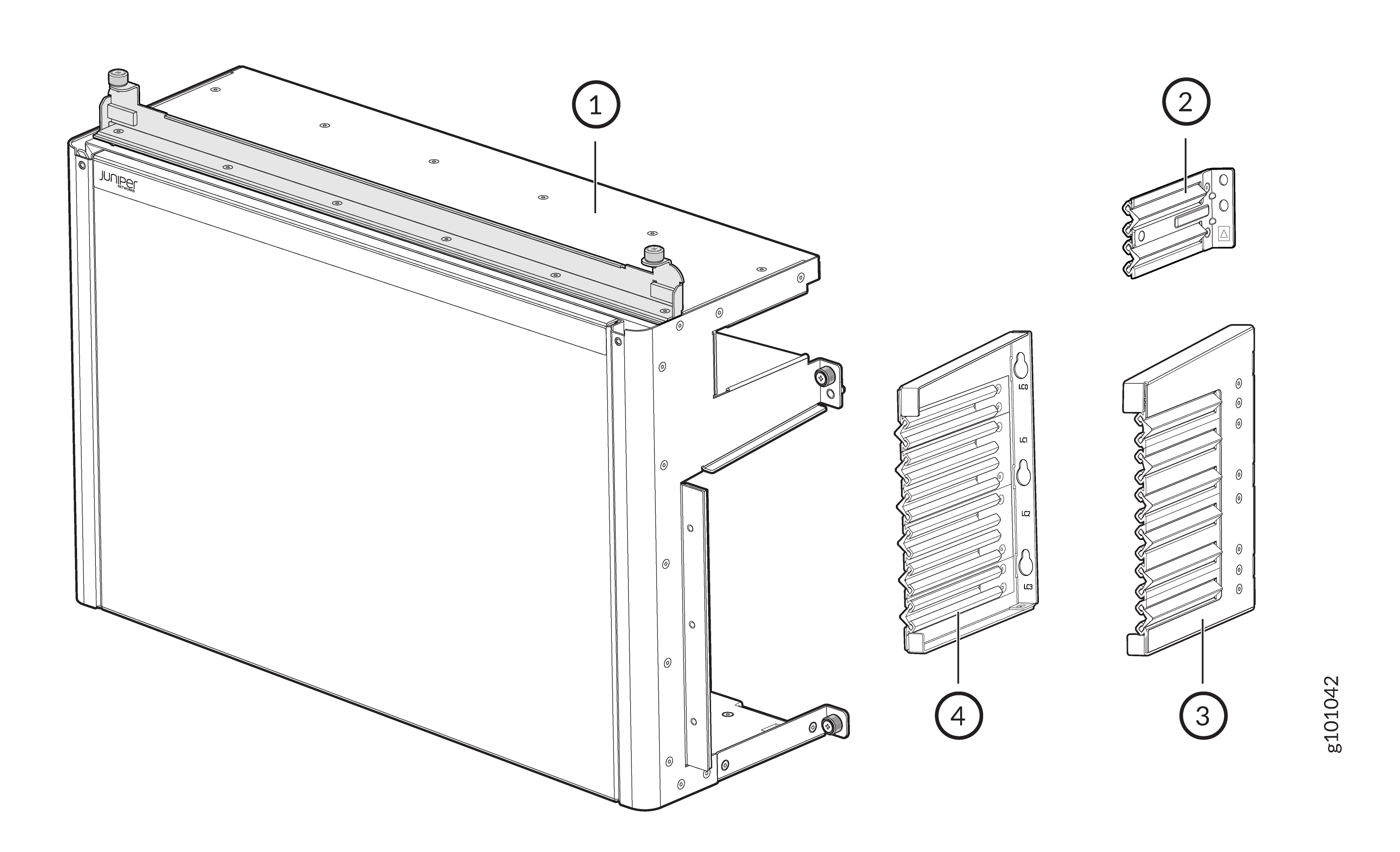
1 — Front door with air filter frame | 3 — Right cable seal |
2 — Routing Control Board (RCB) cable seal | 4 — Left cable seal |
The JNP10004-FRPNL1 EMI front door has an air filter. We recommend that you replace the air filter every six months. The order number for a spare filter is JNP10004-FLTR.
To install the front door with air filter:
Install the Front Door Without Air Filter
Before you install the front door, ensure that you have the following tools and parts available:
Front door—JNP10004-FRNT-PNL (provided)
An Electrostatic discharge (ESD) grounding strap
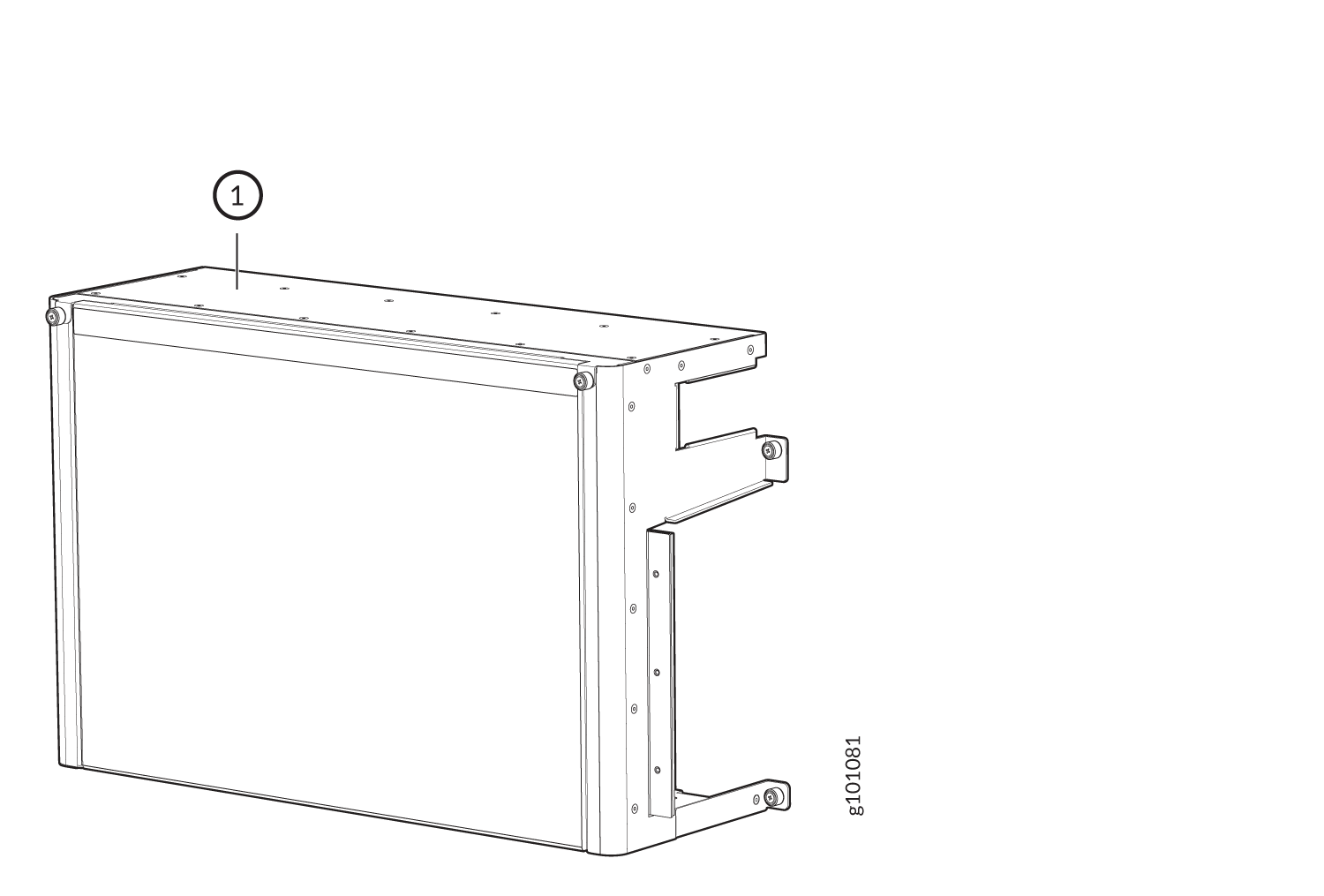
1 — Front door |
To install the front door without air filter.
Maintain the Air Filter
- Remove the Air Filter from the JNP10004-FRPNL1 Front Door
- Install the Air Filter in the JNP10004-FRPNL1 Front Door
Be sure you have the replaceable air filter (JNP10004-FLTR) before you begin.
We recommend that you replace the air filter every six months. The order number for a spare filter is JNP10004-FLTR.
- Remove the Air Filter from the JNP10004-FRPNL1 Front Door
- Install the Air Filter in the JNP10004-FRPNL1 Front Door
Remove the Air Filter from the JNP10004-FRPNL1 Front Door
Turn the knobs on both sides of the air filter frame counter-clockwise and flip the frame cover up to uncover the top of the front door.
Grasp the air filter with both hands and lift the air filter out through the top of the front door.
Figure 8: Lift the Air Filter Out of the Front Door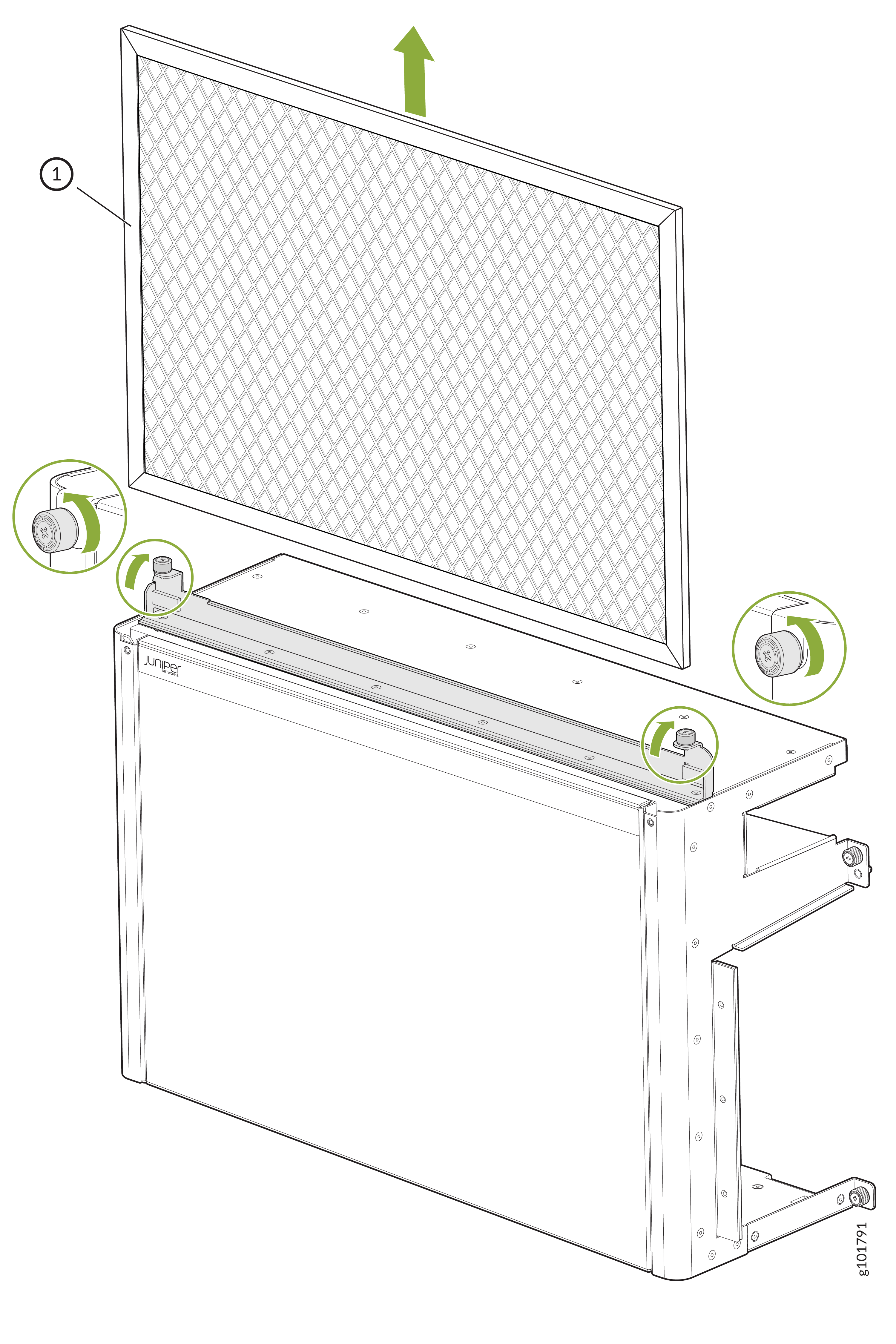 1—
1—Air filter
Install the Air Filter in the JNP10004-FRPNL1 Front Door
Turn the knobs on the air filter frame counter-clockwise, and flip the frame cover up to uncover the top of the front door.
CAUTION:Juniper Networks recommends installing the air filter to prevent harmful debris from entering the chassis.
Hold the air filter with both hands and insert it through the top of the front door until it stops.
Figure 9: Install the Air Filter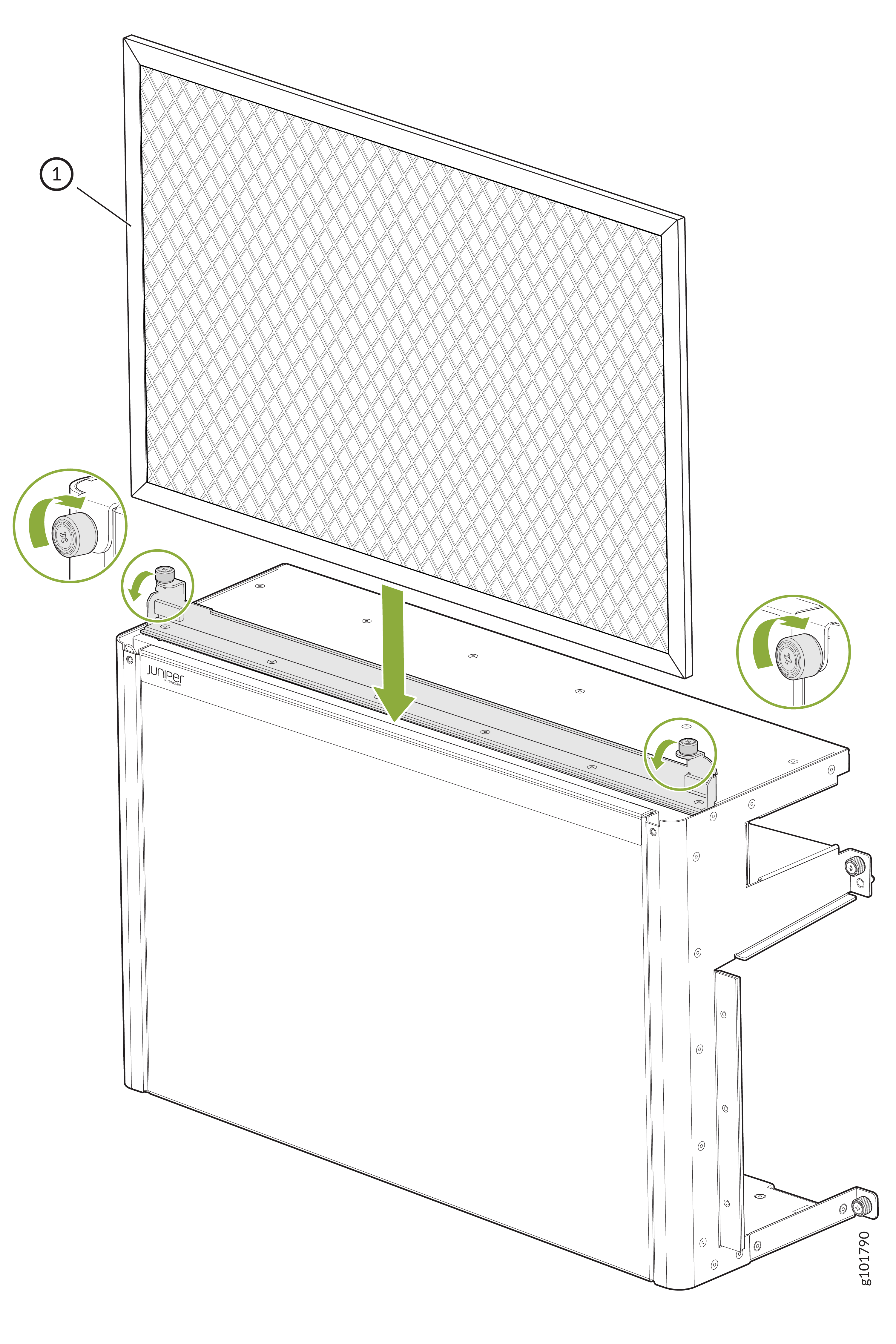
Flip the air filter frame down, over the front door, and turn the knobs on the air filter frame clockwise to secure the frame over the air filter.