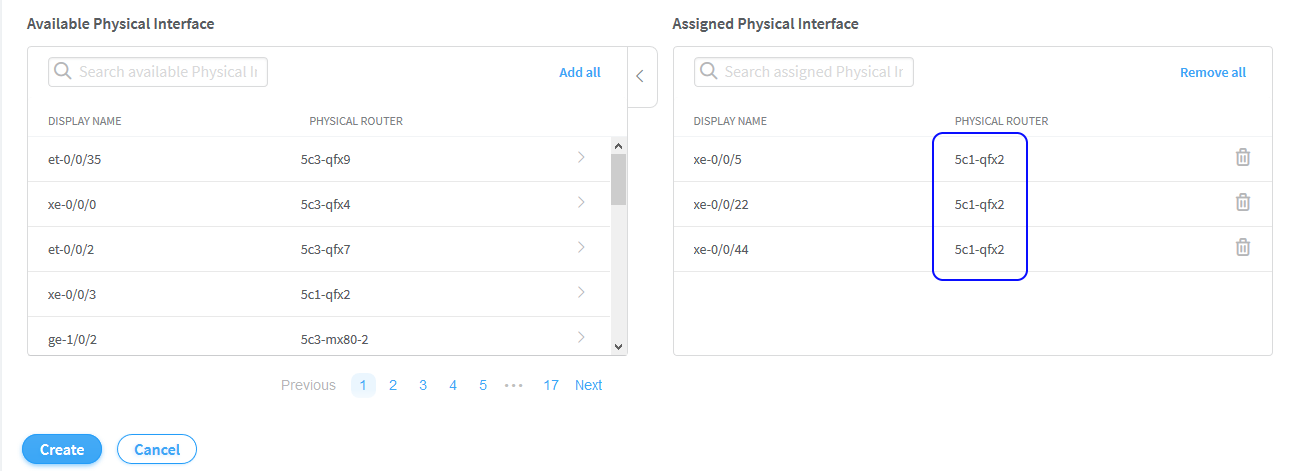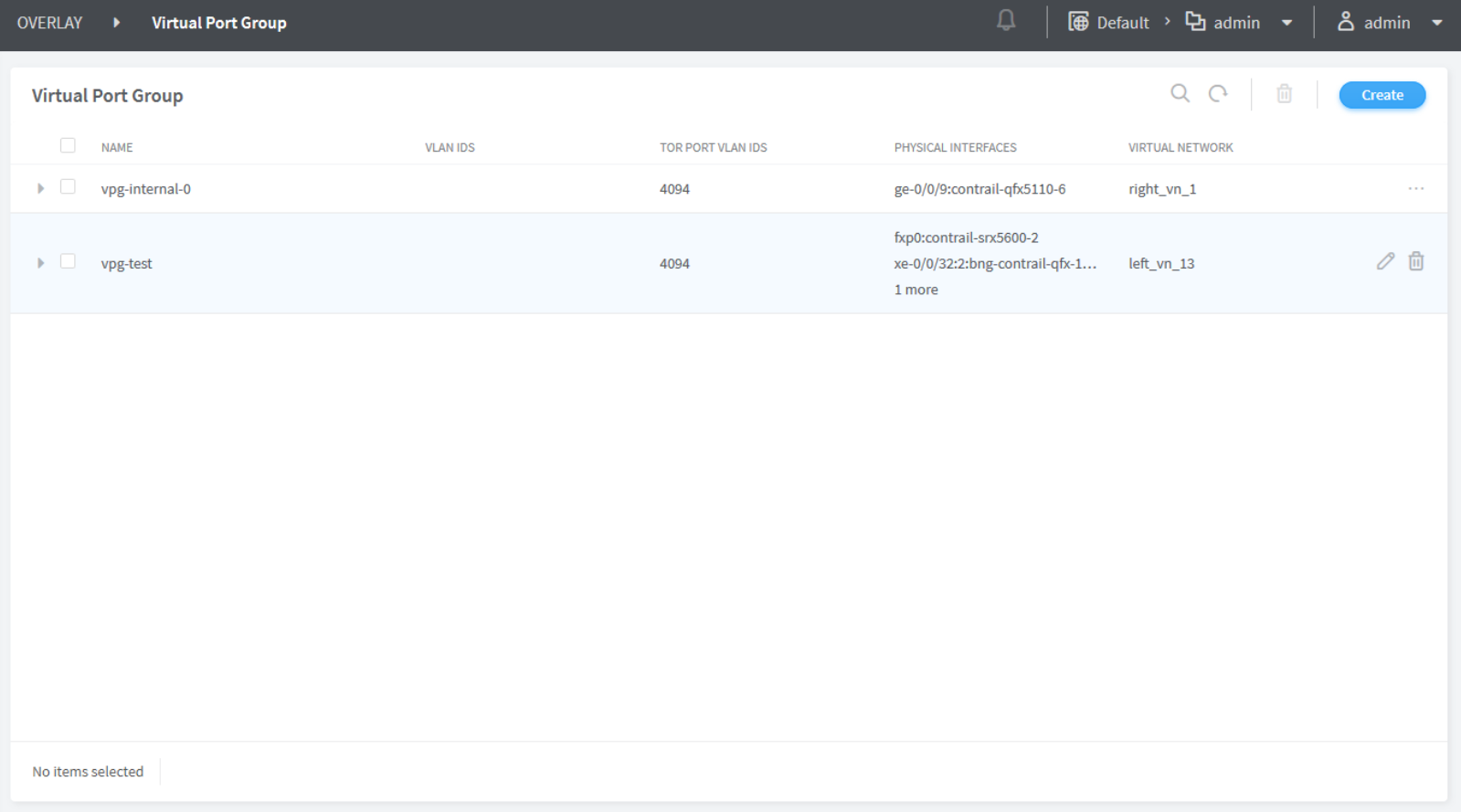- play_arrow Overview
- play_arrow Fabric Administrative Tasks
- play_arrow Zero-Touch-Provisioning
- play_arrow Fabric Configuration
- Onboard Devices
- Create Virtual Network
- Create Logical Routers
- View Node Profile Information
- Create Network Policy
- Create Network IPAM
- Monitoring Fabric Jobs
- Terminating Ongoing Fabric Jobs
- Using HA Cluster to Manage Fabric
- Adding a Leaf or Spine Device to an Existing Fabric Using ZTP
- Grouping Fabric Devices and Roles Using Device Functional Groups
- Creating Layer 3 PNF Service Chains for Inter-LR Traffic
- Creating VNF Service Chains for Inter-LR Traffic
- Assisted Replication of Broadcast, Unknown Unicast, and Multicast Traffic
- Running Generic Device Operations Commands In Contrail Command
- Adding DHCP Server Information for Virtual Networks and Logical Routers
- Return Material Authorization
- Contrail Networking Supported Hardware Platforms and Associated Roles And Node Profiles
- play_arrow Integrating VMware with Contrail Networking Fabric
- play_arrow Extending Contrail Networking to Bare Metal Servers
Configuring Virtual Port Groups
This topic describes how to create virtual port groups from Contrail Command UI.
To create virtual port groups: