- play_arrow Overview
- play_arrow Fabric Administrative Tasks
- play_arrow Fabric Configuration
- Onboard Devices
- Create Virtual Network
- Create Logical Routers
- View Node Profile Information
- Create Network Policy
- Create Network IPAM
- Monitoring Fabric Jobs
- Terminating Ongoing Fabric Jobs
- Using HA Cluster to Manage Fabric
- Adding a Leaf or Spine Device to an Existing Fabric Using ZTP
- Grouping Fabric Devices and Roles Using Device Functional Groups
- Creating Layer 3 PNF Service Chains for Inter-LR Traffic
- Creating VNF Service Chains for Inter-LR Traffic
- Assisted Replication of Broadcast, Unknown Unicast, and Multicast Traffic
- Running Generic Device Operations Commands In Contrail Command
- Adding DHCP Server Information for Virtual Networks and Logical Routers
- Return Material Authorization
- Contrail Networking Supported Hardware Platforms and Associated Roles And Node Profiles
- play_arrow Managing Data Center Devices
- Data Center Interconnect
- Configuring Data Center Gateway
- Virtual Port Groups
- Configuring Virtual Port Groups
- Configuring Storm Control on Interfaces
- Configuring EVPN VXLAN Fabric with Multitenant Networking Services
- Edge-Routed Bridging for QFX Series Switches
- Activating Maintenance Mode on Data Center Devices
- Viewing the Network Topology
- Viewing Hardware Inventory of Data Center Devices
- Certificate Lifecycle Management Using Red Hat Identity Management
- play_arrow Integrating VMware with Contrail Networking Fabric
- play_arrow Extending Contrail Networking to Bare Metal Servers
Create a Fabric
You can create a new fabric by using the Contrail Command UI.
Follow these steps to create a new fabric:
Click Infrastructure>Fabrics.
The Fabrics page is displayed. See Figure 1.
Figure 1: Fabrics PageClick Create.
You are prompted to select a provisioning option. See Figure 2.
Figure 2: Select Provisioning OptionClick New Fabric to deploy new (greenfield) devices. See Figure 3.
Click Existing Fabric to import existing (brownfield) devices by discovery. See Figure 4.
Click Provision.
The Create Fabric page is displayed.
If you select New Fabric as the provisioning option, see Provisioning Option - New Fabric.
If you select Existing Fabric as the provisioning option, see Provisioning Option - Existing Fabric.
Provisioning Option - New Fabric
You can use zero-touch-provisioning (ZTP) to deploy greenfield devices by using the Contrail Command UI.
Enter the information as given in Table 1.
Field | Action | |
|---|---|---|
Name | Enter a name for the fabric. | |
Device credentials | Enter root user password. | |
Overlay ASN (iBGP) | Enter autonomous system (AS) number in the range of 1-65,535. If you enable 4 Byte ASN in Global Config, you can enter 4-byte AS number in the range of 1-4,294,967,295. | |
Device Info | Upload device information file. Navigate to the local directory and select the device information file. Click Open to confirm. For a sample YAML file, see #id-provisioning-option-new-fabric__sample-yml-device-info. | |
Node profiles | Add node profiles. You can add more than one node profile. All preloaded node profiles are added to the fabric by default. You can remove a node profile by clicking X on the node profile. For more information, see View Node Profile Information. Note: The supported node profiles are For more information on supported hardware platforms, associated node profiles and roles, see Contrail Networking Supported Hardware Platforms and Associated Roles And Node Profiles. | |
Upgrade devices during the process? | Select the Upgrade devices during the process? check box as given in Figure 3 to enable the OS Version list. Starting with Contrail Networking Release 1907, you can upgrade a device during the ZTP process. | |
OS Version | Select the OS version you want to upgrade the device to, from the OS Version list. The OS Version list is enabled when you select the Upgrade devices during the process? check box. Note: The options in the OS Version list are the OS versions of the images that you uploaded. | |
VLAN-ID Fabric Wide Significance | Select the VLAN-ID Fabric Wide Significance check box to enable enterprise style of configuration for the CRB-Access role on QFX devices. Deselect the check box to enable service provider style of configuration for the CRB-Access role. The check box is selected by default since enterprise style is the default setting. Once configured you can modify the enterprise style setting to service provider style of configuration. However, you cannot modify the service provider style to enterprise style of configuration without having to recreate the fabric. Note: Contrail Networking Release 1909 supports QFX10002-60C devices running Junos OS Release 19.1R2 and later. QFX10002-60C device works only if enterprise style of configuration is enabled. To enable enterprise style of configuration, select the VLAN-ID Fabric Wide Significance check box when onboarding the QFX10002-60C device. For more information on enterprise style of configuration, see Configuring EVPN VXLAN Fabric with Multitenant Networking Services. For more information on supported hardware platforms and roles, see Contrail Networking Supported Hardware Platforms and Associated Roles And Node Profiles. | |
Management subnets | Enter the following information to auto-assign management IP addresses to devices: CIDR—Enter CIDR address. Gateway—Enter gateway address. | |
Underlay ASNs (eBGP) | Enter autonomous system (AS) number in the range of 1-65,535. If you enable 4 Byte ASN in Global Config, you can enter 4-byte AS number in the range of 1-4,294,967,295.
| |
Fabric subnets (CIDR) | Enter fabric CIDR address. Fabric subnets are used to assign IP addresses to interfaces that connect to leaf or spine devices. | |
Loopback subnets (CIDR) | Enter loopback subnet address. Loopback subnets are used to auto-assign loopback IP addresses to the fabric devices. | |
PNF Servicechain subnets (CIDR) | Enter PNF device CIDR address. Starting in Contrail Networking Release 5.1, enter the subnet for allocating IP addresses in the PNF Servicechain subnets field to establish EBGP session between PNF device and SPINE switch. | |
Sample YAML File Snippet
supplemental_day_0_cfg:
- name: 'cfg1'
cfg: |
set system ntp server 167.XX.XX.XX
device_to_ztp:
- serial_number: 'serial number'
supplemental_day_0_cfg: 'cfg1'
hostname: '<host name>'
device_functional_group: 'dfg1'
- serial_number: 'serial number'
supplemental_day_0_cfg: 'cfg1'
- serial_number: 'serial number'
- serial_number: 'serial number'where,
supplemental_day_0_cfg is the additional
configuration that is pushed on to the device during ZTP.
serial_number is the serial number
of the device that is added to the fabric.
hostname is the device host name.
If host name is not set, the serial number of the device is set as the device host name by default.
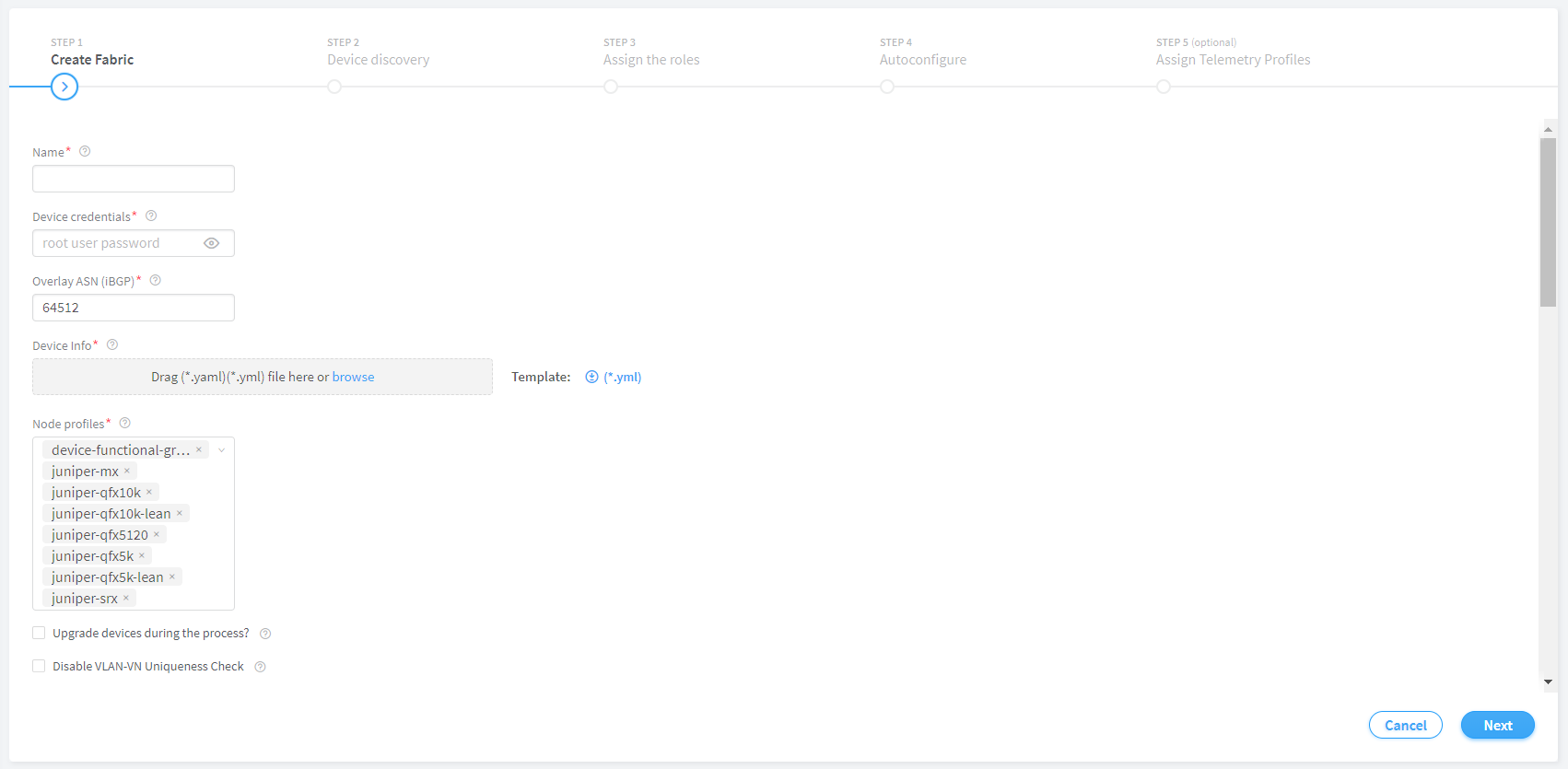
Click Next.
The Discovered devices page is displayed.
Provisioning Option - Existing Fabric
Enter the information as given in Table 2.
Field | Action | |
|---|---|---|
Name | Enter a name for the fabric. | |
Username | Enter a username for the device. | |
Password | Enter a password for the device. | |
Overlay ASN (iBGP) | Enter autonomous system (AS) number in the range of 1-65,535. If you enable 4 Byte ASN in Global Config, you can enter 4-byte AS number in the range of 1-4,294,967,295. | |
Node profiles | Add node profiles. You can add more than one node profile. All preloaded node profiles are added to the fabric by default. You can remove a node profile by clicking X on the node profile. For more information, see View Node Profile Information. Note: The supported node profiles are For more information on supported hardware platforms, associated node profiles and roles, see Contrail Networking Supported Hardware Platforms and Associated Roles And Node Profiles. | |
VLAN-ID Fabric Wide Significance | Select the check box to enable enterprise style of configuration for the CRB-Access role on QFX devices. De-select the check box to enable service provider style of configuration for the CRB-Access role. The check box is selected by default since enterprise style is the default setting. Once configured you can modify the enterprise style setting to service provider style of configuration. However, you cannot modify the service provider style to enterprise style of configuration without having to recreate the fabric. The service provider style of configuration allows for customization of Ethernet-based services at the logical interface level. Each logical interface is bound to a unique VLAN ID. With the enterprise style of configuration, logical interfaces are placed into Layer 2 mode by specifying ethernet-switching as the interface family. The ethernet-switching family can be configured only on a single logical unit, unit 0. For more information on enterprise and service provider type of configurations, see Flexible Ethernet Services Encapsulation. Note: Contrail Networking Release 1909 supports QFX10002-60C device running Junos OS Release 19.1R2 and later. QFX10002-60C device works only if enterprise style of configuration is enabled. To enable enterprise style of configuration, select the VLAN-ID Fabric Wide Significance check box when onboarding the QFX10002-60C device. For more information on enterprise style of configuration, see Configuring EVPN VXLAN Fabric with Multitenant Networking Services. For more information on supported hardware platforms and roles, see Contrail Networking Supported Hardware Platforms and Associated Roles And Node Profiles | |
Management subnets | Enter the following information: CIDR—Enter CIDR network address. Gateway—Enter gateway address. Note: You enter the CIDR address range in the Management subnets field to search for devices. Any device that has a previously configured management IP on the subnet is discovered. | |
Loopback subnets (CIDR) | Enter loopback address. Loopback subnets are used to auto-assign loopback IP addresses to the fabric devices. If you assign the AR-Replicator and AR-Client roles to enable assisted replication on the QFX10000 devices in a datacenter, you must enter loopback address. For more information, see Assign a Role to a Device. | |
PNF Servicechain subnets (CIDR) | Enter PNF device CIDR address. Starting in Contrail Networking Release 5.1, enter the subnet for allocating IP addresses in the PNF Servicechain subnets field to establish EBGP session between PNF device and SPINE switch. | |

Click Next.
The Discovered devices page is displayed.
For more information on device discovery, see Discover a Device.






















