- play_arrow Overview
- play_arrow Understanding Contrail Controller
-
- play_arrow Configuring Contrail
- play_arrow Configuring Virtual Networks
- Creating Projects in OpenStack for Configuring Tenants in Contrail
- Creating a Virtual Network with Juniper Networks Contrail
- Creating a Virtual Network with OpenStack Contrail
- Creating an Image for a Project in OpenStack Contrail
- Creating a Floating IP Address Pool
- Using Security Groups with Virtual Machines (Instances)
- Support for IPv6 Networks in Contrail
- Configuring EVPN and VXLAN
- Support for EVPN Route Type 5
- play_arrow Example of Deploying a Multi-Tier Web Application Using Contrail
- play_arrow Configuring Services
- play_arrow Configuring Service Chaining
- play_arrow Examples: Configuring Service Chaining
- play_arrow Adding Physical Network Functions in Service Chains
- play_arrow QoS Support in Contrail
- play_arrow BGP as a Service
- play_arrow Load Balancers
- play_arrow Optimizing Contrail
-
- play_arrow Contrail Security
- play_arrow Contrail Security
-
- play_arrow Monitoring and Troubleshooting Contrail
- play_arrow Configuring Traffic Mirroring to Monitor Network Traffic
- play_arrow Understanding Contrail Analytics
- play_arrow Configuring Contrail Analytics
- Analytics Scalability
- High Availability for Analytics
- System Log Receiver in Contrail Analytics
- Sending Flow Messages to the Contrail System Log
- Ceilometer Support in a Contrail Cloud
- User Configuration for Analytics Alarms and Log Statistics
- Alarms History
- Node Memory and CPU Information
- Role- and Resource-Based Access Control for the Contrail Analytics API
- Configuring Analytics as a Standalone Solution
- Configuring Secure Sandesh and Introspect for Contrail Analytics
- play_arrow Using Contrail Analytics to Monitor and Troubleshoot the Network
- Monitoring the System
- Debugging Processes Using the Contrail Introspect Feature
- Monitor > Infrastructure > Dashboard
- Monitor > Infrastructure > Control Nodes
- Monitor > Infrastructure > Virtual Routers
- Monitor > Infrastructure > Analytics Nodes
- Monitor > Infrastructure > Config Nodes
- Monitor > Networking
- Query > Flows
- Query > Logs
- Understanding Flow Sampling
- Example: Debugging Connectivity Using Monitoring for Troubleshooting
- play_arrow Common Support Answers
-
- play_arrow Contrail Commands and APIs
- play_arrow Contrail Commands
- play_arrow Contrail Application Programming Interfaces (APIs)
-
Installing AppFormix for OpenStack
AppFormix provides resource control and visibility for hosts and virtual machines in an OpenStack environment. This topic explains how to install AppFormix for OpenStack.
Architecture
AppFormix provides resource control and visibility for hosts, containers, and virtual machines in your cloud infrastructure. Figure 1 shows the AppFormix architecture with OpenStack.
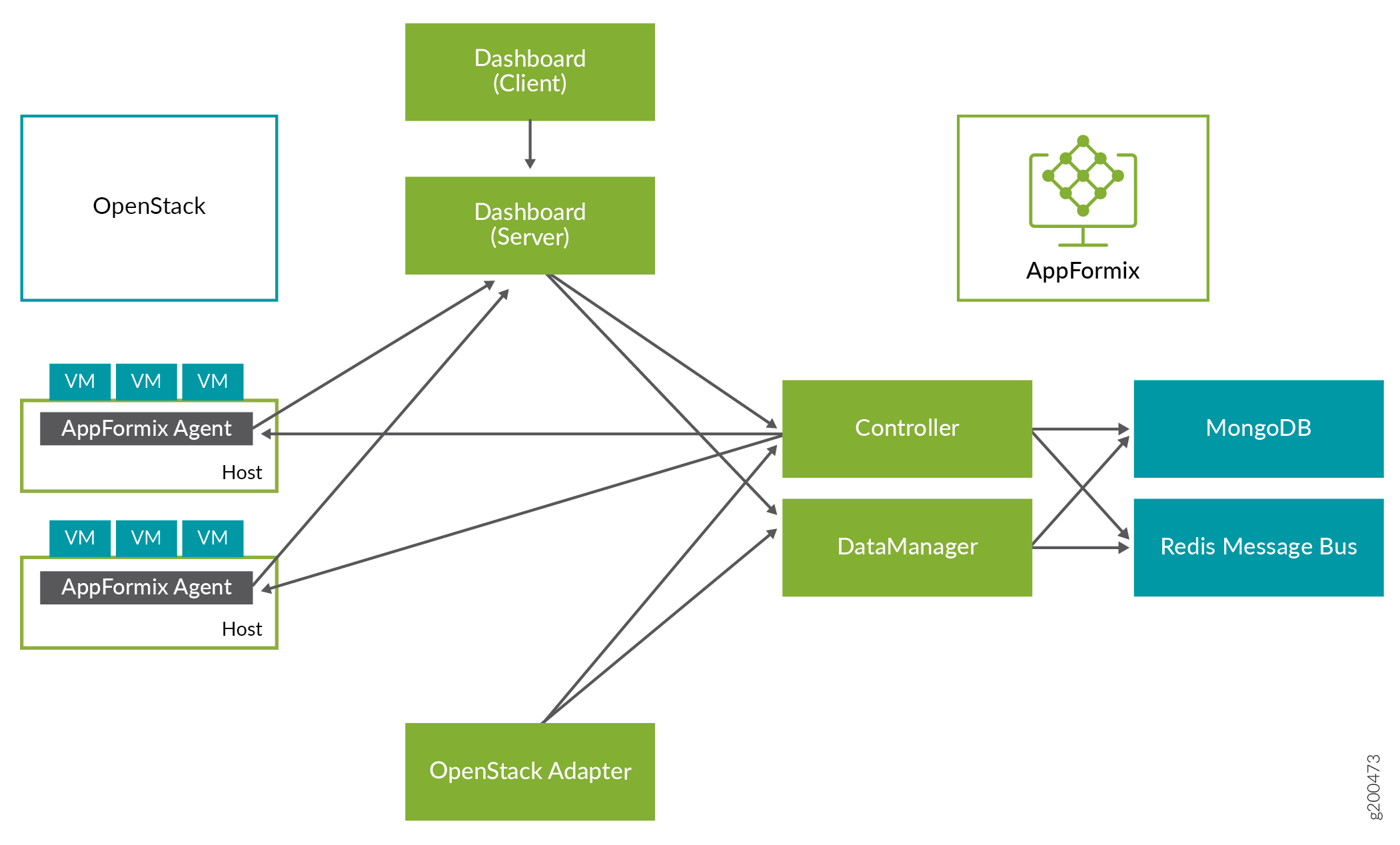
Agent monitors resource usage on the compute nodes.
Controller offers REST APIs to configure the system.
DataManager stores data from multiple Agents.
Dashboard provides a Web-based user interface.
An adapter discovers platform-specific resources and configures the AppFormix Controller.
Adapters exist for OpenStack, Kubernetes, and Amazon EC2.
Installing AppFormix
To install AppFormix:
Install Ansible on the AppFormix Controller node. Ansible will install docker and docker-py on the controller.
content_copy zoom_out_mapapt-get install python-pip python-dev #Installs Pip pip install ansible==2.3 #Installs Ansible 2.3 sudo apt-get install build-essential libssl-dev libffi-dev #Dependencies pip install markupsafe httplib2 #Dependencies
On the vRouter compute nodes where AppFormix Agent runs verify that python
virtualenvis installed.content_copy zoom_out_mapapt-get install -y python-pip pip install virtualenv
Enable passwordless login to facilitate AppFormix Controller node with Ansible to install agents on the nodes. Run the same command on the AppFormix Controller node also.
content_copy zoom_out_mapssh-keygen -t rsa #Creates Keys ssh-copy-id -i ~/.ssh/id_rsa.pub <target_host> #Copies key from the node to other hosts
Use the
Sample_Inventoryfile as a template to create a host file.content_copy zoom_out_map# Example naming schemes are as below: # hostname ansible_ssh_user='username' ansible_sudo_pass='password' # List all Compute Nodes [compute] 203.0.113.5 203.0.113.17 # AppFormix controller host # # Host variables can be defined to control AppFormix configuration parameters # for particular host. For example, to specify the directory in which MongoDB # data is stored on hostname1 (the default is /opt/appformix/mongo/data): # # hostname1 appformix_mongo_data_dir=/var/lib/appformix/mongo # # For variables with same value for all AppFormix controller hosts, set group # variables below. # [appformix_controller] 203.0.113.119
Verify that all the hosts listed in the inventory file are reachable from the AppFormix Controller.
content_copy zoom_out_mapexport ANSIBLE_HOST_KEY_CHECKING=False # Eliminates interactive experience prompting for Known_Hosts ansible -i inventory -m ping all # Pings all the hosts in the inventory file
At the top-level of the distribution, create a directory named
group_vars.content_copy zoom_out_mapmkdir group_vars
Every installation requires an authorized license file and Docker images. In
group_varsdirectory, create a file named all. Add the following:content_copy zoom_out_mapopenstack_platform_enabled: true appformix_version: <version> appformix_manager_version: <version> appformix_license: path/to/appformix-license-file.sig # Location of License Provided appformix_docker_images: - /path/to/appformix-platform-images-<version>.tar.gz - /path/to/appformix-dependencies-images-<version>.tar.gz - /path/to/appformix-openstack-images-<version>.tar.gzEnable the
Appformix Certified_Pluginsin the file namedallin thegroup_varsdirectory and add the following:content_copy zoom_out_mapappformix_plugins: '{{ appformix_contrail_factory_plugins }} + {{ appformix_network_device_factory_plugins }} + {{ appformix_openstack_factory_plugins }} + {{ appformix_application_factory_plugins }} + {{ appformix_remote_host_factory_plugins }} + {{appformix_network_device_factory_juniper_plugins }}' appformix_network_device_monitoring_enabled: true appformix_remote_host_monitoring_enabled: true appformix_jti_network_device_monitoring_enabled: trueSource the
openrcfile from the OpenStack controller node (/etc/contrail/openstackrc) to the AppFormix Controller to authenticate the adapter to access admin privileges over the controller services.content_copy zoom_out_mapexport OS_USERNAME=<admin user> export OS_PASSWORD=<password> export OS_AUTH_URL=http://<openstack-auth-URL>/v2.0/ export OS_NO_CACHE=1 export OS_PROJECT_DOMAIN_NAME=Default export OS_USER_DOMAIN_NAME=Default export OS_PROJECT_NAME=admin export OS_IDENTITY_API_VERSION=3 export OS_IMAGE_API_VERSION=2
Add the username and password for credentials-based login.
content_copy zoom_out_mapConstraints for creating Username: - Should not be more than 30 characters - Can have anything mentioned below: 1. alphanumeric character 2. '_' or '.' Constraints for creating Password: - 8 characters length or more - 1 digit or more - 1 uppercase letter or more - 1 lowercase letter or more export APPFORMIX_USERNAME=<username> export APPFORMIX_PASSWORD=<password>Run Ansible with the created inventory file.
content_copy zoom_out_mapansible-playbook -i inventory appformix_openstack.yml
Removing a Node from AppFormix
To remove a node from AppFormix:
Edit the inventory file and add
appformix_state=absentto each node that you want to remove from AppFormix.content_copy zoom_out_map# Example naming schemes are as below: # hostname ansible_ssh_user='username' ansible_sudo_pass='password' # List all Compute Nodes [compute] 203.0.113.5 appformix_state=absent 203.0.113.17
Run Ansible with the edited inventory file. This will remove the node and all its resources from AppFormix.
content_copy zoom_out_mapansible-playbook -i inventory appformix_openstack.yml





















