- play_arrow Overview
- play_arrow Understanding Contrail Controller
-
- play_arrow Installing and Upgrading Contrail
- play_arrow Supported Platforms and Server Requirements
- play_arrow Installing Contrail and Provisioning Roles
- Introduction to Containerized Contrail Modules
- Introduction to Contrail Microservices Architecture
- Downloading Installation Software
- Overview of contrail-ansible-deployer used in Contrail Command for Installing Contrail with Microservices Architecture
- Installing Contrail with OpenStack and Kolla Ansible
- Configuring the Control Node with BGP
- Contrail Global Controller
- Role and Resource-Based Access Control
- play_arrow Installation and Configuration Scenarios
- Setting Up and Using a Simple Virtual Gateway with Contrail 4.0
- Configuring MD5 Authentication for BGP Sessions
- Configuring the Data Plane Development Kit (DPDK) Integrated with Contrail vRouter
- Configuring Contrail DPDK vRouter to Run in a Docker Container
- Configuring Single Root I/O Virtualization (SR-IOV)
- Configuring Virtual Networks for Hub-and-Spoke Topology
- Configuring Transport Layer Security-Based XMPP in Contrail
- Configuring Graceful Restart and Long-lived Graceful Restart
- Remote Compute
- Dynamic Kernel Module Support (DKMS) for vRouter
- play_arrow Upgrading Contrail Software
- play_arrow Backup and Restore Contrail Software
- play_arrow Multicloud Contrail
- play_arrow Using Contrail with Kubernetes
- Contrail Integration with Kubernetes
- Installing and Managing Contrail 5.0 Microservices Architecture Using Helm Charts
- Provisioning of Kubernetes Clusters
- Using Helm Charts to Provision Multinode Contrail OpenStack Ocata with High Availability
- Using Helm Charts to Provision All-in-One Contrail with OpenStack Ocata
- Accessing a Contrail OpenStack Helm Cluster
- Frequently Asked Questions About Contrail and Helm Charts
- Contrail Deployment with Helm
- Verifying Configuration for CNI for Kubernetes
- Kubernetes Updates to IP Fabric
- Implementation of Kubernetes Network Policy with Contrail Firewall Policy
- play_arrow Using VMware vCenter with Containerized Contrail
- vCenter Integration for Contrail Release 5.0
- vCenter Integration for Contrail Release 5.0.1
- vCenter Integration for Contrail Release 5.0.2
- Underlay Network Configuration for ContrailVM
- Using the Contrail and VMware vCenter User Interfaces to Manage the Network For Contrail Releases 5.0 and 5.0.1
- Using the Contrail and VMware vCenter User Interfaces to Manage the Network For Contrail Release 5.0.2
- Integrating Contrail Release 5.0.X with VMware vRealize Orchestrator
- Installing and Provisioning Contrail VMware vRealize Orchestrator Plugin
- play_arrow Using Contrail with Red Hat
- play_arrow Contrail and AppFormix Kolla/Ocata OpenStack Deployment
- Contrail and AppFormix Deployment Requirements
- Preparing for the Installation
- Run the Playbooks
- Accessing Contrail in AppFormix Management Infrastructure in UI
- Notes and Caveats
- Example Instances.yml for Contrail and AppFormix OpenStack Deployment
- Installing AppFormix for OpenStack
- Installing AppFormix for OpenStack in HA
- play_arrow Using Contrail with Juju Charms
- play_arrow Contrail Command
- play_arrow Extending Contrail to Physical Routers, Bare Metal Servers, Switches, and Interfaces
- Understanding Bare Metal Server Management
- Configuring High Availability for the Contrail OVSDB ToR Agent
- Using Device Manager to Manage Physical Routers
- SR-IOV VF as the Physical Interface of vRouter
- Using Gateway Mode to Support Remote Instances
- REST APIs for Extending the Contrail Cluster to Physical Routers, and Physical and Logical Interfaces
- play_arrow Contrail for Data Center Automation and Fabric Management
-
- play_arrow Contrail Security
- play_arrow Contrail Security
-
- play_arrow Monitoring and Troubleshooting Contrail
- play_arrow Configuring Traffic Mirroring to Monitor Network Traffic
- play_arrow Understanding Contrail Analytics
- play_arrow Configuring Contrail Analytics
- Analytics Scalability
- High Availability for Analytics
- System Log Receiver in Contrail Analytics
- Sending Flow Messages to the Contrail System Log
- Ceilometer Support in a Contrail Cloud
- User Configuration for Analytics Alarms and Log Statistics
- Alarms History
- Node Memory and CPU Information
- Role- and Resource-Based Access Control for the Contrail Analytics API
- Configuring Analytics as a Standalone Solution
- Configuring Secure Sandesh and Introspect for Contrail Analytics
- play_arrow Using Contrail Analytics to Monitor and Troubleshoot the Network
- Monitoring the System
- Debugging Processes Using the Contrail Introspect Feature
- Monitor > Infrastructure > Dashboard
- Monitor > Infrastructure > Control Nodes
- Monitor > Infrastructure > Virtual Routers
- Monitor > Infrastructure > Analytics Nodes
- Monitor > Infrastructure > Config Nodes
- Monitor > Networking
- Query > Flows
- Query > Logs
- Understanding Flow Sampling
- Example: Debugging Connectivity Using Monitoring for Troubleshooting
- play_arrow Common Support Answers
-
- play_arrow Contrail Commands and APIs
- play_arrow Contrail Commands
- play_arrow Contrail Application Programming Interfaces (APIs)
-
Using Load Balancers in Contrail
As of Contrail Release 3.0, load balancer LBaaS features are available. This topic includes:
Invoking LBaaS Drivers
The provider field specified in the pool configuration determines which load balancer drivers are selected. The load balancer driver selected is responsible for configuring the external hardware or virtual machine load balancer.
Supported load balancer drivers include:
HAProxy
A10 Networks
F5 Networks
Avi Networks
Starting with Contrail 3.0, the Neutron LBaaS plugin creates required configuration objects (such as pool, VIP, members, and monitor) in the Contrail API server, instead of within the Neutron plugin context, as in previous releases.
This method of configuration has the following benefits:
Configuration objects can be created in multiple ways: from Neutron, from virtual controller APIs, or from the Contrail UI.
The load balancer driver can make inline calls, such as REST or SUDS, to configure the external load balancer device.
The load balancer driver can use Contrail service monitor infrastructure, such as database, logging, and API server.
Figure 1 provides an overview of the Contrail LBaaS components.
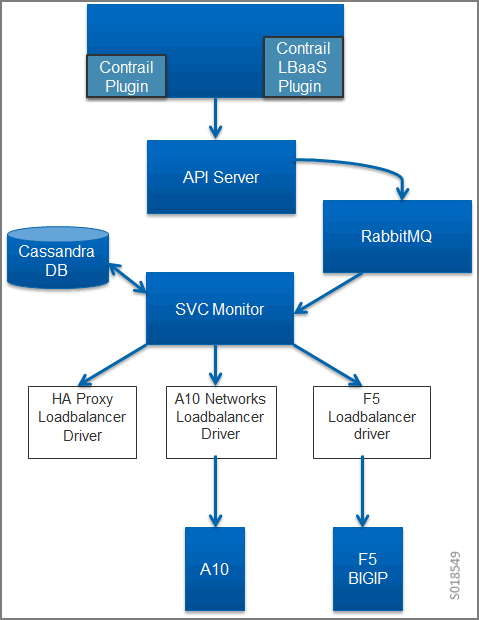
Using a Service Appliance Set as the LBaaS Provider
In OpenStack Neutron, the load balancer provider is statically
configured in neutron.conf, which requires
restart of the Neutron server when configuring a new provider. The
following is an example of the service provider configuration in neutron.conf.
[service_providers] service_provider = LOADBALANCER:Opencontrail:neutron_plugin_contrail.plugins.opencontrail. loadbalancer.driver.OpencontrailLoadbalancerDriver:default
In Contrail Release 3.0 and greater, the Neutron LBaaS provider
is configured by using the object service-appliance-set. All of the configuration parameters of the LBaaS driver are populated
to the service-appliance-set object and
passed to the driver.
During initialization, the service monitor creates a default service appliance set with a default LBaaS provider, which uses an HAProxy-based load balancer. The service appliance set consists of individual service appliances for load balancing the traffic. The service appliances can be physical devices or virtual machines.
Sample Configuration: Service Appliance Set
The following is a sample configuration of the service appliance set for the LBaaS provider:
{
"service-appliance-set": {
"fq_name": [
"default-global-system-config",
"f5"
],
"service_appliance_driver": "svc_monitor.services.loadbalancer.drivers.f5.f5_driver.OpencontrailF5LoadbalancerDriver",
"parent_type": "global-system-config",
"service_appliance_set_properties": {
"key_value_pair": [
{
"key": "sync_mode",
"value": "replication"
},
{
"key": "global_routed_mode",
"value": "True"
}
]
},
"name": "f5"
}
}
Sample Configuration: Single Service Appliance
The following is a sample configuration of a single service appliance:
{
"service-appliance": {
"fq_name": [
"default-global-system-config",
"f5",
"bigip"
],
"parent_type": "service-appliance-set",
"service_appliance_ip_address": "<ip address>",
"service_appliance_user_credentials": {
"username": "admin",
"password": "<password>"
},
"name": "bigip"
}
}
Understanding the Load Balancer Agent
The load balancer agent is a module in the service monitor.
The service monitor listens on the RabbitMQ configuration messaging
queue (vnc_config.object-update) to get
configuration objects. The dependency tracker triggers changes to
all related objects, based on configuration updates.
The dependency tracker is informed to notify the pool object whenever the VIP, member, or health monitor object is modified.
Whenever there is an update to the pool object, either directly due to a pool update or due to a dependency update, the load balancer agent in the service monitor is notified.
The load balancer agent module handles the following:
Loading and unloading LBaaS driver-based service appliance set configuration.
Providing the abstract driver class for the load balancer driver.
Invoking the LBaaS driver.
Load balancer-related configuration.
F5 Networks Load Balancer Integration in Contrail
This section details use of the F5 load balancer driver with Contrail.
Contrail Release 3.0 implements an LBaaS driver that supports
a physical or virtual F5 Networks load balancer, using the abstract
load balancer driver class, ContrailLoadBalancerAbstractDriver.
This driver is invoked from the load balancer agent of the contrail-svc-monitor. The driver makes a BIG-IP interface
call to configure the F5 Networks device. All of the configuration
parameters used to tune the driver are configured in the service-appliance-set object and passed to the driver
by the load balancer agent while loading the driver.
The F5 load balancer driver uses the BIG-IP interface version V1.0.6, which is a Python package extracted from the load balancer plugin provided by F5 Networks. The driver uses either a SOAP API or a REST API.
- F5 Load Balancer Global Routed Mode
- Initial Configuration on an F5 Device
- Initial Configuration on an MX Series Device Used as DC Gateway
F5 Load Balancer Global Routed Mode
The F5 load balancer driver is programmed in global
routed mode using a property of the service-appliance-set.
This section describes the features and requirements of the F5 load balancer driver configured in global routed mode.
The following are features of the global routed mode.
All virtual IP addresses (VIPs) are assumed to be routable from clients and all members are routable from the F5 device.
All access to and from the F5 device is assumed to be globally routed, with no segregation between tenant services on the F5 device. Consequently, do NOT configure overlapping addresses across tenants and networks.
The F5 device can be attached to the corporate network or to the IP fabric.
The following are requirements to support global routed mode of an F5 device used with LBaaS:
The entire configuration of the F5 device for Layer 2 and Layer 3 is preprovisioned.
All tenant networks and all IP fabrics are in the same namespace as the corporate network.
All VIPs are in the same namespace as the tenant and corporate networks.
Traffic Flow in Global Routed Mode
This section describes and illustrates the behavior of traffic flow in global routed mode.
The information in this section is based on a model that includes the following network topology:
Corporate Network --- DC Gateway (MX device) --- IP Fabric --- Compute nodes
The Corporate Network, the IP Fabric and all tenant networks use IP addresses from a single namespace, there is no overlap of the addresses in the networks. The F5 devices can be attached to the Corporate Network or to the IP Fabric, and are configured to use the global routed mode.
The role of the MX Series device is to route post-proxy traffic, coming from the F5 device in the underlay, to the pool members in the overlay. In the reverse direction, the MX device takes traffic coming from the pool members in the overlay and routes it back to the F5 device in the underlay.
The MX device is preprovisioned with the following:
VRF connected to pool network 2
ability to route traffic from inet.0 to the pool network
The MX routes the traffic from inet.0 to public VRF and sends traffic to the compute node where the pool member is instantiated.
The F5 device is preprovisioned with the following:
publish route to attract VIP traffic
pool network subnet route that points to the MX device
The F5 device is responsible for attracting traffic destined to all the VIPs, by advertising a subnet route that covers all VIPs using IGP.
The F5 device load balances among different pool members and sends traffic to the chosen member.
Figure 2 shows the global routed traffic flow.

A similar result can also be achieved on the switch to which the F5 is attached, by publishing the VIP subnet in IGP and using a static route to point the VIP traffic to the F5 device.
The MX should attract the reverse traffic from the pool members going back to the F5.
Routing Traffic to Pool Members
For post load balancing traffic going from the F5 device to the pool members, the MX Series device needs to attract traffic for all the tenant networks.
Routing Reverse Traffic from Pool Members to the F5 Device
The MX should attract the reverse traffic from the pool members going back to the F5.
Initial Configuration on an F5 Device
The operator is responsible for ensuring that the F5 device attracts traffic to all VIP subnets by injecting the route for the VIP subnet into IGP. Alternately, the switch to which F5 is connected can advertise the VIP subnet route and use the static route to send VIP traffic to the F5 device.
In the global routed mode, the F5 uses AutoMap SNAT for all VIP traffic.
Initial Configuration on an MX Series Device Used as DC Gateway
The operator must identify a super-net that contains all tenant network subnets (pool members across multiple pools) and advertise its route into corporate and fabric networks, using IGP (preferred) or static routes.
The operator must add a static route for the super-net into inet.0 with a next-hop of public.inet.0.
The operator must create a public VRF and get its default route imported into the VRF. This is to attract the return traffic from pool members to the F5 device (VIP destination).
Configuration on MX Device for Each Pool Member
For each member virtual network, the operator adds a policy to connect the member pool virtual network to the public virtual network.
As new member virtual networks are connected to the public virtual network by policy, corresponding targets are imported by the public VRF on MX. The Contrail Device Manager generates the configuration of import, export targets for public VRF on the MX device.
The operator must ensure that security group rules for the member virtual network ports allow traffic coming from the F5 device.
Example: Creating a Load Balancer
Use the following steps to create a load balancer in Contrail Release 3.0 and greater.
To configure a service appliance set, use the script in /opt/contrail/utils to create a load balancer provider. With the script, you specify the driver and name of the selected provider. Additional configuration can be performed using the key-value pair property configuration.
/opt/contrail/utils/service_appliance_set.py --api_server_ip <ip address>--api_server_port 8082 --oper add --admin_user admin --admin_password <password> --admin_tenant_name admin --name f5 --driver "svc_monitor.services.loadbalancer.drivers.f5.f5_driver.OpencontrailF5LoadbalancerDriver" --properties '{"use_snat": "True", "num_snat": "1", "global_routed_mode":"True", "sync_mode": "replication", "vip_vlan": "trial2"}'Add the actual device information of the load balancer.
/opt/contrail/utils/service_appliance.py --api_server_ip <ip address>--api_server_port 8082 --oper add --admin_user admin --admin_password <password> --admin_tenant_name admin --name bigip --service_appliance_set f5 --device_ip 10.204.216.113 --user_credential '{"user": "admin", "password": "<password>"}'Refer to the load balancer provider while configuring the pool.
neutron lb-pool-create --lb-method ROUND_ROBIN --name web_service --protocol HTTP --provider "f5" --subnet-id <subnet id>Add members to the load balancer pool. Both bare metal webserver and overlay webserver are allowed as pool members. The F5 device can load balance the traffic among all pool members.
neutron lb-member-create --address <ip address>--protocol-port 8080 --weight 3 web_serviceneutron lb-member-create --address <ip address> --protocol-port 8080 --weight 2 web_serviceCreate a VIP for the load balancer pool.
neutron lb-vip-create --name httpserver --protocol-port 80 --protocol HTTP web_service --subnet-id <subnet id>Create the health monitor and associate it with the load balancer pool.
neutron lb-healthmonitor-create --delay 3 --type HTTP --max-retries 3 --timeout 3neutron lb-healthmonitor-associate <nnnnn-nnnnn-nnnn-> web_service
Using the Avi Networks Load Balancer for Contrail
If you are using the Avi LBaaS driver in an OpenStack Contrail environment, there are two possible modes that are mutually-exclusive. The Avi Vantage cloud configuration is exactly the same in both modes:
Neutron-based Avi LBaaS driverIn this mode, the Avi LBaaS driver derives from Neutron and resides in the Neutron server process. This mode enables coexistence of multiple Neutron LBaaS providers.
Contrail-based Avi LBaaS driverIn this mode, the Avi LBaaS driver derives from Contrail and resides in the service-monitor process. This mode enables coexistence of multiple Contrail LBaaS providers.
Note:In a Contrail environment, you cannot have a mix of Contrail LBaaS and Neutron LBaaS. You must select a mode that is compatible with the current environment.
- Installing the Avi LBaaS Neutron Driver
- Installing the Avi LBaaS Contrail Driver
- Configuring the Avi Controller
Installing the Avi LBaaS Neutron Driver
Use the following procedure to install the Avi Networks LBaaS load balancer driver for the Neutron server for Contrail.
The following steps are performed on the Neutron server host.
Determine the installed version of the Contrail Neutron plugin.
content_copy zoom_out_map$ contrail-version neutron-plugin-contrail Package Version ------------------------- ------------ neutron-plugin-contrail 3.0.2.0-51
Adjust the
neutron.confdatabase connection URL.content_copy zoom_out_map$ vi /etc/neutron/neutron.conf # if using mysql connection = mysql+pymysql://neutron:c0ntrail123@127.0.0.1/neutron
Populate and upgrade the Neutron database schema.
content_copy zoom_out_map# to upgrade to head $ neutron-db-manage upgrade head # to upgrade to a specific version $ neutron-db-manage --config-file /etc/neutron/neutron.conf upgrade liberty
Drop foreign key constraints.
content_copy zoom_out_map# obtain current mysql token $ cat /etc/contrail/mysql.token fabe17d9dd5ae798f7ea $ mysql -u root -p Enter password: fabe17d9dd5ae798f7ea mysql> use neutron; mysql> show create table vips; # CONSTRAINT `vips_ibfk_1` FOREIGN KEY (`port_id`) REFERENCES `ports` (`id`) - ports table is not used by Contrail mysql> alter table vips drop FOREIGN KEY vips_ibfk_1; mysql> show create table lbaas_loadbalancers; # CONSTRAINT `fk_lbaas_loadbalancers_ports_id` FOREIGN KEY (`vip_port_id`) REFERENCES `ports` (`id`) mysql> alter table lbaas_loadbalancers drop FOREIGN KEY fk_lbaas_loadbalancers_ports_id;
To install the Avi LBaaS plugin, continue with steps from the readme file that downloads with the Avi LBaaS software. You can perform either a local installation or a manual installation. The following are sample installation steps.
For a local installation:
content_copy zoom_out_map# LBaaS v1 driver $ ./install.sh --aname avi_adc --aip <controller_ip|controller_vip> --auser --apass # LBaaS v2 driver $ ./install.sh --aname avi_adc_v2 --aip <controller_ip|controller_vip> --auser --apass --v2For a manual installation:
content_copy zoom_out_map# LBaaS v1 driver $ vi /etc/neutron/neutron.conf #service_plugins = neutron_plugin_contrail.plugins.opencontrail.loadbalancer.plugin.LoadBalancerPlugin service_plugins = neutron_lbaas.services.loadbalancer.plugin.LoadBalancerPlugin [service_providers] service_provider = LOADBALANCER:Avi_ADC:neutron_lbaas.services.loadbalancer.drivers.avi.avi_driver.AviLbaaSDriver [avi_adc] address=10.1.11.4 user=admin password=avi123 cloud=jcos # LBaaS v2 driver $ vi /etc/neutron/neutron.conf #service_plugins = neutron_plugin_contrail.plugins.opencontrail.loadbalancer.plugin.LoadBalancerPlugin service_plugins = neutron_lbaas.services.loadbalancer.plugin.LoadBalancerPluginv2 [service_providers] service_provider = LOADBALANCERV2:avi_adc_v2:neutron_lbaas.drivers.avi.driver.AviDriver [avi_adc_v2] controller_ip=10.1.11.3 username=admin password=avi123 $ service neutron-server restart $ neutron service-provider-list
Installing the Avi LBaaS Contrail Driver
Use the following procedure to install the Avi Networks LBaaS load balancer driver for Contrail.
The following steps are performed on the Contrail api-server host.
Determine the installed version of the Contrail Neutron plugin.
content_copy zoom_out_map$ contrail-version neutron-plugin-contrail Package Version ------------------------- ------------ neutron-plugin-contrail 3.0.2.0-51
Install the Avi driver.
content_copy zoom_out_map# LBaaS v2 driver $ ./install.sh --aname ocavi_adc_v2 --aip <controller_ip|controller_vip> --auser --apass --v2 --no-restart --no-confmodifySet up the service appliance set.
Note:If
neutron_lbaasdoesn’t exist on theapi-servernode, adjust the driver path to the correct path location forneutron_lbaas.$ /opt/contrail/utils/service_appliance_set.py --api_server_ip 10.xx.xx.100 --api_server_port 8082 --oper add --admin_user admin --admin_password <password> --admin_tenant_name admin --name ocavi_adc_v2 --driver "neutron_lbaas.drivers.avi.avi_ocdriver.OpencontrailAviLoadbalancerDriver" --properties '{"address": "10.1.xx.3", "user": "admin", "password": "avi123", "cloud": "Default-Cloud"}'To delete the service appliance set.
$ /opt/contrail/utils/service_appliance_set.py --api_server_ip 10.xx.xx.100 --api_server_port 8082 --oper del --admin_user admin --admin_password <password> --admin_tenant_name admin --name ocavi_adc_v2
Configuring the Avi Controller
If OpenStack endpoints are private IPs and Contrail provides a public front-end IP to those endpoints, use iptables to DNAT. On the AviController only, perform iptable NAT to reach the private IPs.
$ iptables -t nat -I OUTPUT --dest 17x.xx.xx.50 -j DNAT --to-dest 10.xx.xx.100To configure the Avi controller during cloud configuration, select the “Integration with Contrail” checkbox and provide the endpoint URL of the Contrail VNC api-server. Use the Keystone credentials from the OpenStack configuration to authenticate with the api-server service.
Example Configuration Settings
content_copy zoom_out_map: > show cloud jcos +---------------------------+--------------------------------------------+ | Field | Value | +---------------------------+--------------------------------------------+ | uuid | cloud-104bb7e6-a9d2-4b34-a4c5-d94be659bb91 | | name | jcos | | vtype | CLOUD_OPENSTACK | | openstack_configuration | | | username | admin | | admin_tenant | demo | | keystone_host | 17x.xx.xx.50 | | mgmt_network_name | mgmtnw | | privilege | WRITE_ACCESS | | use_keystone_auth | True | | region | RegionOne | | hypervisor | KVM | | tenant_se | True | | import_keystone_tenants | True | | anti_affinity | True | | port_security | False | | security_groups | True | | allowed_address_pairs | True | | free_floatingips | True | | img_format | OS_IMG_FMT_AUTO | | use_admin_url | True | | use_internal_endpoints | False | | config_drive | True | | insecure | True | | intf_sec_ips | False | | external_networks | False | | neutron_rbac | True | | nuage_port | 8443 | | contrail_endpoint | http://10.10.10.100:8082 | | apic_mode | False | | dhcp_enabled | True | | mtu | 1500 bytes | | prefer_static_routes | False | | enable_vip_static_routes | False | | license_type | LIC_CORES | | tenant_ref | admin | +---------------------------+--------------------------------------------+





















