- play_arrow Overview
- play_arrow Understanding Contrail Controller
-
- play_arrow Configuring Contrail
- play_arrow Configuring Virtual Networks
- Creating Projects in OpenStack for Configuring Tenants in Contrail
- Creating a Virtual Network with Juniper Networks Contrail
- Creating a Virtual Network with OpenStack Contrail
- Creating an Image for a Project in OpenStack Contrail
- Creating a Floating IP Address Pool
- Using Security Groups with Virtual Machines (Instances)
- Support for IPv6 Networks in Contrail
- Configuring EVPN and VXLAN
- Support for EVPN Route Type 5
- play_arrow Example of Deploying a Multi-Tier Web Application Using Contrail
- play_arrow Configuring Services
- play_arrow Configuring Service Chaining
- play_arrow Examples: Configuring Service Chaining
- play_arrow Adding Physical Network Functions in Service Chains
- play_arrow QoS Support in Contrail
- play_arrow BGP as a Service
- play_arrow Load Balancers
- play_arrow Optimizing Contrail
-
- play_arrow Contrail Security
- play_arrow Contrail Security
-
- play_arrow Monitoring and Troubleshooting Contrail
- play_arrow Configuring Traffic Mirroring to Monitor Network Traffic
- play_arrow Understanding Contrail Analytics
- play_arrow Configuring Contrail Analytics
- Analytics Scalability
- High Availability for Analytics
- System Log Receiver in Contrail Analytics
- Sending Flow Messages to the Contrail System Log
- Ceilometer Support in a Contrail Cloud
- User Configuration for Analytics Alarms and Log Statistics
- Alarms History
- Node Memory and CPU Information
- Role- and Resource-Based Access Control for the Contrail Analytics API
- Configuring Analytics as a Standalone Solution
- Configuring Secure Sandesh and Introspect for Contrail Analytics
- play_arrow Using Contrail Analytics to Monitor and Troubleshoot the Network
- Monitoring the System
- Debugging Processes Using the Contrail Introspect Feature
- Monitor > Infrastructure > Dashboard
- Monitor > Infrastructure > Control Nodes
- Monitor > Infrastructure > Virtual Routers
- Monitor > Infrastructure > Analytics Nodes
- Monitor > Infrastructure > Config Nodes
- Monitor > Networking
- Query > Flows
- Query > Logs
- Understanding Flow Sampling
- Example: Debugging Connectivity Using Monitoring for Troubleshooting
- play_arrow Common Support Answers
-
- play_arrow Contrail Commands and APIs
- play_arrow Contrail Commands
- play_arrow Contrail Application Programming Interfaces (APIs)
-
Configuring Single Root I/O Virtualization (SR-IOV)
Overview: Configuring SR-IOV
Contrail Release 3.0 through Release 4.0 supports single root I/O virtualization (SR-IOV) on Ubuntu systems only. With Release 4.1, Contrail supports SR-IOV on Red Hat Enterprise Linux (RHEL) operating systems as well.
SR-IOV is an interface extension of the PCI Express (PCIe) specification. SR-IOV allows a device, such as a network adapter to have separate access to its resources among various hardware functions.
As an example, the Data Plane Development Kit (DPDK) library has drivers that run in user space for several network interface cards (NICs). However, if the application runs inside a virtual machine (VM), it does not see the physical NIC unless SR-IOV is enabled on the NIC.
This topic shows how to configure SR-IOV with your Contrail system.
Enabling ASPM in BIOS
To use SR-IOV, it must have Active State Power Management (ASPM) enabled for PCI Express (PCIe) devices. Enable ASPM in the system BIOS.
The BIOS of your system might need to be upgraded to a version that can enable ASPM.
Configuring SR-IOV Using the Ansible Deployer
You must perform the following tasks to enable SR-IOV on a system.
Enable the Intel Input/Ouput Memory Management Unit (IOMMU) on Linux.
Enable the required number of Virtual Functions (VFs) on the selected NIC.
Configure the names of the physical networks whose VMs can interface with the VFs.
Reboot Nova compute.
content_copy zoom_out_mapservice nova-compute restart
Configure a Nova Scheduler filter based on the new PCI configuration, as in the following example:
content_copy zoom_out_map/etc/nova/nova.conf [default] scheduler_default_filters = PciPassthroughFilter scheduler_available_filters = nova.scheduler.filters.all_filters scheduler_available_filters = nova.scheduler.filters.pci_passthrough_filter.PciPassthroughFilterRestart Nova Scheduler.
content_copy zoom_out_mapservice nova-scheduler restart
The above tasks are handled by the Ansible Deployer playbook. The cluster members and its configuration parameters are specified in the instances.yaml file located in the config directory within the ansible-deployer repository.
The compute instances that are going to be in SR-IOV mode should have an SR-IOV configuration. The instance.yaml snippet below shows a sample instance definition.
instances:
bms1:
provider: bms
ip: ip-address
roles:
openstack:
bms2:
provider: bms
ip:ip-address
roles:
config_database:
config:
control:
analytics_database:
analytics:
webui:
bms3:
provider: bms
ip: ip-address
roles:
openstack_compute:
vrouter:
SRIOV: true
SRIOV_VF: 3
SRIOV_PHYSICAL_INTERFACE: eno1
SRIOV_PHYS_NET: physnet1
Configuring SR-IOV using Helm
You must perform the following tasks to enable SR-IOV on a system.
Enable the Intel Input/Ouput Memory Management Unit (IOMMU) on Linux.
Enable the required number of Virtual Functions (VFs) on the selected NIC.
Configure the names of the physical networks whose VMs can interface with the VFs.
Reboot Nova compute.
content_copy zoom_out_mapservice nova-compute restart
Configure a Nova Scheduler filter based on the new PCI configuration, as in the following example:
content_copy zoom_out_map/etc/nova/nova.conf [default] scheduler_default_filters = PciPassthroughFilter scheduler_available_filters = nova.scheduler.filters.all_filters scheduler_available_filters = nova.scheduler.filters.pci_passthrough_filter.PciPassthroughFilterRestart Nova Scheduler.
content_copy zoom_out_mapservice nova-scheduler restart
The above tasks are handled by the Helm charts. The cluster members and its configuration parameters are specified in the multinode-inventory file located in the config directory within the openstack-helm-infra repository.
For Helm, the configuration and SR-IOV environment-specific parameters must be updated in three different places:
The compute instance must be set as contrail-vrouter-sriov.
For example, the following is a snippet from the tools/gate/devel/multinode-inventory.yaml file in the openstack-helm-infra repository.
content_copy zoom_out_mapall: children: primary: hosts: node1: ansible_port: 22 ansible_host: host-ip-address ansible_user: ubuntu ansible_ssh_private_key_file: /home/ubuntu/.ssh/insecure.pem ansible_ssh_extra_args: -o StrictHostKeyChecking=no nodes: children: openstack-compute: children: contrail-vrouter-sriov: #compute instance set to contrail-vrouter-sriov hosts: node7: ansible_port: 22 ansible_host: host-ip-address ansible_user: ubuntu ansible_ssh_private_key_file: /home/ubuntu/.ssh/insecure.pem ansible_ssh_extra_args: -o StrictHostKeyChecking=noContrail-vrouter-sriov must be labeled appropriately.
For example, the following is a snippet from the tools/gate/devel/multinode-vars.yaml in the openstack-helm-infra repository.
content_copy zoom_out_mapnodes: labels: primary: - name: openstack-helm-node-class value: primary all: - name: openstack-helm-node-class value: general contrail-controller: - name: opencontrail.org/controller value: enabled openstack-compute: - name: openstack-compute-node value: enabled contrail-vrouter-dpdk: - name: opencontrail.org/vrouter-dpdk value: enabled contrail-vrouter-sriov: # label as contrail-vrouter-sriov - name: vrouter-sriov value: enabledSR-IOV config parameters must be updated in the contrail-vrouter/values.yaml file.
For example, the following is a snippet from the contrail-vrouter/values.yaml file in the contrail-helm-deployer repository.
content_copy zoom_out_mapcontrail_env_vrouter_kernel: AGENT_MODE: kernel contrail_env_vrouter_sriov: SRIOV: true per_compute_info: node_name: k8snode1 SRIOV_VF: 10 SRIOV_PHYSICAL_INTERFACE: enp129s0f1 SRIOV_PHYS_NET: physnet1
Launching SR-IOV Virtual Machines
After ensuring that SR-IOV features are enabled on your system, use one of the following procedures to create a virtual network from which to launch an SR-IOV VM, either by using the Contrail UI or the CLI. Both methods are included.
- Using the Contrail UI to Enable and Launch an SR-IOV Virtual Machine
- Using the CLI to Enable and Launch SR-IOV Virtual Machines
Using the Contrail UI to Enable and Launch an SR-IOV Virtual Machine
To use the Contrail UI to enable and launch an SR-IOV VM:
At Configure > Networking > Networks, create a virtual network with SR-IOV enabled. Ensure the virtual network is created with a subnet attached. In the Advanced section, select the Provider Network check box, and specify the physical network already enabled for SR-IOV (in
testbed.pyornova.conf) and its VLAN ID. See Figure 1.Figure 1: Edit Network
On the virtual network, create a Neutron port (Configure > Networking > Ports), and in the Port Binding section, define a Key value of SR-IOV and a Value of direct. See Figure 2.
Figure 2: Create Port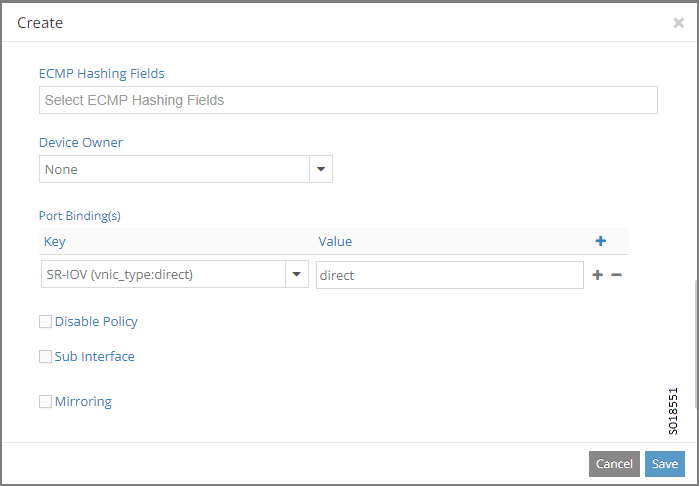
Using the UUID of the Neutron port you created, use the
nova bootcommand to launch the VM from that port.nova boot --flavor m1.large --image <image name> --nic port-id=<uuid of above port> <vm name>
Using the CLI to Enable and Launch SR-IOV Virtual Machines
To use CLI to enable and launch an SR-IOV VM:
Create a virtual network with SR-IOV enabled. Specify the physical network already enabled for SR-IOV (in
testbed.pyornova.conf) and its VLAN ID.The following example creates
vn1with a VLAN ID of 100 and is part ofphysnet1:neutron net-create --provider:physical_network=physnet1 --provider:segmentation_id=100 vn1Create a subnet in vn1.
neutron subnet-create vn1 a.b.c.0/24On the virtual network, create a Neutron port on the subnet, with a binding type of direct.
neutron port-create --fixed-ip subnet_id=<subnet uuid>,ip_address=<IP address from above subnet> --name <name of port> <vn uuid> --binding:vnic_type directUsing the UUID of the Neutron port created, use the
nova bootcommand to launch the VM from that port.nova boot --flavor m1.large --image <image name> --nic port-id=<uuid of above port> <vm name>Log in to the VM and verify that the Ethernet controller is VF by using the
lspcicommand to list the PCI buses.The VF that gets configured with the VLAN can be observed using the
ip linkcommand.





















