- play_arrow Fast Track: Initial Installation
- play_arrow Overview
- play_arrow Site Planning, Preparation, and Specifications
- play_arrow Initial Installation and Configuration
- MX10004 Installation Overview
- Unpack the MX10004 Router
- Mount the Juniper Networks MX10004 Router Using the JNP10004-RMK-4POST Rack-Mount Kit
- Mount the Juniper Networks MX10004 Router Using the JNP10K-RMK-4PST-XT Rack-Mount Kit
- Install the Front Door on an MX10004 Router
- Connect the MX10004 to Power
- Connect the MX10004 Router to External Devices
- Register Products—Mandatory to Validate SLAs
- Perform the Initial Configuration for the MX10004 Router
- play_arrow Troubleshooting the MX10004 Router
- play_arrow Contacting Customer Support and Returning the Chassis or Components
- play_arrow Safety and Compliance Information
- General Safety Guidelines and Warnings
- Definitions of Safety Warning Levels
- Qualified Personnel Warning
- Warning Statement for Norway and Sweden
- Fire Safety Requirements
- Installation Instructions Warning
- Restricted Access Warning
- Ramp Warning
- Chassis and Component Lifting Guidelines
- Rack-Mounting and Cabinet-Mounting Warnings
- Grounded Equipment Warning
- Radiation from Open Port Apertures Warning
- Laser and LED Safety Guidelines and Warnings
- Maintenance and Operational Safety Guidelines and Warnings
- General Electrical Safety Guidelines and Warnings
- Prevention of Electrostatic Discharge Damage
- Site Electrical Wiring Guidelines
- AC Power Electrical Safety Guidelines
- AC Power Disconnection Warning
- DC Power Disconnection Warning
- DC Power Grounding Requirements and Warning
- DC Power Wiring Sequence Warning
- DC Power Wiring Terminations Warning
- Multiple Power Supplies Disconnection Warning
- TN Power Warning
- Action to Take After an Electrical Accident
- Agency Approvals for MX10004 Routers
- Compliance Statements for EMC Requirements for the MX10004 Router
MX10004 Switch Fabric Board Maintenance
Each Juniper Networks MX10004 router contains a minimum of three and a maximum of six JNP10004-SF2 Switch Fabric Boards (SFBs). These boards are installed vertically, mid-chassis, between the line cards and the Routing and Control Boards (RCBs) in the front and the fan trays in the rear. The topics in this section describe how to install or remove the switch fabric boards in a router.
How to Handle and Store MX10004 Switch Fabric Board
The MX10004 SFBs have fragile components. To prevent damage to the SFBs, be sure you follow safe handling practices.
How to Hold an SFB
You install Juniper Networks Switch Fabric Boards (SFBs) vertically and hold them vertically until they are clear of the router. Then, you rotate them 90 degrees and place them on an antistatic mat or in an antistatic bag for storage. See Figure 1.
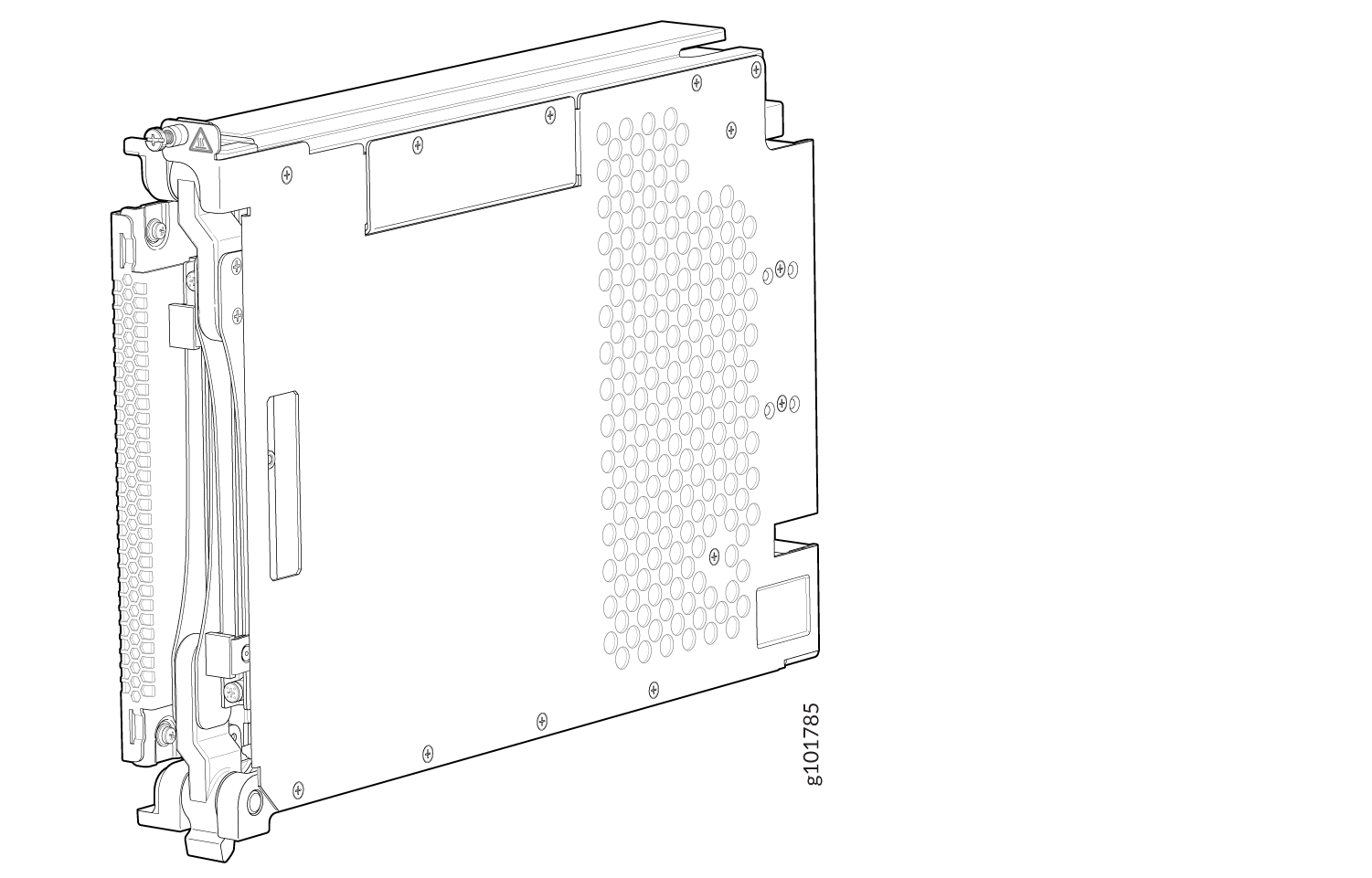
The proper method of holding an SFB is to:
How to Store a Switch Fabric Board
You must store Juniper Networks Switch Fabric Boards (SFBs) either in the chassis or in a spare shipping container, horizontally, and sheet-metal side down. Do not stack these units on top of one another or on top of any other component. Place each unit separately in an antistatic bag or on an antistatic mat placed on a flat, stable surface.
We recommend that two people insert the SFB into the bag because these units are heavy and antistatic bags are fragile.
The JNP10004-SF2 SFBs are shipped with protective plastic covers on the fabric interface connectors. The plastic covers keep the connectors clean and free of dust and other particles. When you remove JNP10004-SF2 SFB from the router, re-insert the protective plastic covers on the fabric interface connectors and then place the SFB in an antistatic bag or on an antistatic mat placed on a flat, stable surface.
To store an SFB in an antistatic bag if two people are available to lift the unit:
- Hold the unit horizontally with the faceplate toward you.
- Slide the opening of the bag over the connector edge.
To store an SFB in an antistatic bag if you must insert the SFB into a bag by yourself:
Lay the unit horizontally on an antistatic mat that is on a flat, stable surface with the sheet-metal side down.
Orient the unit with the faceplate toward you.
Carefully insert the connector edge into the opening of the bag and pull the bag toward you to cover the unit.
Install an MX10004 Switch Fabric Board
A Juniper Networks MX10004 router has up to six SFBs that are located in the middle of the chassis behind the fan trays. SIB 0 through SIB 2 are located behind the left fan tray, and SIB 3 through SIB 5 are located behind the right fan tray. You must remove the appropriate fan tray to install an SFB. See Remove an MX10004 Fan Tray.
When replacing the fans or SFBs at 40° C chassis ambient temperature, ensure that the fans run at 100% fan speed for at least 10 minutes before replacing the fans or SFBs.
Use the test chassis fan tray 0 speed
full-speed and test chassis fan tray
1 speed full-speed commands to set the
chassis fans to 100% speed.
After replacing the fans or SFBs, set the fans to normal speed using the
test chassis fan tray 0 speed normal and test
chassis fan tray 1 speed normal command.
If you plan to replace one or more Switch Fabric Boards (SFBs), make sure you calculate the time required to remove the fan tray, add or replace the SFBs, and install the fan tray in the chassis. To calculate the time allowed for replacing a SFB, see Table 1.
Line Card Type | Ambient Temperature (°C) | Traffic (%) | Duration | ||||
|---|---|---|---|---|---|---|---|
MX10K-LC9600 | 25 | 100% | 2 min 23 sec | ||||
35 | 100% | 1 min 26 sec | |||||
40 | 100% | 1 min 36 sec | |||||
MX10K-LC2101 | 33 | 100% | 3 min 28 sec | ||||
40 | 100% | 2 min 4 sec | |||||
MX10K-LC480 | 40 | 100% | 6 min | ||||
Ensure that you have the following equipment before you install an SFB:
Antistatic bag or antistatic mat
Electrostatic discharge (ESD) grounding strap
Phillips (+) number 2 screwdriver (optional)
Replacement SFB
To install an MX10004 Switch Fabric Board:
Remove an MX10004 Switch Fabric Board
A Juniper Networks MX10004 router has up to six Switch Fabric Boards (SFBs) that are located in the middle of the chassis behind the fan trays. SIB 0 through SIB 2 are located behind the left fan tray and SIB 3 through SIB 5 are located behind the right fan tray. You must remove the appropriate fan tray to access the failing SFB. See Remove an MX10004 Fan Tray.
If you plan to replace one or more Switch Fabric Boards (SFBs), make sure you calculate the time required to remove the fan tray, add or replace the SFBs, and install the fan tray in the chassis. To calculate the time allowed for replacing a SFB, see Table 1.
Ensure that you have the following equipment on hand before replacing a SFB:
Electrostatic bag or antistatic mat
Electrostatic discharge (ESD) grounding strap
Phillips (+) number 2 screwdriver (optional)
Replacement SFB or SFB cover (JNP10K-SF-BLNK) for the empty slot
Do not remove the SFB unless you have a replacement SFB or a SFB cover (JNP10004-SF-BLNK) available.
If you are not installing another SFB into the empty card slot within a short time, install the SFB cover into the slot to maintain proper airflow in the card cage.
When replacing the fans or SFBs at 40° C chassis ambient temperature, ensure
that the fans run at 100% fan speed for at least 10 minutes before replacing
the fans or SFBs. Use the test chassis fan tray 0 speed
full-speed and test chassis fan
tray 1 speed full-speed commands to set the
chassis fans to 100% speed.
After replacing the fans or SFBs, set the fans to normal speed using the
test chassis fan tray 0 speed normal and test
chassis fan tray 1 speed normal command.
To remove an MX10004 Switch Fabric Board:





























