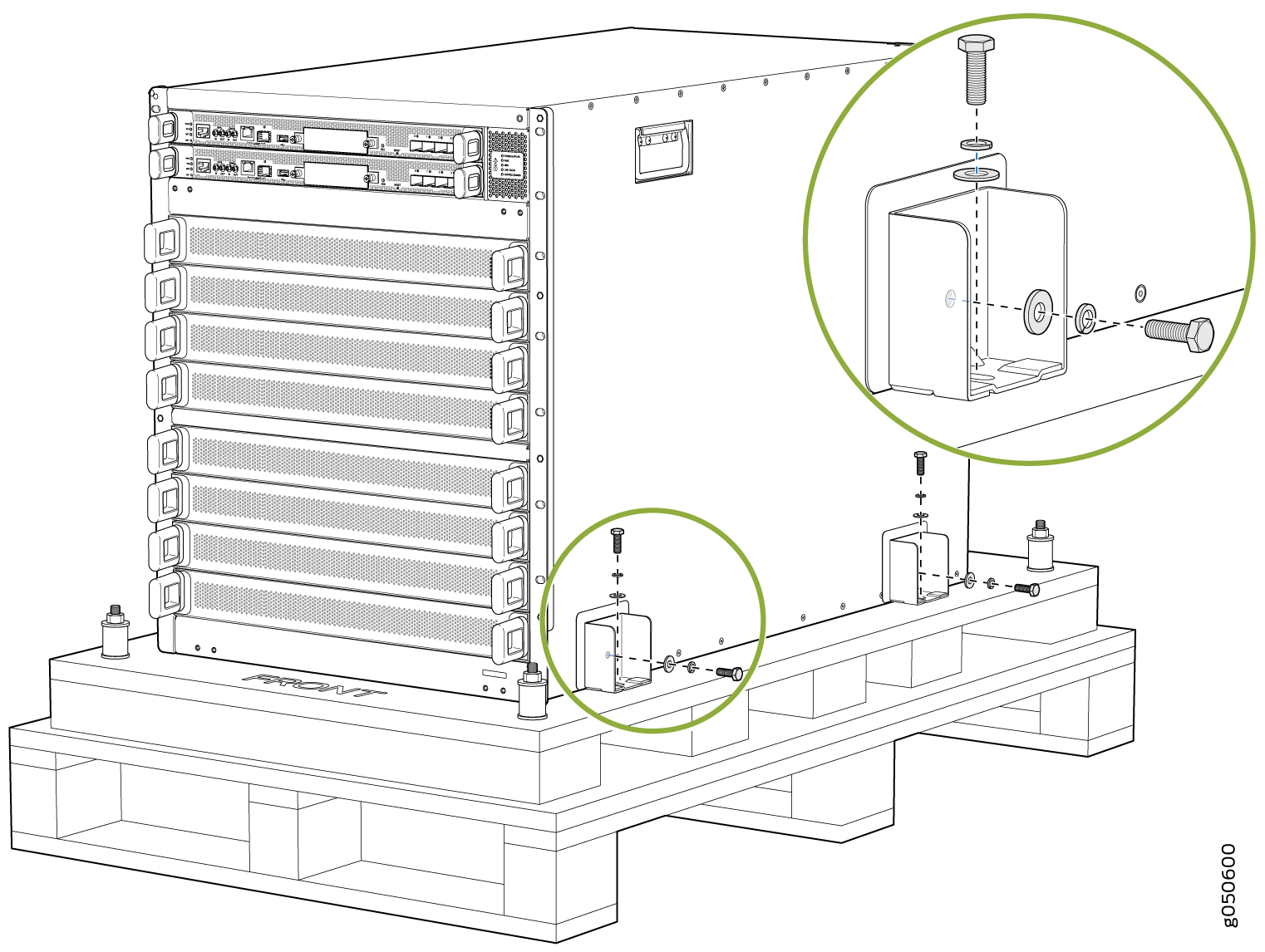- play_arrow Overview
- play_arrow Site Planning, Preparation, and Specifications
- play_arrow Maintaining Components
- Handling and Storing QFX10000 Line Cards, RCBs, and SIBs
- Maintaining QFX10000 Routing and Control Boards
- Maintaining QFX10008 Cooling System
- Maintaining QFX10000 Power System
- Maintaining QFX10000 Switch Interface Boards
- Maintaining QFX10000 Line Cards
- Maintaining QFX10000 Solid State Drives
- Maintaining Transceivers and Fiber-Optic Cables on QFX10000
- Removing the QFX10008
- play_arrow Troubleshooting
- play_arrow Contacting Customer Support and Returning the Chassis or Components
- play_arrow Safety and Compliance Information
- General Safety Guidelines and Warnings
- Definitions of Safety Warning Levels
- Qualified Personnel Warning
- Warning Statement for Norway and Sweden
- Fire Safety Requirements
- Installation Instructions Warning
- Chassis and Component Lifting Guidelines
- Restricted Access Warning
- Ramp Warning
- Rack-Mounting and Cabinet-Mounting Warnings
- Grounded Equipment Warning
- Radiation from Open Port Apertures Warning
- Laser and LED Safety Guidelines and Warnings for the QFX Series
- Maintenance and Operational Safety Guidelines and Warnings
- General Electrical Safety Guidelines and Warnings
- Action to Take After an Electrical Accident
- Prevention of Electrostatic Discharge Damage
- AC Power Electrical Safety Guidelines
- AC Power Disconnection Warning
- DC Power Electrical Safety Guidelines
- DC Power Disconnection Warning
- DC Power Grounding Requirements and Warning
- DC Power Wiring Terminations Warning
- Multiple Power Supplies Disconnection Warning
- TN Power Warning
- Agency Approvals for the QFX Series
- Compliance Statements for EMC Requirements for the QFX Series
- QFX Series Compliance Statements for NEBS
- Compliance Statements for Environmental Requirements
Unpacking the QFX10008
Unpacking the Chassis
After you prepare the installation site as described in QFX10008 Site Preparation Checklist, you can unpack the switch.
The chassis is maximally protected inside the shipping box. Do not unpack it until you are ready to begin installation.
Ensure that you have the following parts and tools available to unpack the QFX10008:
A 13/32 in. (10 mm) open-end or socket wrench to remove the bracket bolts from the shipping pallet
A box cutter or packing knife to slice open the nylon straps and tape that seal the crate and boxes
The chassis ships in a cardboard box that has a two-layer wooden pallet base with foam cushioning between the layers. The switch chassis is bolted to the pallet base.
The shipper has the option to either ship the front panel separately or to ship along with the chassis. If the front panel arrives with the chassis, set aside the front panel box until you are ready to verify the contents of the order.
To unpack the chassis (see Figure 1):
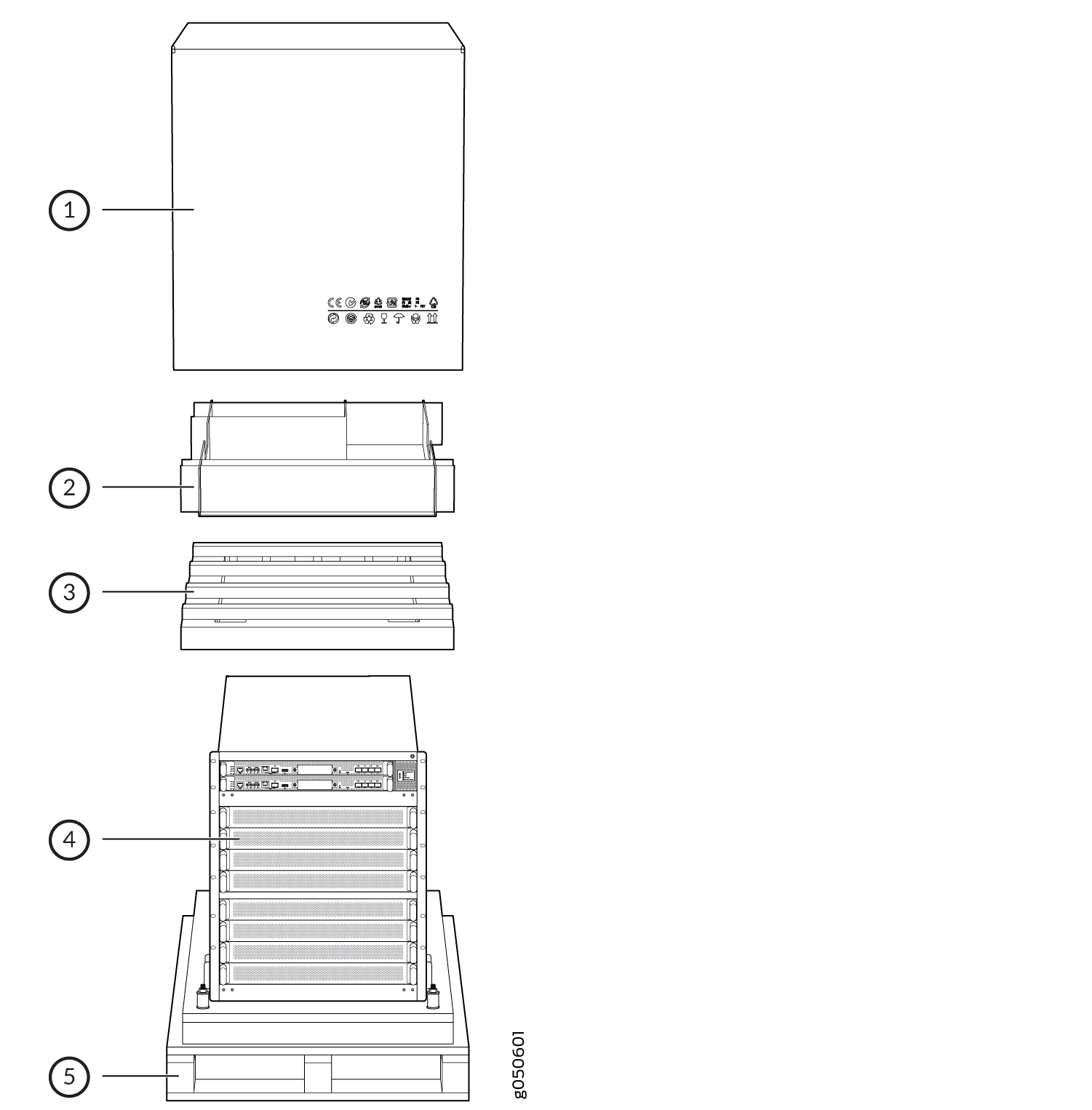
See Also
Unpacking QFX10000 Line Cards, Routing and Control Boards, and Switch Interface Boards
Before you unpack a component:
Ensure that you have taken the necessary precautions to prevent electrostatic discharge (ESD) damage. See Prevention of Electrostatic Discharge Damage.
Ensure that you know how to handle and store the component. (See Handling and Storing QFX10000 Line Cards, RCBs, and SIBs).
Orders for line cards, additional Routing and Control Boards (RCBs), and Switch Interface Boards (SIBs) components are FRUs that are shipped separately from the switch chassis. The housing for the RCBs and line cards are rigid sheet-metal structures that house the electronics. SIBs have an exposed printed circuit board on one side and sheet metal on the other. All these components are shipped in a cardboard carton, secured with packing material.
The components are maximally protected inside the shipping carton. Do not unpack them until you are ready to install the components in the switch chassis.
To unpack an RCB, SIB, or line card, (see Figure 3):
- Move the shipping carton to a staging area as close to the installation site as possible.
- Position the carton so that the arrows are pointing up.
- Open the top flaps on the shipping carton.
- Pull out the packing material that holds the component in place.
- Remove the component from the electrostatic bag.
- Save the shipping carton and packing materials for later, in case you need to move or ship the RCB, SIB, or line card.
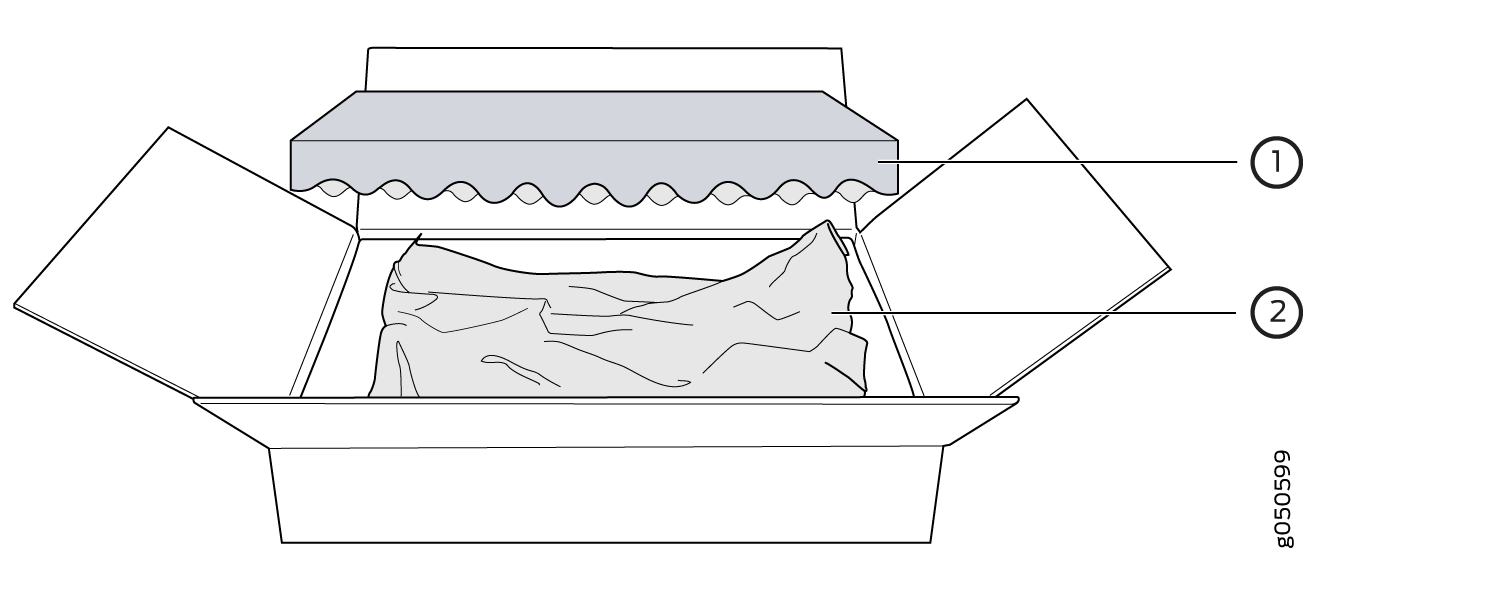
1 — Foam packing material | 2 — Paper packaging and electrostatic bag |
See Also
Comparing the QFX10000 Order to the Packing List
Use the following procedure to compare the sales order and packing list against the contents of the chassis shipping crate.
The switch chassis shipment includes a packing list. Check the parts you receive in the shipping crate against the items on the packing list. The packing list specifies the part number and description of each part in your order.
If any part on the packing list is missing, contact your customer service representative, or contact Juniper Networks Customer Care from within the U.S. or Canada by telephone at 1-888-314-5822. For international-dial or direct-dial options in countries without toll-free numbers, see https://www.juniper.net/support/requesting-support.html.
Items that ship separately from the chassis are:
Line cards
Chassis front panel kit
Note:The kit is a spare part and can ship with the chassis or separately.
Cable management kit
SATA solid state drive
Update Base Installation Data
Update the installation base data if any addition or change to the installation base occurs or if the installation base is moved. Juniper Networks is not responsible for not meeting the hardware replacement SLA for products that do not have accurate installation base data.
Update your installation base at https://supportportal.juniper.net/s/CreateCase .