NAC Events
Monitor the effectiveness of your access policies by using the NAC Events page.
Finding the NAC Event Information
You can take two paths to find the NAC Event information.
View NAC Events on the Insights Page
From the left menu, select Monitor > Service Levels, and then click Insights.
NAC events are included in the Client Events section. NAC events are listed along with other event types, as shown in this example.
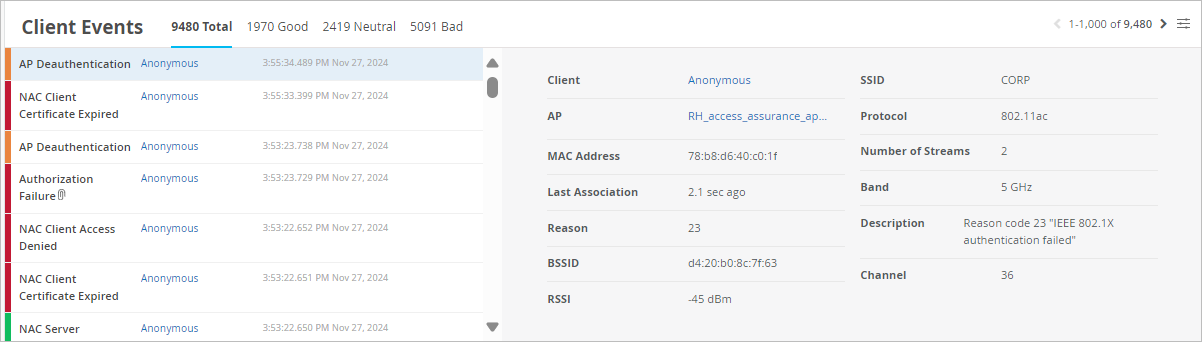
One advantage of this view is that you can use Today menu at the top of the Insights page to select the time frame that you want to view.
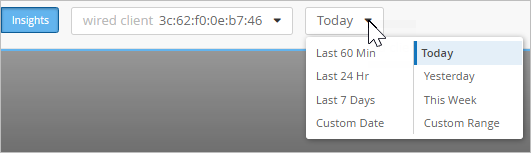
View NAC Events on the Auth Policies Page
From the left menu, select Organization > Access > Auth Policies, and then click the Show NAC Events button in the top-right corner of the page. The NAC Events page pops up on the right half of the screen.
One advantage of this view is that you can use the Auth Rule menu to show the NAC events for a particular rule in your auth policy. If needed, you can use the search box to narrow down the list to a particular client or device.
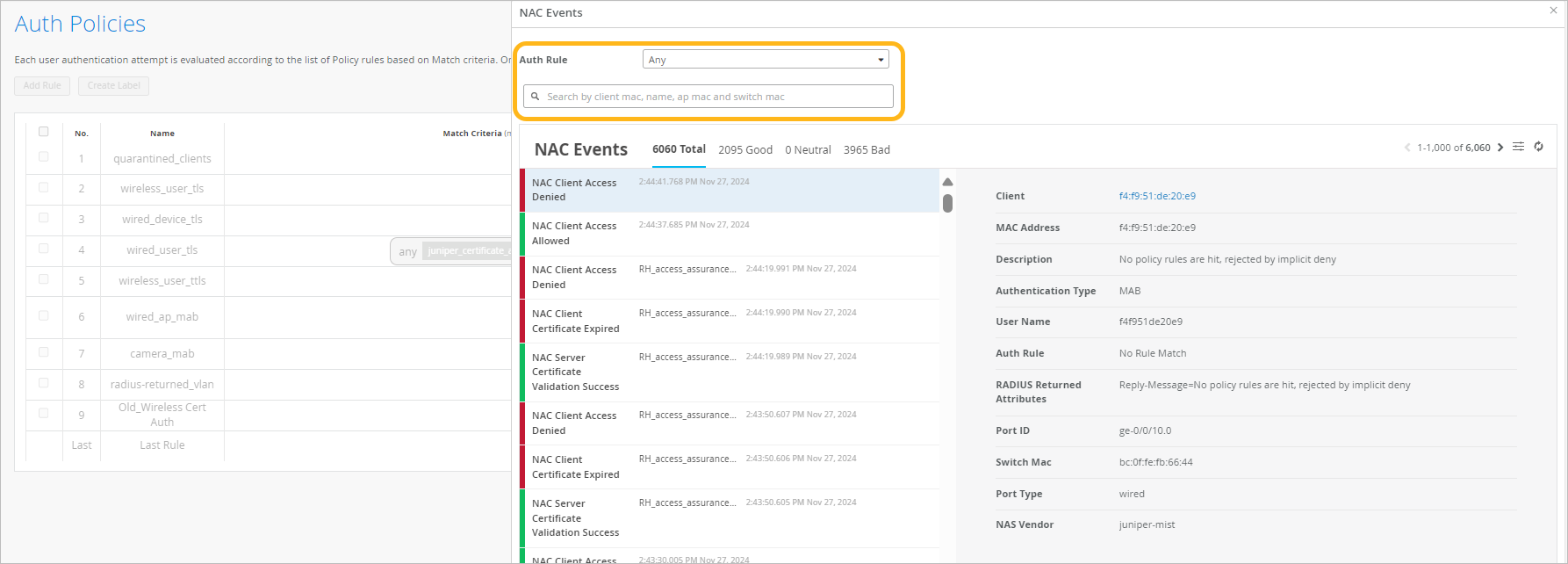
View Options
On both the Insights page and the NAC Events pop-up page, you can use various UI features to view information about NAC events.
-
Use the tabs above the event list to show all, good, neutral, or bad events.
To select the event types to include, click the Event Filter button at the top-right corner of the event list.

For a full list of the available events, see NAC Event Types.
To see the latest available data, click the Refresh button at the top-right corner of the events list.

Click an event to see a summary on the right side of the page.
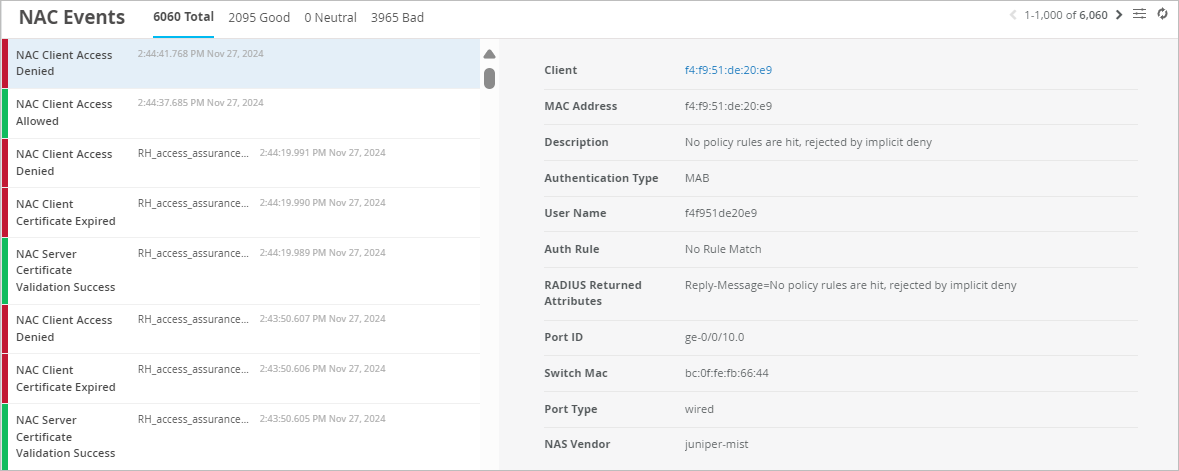
-
In the summary, click a hyperlink to view more information.
-
The Client link goes to the Insights page. There, you'll see additional client and event information.
-
The Auth Policy link highlights the policy on the Auth Policies page.
Tip:If you're using the pop-up NAC Events page, the Auth Policies are partly hidden behind the pop-up window. You might prefer to open this link in a new tab.
-
NAC Event Types
To select the event types to include, click the Event Filter button at the top-right corner of the NAC Events section.
In the Event Filter pop-up window, select or clear the check boxes to show or hide the events. Click OK to save your settings.
|
Positive NAC Events |
Neutral NAC Events |
Negative NAC Events |
|---|---|---|
|
NAC MDM Device Not Found |
|
