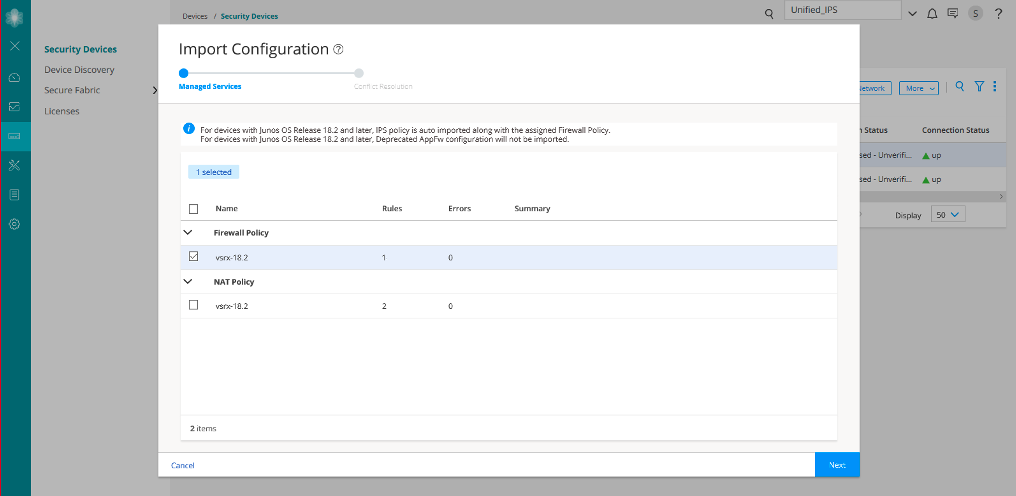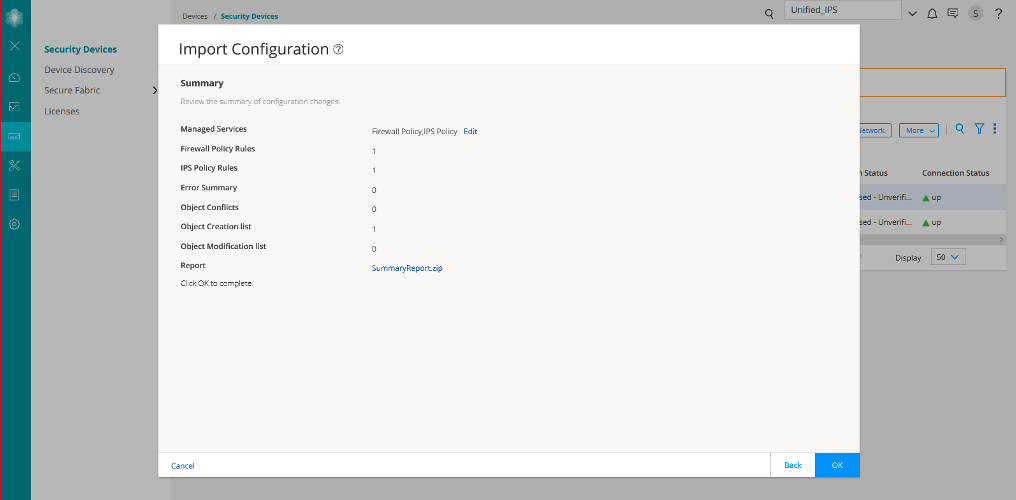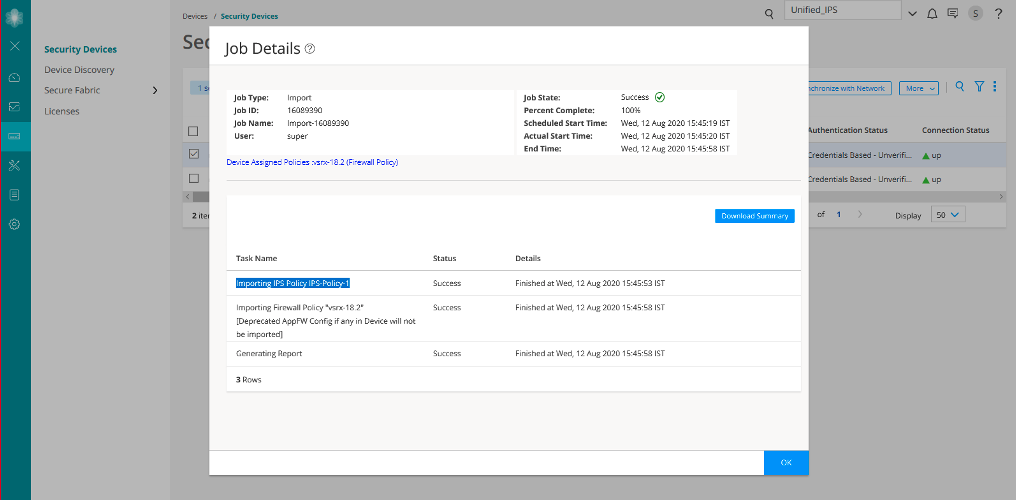- play_arrow Junos Space Security Director
- play_arrow Dashboard
- play_arrow Overview
-
- play_arrow Monitor
- play_arrow Events and Logs-All Events
- Events and Logs Overview
- Creating Alerts
- Creating Reports
- Creating Filters
- Grouping Events
- Using Events and Logs Settings
- Selecting Events and Logs Table Columns
- Viewing Threats
- Viewing Data for Selected Devices
- Using the Detailed Log View
- Using the Raw Log View
- Showing Exact Match
- Using Filter on Cell Data
- Using Exclude Cell Data
- Showing Firewall Policy
- Showing Source NAT Policy
- Showing Destination NAT Policy
- Downloading Packets Captured
- Showing Attack Details
- Using Filters
- play_arrow Events and Logs-Firewall
- play_arrow Events and Logs-Web Filtering
- play_arrow Events and Logs-VPN
- play_arrow Events and Logs-Content Filtering
- play_arrow Events and Logs-Antispam
- play_arrow Events and Logs-Antivirus
- play_arrow Events and Logs-IPS
- play_arrow Events and Logs-Screen
- play_arrow Events and Logs-ATP Cloud
- play_arrow Events and Logs-Apptrack
- play_arrow Threat Prevention-Hosts
- play_arrow Threat Prevention-C&C Servers
- play_arrow Threat Prevention-HTTP File Download
- play_arrow Threat Prevention-Email Quarantine and Scanning
- play_arrow Threat Prevention-IMAP Block
- play_arrow Threat Prevention-Manual Upload
- play_arrow Threat Prevention-Feed Status
- play_arrow Threat Prevention-All Hosts Status
- play_arrow Threat Prevention-DDoS Feeds Status
- play_arrow Applications
- play_arrow Live Threat Map
- play_arrow Threat Monitoring
- play_arrow Alerts and Alarms - Overview
- play_arrow Alerts and Alarms-Alerts
- play_arrow Alerts and Alarms-Alert Definitions
- play_arrow Alerts and Alarms-Alarms
- play_arrow VPN
- play_arrow Insights
- play_arrow Job Management
- Using Job Management in Security Director
- Overview of Jobs in Security Director
- Archiving and Purging Jobs in Security Director
- Viewing the Details of a Job in Security Director
- Canceling Jobs in Security Director
- Reassigning Jobs in Security Director
- Rescheduling and Modifying the Recurrence of Jobs in Security Director
- Retrying a Failed Job on Devices in Security Director
- Exporting the Details of a Job in Security Director
- Job Management Main Page Fields
- play_arrow Audit Logs
- play_arrow Packet Capture
- play_arrow NSX Inventory-Security Groups
- play_arrow vCenter Server Inventory-Virtual Machines
- play_arrow Data Plane Packet Capture
-
- play_arrow Devices
- play_arrow Security Devices
- Using Features in Security Devices
- Security Devices Overview
- Add Devices to Juniper Security Director Cloud
- Updating Security-Specific Configurations or Services on Devices
- Resynchronizing Managed Devices with the Network in Security Director
- Performing Commit Check
- Logical Systems Overview
- Tenant Systems Overview
- Create a Logical System
- Create a Tenant System
- Uploading Authentication Keys to Devices in Security Director
- Modifying the Configuration of Security Devices
- Modifying the Basic Configuration for Security Devices
- Modifying the Static Routes Configuration for Security Devices
- Modifying the Routing Instances Configuration for Security Devices
- Modifying the Physical Interfaces Configuration for Security Devices
- Modifying the Syslog Configuration for Security Devices
- Modifying the Security Logging Configuration for Security Devices
- Modifying the Link Aggregation for Security Devices
- Modifying the User Management Configuration for Security Devices
- Modifying the Screens Configuration for Security Devices
- Modifying the Zones Configuration for Security Devices
- Modifying the IPS Configuration for Security Devices
- Modifying the SSL Initiation Profile for Security Devices
- Modifying the ICAP Redirect Profile for Security Devices
- Configuring Aruba ClearPass for Security Devices
- Configuring APBR Tunables for Security Devices
- Modifying the Express Path Configuration for Security Devices
- Modifying the Device Information Source Configuration for Security Devices
- Viewing the Active Configuration of a Device in Security Director
- Deleting Devices in Security Director
- Rebooting Devices in Security Director
- Resolving Key Conflicts in Security Director
- Launching a Web User Interface of a Device in Security Director
- Connecting to a Device by Using SSH in Security Director
- Importing Security Policies to Security Director
- Importing Device Changes
- Viewing Device Changes
- Viewing and Exporting Device Inventory Details in Security Director
- Previewing Device Configurations
- Refreshing Device Certificates
- Assigning Security Devices to Domains
- Acknowledging Device SSH Fingerprints in Security Director
- Viewing Security Device Details
- Security Devices Main Page Fields
- play_arrow Device Discovery
- Overview of Device Discovery in Security Director
- Creating Device Discovery Profiles in Security Director
- Editing, Cloning, and Deleting Device Discovery Profiles in Security Director
- Running a Device Discovery Profile in Security Director
- Viewing the Device Discovery Profile Details in Security Director
- Device Discovery Main Page Fields
- play_arrow Secure Fabric
- play_arrow NSX Managers
- Understanding Juniper Connected Security for VMware NSX Integration
- Understanding Juniper Connected Security for VMware NSX-T Integration
- Before You Deploy vSRX in VMware NSX Environment
- Before You Deploy vSRX in VMware NSX-T Environment
- About the NSX Managers Page
- Download the SSH Key File
- Add the NSX Manager
- Registering Security Services
- Editing NSX Managers
- Viewing Service Definitions
- Deleting the NSX Manager
- Delete the NSX-T Manager
- Deploying the vSRX as an Advanced Security Service in a VMware NSX Environment
- Deploy the vSRX as an Advanced Security Service in a VMware NSX-T Environment
- play_arrow vCenter Servers
- play_arrow Licenses
-
- play_arrow Reports
- play_arrow Administration
- play_arrow My Profile
- play_arrow Users and Roles-Users
- Overview of Users in Security Director
- Creating Users in Security Director
- Editing and Deleting Users in Security Director
- Viewing and Terminating Active User Sessions in Security Director
- Viewing the User Details in Security Director
- Clearing Local Passwords for Users in Security Director
- Disabling and Enabling Users in Security Director
- Unlocking Users in Security Director
- Users Main Page Fields
- play_arrow Users and Roles-Roles
- play_arrow Users and Roles-Domains
- Overview of Domains in Security Director
- Creating Domains in Security Director
- Edit and Delete Domains in Security Director
- Exporting Domains in Security Director
- Viewing Users, Devices, and Remote Profiles Assigned to a Domain in Security Director
- Assigning Devices to Domains in Security Director
- Assigning and Unassigning Remote Profiles to Domains in Security Director
- Assigning and Unassigning Users to Domains in Security Director
- Domains Main Page Fields
- play_arrow Users and Roles-Remote Profiles
- play_arrow Logging Management
- play_arrow Logging Management-Logging Nodes
- play_arrow Logging Management-Statistics & Troubleshooting
- play_arrow Logging Management-Logging Devices
- play_arrow Monitor Settings
- play_arrow Signature Database
- play_arrow License Management
- play_arrow Migrating Content from NSM to Security Director
- play_arrow Policy Sync Settings
- play_arrow Insights Management
- Add Insights Nodes
- About the Alerts Settings Page
- Create a New Alert Setting
- Configure System Settings
- About the Identity Settings Page
- Add JIMS Configuration
- Edit and Delete an Identity Setting
- Configure Mitigation Settings
- About the Threat Intelligence Page
- Configure Threat Intelligence Source
- Edit and Delete Threat Intelligence Source
- About the ServiceNow Configuration Page
- About the Backup & Restore Page
- Create a Backup File and Restore the Configuration
- Download and Delete a Backup File
-
Import a Firewall Policy that Has IPS Policy Configured
An intrusion prevention system (IPS) policy enables you to selectively enforce various attack detection and prevention techniques on the network traffic passing through an IPS-enabled device. In this section, you’ll learn how to import a device running Junos OS Release 18.2 (that has a firewall policy with an IPS policy configured) to Junos Space Security Director. You’ll see that the assigned IPS policy is imported along with the firewall policy.
Benefits
Each imported firewall policy rule can have a different IPS policy assigned.
Simplifies application-based security policy management at Layer 7.
Provides greater control and extensibility to manage dynamic applications traffic.
Before You Begin
Install Junos Space Security Director and Log Collector. See Junos Space Security Director Installation and Upgrade Guide.
Ensure that IPS is enabled on the SRX Series device.
Ensure that the SRX Series device runs Junos OS Release 18.2 or later.
Although this use case has been specifically validated against Junos Space Security Director Release 19.3 and an SRX Series device running Junos OS Release 18.2, you can use Junos OS Release 18.2 or later.
Only mandatory fields and other required fields are included in the procedures in this use case.
Overview
Starting in Junos Space Security Director Release 19.3, when you import a firewall policy from an SRX Series device running Junos OS Release 18.2 or later, the IPS policy that is assigned to the firewall policy is also imported. The imported device is assigned to the firewall policy, and is displayed on the firewall policies page. The imported device is not displayed on the IPS Policies page.
In the following topology, we have an enterprise local area network behind a Layer 2 switch. The switch is connected to an SRX Series firewall that has IPS enabled and inspects all the traffic traveling in and out of the network. The SRX Series device can be in any form: hardware, virtual, or containerized.
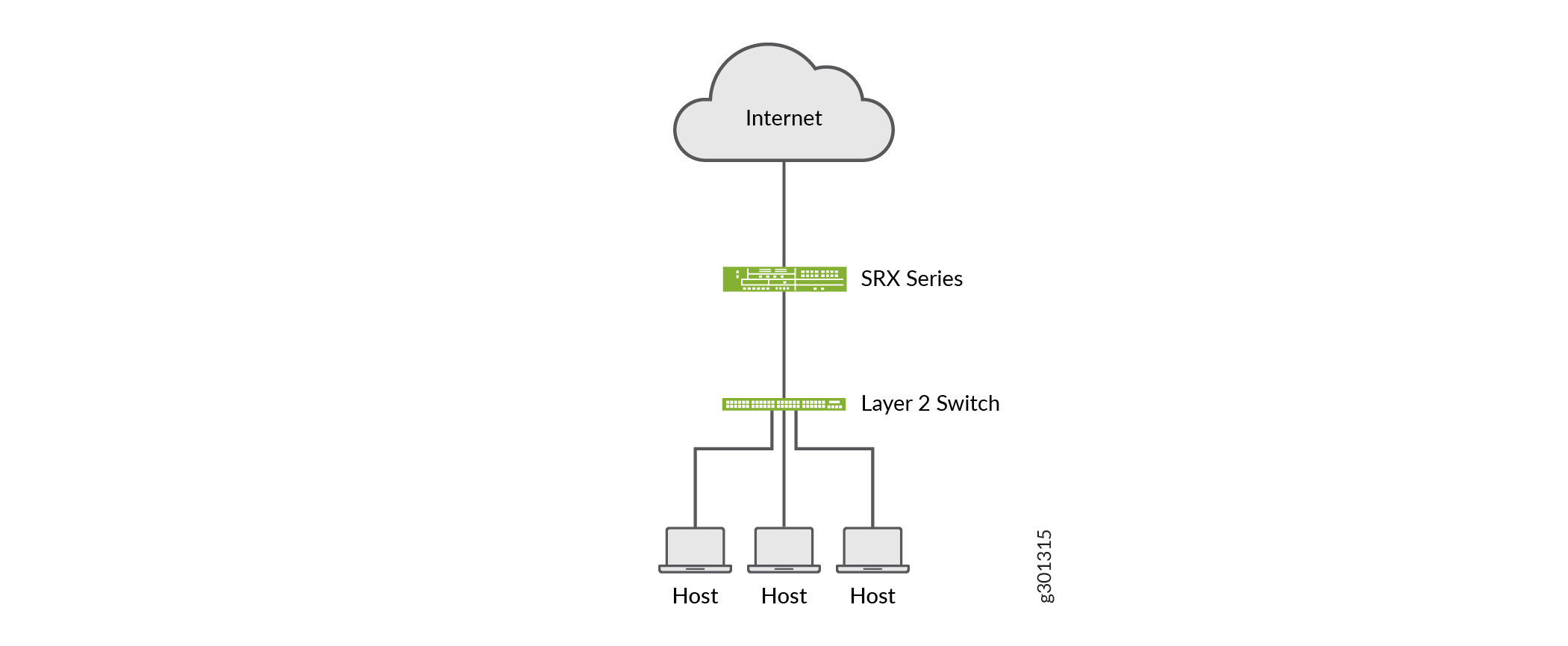
Import a Firewall Policy
Let’s import a firewall policy from an SRX Series device running Junos OS Release 18.2:
CLI Configuration
Here is the CLI configuration from the vSRX Virtual Firewall-18.2 device:
set security idp idp-policy IPS-Policy-1 rulebase-ips rule
rule1 match from-zone any
set security idp idp-policy IPS-Policy-1 rulebase-ips rule
rule1 match to-zone any
set security idp idp-policy IPS-Policy-1 rulebase-ips rule
rule1 match application default
set security idp idp-policy IPS-Policy-1 rulebase-ips rule
rule1 match attacks predefined-attacks
ICMP:INFO:ECHO-REPLY
set security idp idp-policy IPS-Policy-1 rulebase-ips rule
rule1 then action recommended
set security policies global policy rule-one match source-address
any
set security policies global policy rule-one match destination-address
any
set security policies global policy rule-one match application
any
set security policies global policy rule-one then permit
application-services idp-policy IPS-Policy-1
Verify the Imported Configuration in Security Director
Purpose
Let's verify that the device is assigned to the imported firewall policy. You’ll see that the device is not assigned to the imported IPS policy on the IPS Policies page.
Action
Select Configure > IPS Policy > Policies.
The device is not displayed for the imported IPS policy on the IPS Policies page.
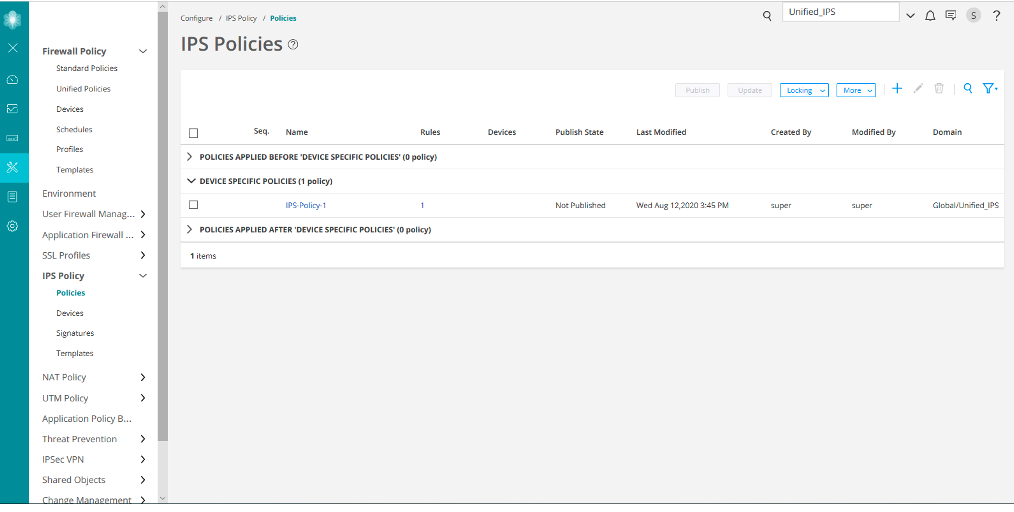
Select Configure > Firewall Policy > Standard Policies.
The imported firewall policy (vsrx-18.2) and the assigned device (vsrx-18.2) are displayed on the Standard Policies page.
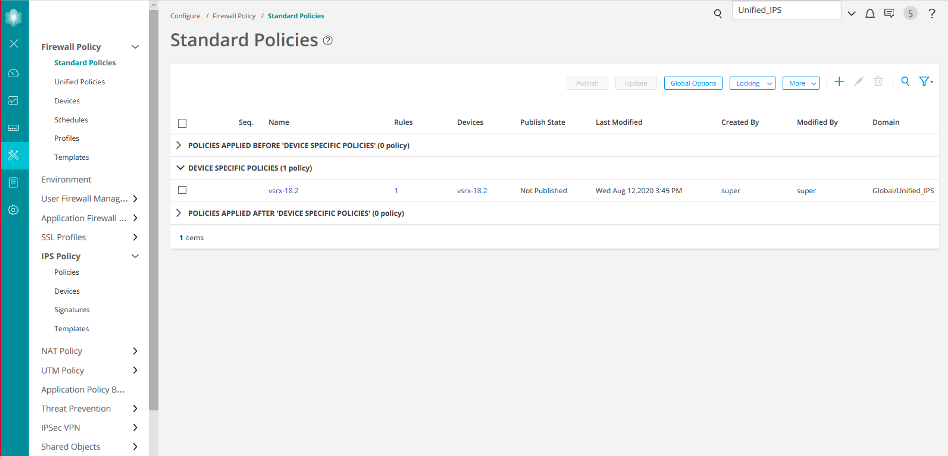
Click the rules for the vsrx-18.2 firewall policy.
On the firewall policy rules (vsrx-18.2/Rules) page, you’ll see the imported IPS policy (IPS-Policy-1) in the Advanced Security column.

If a device runs Junos OS Release 18.2 or later and has deprecated active-idp policy CLI, Junos Space Security Director imports the IPS policy and assigns it to all firewall policy rules with IPS ON.