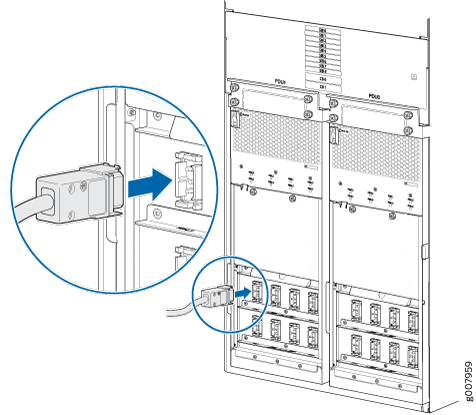Connecting the PTX5000 to AC Power
Tools and Parts Required to Provide AC Power to the PTX5000
If you have an AC-powered router, gather the tools required to connect the PTX5000 to AC power:
AC power cords
Phillips (+) screwdriver, number 2 to access the metal AC wiring compartment and remove or attach the AC power cord.
1/5-in. (5.5-mm) slotted screwdriver to attach the ground wire and input terminal wires of the AC power cord.
Connecting Power to the PTX5000 Three-Phase Delta AC PDUs
To connect the delta AC power cords to the three-phase delta AC PDUs (see Figure 7):
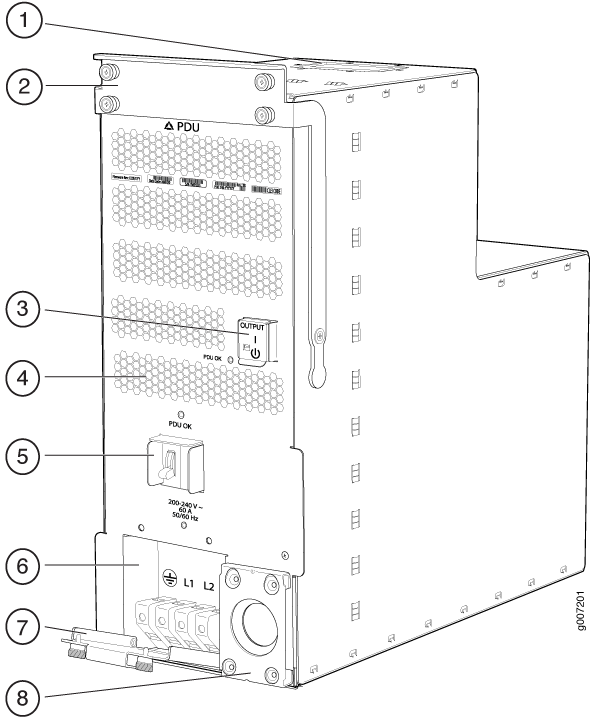
1 — Top installation handle | 5 — Circuit breaker |
2 — Front installation handle | 6 — Wiring compartment |
3 — Power OUTPUT switch | 7 — Wiring compartment door |
4 — Air exhaust ventilation | 8 — Metal retaining bracket |
Connecting Power to the PTX5000 Three-Phase Wye AC PDUs
To connect an AC power cord to a three-phase wye AC PDU (see Figure 14):
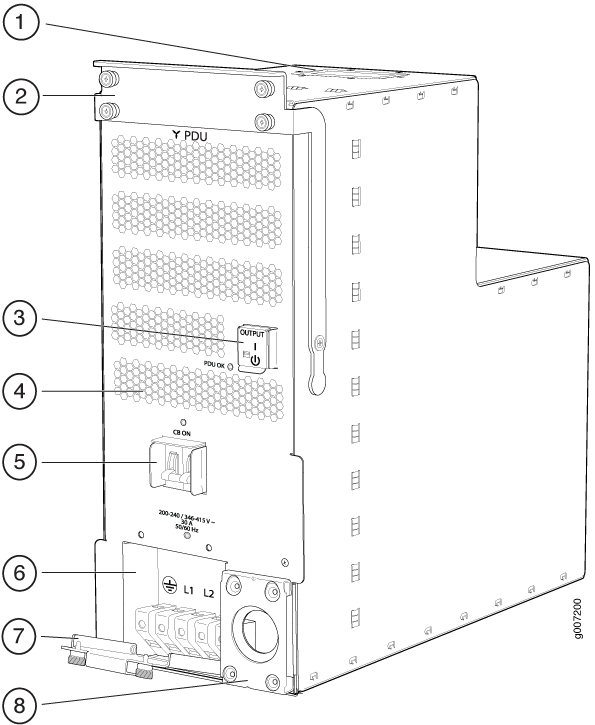
1 — Top installation handle | 5 — Circuit breaker |
2 — Front installation handle | 6 — Wiring compartment |
3 — Power OUTPUT switch | 7 — Wiring compartment door |
4 — Air exhaust ventilation | 8 — Metal retaining bracket |
Connecting Power to the PTX5000 High Capacity Delta AC PDUs
To connect an AC power cord to a High Capacity Delta AC PDU (see Figure 15):
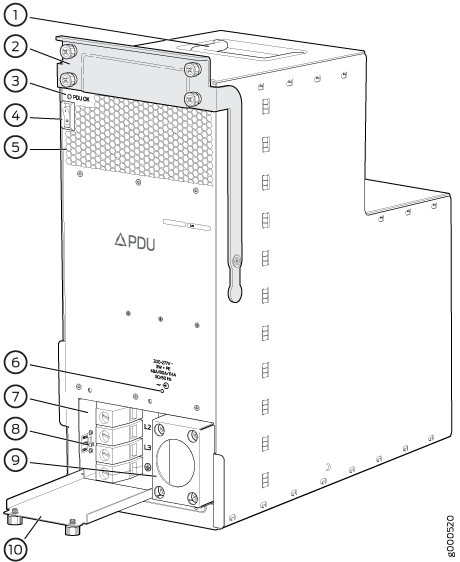
1 — Top installation handle | 6 — Input voltage LED |
2 — Front installation handle | 7 — Wiring compartment |
3 — PDU OK LED | 8 — Power input cord selection switch |
4 — Power switch labeled (|) for the
on position and ( | 9 — Metal retaining bracket |
5 — Air exhaust ventilation | 10 — Wiring compartment door |
Connecting Power to the PTX5000 High Capacity Wye AC PDUs
To connect an AC power cord to a High Capacity Wye AC PDU (see Figure 24):
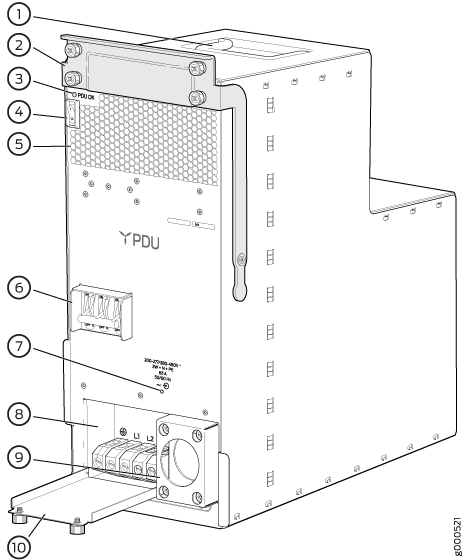
1 — Top Installation handle | 6 — Circuit breaker |
2 — Front installation handle | 7 — Input voltage LED |
3 — PDU OK LED | 8 — Wiring compartment |
4 — Power switch labeled (|) for the
on position and ( | 9 — Metal retaining bracket |
5 — Air exhaust ventilation | 10 — Wiring compartment door |
To connect an AC power cord to a High Capacity Wye AC PDU (see Figure 24):
Connecting Power to the PTX5000 High Capacity Single-Phase AC PDUs
The high-capacity single-phase AC PDU accepts eight single-phase 30-A or eight single-phase 20-A, 200–250 VAC L-L input power. One 30-A or 20-A input power provides dedicated input power to each PSM.
To connect the AC power cords to the single-phase AC PDUs (see Figure 31):