- play_arrow Overview
- play_arrow Introduction to IS-IS
-
- play_arrow Monitoring and Troubleshooting Network Issues
- play_arrow Monitoring Networks
- play_arrow Troubleshooting Network Issues
- Working with Problems on Your Network
- Isolating a Broken Network Connection
- Identifying the Symptoms of a Broken Network Connection
- Isolating the Causes of a Network Problem
- Taking Appropriate Action for Resolving the Network Problem
- Evaluating the Solution to Check Whether the Network Problem Is Resolved
- play_arrow Troubleshooting IS-IS
-
- play_arrow Configuration Statements and Operational Commands
ON THIS PAGE
Example: Configuring a Routing Policy to Prioritize IS-IS Routes
In a network with a large number of IS-IS routes, it can be useful to control the order in which routes are updated in response to a network topology change. This example shows how to define a routing policy to prioritize some IS-IS routes over others. In the event of an IS-IS topology change, high priority prefixes are updated in the routing table first, followed by medium and then low priority prefixes. Internet Service Providers (ISP) can use this feature to ensure faster convergence for important customers.
Requirements
No special configuration beyond device initialization is required before configuring this example.
This example uses the following hardware and software components:
Three routers that can be a combination of M Series, MX Series, or T Series routers
Junos OS Release 17.1 or later on the device
Overview
Beginning with Junos OS Release 17.1, you can prioritize or
reject IS-IS routes that are installed in the routing table. Use the reject policy option to reject routes from a specific prefix
or routes marked with a particular tag.
You can prioritize IS-IS routes for better convergence and to
provide differentiated services. In a network with a large number
of IGP prefixes with BGP Layer 3 VPN or label-based psuedowire service
established on top of some IGP prefixes, it is important to control
the order in which routes get updated in the forwarding table. You
can configure an import policy and use a route tag or filter the routes
based on their prefix before setting a priority of high, medium, or low as per your network requirements.
The IS-IS protocol downloads routes to the rpd routing table based
on the configured priority. If you do not configure an import policy,
all routes are set to a medium priority by default.
An IS-IS import policy can be used to set priority or to filter IS-IS external routes based on the following criteria:
| Prefix | Use |
| Route Tag | Use |
If an IS-IS import policy is applied that results in a reject terminating action for a non-external route, then the reject action is ignored and the route is accepted anyway.
By default, such a route is now installed in the routing table with
a priority of low. This behavior prevents traffic black holes, that
is, silently discarded traffic, by ensuring consistent routing. However,
you can use the the reject policy option to reject routes
based on the prefix or the configured tag.
You might see an increase in micro loop traffic as order of route download changes.
Topology
In Figure 1, Router R1 is connected to Router R3 via Router R2. We need to set a high priority to a route to Router R3 to ensure quicker convergence. An import routing policy is configured on Router R1, which sets a high priority to routes connecting to Router R3. Routes matching 203.0.113.3/32 are installed first because they have a priority of high. LDP imports routes and their configure priority from IS-IS. This route is restored first in the event of a network topology change.
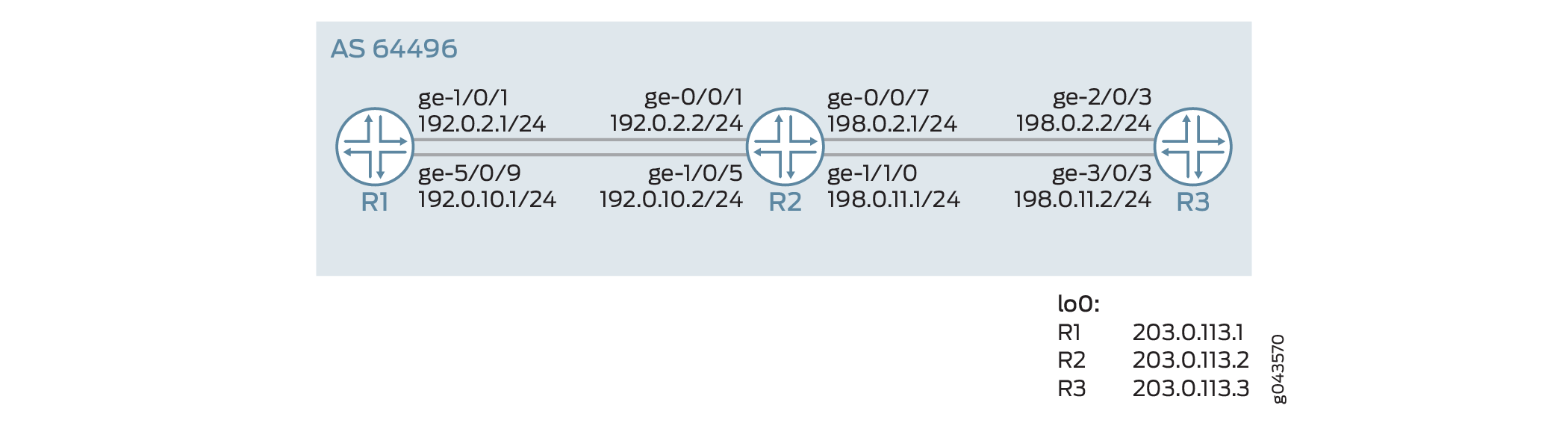
Configuration
CLI Quick Configuration
To quickly configure this example, copy the
following commands, paste them into a text file, remove any line breaks,
change any details necessary to match your network configuration,
copy and paste the commands into the CLI at the [edit] hierarchy
level, and then enter commit from configuration mode.
Router R1
set interfaces ge-1/0/1 unit 0 description R1->R2 set interfaces ge-1/0/1 unit 0 family inet address 192.0.2.1/24 set interfaces ge-1/0/1 unit 0 family iso set interfaces ge-1/0/1 unit 0 family inet6 address 2001:db8:1:2::1/64 set interfaces ge-1/0/1 unit 0 family mpls set interfaces ge-5/0/9 unit 0 description R1->R2 set interfaces ge-5/0/9 unit 0 family inet address 192.0.10.1/24 set interfaces ge-5/0/9 unit 0 family iso set interfaces ge-5/0/9 unit 0 family inet6 address 2001:db8:1:1::1/64 set interfaces ge-5/0/9 unit 0 family mpls set interfaces lo0 unit 0 family inet address 203.0.113.1/32 set interfaces lo0 unit 0 family iso address 49.0002.0103.0000.0010.00 set interfaces lo0 unit 0 family inet6 address 2001:db8:1:1::1/128 set interfaces lo0 unit 0 family mpls set protocols mpls ipv6-tunneling set protocols mpls interface ge-5/0/9.0 set protocols mpls interface ge-1/0/1.0 set protocols isis level 1 disable set protocols isis interface ge-1/0/1.0 set protocols isis interface ge-5/0/9.0 set protocols isis interface lo0.0 passive set protocols ldp interface ge-1/0/1.0 set protocols ldp interface ge-5/0/9.0 set protocols ldp interface lo0.0 set policy-options policy-statement test_rf term t1 from route-filter 203.0.113.3/32 exact set policy-options policy-statement test_rf term t1 then priority high set protocols isis import test_rf set routing-options router-id 203.0.113.1 set routing-options autonomous-system 64496
Router R2
set interfaces ge-0/0/1 unit 0 description R2->R1 set interfaces ge-0/0/1 unit 0 family inet address 192.0.2.2/24 set interfaces ge-0/0/1 unit 0 family iso set interfaces ge-0/0/1 unit 0 family inet6 address 2001:db8:1:2::2/64 set interfaces ge-0/0/1 unit 0 family mpls set interfaces ge-0/0/7 unit 0 description R2->R3 set interfaces ge-0/0/7 unit 0 family inet address 198.0.2.1/24 set interfaces ge-0/0/7 unit 0 family iso set interfaces ge-0/0/7 unit 0 family inet6 address 2001:db8:1:2::1/64 set interfaces ge-0/0/7 unit 0 family mpls set interfaces ge-1/0/5 unit 0 description R2->R1 set interfaces ge-1/0/5 unit 0 family inet address 192.0.10.2/24 set interfaces ge-1/0/5 unit 0 family iso set interfaces ge-1/0/5 unit 0 family inet6 address 2001:db8:1:1::2/64 set interfaces ge-1/0/5 unit 0 family mpls set interfaces ge-1/1/0 unit 0 family inet address 198.0.10.1/24 set interfaces ge-1/1/0 unit 0 family iso set interfaces ge-1/1/0 unit 0 family inet6 address 2001:db8:::1::1/64 set interfaces ge-1/1/0 unit 0 family mpls set interfaces lo0 unit 0 family inet address 203.0.113.2/32 set interfaces lo0 unit 0 family iso address 49.0002.0103.0000.0030.00 set interfaces lo0 unit 0 family inet6 address 2001:db8:2:2::1/128 set interfaces lo0 unit 0 family mpls set protocols mpls interface ge-1/0/5.0 set protocols mpls interface ge-0/0/1.0 set protocols mpls interface ge-1/1/0.0 set protocols mpls interface ge-0/0/7.0 set protocols isis level 1 disable set protocols isis interface ge-0/0/1.0 set protocols isis interface ge-0/0/7.0 set protocols isis interface ge-1/0/5.0 set protocols isis interface ge-1/1/0.0 set protocols isis interface lo0.0 passive set protocols ldp interface ge-0/0/1.0 set protocols ldp interface ge-0/0/7.0 set protocols ldp interface ge-1/0/5.0 set protocols ldp interface ge-1/1/0.0 set protocols ldp interface lo0.0 set routing-options router-id 203.0.113.2 set routing-options autonomous-system 64496
Router R3
set interfaces ge-2/0/3 unit 0 description R3->R2 set interfaces ge-2/0/3 unit 0 family inet address 198.1.2.2/24 set interfaces ge-2/0/3 unit 0 family iso set interfaces ge-2/0/3 unit 0 family inet6 address 2001:db8:1:2::2/64 set interfaces ge-2/0/3 unit 0 family mpls set interfaces ge-3/0/10unit 0 description R3->R4 set interfaces ge-3/0/0 unit 0 family inet address 198.0.1.2/24 set interfaces ge-3/0/0 unit 0 family iso set interfaces ge-3/0/0 unit 0 family inet6 address 2001:db8::1:1::2/64 set interfaces ge-3/0/0 unit 0 family mpls set interfaces lo0 unit 0 family inet address 203.0.113.3/32 set interfaces lo0 unit 0 family iso address 49.0002.0103.0000.0020.00 set interfaces lo0 unit 0 family inet6 address 2001:db8:3:3::3/128 set interfaces lo0 unit 0 family mpls set protocols mpls ipv6-tunneling set protocols mpls interface ge-3/0/0.0 set protocols mpls interface ge-2/0/3.0 set protocols isis level 1 disable set protocols isis interface ge-2/0/3.0 set protocols isis interface ge-3/0/0.0 set protocols isis interface lo0.0 passive set protocols ldp interface ge-2/0/3.0 set protocols ldp interface ge-3/0/0.0 set protocols ldp interface lo0.0 set policy-options policy-statement add_tag term t1 from route-filter 203.0.113.3/32 exact set policy-options policy-statement add_tag term t1 then tag 18 set protocols isis export add_tag set routing-options router-id 203.0.113.3 set routing-options autonomous-system 64496
Configuring Router R1
Step-by-Step Procedure
The following example requires that you navigate various levels in the configuration hierarchy. For information about navigating the CLI, see Using the CLI Editor in Configuration Mode in the CLI User Guide.
To configure Router R1:
Repeat this procedure for other routers after modifying the appropriate interface names, addresses, and other parameters.
Configure the interfaces with IPv4 and IPv6 addresses.
content_copy zoom_out_map[edit interfaces] user@R1# set ge-1/0/1 unit 0 description R1->R2 user@R1# set ge-1/0/1 unit 0 family inet address 192.0.2.1/24 user@R1# set ge-1/0/1 unit 0 family iso user@R1# set ge-1/0/1 unit 0 family inet6 address 2001:db8:1:2::1/64 user@R1# set ge-1/0/1 unit 0 family mpls user@R1# set ge-1/0/1 unit 0 description R1->R2 user@R1# set ge-5/0/9 unit 0 family inet address 192.0.10.1/24 user@R1# set ge-5/0/9 unit 0 family iso user@R1# set ge-5/0/9 unit 0 family inet6 address 2001:db8:1:1::1/64 user@R1# set ge-5/0/9 unit 0 family mpls
Configure the loopback address.
content_copy zoom_out_map[edit interfaces] user@R1# set lo0 unit 0 family inet address 203.0.113.1/32 user@R1# set lo0 unit 0 family iso address 49.0002.0103.0000.0010.00 user@R1# set lo0 unit 0 family inet6 address 2001:db8:1:1::1/128 user@R1# set lo0 unit 0 family mpls
Configure MPLS.
content_copy zoom_out_map[edit protocols] user@R1# set mpls ipv6-tunneling user@R1# set mpls interface ge-5/0/9.0 user@R1# set mpls interface ge-1/0/1.0
Enable IS-IS protocol on the interfaces.
content_copy zoom_out_map[edit protocols] user@R1# set isis level 1 disable user@R1# set isis interface ge-1/0/1.0 user@R1# set isis interface ge-5/0/9.0 user@R1# set isis interface lo0.0 passive user@R1# set isis import test_rf
Configure LDP protocol on the interfaces.
content_copy zoom_out_map[edit protocols] user@R1# set ldp interface ge-1/0/1.0 user@R1# set ldp interface ge-5/0/9.0 user@R1# set ldp interface lo0.0
Define a policy to prioritize IS-IS routes to Router R3. .
content_copy zoom_out_map[edit policy-options] user@R1# set policy-statement test_rf term t1 from route-filter 203.0.113.3/32 exact user@R1# set policy-statement test_rf term t1 then priority high
Configure the router ID and autonomous system (AS) number.
content_copy zoom_out_map[edit routing--options] user@R1# set routing-options router-id 203.0.113.1 user@R1# set routing-options autonomous-system 64496
Results
From configuration mode, confirm your configuration by entering the show interfaces, show protocols, show policy-options and show routing-options commands. If the output does not display the intended configuration, repeat the instructions in this example to correct the configuration.
[edit]
user@R1> show interfaces
ge-1/0/1 {
unit 0 {
family inet {
address 192.0.2.1/24;
}
family iso;
family inet6 {
address 2001:db8:1:2::1/64;
}
family mpls;
}
}
ge-5/0/9 {
unit 0 {
family inet {
address 192.0.2.1/24;
}
family iso;
family inet6 {
address 2001:db8:1:1::1/64;
}
family mpls;
}
}
lo0 {
unit 0 {
family inet {
address 203.0.113.1/32;
}
family iso {
address 49.0002.0103.0000.0010.00;
}
family inet6 {
address 2001:db8:1:1::1/128;
}
family mpls;
}
}
[edit]
user@R1> show protocols
mpls {
ipv6-tunneling;
interface ge-5/0/9.0;
interface ge-1/0/1.0;
}
isis {
import test_rf;
level 1 disable;
interface ge-1/0/1.0;
interface ge-5/0/9.0;
interface lo0.0 {
passive;
}
}
ldp {
interface ge-1/0/1.0;
interface ge-5/0/9.0;
interface lo0.0;
}
[edit] user@R1> show routing-options router-id 203.0.113.1; autonomous-system 64496;
user@R1> sshow configuration policy-options
policy-statement test_rf {
term t1 {
from {
route-filter 203.0.113.3/32 exact;
}
then priority high;
}
}
Verification
Verifying the Priority for LDP Routes
Purpose
Verify that LDP has inherits route 203.0.113.3 from IS-IS protocol.
Action
From operational mode, run the show route extensive command on Router R1.
user@R1> show route 203.0.113.3 extensive
inet.0: 26 destinations, 26 routes (26 active, 0 holddown, 0 hidden)
203.0.113.3/32 (1 entry, 1 announced)
State: <FlashAll>
TSI:
KRT in-kernel 203.0.113.3/32 -> {16.1.2.2}
*IS-IS Preference: 18
Level: 2
Next hop type: Router, Next hop index: 0
Address: 0x4a1f43c
Next-hop reference count: 4
Next hop: 16.1.2.2 via ge-1/0/1.0, selected
Session Id: 0x0
Next hop: 16.1.1.2 via ge-5/0/9.0
Session Id: 0x0
State: <Active Int HighPriority>
Local AS: 64496
Age: 59 Metric: 20
Validation State: unverified
ORR Generation-ID: 0
Tag: 18
Task: IS-IS
Announcement bits (2): 0-KRT 4-LDP
AS path: I
inet.3: 2 destinations, 2 routes (2 active, 0 holddown, 0 hidden)
203.0.113.3/32 (1 entry, 1 announced)
State: <FlashAll>
*LDP Preference: 9
Next hop type: Router, Next hop index: 0
Address: 0x4a1e55c
Next-hop reference count: 2
Next hop: 16.1.2.2 via ge-1/0/1.0, selected
Label operation: Push 299776
Label TTL action: prop-ttl
Load balance label: Label 299776: None;
Label element ptr: 0x4b99100
Label parent element ptr: 0x0
Label element references: 2
Label element child references: 0
Label element lsp id: 0
Session Id: 0x0
Next hop: 16.1.1.2 via ge-5/0/9.0
Label operation: Push 299776
Label TTL action: prop-ttl
Load balance label: Label 299776: None;
Label element ptr: 0x4b99100
Label parent element ptr: 0x0
Label element references: 2
Label element child references: 0
Label element lsp id: 0
Session Id: 0x0
State:<Active Int HighPriority>
Local AS: 64496
Age: 59 Metric: 1
Validation State: unverified
Task: LDP
Announcement bits (1): 2-Resolve tree 1
AS path: I
Secondary Tables: inet6.3Meaning
The output shows that LDP inherits the route 203.0.113.3,
with priority high from IS-IS.
Verifying the Priority of IS-IS Routes
Purpose
Verify that the priority is set for route 203.0.113.3 in IS-IS.
Action
user@R1> show isis route download-priority
IS-IS routing table Current version: L1: 0 L2: 122
IPv4/IPv6 Routes
----------------
Prefix L Version Metric Type Interface NH Via Backup Score
203.0.113.3/32 2 122 20 int ge-1/0/1.0 IPV4 R2
ge-5/0/9.0 IPV4 R2
203.0.113.2/32 2 122 10 int ge-1/0/1.0 IPV4 R2
ge-5/0/9.0 IPV4 R2
198.1.1.0/24 2 122 20 int ge-1/0/1.0 IPV4 R2
ge-5/0/9.0 IPV4 R2
198.1.2.0/24 2 122 20 int ge-1/0/1.0 IPV4 R2
ge-5/0/9.0 IPV4 R2
2001:db8:2:2::1/128 2 122 10 int ge-1/0/1.0 IPV6 R2
ge-5/0/9.0 IPV6 R2
2001:db8:3:3::3/128 2 122 20 int ge-1/0/1.0 IPV6 R2
ge-5/0/9.0 IPV6 R2
2001:db8:1:1::/64 2 122 20 int ge-1/0/1.0 IPV6 R2
ge-5/0/9.0 IPV6 R2
2001:db8:1:2::/64 2 122 20 int ge-1/0/1.0 IPV6 R2
ge-5/0/9.0 IPV6 R2
Meaning
The routes are displayed in the order of the set priorities.
Route 203.0.113.3, which is set with high priority is displayed
at the very top followed by routes with medium or low priority.





















