ON THIS PAGE
Example: Configuring Synchronization Between IS-IS and LDP
This example shows how to enable synchronization between IS-IS and LDP.
Requirements
Before you begin, configure IS-IS and LDP. For an example, see Example: Configuring a Layer 3 VPN with Route Reflection and AS Override.
Overview
LDP distributes labels in non-traffic-engineered applications. Labels are distributed along the best path determined by IS-IS. If the synchronization between LDP and IS-IS is lost, the label-switched path (LSP) goes down. Therefore, LDP and IS-IS synchronization is beneficial. When LDP synchronization is configured and when LDP is not fully operational on a given link (a session is not established and labels are not exchanged), IS-IS advertises the link with the maximum cost metric. The link is not preferred but remains in the network topology.
LDP synchronization is supported only on point-to-point interfaces and LAN interfaces configured as point-to-point interfaces under IS-IS. LDP synchronization is not supported during graceful restart.
To advertise the maximum cost metric until LDP is operational for LDP
synchronization, include the ldp-synchronization statement:
ldp-synchronization {
disable;
hold-time seconds;
}
To disable synchronization, include the disable statement. To
configure the time period to advertise the maximum cost metric for a link that is
not fully operational, include the hold-time statement.
When an interface has been in the holddown state for more than 3 minutes, a system log message with a warning level is sent. This message appears in both the messages file and the trace file.
Figure 1 shows the topology used in this example.
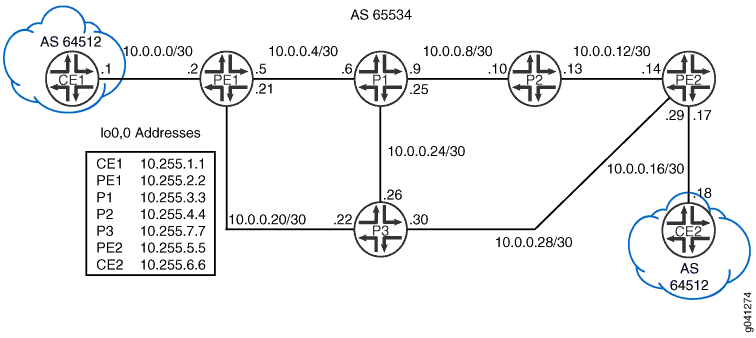
This example describes the steps on Device P1.
Configuration
Procedure
CLI Quick Configuration
To quickly configure this example, copy the following commands, paste them
into a text file, remove any line breaks, change any details necessary to
match your network configuration, and then copy and paste the commands into
the CLI at the [edit] hierarchy level.
Device P1
set protocols mpls interface all set protocols mpls interface fxp0.0 disable set protocols isis interface all set protocols isis interface all ldp-synchronization set protocols isis interface all point-to-point set protocols isis interface fxp0.0 disable set protocols ldp interface all set protocols ldp interface fxp0.0 disable
We keep the configuration short to better focus on the LDP
synchronization feature by using the interface all
method of enabling protocols on our interfaces. Its a best practice in
production networks to explicitly list each interface under each
protocol to avoid inadvertently enabling a protocol on an unintended
interface.
When using the interface all method its a good practice to be consistent in its usage for all protocols, as we show here. In this case it helps ensure you don't inadvertently omit protocol support on an interface that requires the protocol for proper operation.
Step-by-Step Procedure
The following example requires you to navigate various levels in the configuration hierarchy. For information about navigating the CLI, see Using the CLI Editor in Configuration Mode in the CLI User Guide.
To configure synchronization between IS-IS and LDP:
-
Enable MPLS on the interfaces
[edit protocols mpls] user@P1# set interface all user@P1# set interface fxp0.0 disable
-
Enable IS-IS on the interfaces.
[edit protocols isis] user@P1# set interface all user@P1# set interface fxp0.0 disable
-
Enable LDP on the interfaces.
[edit protocols ldp] user@P1# set interface all user@P1# set interface fxp0.0 disable
-
Enable LDP synchronization on the IS-IS interfaces.
[edit protocols isis interface all] user@P1# set ldp-synchronization
-
Configure the IS-IS interfaces to behave like point-to-point interfaces.
[edit protocols isis interface all] user@P1# set point-to-point
Results
From configuration mode, confirm your configuration by entering the
show protocols command. If the output does not display
the intended configuration, repeat the instructions in this example to
correct the configuration.
user@P1# show protocols
mpls {
interface all;
interface fxp0.0 {
disable;
}
}
isis {
interface all {
ldp-synchronization;
point-to-point;
}
interface fxp0.0 {
disable;
}
}
ldp {
interface all;
interface fxp0.0 {
disable;
}
}
If you are done configuring the device, enter commit from
configuration mode. Repeat the configuration on Device R2.
Verification
Confirm that the configuration is working properly.
Verifying LDP Synchronization
Purpose
Check LDP synchronization setting on the IS-IS interfaces.
Action
From operational mode, enter the show isis interface
extensive command.
user@P1> show isis interface extensive
IS-IS interface database:
lo0.0
Index: 113, State: 0x6, Circuit id: 0x1, Circuit type: 0
LSP interval: 100 ms, CSNP interval: disabled, Loose Hello padding
Adjacency advertisement: Advertise
Level 1
Adjacencies: 0, Priority: 64, Metric: 0
Passive
Level 2
Adjacencies: 0, Priority: 64, Metric: 0
Passive
ge-1/2/0.0
Index: 116, State: 0x6, Circuit id: 0x1, Circuit type: 2
LSP interval: 100 ms, CSNP interval: 15 s, Loose Hello padding
Adjacency advertisement: Advertise
LDP sync state: in sync, for: 17:22:06, reason: LDP up during config
config holdtime: infinity
Level 2
Adjacencies: 1, Priority: 64, Metric: 10
Hello Interval: 9.000 s, Hold Time: 27 s
ge-1/2/1.0
Index: 114, State: 0x6, Circuit id: 0x1, Circuit type: 2
LSP interval: 100 ms, CSNP interval: 15 s, Loose Hello padding
Adjacency advertisement: Advertise
LDP sync state: in sync, for: 17:22:06, reason: LDP up during config
config holdtime: infinity
Level 2
Adjacencies: 1, Priority: 64, Metric: 10
Hello Interval: 9.000 s, Hold Time: 27 s
ge-1/2/2.0
Index: 115, State: 0x6, Circuit id: 0x1, Circuit type: 2
LSP interval: 100 ms, CSNP interval: 15 s, Loose Hello padding
Adjacency advertisement: Advertise
LDP sync state: in sync, for: 17:22:06, reason: LDP up during config
config holdtime: infinity
Level 2
Adjacencies: 1, Priority: 64, Metric: 10
Hello Interval: 9.000 s, Hold Time: 27 sMeaning
The output shows that LDP is synchronized with IS-IS.
