ON THIS PAGE
Example: Configuring the Transmission Frequency for Link-State PDUs on IS-IS Interfaces
This example shows how to modify the link-state PDU interval time.
Requirements
Before you begin, configure IS-IS. See Example: Configuring IS-IS for information about the sample IS-IS configuration.
Overview
To keep reachability information in the network current, link-state protocols need to originate, distribute, and revoke or time-out topology information. In IS-IS, topology information is encoded in link-state PDUs.
By default, the routing device sends one link-state PDU out
an interface every 100 milliseconds. To modify this interval,
include the lsp-interval statement:
lsp-interval milliseconds;
To disable the transmission of all link-state PDUs, set the interval to 0.
Link-state PDU throttling by use of the lsp-interval statement controls the flooding pace to neighboring routing devices
in order to not overload them and also to ensure that user traffic
is not delayed on low-bandwidth links.
In this example, an IS-IS routing device on a LAN segment is configured to send link-state PDUs every 1000 milliseconds.
Figure 1 shows the topology used in this example.
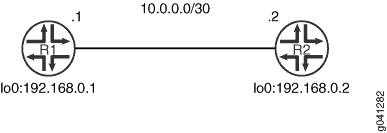
This example describes the steps on Device R1.
Configuration
Procedure
CLI Quick Configuration
To quickly configure
this example, copy the following commands, paste them into a text
file, remove any line breaks, change any details necessary to match
your network configuration, and then copy and paste the commands into
the CLI at the [edit] hierarchy level.
Device R1
set interfaces fe-1/2/0 unit 0 description to-R2 set interfaces fe-1/2/0 unit 0 family inet address 10.0.0.1/30 set interfaces fe-1/2/0 unit 0 family iso set interfaces lo0 unit 0 family inet address 192.168.0.1/32 set interfaces lo0 unit 0 family iso address 49.0002.0192.0168.0001.00 set protocols isis traceoptions file isis-trace set protocols isis traceoptions flag lsp set protocols isis interface fe-1/2/0.0 lsp-interval 1000 set protocols isis interface lo0.0
Step-by-Step Procedure
The following example requires you to navigate various levels in the configuration hierarchy. For information about navigating the CLI, see Using the CLI Editor in Configuration Mode in the CLI User Guide.
To configure the link-state PDU interval:
Configure the interfaces.
[edit interfaces] user@R1# set fe-1/2/0 unit 0 description to-R2 user@R1# set fe-1/2/0 unit 0 family inet address 10.0.0.1/30 user@R1# set fe-1/2/0 unit 0 family iso user@R1# set lo0 unit 0 family inet address 192.168.0.1/32 user@R1# set lo0 unit 0 family iso address 49.0002.0192.0168.0001.00
Enable IS-IS on the interfaces.
[edit protocols isis] user@R1# set interface fe-1/2/0.0 user@R1# set interface lo0.0
Modify the link-state PDU interval.
[edit protocols isis interface fe-1/2/0.0] user@R1# set lsp-interval 1000
(Optional) Enable tracing for tracking link-state PDU operations.
[edit protocols isis traceoptions] user@R1# set file isis-trace user@R1# set flag lsp
Results
From configuration mode, confirm your configuration
by entering the show interfaces and show protocols commands. If the output does not display the intended configuration,
repeat the instructions in this example to correct the configuration.
user@R1# show interfaces
fe-1/2/0 {
unit 0 {
description to-R2;
family inet {
address 10.0.0.1/30;
}
family iso;
}
}
lo0 {
unit 0 {
family inet {
address 192.168.0.1/32;
}
family iso {
address 49.0002.0192.0168.0001.00;
}
}
}
user@R1# show protocols
isis {
traceoptions {
file isis-trace;
flag lsp;
}
interface fe-1/2/0.0 {
lsp-interval 1000;
}
interface lo0.0;
}
If you are done configuring the device, enter commit from configuration mode. Repeat the configuration on Device R2.
Verification
Confirm that the configuration is working properly.
Verifying the Link-State PDU Interval
Purpose
Check the link-state PDU interval setting on the IS-IS interface.
Action
From operational mode, enter the show isis interface
extensive command.
user@R1> show isis interface extensive
fe-1/2/0.0
Index: 70, State: 0x6, Circuit id: 0x1, Circuit type: 3
LSP interval: 1000 ms, CSNP interval: 10 s, Loose Hello padding
Adjacency advertisement: Advertise
Level 1
Adjacencies: 1, Priority: 64, Metric: 10
Hello Interval: 9.000 s, Hold Time: 27 s
Designated Router: R2.02 (not us)
Level 2
Adjacencies: 1, Priority: 64, Metric: 10
Hello Interval: 9.000 s, Hold Time: 27 s
Designated Router: R2.02 (not us)Meaning
The output shows that the link-state PDU interval is set to 1000 milliseconds.
Checking the Link-State PDU Statistics
Purpose
Check the number of link-state PDUs sent and received.
Action
From operational mode, enter the show isis statistics command.
user@R1> show isis statistics IS-IS statistics for R1: PDU type Received Processed Drops Sent Rexmit LSP 24 24 0 13 0 IIH 2467 24 0 836 0 CSNP 474 474 0 0 0 PSNP 0 0 0 0 0 Unknown 0 0 0 0 0 Totals 2965 522 0 849 0 Total packets received: 2965 Sent: 849 SNP queue length: 0 Drops: 0 LSP queue length: 0 Drops: 0 SPF runs: 14 Fragments rebuilt: 15 LSP regenerations: 6 Purges initiated: 0
user@R2> show isis statistics IS-IS statistics for R2: PDU type Received Processed Drops Sent Rexmit LSP 13 13 0 24 0 IIH 828 15 0 2459 0 CSNP 0 0 0 474 0 PSNP 0 0 0 0 0 Unknown 0 0 0 0 0 Totals 841 28 0 2957 0 Total packets received: 841 Sent: 2957 SNP queue length: 0 Drops: 0 LSP queue length: 0 Drops: 0 SPF runs: 17 Fragments rebuilt: 26 LSP regenerations: 11 Purges initiated: 0
Meaning
The output shows the number of link-state PDUs sent and received on Device R1 and Device R2.
Checking the Trace Log
Purpose
Check the IS-IS trace log to view the interval between packets.
Action
From operational mode, enter the show log isis-trace
| match lsp command.
user@R1> show log isis | match lsp Jun 18 15:27:02.692031 Received L1 LSP R2.00-00, on interface fe-1/2/0.0 Jun 18 15:27:02.692753 Updating L1 LSP R2.00-00 in TED Jun 18 15:27:44.396480 Updating L1 LSP R1.00-00 in TED Jun 18 15:27:45.398077 Sending L1 LSP R1.00-00 on interface fe-1/2/0.0 Jun 18 15:28:44.689024 Received L1 LSP R2.02-00, on interface fe-1/2/0.0 Jun 18 15:28:44.689663 Updating L1 LSP R2.02-00 in TED Jun 18 15:29:15.954900 Updating L2 LSP R1.00-00 in TED Jun 18 15:29:16.955620 Sending L2 LSP R1.00-00 on interface fe-1/2/0.0 Jun 18 15:29:28.789986 Received L2 LSP R2.00-00, on interface fe-1/2/0.0 Jun 18 15:29:28.790620 Updating L2 LSP R2.00-00 in TED Jun 18 15:30:27.727892 Received L2 LSP R2.02-00, on interface fe-1/2/0.0 Jun 18 15:30:27.728519 Updating L2 LSP R2.02-00 in TED
Meaning
The output shows that Level 1 and Level 2 link-state PDUs are being sent and received roughly every 1000 milliseconds (1 second).
