- play_arrow Overview
- play_arrow Operation, Administration, and Management Features
- play_arrow Ethernet OAM and Connectivity Fault Management for Routers
- Introduction to OAM Connectivity Fault Management (CFM)
- Configure Connectivity Fault Management (CFM)
- CFM Action Profile
- Ethernet Local Management Interface
- CFM Support for CCC Encapsulated Packets
- Configure Unified ISSU for 802.1ag CFM
- CFM Monitoring between CE and PE Devices
- Configure Continuity Check Messages
- Example: Configure Ethernet CFM on Physical Interfaces
- Example: Configure Ethernet CFM on Bridge Connections
- Example: Configure Ethernet CFM over VPLS
- play_arrow Link Fault Management for Routers
- play_arrow Ethernet OAM Link Fault Management for Switches
- play_arrow Ethernet OAM Connectivity Fault Management for Switches
- play_arrow Ethernet Frame Delay
- Ethernet Frame Delay Measurements on Switches
- Configure MEP Interfaces on Switches to Support Ethernet Frame Delay Measurements (CLI Procedure)
- Configure One-Way Ethernet Frame Delay Measurements on Switches (CLI Procedure)
- Configure an Iterator Profile on a Switch (CLI Procedure)
- Trigger an Ethernet Frame Delay Measurement Session on a Switch
- Configure Two-Way Ethernet Frame Delay Measurements on Switches (CLI Procedure)
- play_arrow Ethernet Service OAM (ITU-TY.1731) for Routers
- ITU-T Y.1731 Ethernet Service OAM Overview
- Configure Ethernet Frame Delay Measurement Sessions
- Configuring MEP Interfaces to Support Ethernet Frame Delay Measurements
- Configure Ethernet Frame Loss Measurement
- Configure an Iterator Profile
- Configure Ethernet Synthetic Loss Measurements
- Ethernet Alarm Indication
- Inline Transmission Mode
-
- play_arrow Network Monitoring by using SNMP
- SNMP Architecture and SNMP MIBs Overview
- Understand SNMP Implementation in Junos OS
- Configure SNMP in Junos OS
- Configure Options on Managed Devices for Better SNMP Response Time
- Enterprise Specific Utility MIB to Enhance SNMP Coverage
- Optimize the Network Management System Configuration for the Best Results
- Interfaces to Accept SNMP Requests
- Configure SNMP for Routing Instances
- Configure SNMP Remote Operations
- SNMP Traps
- SNMP Traps Supported by Junos OS
- Trace SNMP Activity
- Access Privileges for an SNMP Group
- Configure Local Engine ID on SNMPv3
- Configure SNMPv3
- Configure SNMPv3 Authentication Type and Encryption Type
- SNMPv3 Traps
- SNMPv3 Informs
- SNMP Communities
- MIB Views
- SNMP MIBs Supported by Junos OS and Junos OS Evolved
- Junos OS SNMP FAQs
- play_arrow Remote Network Monitoring (RMON) with SNMP Alarms and Events
- play_arrow Accounting Options
- play_arrow Monitoring Common Security Features
- play_arrow Performance Management
- play_arrow Port Mirroring
- play_arrow Port Mirroring and Analyzers
- Port Mirroring and Analyzers
- Configuring Port Mirroring and Analyzers
- Configuring Port Mirroring Instances
- Configuring Port Mirroring on Physical Interfaces
- Configuring Port Mirroring on Logical Interfaces
- Configuring Port Mirroring for Multiple Destinations
- Configuring Port Mirroring for Remote Destinations
- Configuring Port Mirroring Local and Remote Analysis
- 1:N Port Mirroring to Multiple Destinations on Switches
- Example: Configure Port Mirroring with Family any and a Firewall Filter
- Monitoring Port Mirroring
- Configure Packet Mirroring with Layer 2 Headers for Layer 3 Forwarded Traffic
- Troubleshooting Port Mirroring
-
- play_arrow System Log Messages
- play_arrow Network Management and Troubleshooting
- Compressing Troubleshooting Logs from /var/logs to Send to Juniper Networks Technical Support
- Monitoring and Troubleshooting
- Troubleshooting System Performance with Resource Monitoring Methodology
- Configuring Data Path Debugging and Trace Options
- Using MPLS to Diagnose LSPs, VPNs, and Layer 2 Circuits
- Using Packet Capture to Analyze Network Traffic
- On-Box Packet Sniffer Overview
- Troubleshooting Security Devices
- play_arrow Configuration Statements and Operational Commands
ON THIS PAGE
Example: Configure IP Monitoring on SRX5000 line
This example shows how to monitor SRX Series Firewalls with chassis cluster enabled.
Requirements
You need two SRX5800 Services Gateways with identical hardware configurations, one SRX Series Firewall and one EX8208 Ethernet Switch.
Physically connect the two SRX5800 devices (back-to-back for the fabric and control ports) and ensure that they are the same models. Configure/add these two devices in a cluster.
Overview
IP address monitoring checks end-to-end reachability of configured IP address and allows a redundancy group to automatically fail over when not reachable through the child link of redundant Ethernet interface (known as a reth) interface. Redundancy groups on both devices in a cluster can be configured to monitor specific IP addresses to determine whether an upstream device in the network is reachable.
When you configure multiple IP addresses on the reth Interface in a chassis cluster setup, IP monitoring uses the first IP address from the list of IP addresses configured for that reth interface on the primary node, and the first IP address from the list of secondary IP addresses configured for that reth interface on the backup node. The first IP address is the one with smallest prefix (netmask).
This example shows how to set up IP monitoring on an SRX Series Firewall.
IP monitoring is not supported on an NP-IOC card.
IP monitoring does not support MIC online/offline status on SRX Series Firewalls.
Topology
Figure 1 shows the topology used in this example.
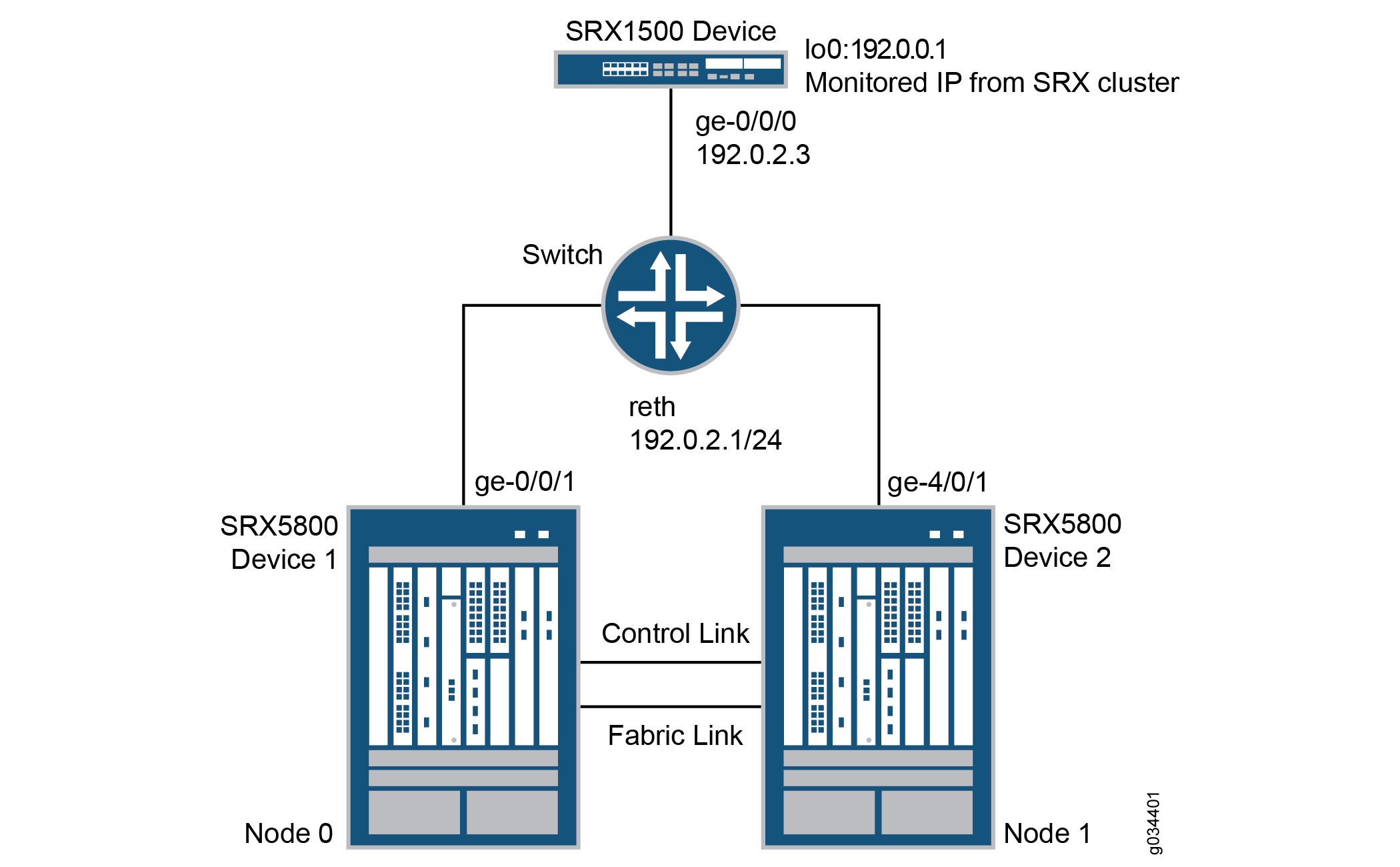
In this example, two SRX5800 devices in a chassis cluster are connected to an SRX1500 device through an EX8208 Ethernet Switch. The example shows how the redundancy groups can be configured to monitor key upstream resources reachable through redundant Ethernet interfaces on either node in a cluster.
Configuration
CLI Quick Configuration
To quickly configure this example, copy the
following commands, paste them into a text file, remove any line breaks,
change any details to match your network configuration, copy and paste
the commands into the CLI at the [edit] hierarchy level,
and then enter commit from configuration mode.
set chassis cluster reth-count 1 set chassis cluster redundancy-group 0 node 0 priority 254 set chassis cluster redundancy-group 0 node 1 priority 1 set chassis cluster redundancy-group 1 node 0 priority 200 set chassis cluster redundancy-group 1 node 1 priority 199 set chassis cluster redundancy-group 1 ip-monitoring global-weight 255 set chassis cluster redundancy-group 1 ip-monitoring global-threshold 80 set chassis cluster redundancy-group 1 ip-monitoring retry-interval 3 set chassis cluster redundancy-group 1 ip-monitoring retry-count 10 set chassis cluster redundancy-group 1 ip-monitoring family inet 192.0.0.1 weight 80 set chassis cluster redundancy-group 1 ip-monitoring family inet 192.0.0.1 interface reth0.0 secondary-ip-address 192.0.2.2 set interfaces ge-0/0/1 gigether-options redundant-parent reth0 set interfaces ge-4/0/1 gigether-options redundant-parent reth0 set interfaces reth0 redundant-ether-options redundancy-group 1 set interfaces reth0 unit 0 family inet address 192.0.2.1/24 set routing-options static route 192.0.0.1/32 next-hop 192.0.2.3
Configuring IP Monitoring on SRX Series Firewall
Step-by-Step Procedure
The following example requires you to navigate various levels in the configuration hierarchy. For instructions on how to do that, see Using the CLI Editor in Configuration Mode in the Junos OS CLI User Guide .
To configure IP monitoring on an SRX Series Firewall:
Specify the number of redundant Ethernet interfaces.
content_copy zoom_out_map{primary:node0}[edit] user@host# set chassis cluster reth-count 1Specify a redundancy group's priority for primacy on each node of the cluster. The higher number takes precedence.
content_copy zoom_out_map{primary:node0}[edit] user@host# set chassis cluster redundancy-group 0 node 0 priority 254 user@host# set chassis cluster redundancy-group 0 node 1 priority 1 user@host# set chassis cluster redundancy-group 1 node 0 priority 200 user@host# set chassis cluster redundancy-group 1 node 1 priority 199Configure the redundant Ethernet interfaces to redundancy-group 1.
content_copy zoom_out_map{primary:node0}[edit] user@host# set interfaces reth0 redundant-ether-options redundancy-group 1 user@host# set interfaces reth0 unit 0 family inet address 192.0.2.1/24Assign child interfaces for the redundant Ethernet interfaces from node 0 and node 1.
content_copy zoom_out_map{primary:node0}[edit] user@host# set interfaces ge-0/0/1 gigether-options redundant-parent reth0 user@host# set interfaces ge-4/0/1 gigether-options redundant-parent reth0Configure the static route to the IP address that is to be monitored.
content_copy zoom_out_map{primary:node0}[edit] user@host# set routing-options static route 192.0.0.1/32 next-hop 192.0.2.3Configure IP monitoring under redundancy-group 1 with global weight and global threshold.
content_copy zoom_out_map{primary:node0}[edit] user@host# set chassis cluster redundancy-group 1 ip-monitoring global-weight 255 user@host# set chassis cluster redundancy-group 1 ip-monitoring global-threshold 80Specify the retry interval.
content_copy zoom_out_map{primary:node0}[edit] user@host# set chassis cluster redundancy-group 1 ip-monitoring retry-interval 3Specify the retry count.
content_copy zoom_out_map{primary:node0}[edit] user@host# set chassis cluster redundancy-group 1 ip-monitoring retry-count 10Assign a weight to the IP address to be monitored, and configure a secondary IP address that will be used to send ICMP packets from the secondary node to track the IP being monitored.
content_copy zoom_out_map{primary:node0}[edit] user@host# set chassis cluster redundancy-group 1 ip-monitoring family inet 192.0.0.1 weight 80 user@host# set chassis cluster redundancy-group 1 ip-monitoring family inet 192.0.0.1 interface reth0.0 secondary-ip-address 192.0.2.2Note:The redundant Ethernet (reth0) IP address, 192.0.2.1/24, is used to send ICMP packets from node 0 to check the reachability of the monitored IP.
The secondary IP address, 192.0.2.2, should belong to the same network as the reth0 IP address.
The secondary IP address is used to send ICMP packets from node 1 to check the reachability of the monitored IP.
Verification
Confirm the configuration is working properly.
- Verifying Chassis Cluster Status— Before Failover
- Verifying Chassis Cluster IP Monitoring Status— Before Failover
- Verifying Chassis Cluster Status— After Failover
- Verifying Chassis Cluster IP Monitoring Status— After Failover
Verifying Chassis Cluster Status— Before Failover
Purpose
Verify the chassis cluster status, failover status, and redundancy group information before failover.
Action
From operational mode, enter the show chassis cluster
status command.
show chassis cluster status Cluster ID: 11 Node Priority Status Preempt Manual failover Redundancy group: 0 , Failover count: 0 node0 254 primary no no node1 1 secondary no no Redundancy group: 1 , Failover count: 0 node0 200 primary no no node1 199 secondary no no
Verifying Chassis Cluster IP Monitoring Status— Before Failover
Purpose
Verify the IP status being monitored from both nodes and the failover count for both nodes before failover.
Action
From operational mode, enter the show chassis cluster
ip-monitoring status redundancy-group 1 command.
show chassis cluster ip-monitoring status redundancy-group 1 node0: -------------------------------------------------------------------------- Redundancy group: 1 IP address Status Failure count Reason 192.0.0.1 reachable 0 n/a node1: -------------------------------------------------------------------------- Redundancy group: 1 IP address Status Failure count Reason 192.0.0.1 reachable 0 n/a
Verifying Chassis Cluster Status— After Failover
Purpose
Verify the chassis cluster status, failover status, and redundancy group information after failover.
If the IP address is not reachable, the following output will be displayed.
Action
From operational mode, enter the show chassis cluster
status command.
show chassis cluster status Cluster ID: 11 Node Priority Status Preempt Manual failover Redundancy group: 0 , Failover count: 0 node0 254 primary no no node1 1 secondary no no Redundancy group: 1 , Failover count: 1 node0 0 secondary no no node1 199 primary no no
Verifying Chassis Cluster IP Monitoring Status— After Failover
Purpose
Verify the IP status being monitored from both nodes and the failover count for both nodes after failover.
Action
From operational mode, enter the show chassis cluster
ip-monitoring status redundancy-group 1 command.
show chassis cluster ip-monitoring status redundancy-group 1 node0: -------------------------------------------------------------------------- Redundancy group: 1 IP address Status Failure count Reason 192.0.0.1 unreachable 1 unknown node1: -------------------------------------------------------------------------- Redundancy group: 1 IP address Status Failure count Reason 192.0.0.1 reachable 0 n/a





















