- play_arrow Overview
- play_arrow Operation, Administration, and Management Features
- play_arrow Ethernet OAM and Connectivity Fault Management for Routers
- Introduction to OAM Connectivity Fault Management (CFM)
- Configure Connectivity Fault Management (CFM)
- CFM Action Profile
- Ethernet Local Management Interface
- CFM Support for CCC Encapsulated Packets
- Configure Unified ISSU for 802.1ag CFM
- CFM Monitoring between CE and PE Devices
- Configure Continuity Check Messages
- Example: Configure Ethernet CFM on Physical Interfaces
- Example: Configure Ethernet CFM on Bridge Connections
- Example: Configure Ethernet CFM over VPLS
- play_arrow Link Fault Management for Routers
- play_arrow Ethernet OAM Link Fault Management for Switches
- play_arrow Ethernet OAM Connectivity Fault Management for Switches
- play_arrow Ethernet Frame Delay
- Ethernet Frame Delay Measurements on Switches
- Configure MEP Interfaces on Switches to Support Ethernet Frame Delay Measurements (CLI Procedure)
- Configure One-Way Ethernet Frame Delay Measurements on Switches (CLI Procedure)
- Configure an Iterator Profile on a Switch (CLI Procedure)
- Trigger an Ethernet Frame Delay Measurement Session on a Switch
- Configure Two-Way Ethernet Frame Delay Measurements on Switches (CLI Procedure)
- play_arrow Ethernet Service OAM (ITU-TY.1731) for Routers
- ITU-T Y.1731 Ethernet Service OAM Overview
- Configure Ethernet Frame Delay Measurement Sessions
- Configuring MEP Interfaces to Support Ethernet Frame Delay Measurements
- Configure Ethernet Frame Loss Measurement
- Configure an Iterator Profile
- Configure Ethernet Synthetic Loss Measurements
- Ethernet Alarm Indication
- Inline Transmission Mode
-
- play_arrow Network Monitoring by using SNMP
- SNMP Architecture and SNMP MIBs Overview
- Understand SNMP Implementation in Junos OS
- Configure SNMP in Junos OS
- Configure Options on Managed Devices for Better SNMP Response Time
- Enterprise Specific Utility MIB to Enhance SNMP Coverage
- Optimize the Network Management System Configuration for the Best Results
- Interfaces to Accept SNMP Requests
- Configure SNMP for Routing Instances
- Configure SNMP Remote Operations
- SNMP Traps
- SNMP Traps Supported by Junos OS
- Trace SNMP Activity
- Access Privileges for an SNMP Group
- Configure Local Engine ID on SNMPv3
- Configure SNMPv3
- Configure SNMPv3 Authentication Type and Encryption Type
- SNMPv3 Traps
- SNMPv3 Informs
- SNMP Communities
- MIB Views
- SNMP MIBs Supported by Junos OS and Junos OS Evolved
- Junos OS SNMP FAQs
- play_arrow Remote Network Monitoring (RMON) with SNMP Alarms and Events
- play_arrow Accounting Options
- play_arrow Monitoring Options
- play_arrow Interface Alarms
- play_arrow IP Monitoring
- play_arrow sFlow Monitoring Technology
- play_arrow Adaptive Sampling for Routers and Switches
- play_arrow Packet Flow Accelerator Diagnostics Software
-
- play_arrow Monitoring Common Security Features
- play_arrow Performance Management
- play_arrow Port Mirroring
- play_arrow Port Mirroring and Analyzers
- Port Mirroring and Analyzers
- Configuring Port Mirroring and Analyzers
- Configuring Port Mirroring Instances
- Configuring Port Mirroring on Physical Interfaces
- Configuring Port Mirroring on Logical Interfaces
- Configuring Port Mirroring for Multiple Destinations
- Configuring Port Mirroring for Remote Destinations
- Configuring Port Mirroring Local and Remote Analysis
- 1:N Port Mirroring to Multiple Destinations on Switches
- Example: Configure Port Mirroring with Family any and a Firewall Filter
- Monitoring Port Mirroring
- Configure Packet Mirroring with Layer 2 Headers for Layer 3 Forwarded Traffic
- Troubleshooting Port Mirroring
-
- play_arrow Network Management and Troubleshooting
- Compressing Troubleshooting Logs from /var/logs to Send to Juniper Networks Technical Support
- Monitoring and Troubleshooting
- Troubleshooting System Performance with Resource Monitoring Methodology
- Configuring Data Path Debugging and Trace Options
- Using MPLS to Diagnose LSPs, VPNs, and Layer 2 Circuits
- Using Packet Capture to Analyze Network Traffic
- On-Box Packet Sniffer Overview
- Troubleshooting Security Devices
- play_arrow Configuration Statements and Operational Commands
ON THIS PAGE
Configure Syslog over TLS
Learn how to configure your device to transport system log messages (also known as syslog messages) securely over the Transport Layer Security (TLS) protocol.
Control Plane Logs
syslog statement at the [system]
hierarchy level.Example: Configure Syslog over TLS
This example shows how to configure a Juniper Networks device to transport syslog messages (control plane logs) securely over TLS.
Requirements
This example uses the following hardware and software components:
Junos OS Release 21.2R1 or later
Junos OS Evolved Release 23.4R1 or later
Device running Junos OS or Junos OS Evolved (syslog client)
Syslog server
Overview
You use the TLS protocol to enable secure transportation of system log messages (control plane logs) from the syslog client to the syslog server. TLS uses certificates to authenticate and encrypt the communication.
- Server authentication (or one-way TLS)—Client verifies the identify of the server and trusts the server.
- Mutual authentication—Both the server and client trust each other.
You can choose either server authentication or mutual authentication depending on your network. To quickly access the information you need, click the links in Table 1.
Authentication Mode | Procedure | Section Where the Information Is Located |
|---|---|---|
Server authentication | Configure PKI Configure the device |
Configuration
In the following example, we use the TLS protocol to securely transport syslog messages (control plane logs) from the Juniper device to the remote syslog server. Figure 1 shows the basic topology used in this example.
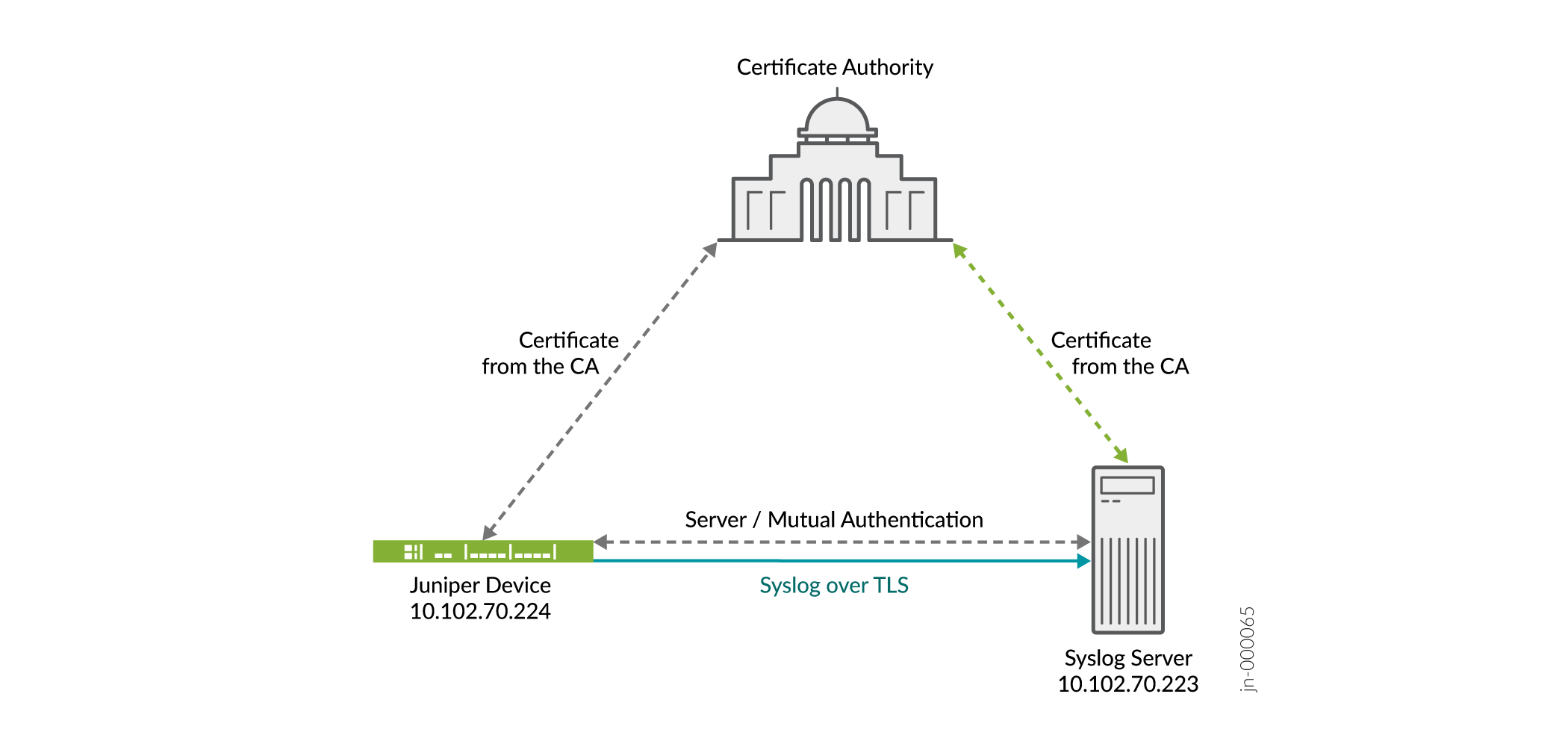
- Public Key Infrastructure (PKI) Configuration Overview
- Configure Server Authentication on Your Device
- Results
- Verification
Public Key Infrastructure (PKI) Configuration Overview
To configure PKI on the device:
- Create a certification authority (CA) profile, and associate a CA identifier with the CA profile. See Example: Configuring a CA Profile.
- (Optional) Create a revocation check to specify a method for validating the certificate. You can use either certificate revocation lists (CRLs) or the Online Certificate Status Protocol (OCSP). See Certificate Revocation.
- (Optional) Create a trusted CA group, and add the CA profile to the trusted group. See Configuring a Trusted CA Group.
- Load the CA certificate on the device. You can load the certificate manually. See Example: Loading CA and Local Certificates Manually. Based on your deployment environment, you can use either Certificate Management Protocol version 2 (CMPv2) or Simple Certificate Enrollment Protocol (SCEP) for online certificate enrollment. See Enrolling a CA Certificate Online Using SCEP and Understanding Certificate Enrollment with CMPv2.
- (Optional for mutual authentication) Load the local certificate on the device. You can load the local certificate manually. Based on your deployment environment, you can use either CMPv2 or SCEP for online certificate enrollment. See Enrolling a Local Certificate Online Using SCEP and Understanding Certificate Enrollment with CMPv2.
- Verify that the certificates are loaded successfully. Use the request security pki ca-certificate verify command to check whether the CA certificate has loaded successfully. Use the request security pki local-certificate verify command to verify that the local certificate has loaded successfully.
Configure Server Authentication on Your Device
Step-by-Step Procedure
The following procedure requires you to navigate various levels in the configuration hierarchy. For information about navigating the CLI, see Using the CLI Editor in Configuration Mode.
To configure the device:
Specify the syslog server that receives the system log messages. You can specify the IP address of the syslog server or a fully qualified hostname. In this example, use 10.102.70.233 as the IP address of the syslog server.
content_copy zoom_out_map[edit] user@host# set system syslog host 10.102.70.223 any any
Specify the port number of the syslog server.
content_copy zoom_out_map[edit] user@host# set system syslog host 10.102.70.223 port 10514
Specify the syslog transport protocol for the device. In this example, use TLS as the transport protocol.
content_copy zoom_out_map[edit] user@host# set system syslog host 10.102.70.223 transport tls
Specify the name of the trusted certificate authority (CA) group or specify the name of the CA profile to be used. In this example, use example-ca as the CA profile.
content_copy zoom_out_map[edit] user@host# set system syslog host 10.102.70.223 tlsdetails trusted-ca-group trusted-ca-group-name ca-profiles example-ca
Configure the device to send all log messages.
content_copy zoom_out_map[edit] user@host# set system syslog file messages any any
Commit the configuration.
content_copy zoom_out_map[edit] user@host# commit
Results
In configuration mode, confirm your configuration by using the
show system syslog command.
[edit]
user@host# show system syslog
host 10.102.70.223 {
any any;
port 10514;
transport tls;
tlsdetails {
trusted-ca-group trusted-ca-group-name {
ca-profiles example-ca;
}
}
}
Verification
To verify that the configuration is working properly, enter the
show log command on the syslog server.
See Also
Data Plane Logs
Example: Configure the TLS Syslog Protocol on SRX Series Firewalls
This example shows how to configure the Transport Layer Security (TLS) syslog protocol on SRX Series Firewalls to receive encrypted syslog events from network devices that support TLS syslog event forwarding.
Requirements
Before you begin, enable server certificate verification and encryption or decryption capabilities.
Overview
The TLS syslog protocol enables a log source to receive encrypted syslog events from network devices that support TLS syslog event forwarding. The log source creates a listen port for incoming TLS syslog events and generates a certificate file for the network devices.
In this example, you configure a syslog collector associated with one SSL-I profile. Each SSL-I profile enables the user to specify things such as preferred ciphers suite and trusted CA certificates. You can configure multiple SSL-I profiles and associate the profiles with different collector servers.
Configuration
Procedure
CLI Quick Configuration
To quickly configure
this section of the example, copy the following commands, paste them
into a text file, remove any line breaks, change any details
necessary to match your network configuration, copy and paste the
commands into the CLI at the [edit] hierarchy
level, and then enter commit from configuration
mode.
set security log mode stream set security log format sd-syslog set security log source-interface ge-0/0/1.0 set security log transport protocol tls set security log transport tls-profile ssl-i-tls set security log stream server1 format sd-syslog set security log stream server1 category all set security log stream server1 host 192.0.2.100 set services ssl initiation profile ssl-i-tls protocol-version all set services ssl initiation profile ssl-i-tls trusted-ca all set services ssl initiation profile ssl-i-tls actions ignore-server-auth-failure
Step-by-Step Procedure
The following example requires you to navigate various levels in the configuration hierarchy. For instructions on how to do that, see Using the CLI Editor in Configuration Mode in the CLI User Guide.
To configure the TLS syslog protocol:
Set the log mode to stream.
content_copy zoom_out_map[edit security] user@host# set log mode stream
Specify the structured system log (sd-syslog) format for remote security message logging .
content_copy zoom_out_map[edit security] user@host# set log format sd-syslog
Set the host source interface number.
content_copy zoom_out_map[edit security] user@host# set log source-interface ge-0/0/1.0
Specify TLS as the security log transport protocol to be used to log the data.
content_copy zoom_out_map[edit security] user@host# set log transport protocol tls
Specify the TLS profile name.
content_copy zoom_out_map[edit security] user@host# set log transport tls-profile ssl-i-tls
Set the log stream to use the structured syslog format for sending logs to server 1.
content_copy zoom_out_map[edit security] user@host# set log stream server1 format sd-syslog
Set the category of server 1 logging to all.
content_copy zoom_out_map[edit security] user@host# set log stream server1 category all
Specify server host parameters by entering the server name or IP address.
content_copy zoom_out_map[edit security] user@host# set log stream server1 host 192.0.2.100
Define the protocol version all for the SSL initiation access profile.
content_copy zoom_out_map[edit services] user@host# set ssl initiation profile ssl-i-tls protocol-version all
Attach all CA profile groups to the SSL initiation profile to use when requesting a certificate from the peer.
content_copy zoom_out_map[edit services] user@host# set ssl initiation profile ssl-i-tls trusted-ca all
Configure the SSL initiation access profile to ignore the server authentication failure.
content_copy zoom_out_map[edit services] user@host# set ssl initiation profile ssl-i-tls actions ignore-server-auth-failure
Results
In configuration mode, verify your configuration by using the
show security log command. If the output does
not display the intended configuration, then repeat the
configuration instructions in this example to correct it.
[edit]
user@host# show security log
mode stream;
format sd-syslog;
source-interface ge-0/0/1.0;
transport {
protocol tls;
tls-profile ssl-i-tls;
}
stream server1 {
format sd-syslog;
category all;
host {
192.0.2.100;
}
}
}
[edit]
user@host# run show configuration services ssl initiation
profile ssl-i-tls {
protocol-version all;
trusted-ca all;
actions {
ignore-server-auth-failure;
}
}
If you are done configuring the device, enter commit
from configuration mode.
Verification
To verify that the configuration is working properly, enter the show
log command on the syslog server.





















