- play_arrow Overview
- play_arrow Operation, Administration, and Management Features
- play_arrow Ethernet OAM and Connectivity Fault Management for Routers
- Introduction to OAM Connectivity Fault Management (CFM)
- Configure Connectivity Fault Management (CFM)
- CFM Action Profile
- Ethernet Local Management Interface
- CFM Support for CCC Encapsulated Packets
- Configure Unified ISSU for 802.1ag CFM
- CFM Monitoring between CE and PE Devices
- Configure Continuity Check Messages
- Example: Configure Ethernet CFM on Physical Interfaces
- Example: Configure Ethernet CFM on Bridge Connections
- Example: Configure Ethernet CFM over VPLS
- play_arrow Link Fault Management for Routers
- play_arrow Ethernet OAM Link Fault Management for Switches
- play_arrow Ethernet OAM Connectivity Fault Management for Switches
- play_arrow Ethernet Frame Delay
- Ethernet Frame Delay Measurements on Switches
- Configure MEP Interfaces on Switches to Support Ethernet Frame Delay Measurements (CLI Procedure)
- Configure One-Way Ethernet Frame Delay Measurements on Switches (CLI Procedure)
- Configure an Iterator Profile on a Switch (CLI Procedure)
- Trigger an Ethernet Frame Delay Measurement Session on a Switch
- Configure Two-Way Ethernet Frame Delay Measurements on Switches (CLI Procedure)
- play_arrow Ethernet Service OAM (ITU-TY.1731) for Routers
- ITU-T Y.1731 Ethernet Service OAM Overview
- Configure Ethernet Frame Delay Measurement Sessions
- Configuring MEP Interfaces to Support Ethernet Frame Delay Measurements
- Configure Ethernet Frame Loss Measurement
- Configure an Iterator Profile
- Configure Ethernet Synthetic Loss Measurements
- Ethernet Alarm Indication
- Inline Transmission Mode
-
- play_arrow Network Monitoring by using SNMP
- SNMP Architecture and SNMP MIBs Overview
- Understand SNMP Implementation in Junos OS
- Configure SNMP in Junos OS
- Configure Options on Managed Devices for Better SNMP Response Time
- Enterprise Specific Utility MIB to Enhance SNMP Coverage
- Optimize the Network Management System Configuration for the Best Results
- Interfaces to Accept SNMP Requests
- Configure SNMP for Routing Instances
- Configure SNMP Remote Operations
- SNMP Traps
- SNMP Traps Supported by Junos OS
- Trace SNMP Activity
- Access Privileges for an SNMP Group
- Configure Local Engine ID on SNMPv3
- Configure SNMPv3
- Configure SNMPv3 Authentication Type and Encryption Type
- SNMPv3 Traps
- SNMPv3 Informs
- SNMP Communities
- MIB Views
- SNMP MIBs Supported by Junos OS and Junos OS Evolved
- Junos OS SNMP FAQs
- play_arrow Remote Network Monitoring (RMON) with SNMP Alarms and Events
- play_arrow Accounting Options
- play_arrow Monitoring Common Security Features
- play_arrow Performance Management
- play_arrow Port Mirroring
- play_arrow Port Mirroring and Analyzers
- Port Mirroring and Analyzers
- Configuring Port Mirroring and Analyzers
- Configuring Port Mirroring Instances
- Configuring Port Mirroring on Physical Interfaces
- Configuring Port Mirroring on Logical Interfaces
- Configuring Port Mirroring for Multiple Destinations
- Configuring Port Mirroring for Remote Destinations
- Configuring Port Mirroring Local and Remote Analysis
- 1:N Port Mirroring to Multiple Destinations on Switches
- Example: Configure Port Mirroring with Family any and a Firewall Filter
- Monitoring Port Mirroring
- Configure Packet Mirroring with Layer 2 Headers for Layer 3 Forwarded Traffic
- Troubleshooting Port Mirroring
-
- play_arrow System Log Messages
- play_arrow Network Management and Troubleshooting
- Compressing Troubleshooting Logs from /var/logs to Send to Juniper Networks Technical Support
- Monitoring and Troubleshooting
- Troubleshooting System Performance with Resource Monitoring Methodology
- Configuring Data Path Debugging and Trace Options
- Using MPLS to Diagnose LSPs, VPNs, and Layer 2 Circuits
- Using Packet Capture to Analyze Network Traffic
- On-Box Packet Sniffer Overview
- Troubleshooting Security Devices
- play_arrow Configuration Statements and Operational Commands
ON THIS PAGE
Example: Configure sFlow Technology to Monitor Network Traffic
This example describes how to configure and use sFlow technology to monitor network traffic.
Requirements
You can use QFX Series, EX Series, PTX Series and MX Series devices for the example using the following hardware and software components:
One EX Series switch
Junos OS Release 9.3 or later for EX Series switches
One MX Series router
Junos OS Release 18.1 or later for MX Series routers
Junos OS Release 11.3 or later
One QFX3500 switch
Topology
The sFlow agent runs on the switch. It combines interface counters and flow samples and sends them across the network to the sFlow collector. Figure 1 depicts the basic elements of the sFlow system.
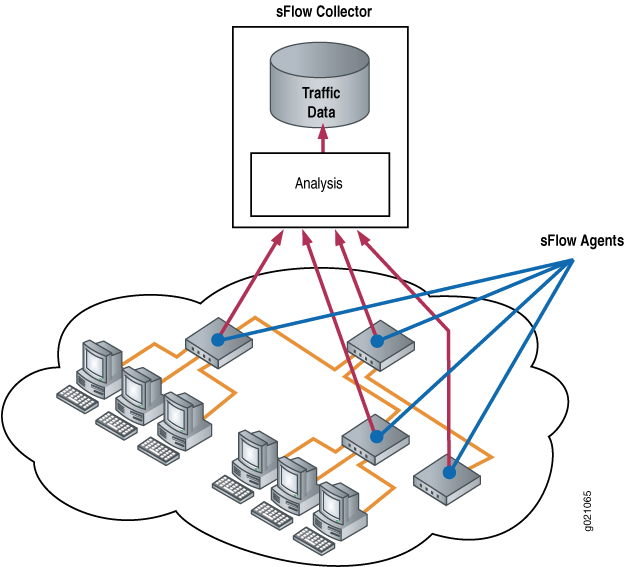
Configuration
To configure sFlow technology, perform the following tasks:
CLI Quick Configuration
To quickly configure sFlow technology, copy the following commands and paste them into the switch terminal window:
[edit protocols]
set sflow collector 10.204.32.46 udp-port 5600
set sflow interfaces ge-0/0/0
set sflow polling-interval 20
set sflow sample-rate egress 1000
Procedure
Step-by-Step Procedure
To configure sFlow technology:
Configure the IP address and UDP port of the collector:
content_copy zoom_out_map[edit protocols] user@switch# set sflow collector 10.204.32.46 udp-port 5600
Note:You can configure a maximum of 4 collectors.
The default UDP port is 6343.
Enable sFlow technology on a specific interface:
content_copy zoom_out_map[edit protocols sflow] user@switch# set interfaces ge-0/0/0
Note:You cannot enable sFlow technology on a Layer 3 VLAN-tagged interface.
Specify in seconds how often the sFlow agent polls the interface:
content_copy zoom_out_map[edit protocols sflow] user@switch# set polling-interval 20
Note:The polling interval can be specified as a global parameter also. Specify 0 if you do not want to poll the interface.
Specify the rate at which egress packets must be sampled:
content_copy zoom_out_map[edit protocols sflow] user@switch# set sample-rate egress 1000
Note:You can specify both egress and ingress sampling rates. If you set only the egress sampling rate, the ingress sampling rate will be disabled.
Note:We recommend that you configure the same sampling rates on all the ports on a line card. If you configure different sampling rates are different, the lowest value is used for all ports. You could still configure different rates on different line cards.
- (Optional) Specify the sample size for the raw packet header. The sample
size configuration is applicable on PTX10003-80C, PTX10003-160C,
PTX10001-36MR, PTX10004, PTX10008 and PTX10016 devices from 23.1R1 Junos
OS Evolved
release.content_copy zoom_out_map
[edit protocols sflow] user@switch# set sample-size 135
Results
Check the results of the configuration:
[edit protocols sflow]
user@switch# show
polling-interval 20;
sample-rate egress 1000;
collector 10.204.32.46 {
udp-port 5600;
}
interfaces ge-0/0/0.0;
[edit protocols sflow]
user@router# show
polling-interval 20;
source-ip 45.1.1.1;
collector 45.1.1.100;
sample-size 135;Verification
To confirm that the configuration is correct, perform these tasks:
- Verifying That sFlow Technology Is Configured Properly
- Verifying That sFlow Technology Is Enabled on the Specified Interface
- Verifying the sFlow Collector Configuration
Verifying That sFlow Technology Is Configured Properly
Purpose
Verify that sFlow technology is configured properly.
Action
Use the show sflow command:
user@switch> show sflow sFlow: Enabled Sample limit: 300 packets/second Polling interval: 20 seconds Sample rate egress: 1:1000: Enabled Sample rate ingress: 1:2048: Disabled Agent ID: 10.204.96.222
user@router> show sflow sFlow : Enabled Adaptive fallback : False Sample limit : 2000 packets/second Sample limit Threshold : 0 packets/second Polling interval : 20 second Sample rate egress : 1:2048:Disabled Sample rate ingress : 1:2048:Disabled Agent ID : 10.204.96.222 Agent ID IPv6 : No valid agent IPv6 Source IP address : 45.1.1.1 Source IPv6 address : No valid source IPv6 Sample Size : 128 Bytes
The sampling limit cannot be configured and is set to 300 packets/second per FPC.
Meaning
The output shows that sFlow technology is enabled and specifies the values for the sampling limit, polling interval, and the egress sampling rate.
Verifying That sFlow Technology Is Enabled on the Specified Interface
Purpose
Verify that sFlow technology is enabled on the specified interfaces and display the sampling parameters.
Action
Use the show sflow interface command:
user@switch> show sflow interface
Interface Status Sample rate Adapted sample rate Polling-interval
Egress Ingress Egress Ingress Egress Ingress
ge-0/0/0.0 Enabled Disabled 1000 2048 1000 2048 20Meaning
The output indicates that sFlow technology is enabled on the ge-0/0/0.0 interface with an egress sampling rate of 1000, a disabled ingress sampling rate, and a polling interval of 20 seconds.
Verifying the sFlow Collector Configuration
Purpose
Verify the sFlow collector's configuration.
Action
Use the show sflow collector command:
user@switch> show sflow collector Collector Udp-port No. of samples address 10.204.32.46 5600 1000 10.204.32.76 3400 1000
user@router> show sflow collector Collector Udp-port Dscp Forwarding-Class No. of samples address 45.1.1.100 6343 0 best-effort 0
Meaning
The output displays the IP address of the collectors and the UDP ports. It also displays the number of samples.





















