- play_arrow Overview
- play_arrow Appliance Overview
- play_arrow Chassis
-
- play_arrow Site Planning and Specifications
- play_arrow Site Preparation
- play_arrow Rack Requirements
- play_arrow Power Requirements
- play_arrow Compliance
-
- play_arrow Safety and Regulatory Compliance Information
- play_arrow General Safety Information
- play_arrow Radiation and Laser Warnings
- play_arrow Installation and Maintenance Safety Information
- play_arrow Power and Electrical Safety Information
- General Electrical Safety Guidelines and Warnings
- Preventing Electrostatic Discharge Damage
- AC Power Electrical Safety Guidelines
- AC Power Disconnection Warning
- DC Power Electrical Safety Guidelines
- DC Power Disconnection Warning
- DC Power Grounding Requirements and Warning
- DC Power Wiring Sequence Warning
- DC Power Wiring Terminations Warning
- Multiple Power Supplies Disconnection Warning
- TN Power Warning
- Action to Take After an Electrical Accident
-
- play_arrow Maintenance and Replacing Components
- play_arrow Replacing Components
- Installing and Removing JA2500 Junos Space Appliance Hardware Components
- Replacing the AC Power Supply Cord on a Junos Space Appliance
- Replacing the AC Power Supply Module on a Junos Space Appliance
- Replacing the DC Power Supply Cable on a Junos Space Appliance
- Replacing the DC Power Supply Module on a Junos Space Appliance
- Replacing the Fan on a Junos Space Appliance
- Replacing the Hard Disk on a JA2500 Junos Space Appliance
- play_arrow Maintenance
-
- play_arrow Troubleshooting
- play_arrow Troubleshooting Procedures
- play_arrow Monitoring the Appliance
- play_arrow Returning Hardware
- Returning a JA2500 Junos Space Appliance or Component for Repair or Replacement
- Locating the Serial Number on a JA2500 Junos Space Appliance or Component
- Contacting Customer Support to Obtain Return Materials Authorization for Junos Space Appliances
- Packing a JA2500 Junos Space Appliance or Component for Shipping
-
Connecting a Junos Space Appliance to a Management Console
You can configure and manage a Junos Space Appliance by using a dedicated console. Every appliance has a console port with an RJ-45 connector. Use the console port to connect the appliance to the management console or to a console server. Ensure that you have an Ethernet cable with an RJ-45 connector available. An RJ-45 cable, as shown in Figure 1, and an RJ-45 to DB-9 serial port adapter are supplied with the appliance.
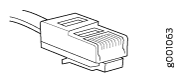
To connect the appliance to a management console, do the following:





















