ON THIS PAGE
Return a PTX10016 Router or Component for Repair or Replacement
Locate the Serial Number ID Labels on PTX10016 Power Supplies
Locate the Serial Number ID Labels on the PTX10016 Fan Trays and Fan Tray Controllers
Locate the Serial Number ID Labels on PTX10016 Routing and Control Boards
Locate the Serial Number ID Labels on the PTX10016 Line Cards
Locate the Serial Number ID Labels on the PTX10016 Switch Interface Boards (SIBs)
Return Procedures for the PTX10016 Chassis and Components
To return a PTX10016 router or component, read the following sections:
Return a PTX10016 Router or Component for Repair or Replacement
If you need to return a PTX10016 router, or a component to Juniper Networks for repair or replacement:
For more information about return and repair policies, see the customer support page at https://www.juniper.net/support/guidelines.html.
Locate the Serial Number on a PTX10016 Router or Component
If you are returning a router or component to Juniper Networks for repair or replacement, you must locate the serial number of the router or component. You must provide the serial number to the Juniper Networks Technical Assistance Center (JTAC) when you contact them to obtain a Return Materials Authorization (RMA). See Contact Customer Support to Obtain a Return Materials Authorization for the PTX10016 Router or Component.
If the router is operational and you can access the command-line interface (CLI), you can list serial numbers for the router and for some components with a CLI command. If you do not have access to the CLI or if the serial number for the component does not appear in the command output, you can locate the serial number ID label on the router or component.
If you want to find the serial number ID label on a component, you need to remove the component from the router chassis. You must have the required parts and tools available to perform this task.
- List the PTX10016 Chassis and Component Details by Using the CLI
- Locate the Chassis Serial Number on the PTX10016 Router
List the PTX10016 Chassis and Component Details by Using the CLI
You can list the PTX10016 chassis and the components and their serial numbers by using
the
show chassis hardware clei-models
CLI operational mode command.
Locate the Chassis Serial Number on the PTX10016 Router
The serial number ID label is located on a label on the right side of the chassis. See Figure 1 for the location on the PTX10016 router.
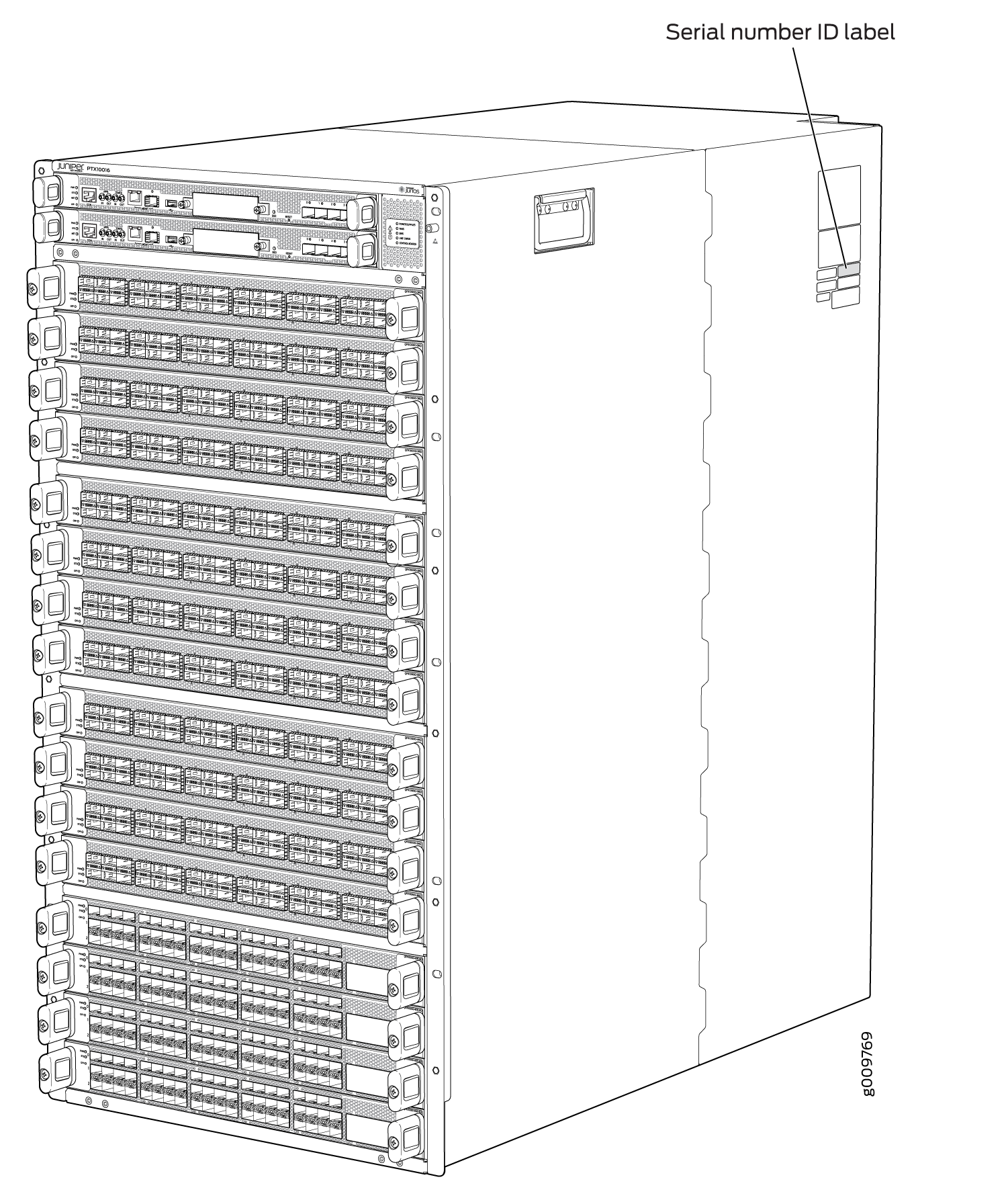
Locate the Serial Number ID Labels on PTX10016 Power Supplies
The power supplies installed in a PTX10016 are field-replaceable units (FRUs). For each FRU, you must remove the FRU from the router chassis to see the FRU serial number ID label.
-
JNP10K-PWR-AC3 power supply—The serial number ID label is on the right side of the power supply. See Figure 2.
Figure 2: JNP10K-PWR-AC3 Power Supply Serial Number Location 1—
1—Serial number ID label
-
JNP10K-PWR-AC2 power supply—The serial ID label is on the right side of the power supply. See Figure 3.
Figure 3: JNP10K-PWR-AC2 Power Supply Serial Number Location
-
JNP10K-PWR-AC power supply—The serial number ID label is on the right side of the power supply. See Figure 4.
Figure 4: JNP10K-PWR-AC Power Supply Serial Number Location
-
JNP10K-PWR-DC3 power supply—The serial number ID label is on the right side of the power supply. See Figure 5.
Figure 5: JNP10K-PWR-DC3 Power Supply Serial Number Location 1—
1—Serial number ID label
-
JNP10K-PWR-DC2 power supply—The serial number ID label is on the left side of the power supply. See Figure 6.
Figure 6: JNP10K-PWR-DC2 Power Supply Serial Number Location
-
JNP10K-PWR-DC power supply—The serial number ID label is on the left side of the power supply. See Figure 7.
Figure 7: JNP10K-PWR DC Power Supply Serial Number Location
-
JNP10K-PWR-AC3H power supply—The serial number ID label is on the right side of the power supply. See Figure 8.
Figure 8: JNP10K-PWR-AC3H Power Supply Serial Number Location 1—
1—Serial number ID label
Locate the Serial Number ID Labels on the PTX10016 Fan Trays and Fan Tray Controllers
The two fan trays and their associated fan tray controllers installed in the PTX10016 are field-replaceable units (FRUs). For each FRU, you must remove the FRU from the router chassis to see the FRU serial number ID label.
-
Fan tray—The serial number ID label for both the fan tray models is located on the inside of the fan tray at the base of the fan tray control board. See Figure 9.
Figure 9: PTX10016 Fan Tray Serial Number Location
-
Fan tray controller—The serial number ID label for both the fan tray controller models is located on the top of the fan tray controller. See Figure 10.
Figure 10: PTX10016 Fan Tray Controller Serial Number Location
Locate the Serial Number ID Labels on PTX10016 Routing and Control Boards
The serial number ID label for a Routing and Control Board (RCB) is located on the connector end of the unit. See Figure 11.
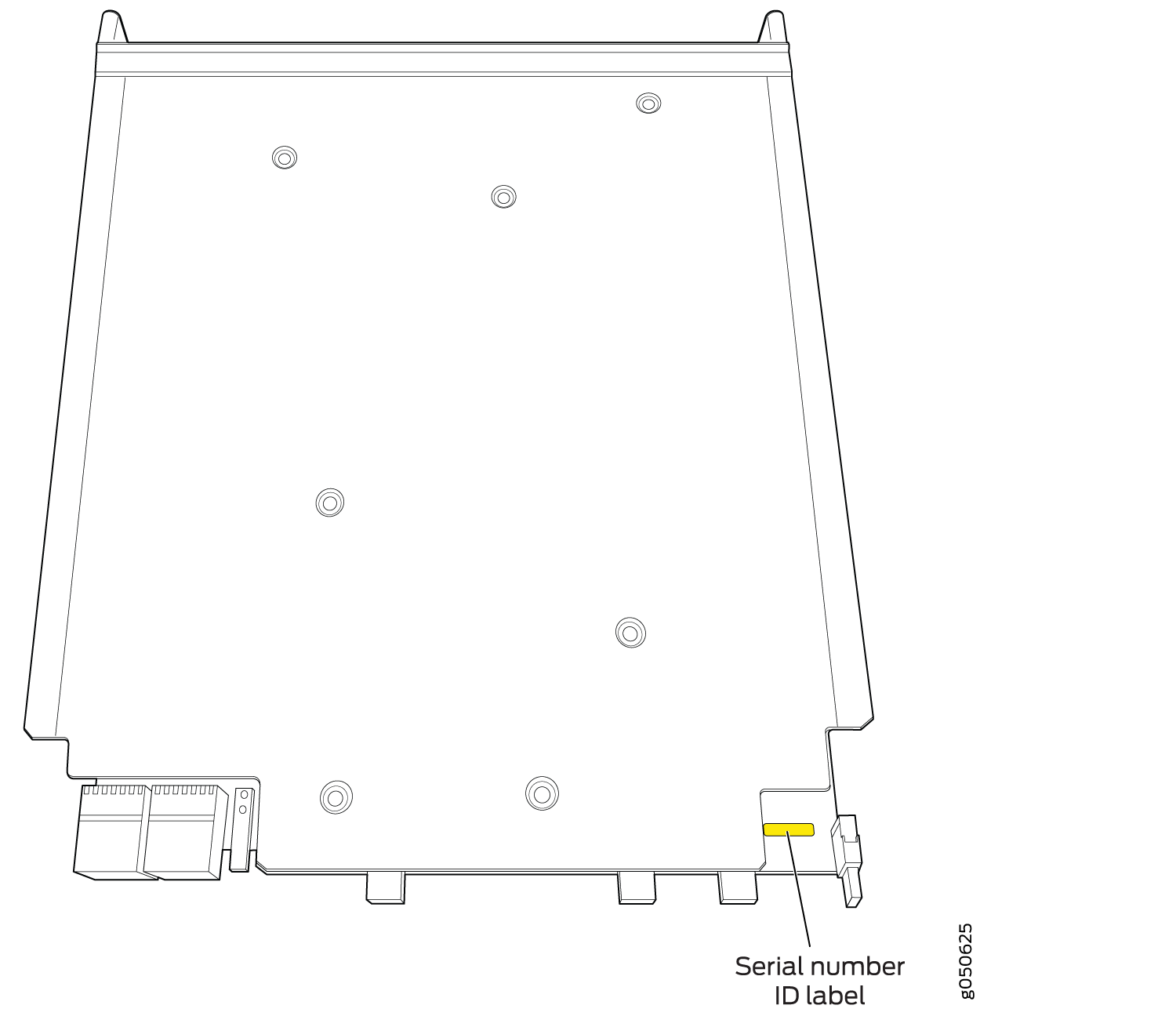
Locate the Serial Number ID Labels on the PTX10016 Line Cards
The serial number ID label for a line card is located on the connector end of the card. See Figure 12.
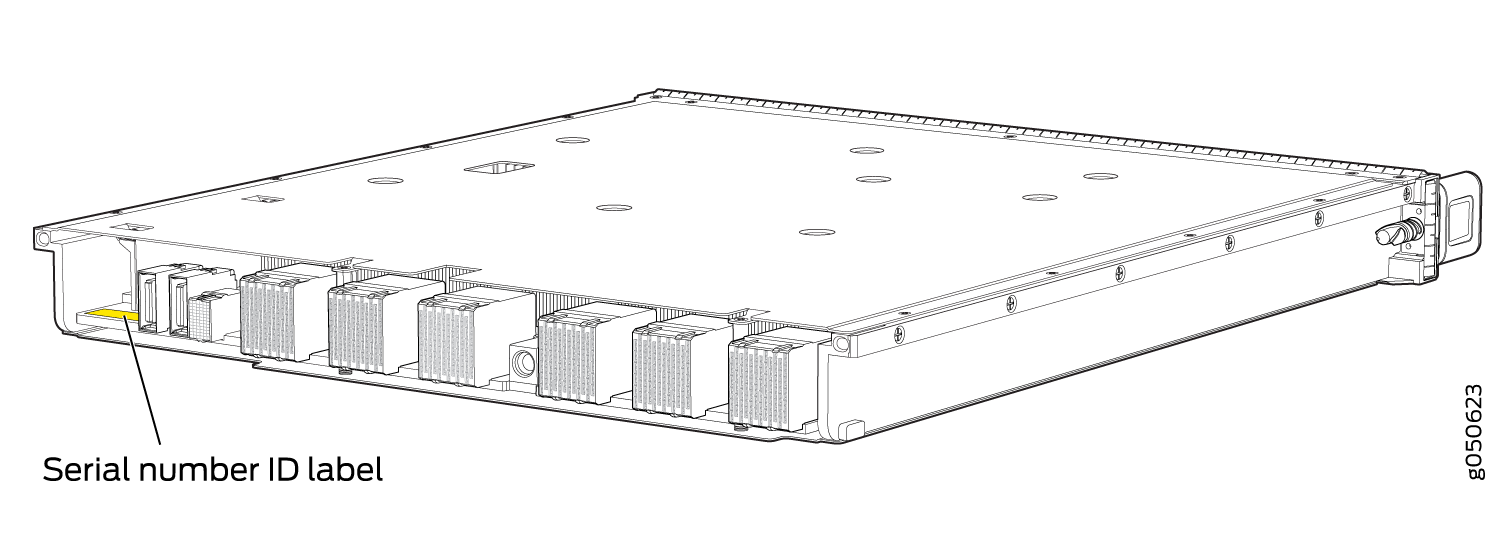
Locate the Serial Number ID Labels on the PTX10016 Switch Interface Boards (SIBs)
Locate the Serial Number ID Label on the PTX10016 SATA SSD
The serial number for a SATA SSD is located on top of the drive. See Figure 15.
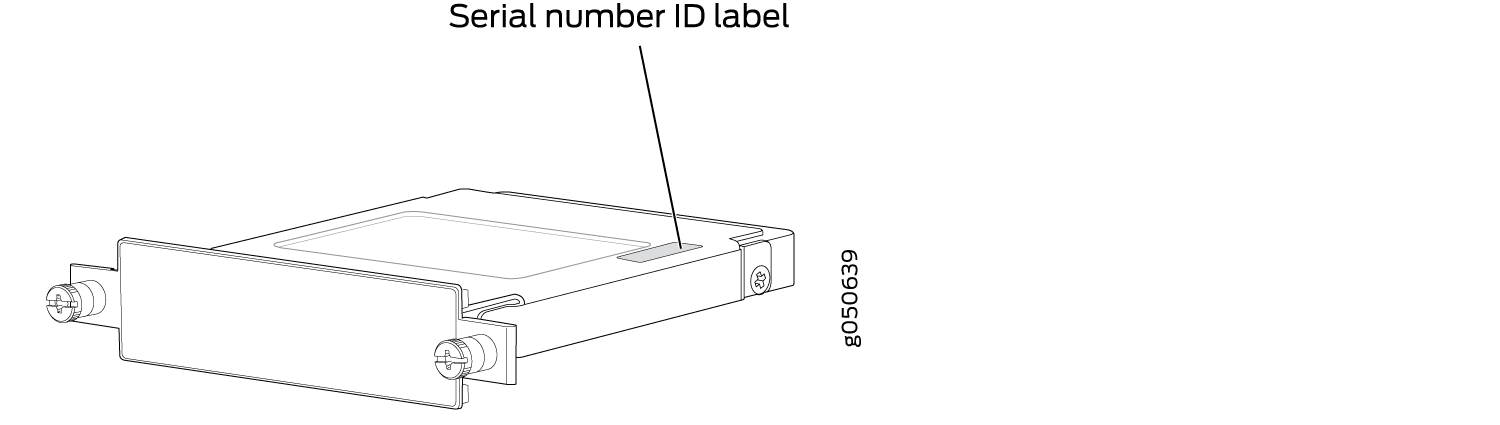
See Also
Contact Customer Support to Obtain a Return Materials Authorization for the PTX10016 Router or Component
If you are returning a PTX10016 router or component to Juniper Networks for repair or replacement, you must first obtain a Return Materials Authorization (RMA) from the Juniper Networks Technical Assistance Center (JTAC).
After locating the serial number of the device or component you want to return, open a service request with Juniper Networks Technical Assistance Center (JTAC) on the Web or by telephone.
For instructions on locating the serial number of the device or component you want to return, see the following device instructions:
Before you request an RMA from JTAC, be prepared to provide the following information:
-
Your existing service request number, if you have one
-
Serial number of the component
-
Your name, organization name, telephone number, fax number, and shipping address
-
Details of the failure or problem
-
Type of activity being performed on the device when the problem occurred
-
Configuration data displayed by one or more
showcommands
You can contact JTAC 24 hours a day, seven days a week on the Web or by telephone:
-
Service Request Manager: https://support.juniper.net/support/
-
Telephone: +1-888-314-JTAC (+1-888-314-5822), toll-free in the USA, Canada, and Mexico
For international or direct-dial options in countries without toll-free numbers, see https://www.juniper.net/support/requesting-support.html.
If you are contacting JTAC by telephone, enter your 12-digit service request number followed by the pound (#) key for an existing case, or press the star (*) key to be routed to the next available support engineer.
The support representative validates your request and issues an RMA number for return of the component.
How to Pack the PTX10016 Router or Component for Shipping
Follow this procedure if you are returning a PTX10016 chassis or component to Juniper Networks for repair or replacement.
Before you pack a PTX10016 chassis or component:
-
Ensure that you have taken the necessary precautions to prevent electrostatic discharge (ESD) damage. See Prevention of Electrostatic Discharge Damage.
-
Pack your chassis or component using one of these materials:
-
Use the packing material from the replacement chassis or component
-
Retrieve the original shipping carton and packing materials
-
Contact your JTAC representative if you do not have these materials, to learn about approved packing materials. See Contact Customer Support to Obtain a Return Materials Authorization for the PTX10016 Router or Component.
Ensure that you have the following parts and tools available:
-
An electrostatic discharge (ESD) grounding strap (provided in the accessory kit)
-
Antistatic bag, one for each component
-
If you are returning the chassis:
-
A 13/32-in. or 10-mm open-end or socket wrench to install the bracket bolts on the chassis and shipping pallet
-
An appropriate screwdriver for the mounting screws used on your rack
-
How to Pack the PTX10016 Chassis for Shipping
The PTX10016 is shipped in a cardboard box that has a two-layer wooden pallet base with foam cushioning between the layers. The router chassis is bolted to the pallet base with four pallet fasteners, two on each side of the chassis. See Figure 16 for the stacking configuration of the PTX10016 router.
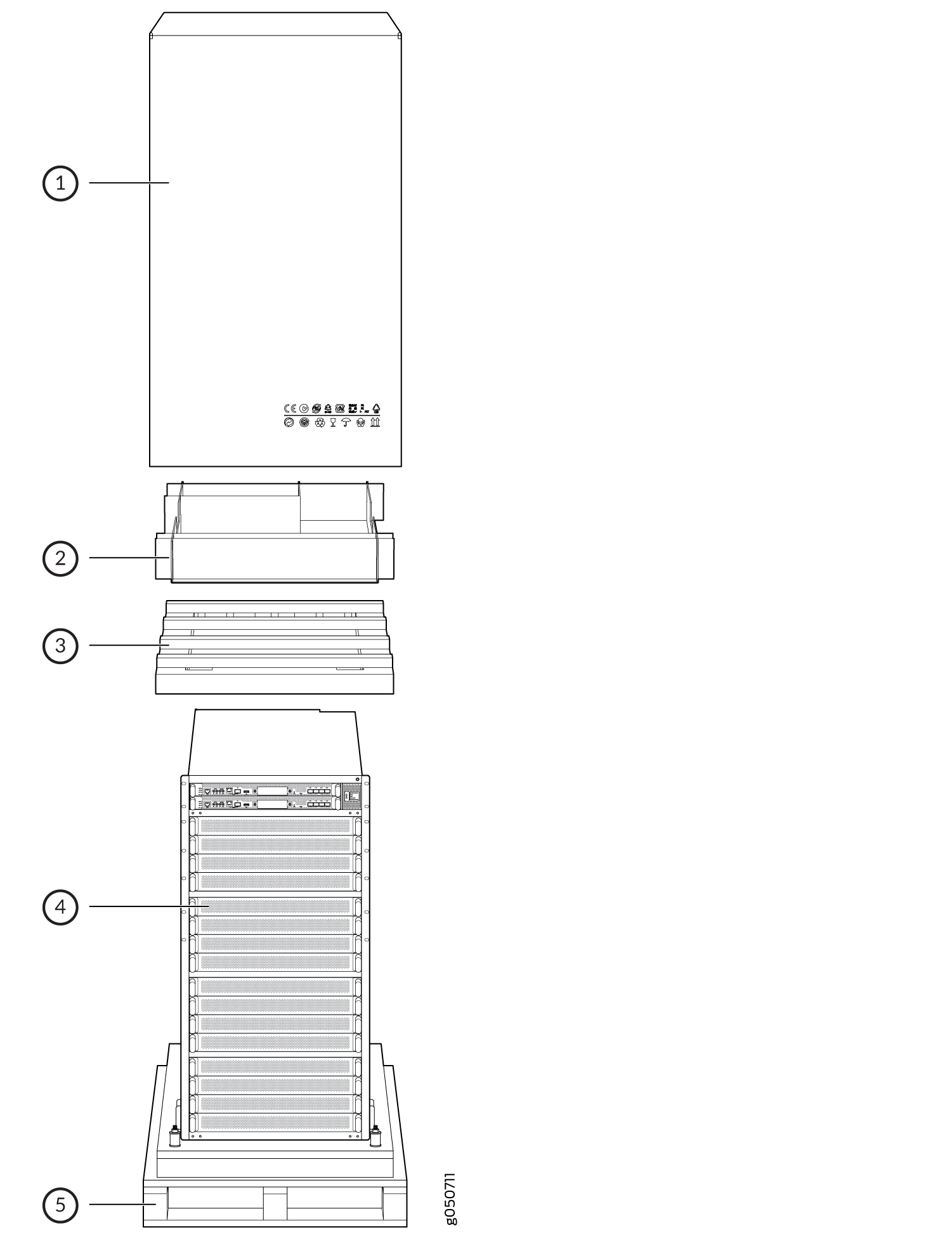
1 — Corrugated cover | 4 — PTX10016 router |
2 — Accessory box | 5 — Pallet |
3 — Foam top |
To pack the PTX10016 for shipping:
How to Pack PTX10016 Components for Shipping
Before you begin packing a router component, ensure that you have the following parts and tools available:
-
Antistatic bag, one for each component
-
An electrostatic discharge (ESD) grounding strap (provided in the accessory kit)
Do not stack router components. Return individual components in separate boxes if they do not fit together on one level in the shipping box.
To pack and ship PTX10016 components:
- Place individual FRUs in antistatic bags.
- Use the original packing materials if they are available. If the original packing materials are not available, ensure that you pack the component adequately to prevent damage during transit. The packing material you use must be able to support the weight of the component.
- Ensure that you protect the components adequately with packing materials. You must also ensure that the components are packed such that you prevent the pieces from moving around inside the carton.
- Close the top of the cardboard shipping box and seal it with packing tape.
- Write the RMA number on the exterior of the box to ensure proper tracking.



